We read every piece of feedback, and take your input very seriously.
To see all available qualifiers, see our documentation.
Have a question about this project? Sign up for a free GitHub account to open an issue and contact its maintainers and the community.
By clicking “Sign up for GitHub”, you agree to our terms of service and privacy statement. We’ll occasionally send you account related emails.
Already on GitHub? Sign in to your account
上篇《前端也要学Docker啊!》介绍了Docker及它的三个主要概念:Image(镜像)、Container (容器)、Registry(仓库) 以及Docker安装。
本篇我们来动手实践:在本地创建一个自己的镜像(Node应用),使用该镜像创建容器并执行容器中的Node应用。
在根目录创建index.js
index.js
//index.js const Koa = require('koa'); const app = new Koa(); app.use(async ctx => { ctx.body = 'Hello Docker O(∩_∩)O~~'; }); app.listen(3000);
创建 Docker 镜像需要用到 docker build命令,而docker build命令又是根据 Dockerfile 配置文件来构建镜像,所以我们要在项目根目录创建一个 Dockerfile 文件:
docker build
#Dockerfile FROM node:10.13-alpine #项目的基础依赖 MAINTAINER chenLong #项目维护者 COPY . . #将本机根目录所有文件拷贝到容器的根目录下 这个可以根据喜好调节路径 EXPOSE 3000 #容器对外暴露的端口 RUN npm i #安装node依赖 CMD npm start #在容器环境里执行的命令
你可以到 Docker 官网查看详细的Dockfile说明
上面 Node 代码已经完成了,我们使用 yarn init -y或 npm init -y 完成package.json初始化,然后安装一个koa依赖:执行yarn add koa或 npm i koa。
yarn init -y
npm init -y
package.json
koa
yarn add koa
npm i koa
然后我们在本地跑一下 node 程序:node index.js,打开浏览器输入 localhost:3000 ,可以看到浏览器中成功显示了 Hello Docker O(∩_∩)O~~ 。
node index.js
程序没问题,我们开始构建这个镜像,执行命令:docker build -t docker-demo/hello-docker:v1 . (注意最后有个 "." 是必须的)
docker build -t docker-demo/hello-docker:v1 .
--tag
上面的 docker-demo/hello-docker是我们定义的镜像名称,v1是标签名称(类似版本号)
docker-demo/hello-docker
v1
图中蓝色框表示 Dockerfile 的执行步骤。此时一个名为docker-demo/hello-docker的镜像已经创建完成了,现在我们执行docker images查看一下:
docker images
表示本地的镜像列表中已经有了我们刚才创建的docker-demo/hello-docker
上面已经创建好了镜像,里面包含着我们写的代码,现在我们需要把代码运行起来。 非常简单,我们使用docker run命令使用镜像创建一个容器实例(此刻脑海中浮现 var p1 = new Person() )。
docker run
我们执行命令: docker run -i -t -p 8080:3000 docker-demo/hello-docker:v1
docker run -i -t -p 8080:3000 docker-demo/hello-docker:v1
打开浏览器,运行localhost:8080:
localhost:8080
完美,容器里的代码已经跑起来了!
The text was updated successfully, but these errors were encountered:
有没有前端快速学Java 和 sprin boot的文章
Sorry, something went wrong.
建议买视频课,一个项目做下来就入门了
你买了吗 ?哈哈 推荐个
No branches or pull requests
上篇《前端也要学Docker啊!》介绍了Docker及它的三个主要概念:Image(镜像)、Container
(容器)、Registry(仓库) 以及Docker安装。
本篇我们来动手实践:在本地创建一个自己的镜像(Node应用),使用该镜像创建容器并执行容器中的Node应用。
创建一个Node项目
在根目录创建
index.js创建 Docker 镜像需要用到
docker build命令,而docker build命令又是根据 Dockerfile 配置文件来构建镜像,所以我们要在项目根目录创建一个 Dockerfile 文件:你可以到 Docker 官网查看详细的Dockfile说明
构建镜像
上面 Node 代码已经完成了,我们使用
yarn init -y或npm init -y完成package.json初始化,然后安装一个koa依赖:执行yarn add koa或npm i koa。然后我们在本地跑一下 node 程序:
node index.js,打开浏览器输入 localhost:3000 ,可以看到浏览器中成功显示了 Hello Docker O(∩_∩)O~~ 。程序没问题,我们开始构建这个镜像,执行命令:
docker build -t docker-demo/hello-docker:v1 .(注意最后有个 "." 是必须的)--tag简写,镜像的名字及标签,通常 name:tag 或者 name 格式;可以在一次构建中为一个镜像设置多个标签。上面的
docker-demo/hello-docker是我们定义的镜像名称,v1是标签名称(类似版本号)图中蓝色框表示 Dockerfile 的执行步骤。此时一个名为
docker-demo/hello-docker的镜像已经创建完成了,现在我们执行docker images查看一下:表示本地的镜像列表中已经有了我们刚才创建的
docker-demo/hello-docker让Node程序在Docker中跑起来
上面已经创建好了镜像,里面包含着我们写的代码,现在我们需要把代码运行起来。
非常简单,我们使用
docker run命令使用镜像创建一个容器实例(此刻脑海中浮现 var p1 = new Person() )。我们执行命令:
docker run -i -t -p 8080:3000 docker-demo/hello-docker:v1打开浏览器,运行
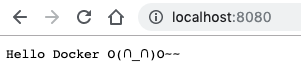
localhost:8080:完美,容器里的代码已经跑起来了!
总结
The text was updated successfully, but these errors were encountered: