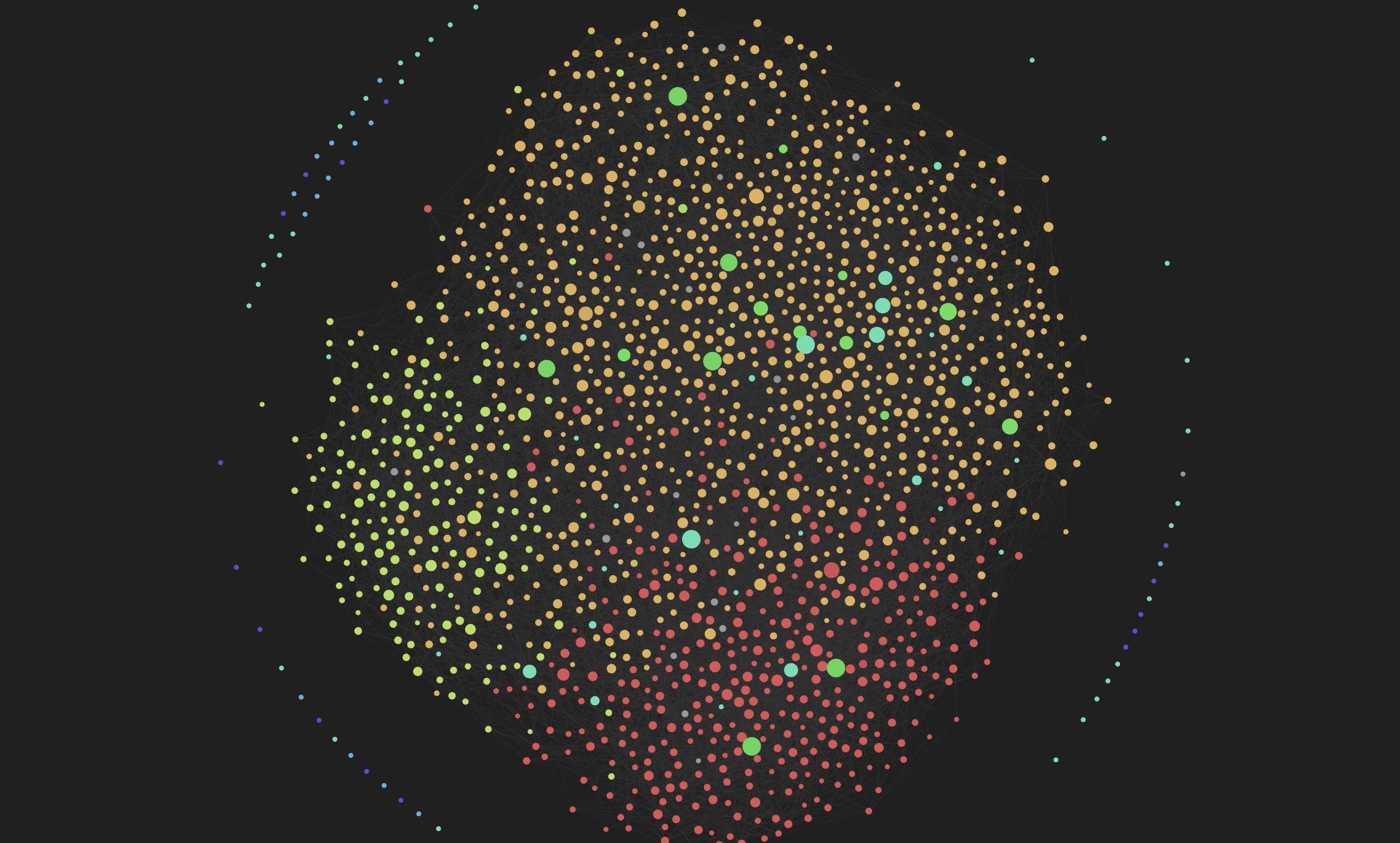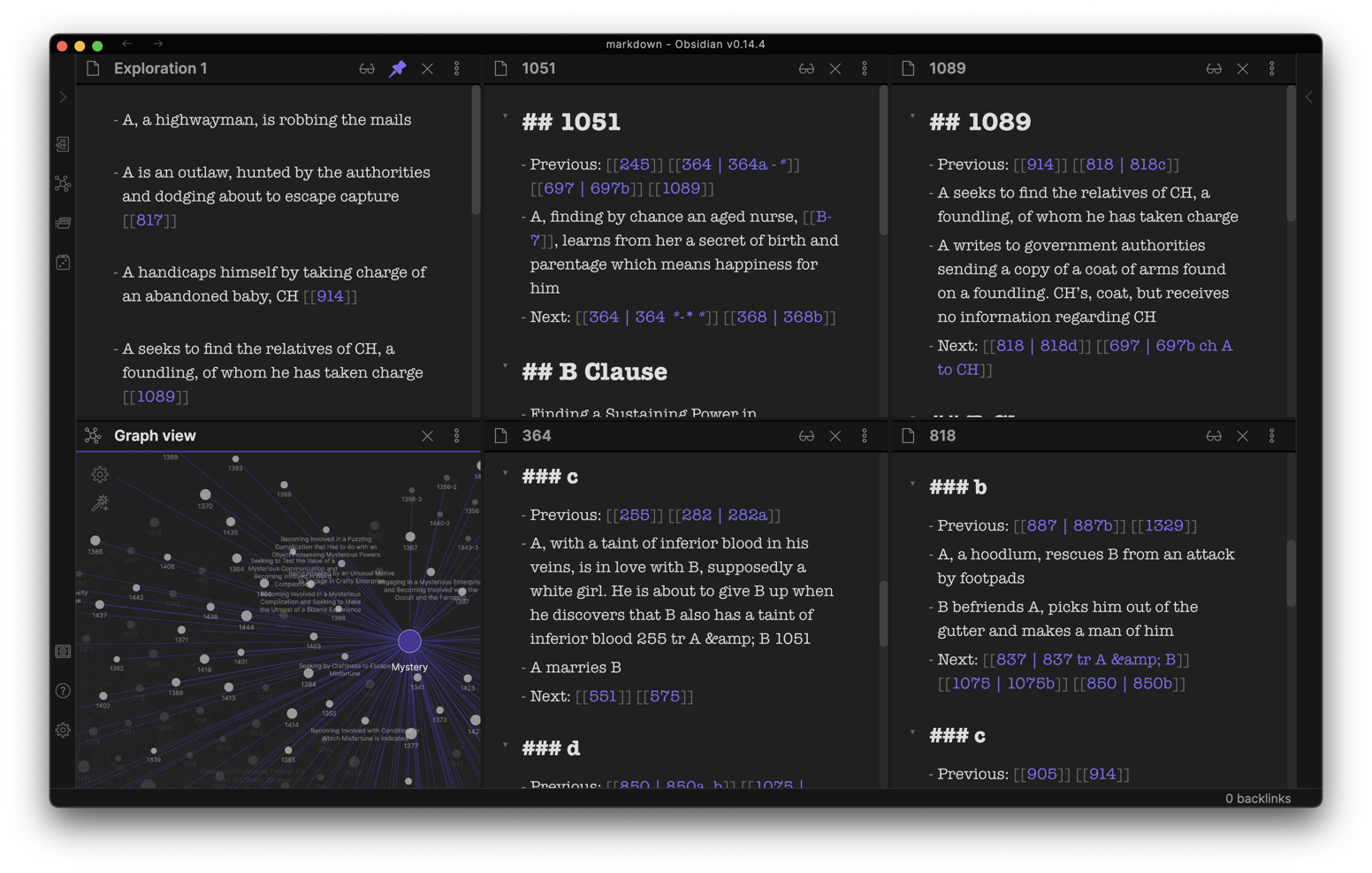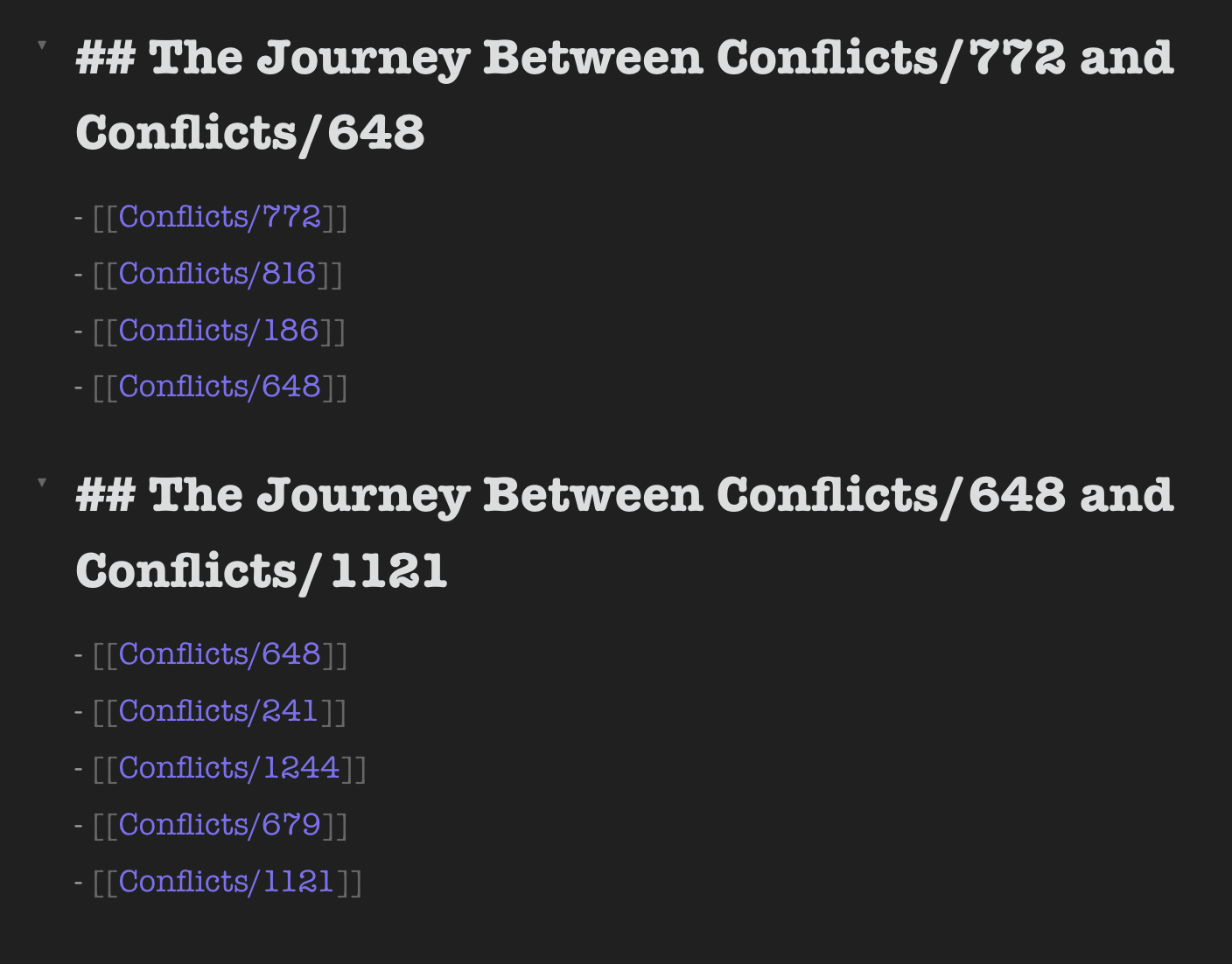Hey there and welcome to Plotto for Obsidian!
The easiest way to start exploring this vault and pick pieces for your new plot is:
- Create a blank note in "Plots" – This Plot-Note where you'll keep track of interesting nuggets you find along the way
- Stay in "Editor Mode" so that you can quickly take notes in said Plot-Note
- Close the file-explorer sidebar as you won't need it
- Open your Plot-Note and Pin it to keep it always there
- Use the top-right file-menu to your Plot-Note "Split Vertically" – You will be opening conflicts and exploring them to the right
- Use the "Random Note" dice-button in the left sidebar to bubble up a random note
- Now that you have your scratch-pad and random note open, start to EXPLORE!
- This vault comes with the Journey-plugin[1] pre-installed and pre-configured
- In short, the plugin takes two notes and finds the shortest path between them based on the links that exist between them
- The plugin is configured to only include links of notes in the folder
/ConflictsandB-Clauses
- Option 1: Manually select 3 conflicts (A, B, C) and write down their IDs
- Option 2: Use Journey's "I feel lucky"-Button for random conflicts
- Click on the Journey icon in the left sidebar
- Enter the full path for conflict A and B
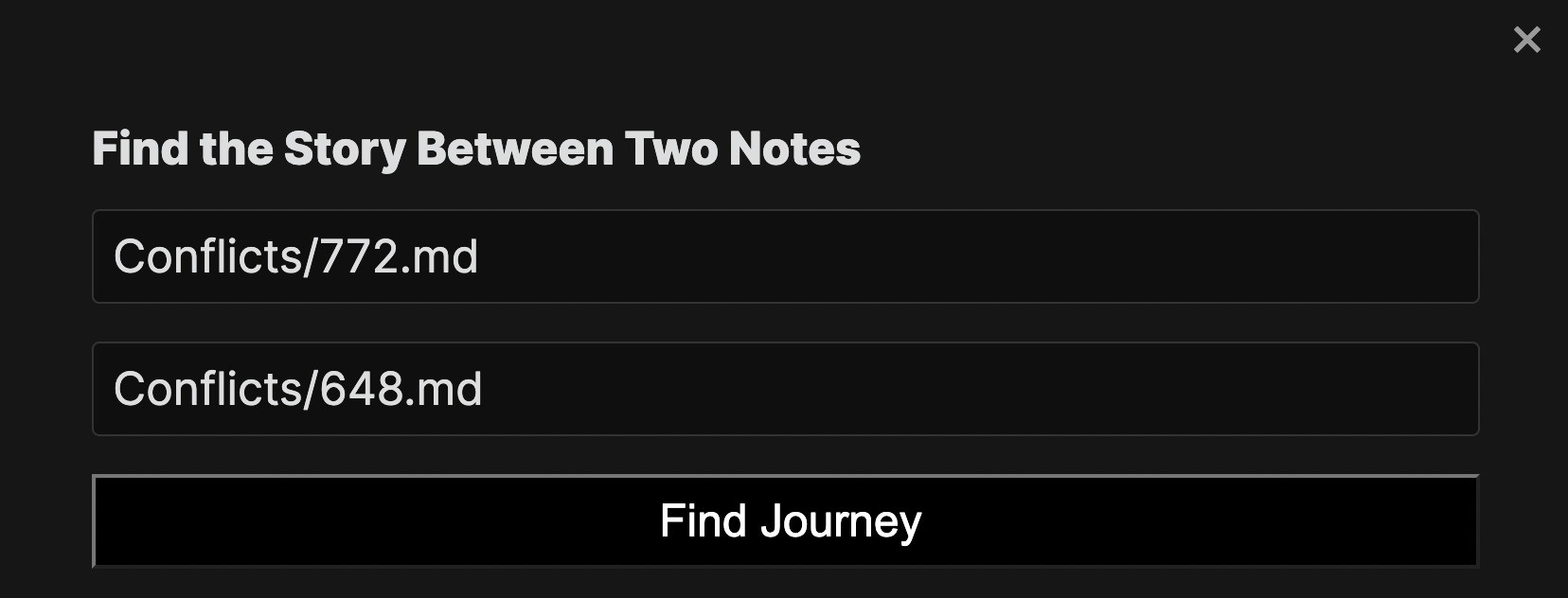
- Hit the Search button
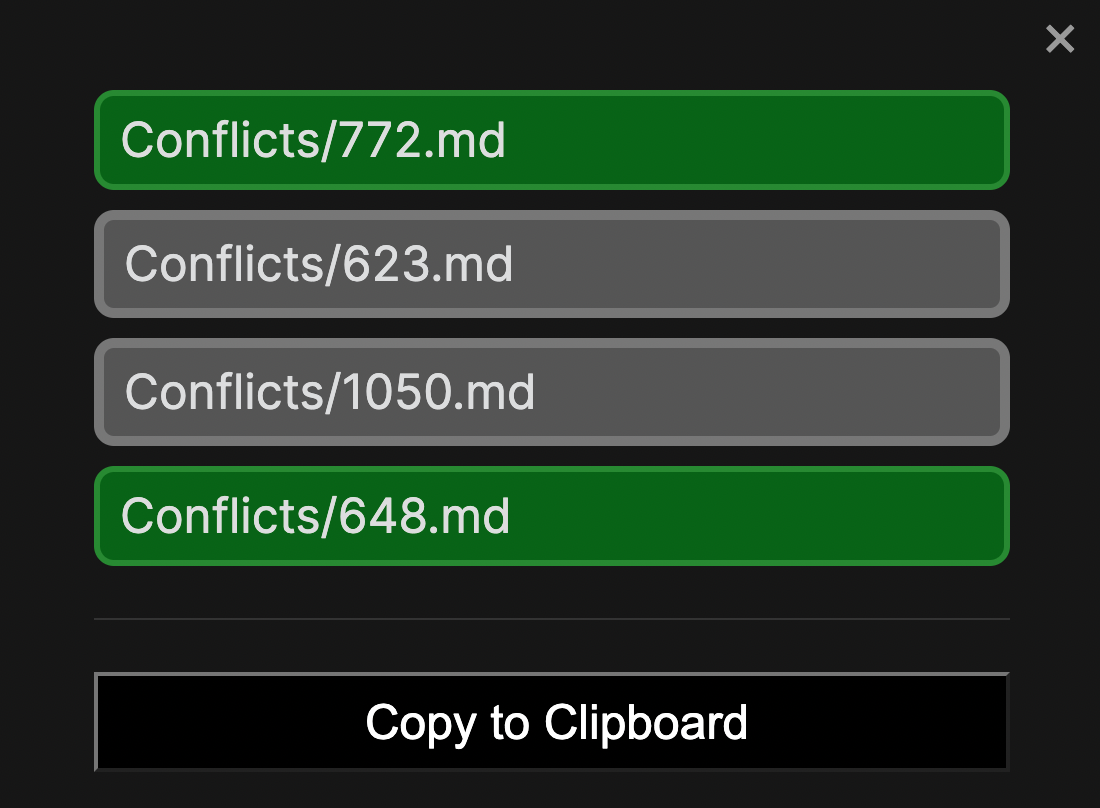
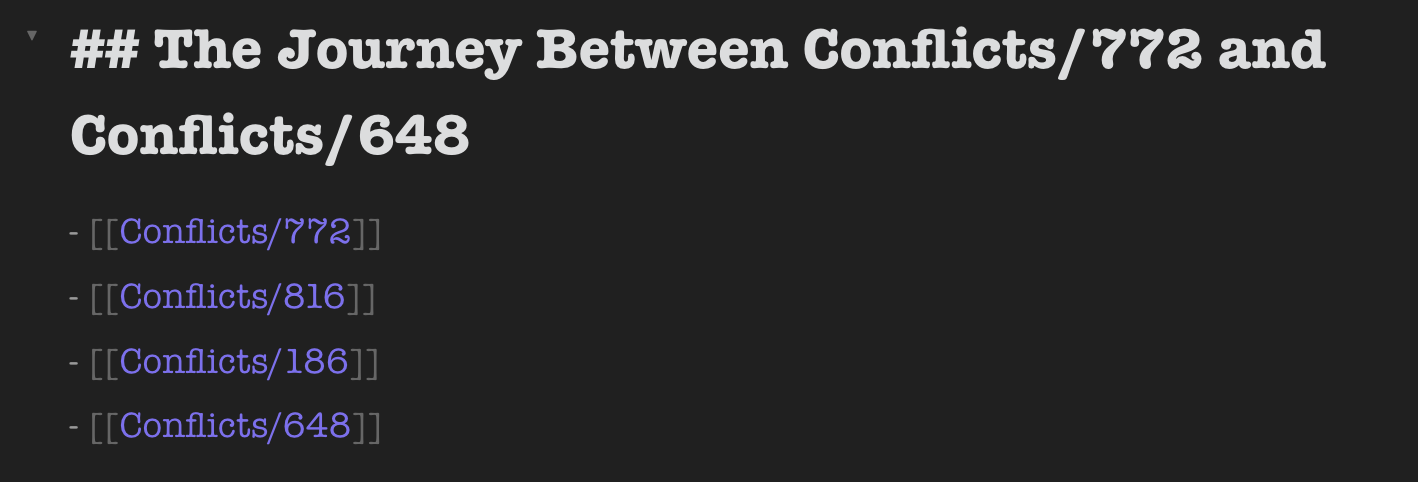
- Copy and paste the result into your scratchpad
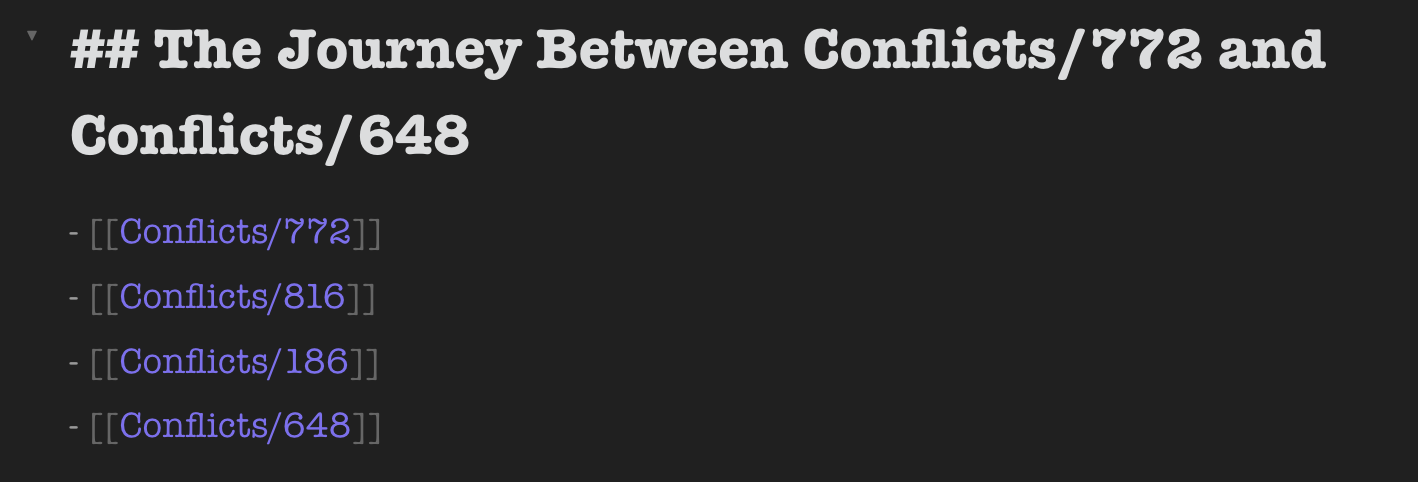
- Click on the Journey icon in the left sidebar
- Enter the full path for conflict B and C
- Hit the Search button
- Copy and paste the result into your scratchpad
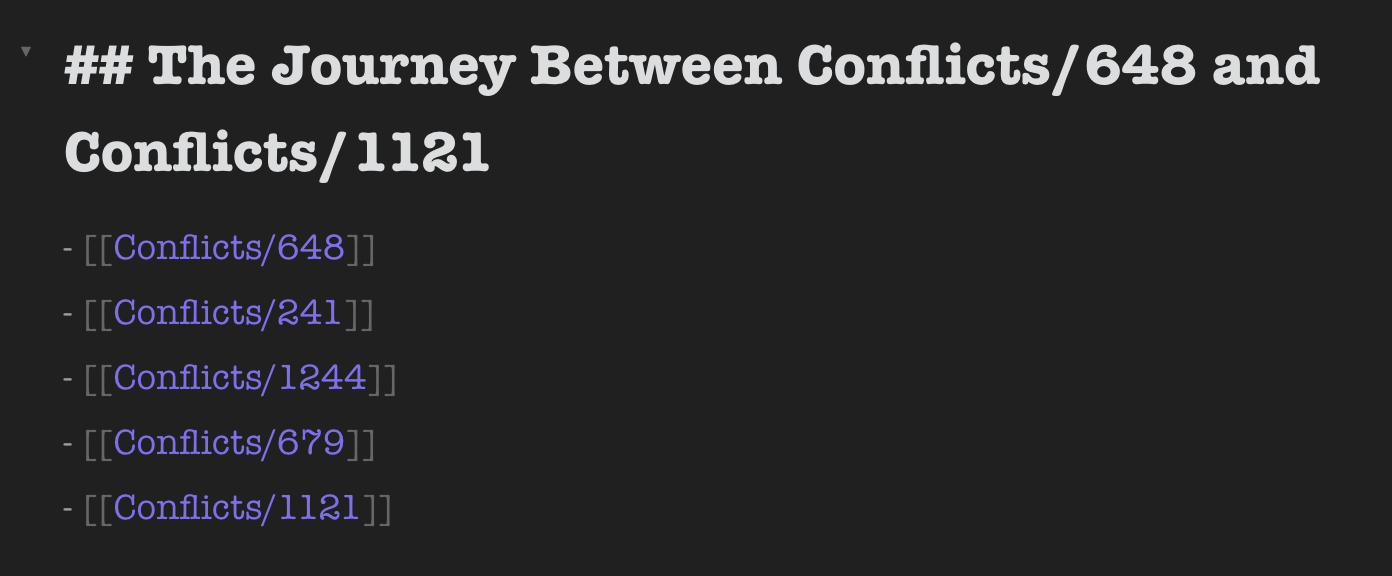
- Learn the hotkeys below to follow links, open new panes etc.
- This will allow you to rapidly explore links
- Follow them, go back, go forward, take note etc.
- Open in new pane:
Command-Enterto follow the link in a new pane - Go Back:
Command-Left Arrow - Go Forward:
Command-Right Arrow