-
Notifications
You must be signed in to change notification settings - Fork 1k
New issue
Have a question about this project? Sign up for a free GitHub account to open an issue and contact its maintainers and the community.
By clicking “Sign up for GitHub”, you agree to our terms of service and privacy statement. We’ll occasionally send you account related emails.
Already on GitHub? Sign in to your account
Compile lanms on windows successfully! #120
Comments
|
Thanks for sharing! |
|
if you have space in your path, like "Program Files", then you should input the command like "Progra~1" |
|
I've finished these steps, so what should I do next?(a beginner) |
|
For VS2017, you can find X64 tool on path like "C:\ProgramData\Microsoft\Windows\Start Menu\Programs\Visual Studio 2017\Visual Studio Tools\VC" |
|
@ZhuMingmin9123 Thanks for your sharing~! my environment is Win7 python3.5 vs2015, but after I finished testing few images, I find that the capacity of my disk C is decreasing obviously,there only 8.5Gleft, I have no idea about this, could you please tell me how can I operate to clean the space for disk C? |
|
a touching post |
|
thanks alot. by the way how did you find this solution :P |
|
find this solution from "https://github.com/mm1860/EAST_ICPR" |
|
that's great,many thanks |
|
Hi there, does anyone encountered the same problem? problem solved, thanks for @harshthaker's help, solution as below: |
|
F:\CaiCheng\EAST-master\lanms>cl adaptor.cpp ./include/clipper/clipper.cpp / I ./include / I"E:\Anaconda\include cl: 命令行 warning D9002 :忽略未知选项“/” F:\CaiCheng\EAST-master\lanms>" / LD /Fe:adaptor.pyd / link / LIBPATH:"E:\Anaconda\libs" |
cl adaptor.cpp ./include/clipper/clipper.cpp /I ./include /I "D:\Anaconda3\include(你的anaconda3的的文件路径,下面的也是)" /LD /Fe:adaptor.pyd /link/LIBPATH:"D:\Anaconda3\libs" |
|
C:\Program Files (x86)\Microsoft Visual Studio\2017\Professional\VC\Tools\MSVC\14.12.25827\include\xlocale(313): warning C4530: 使用了 C++ 异常处理程序,但未启用展开语义。请指定 /EHsc /dll 我使用VS2017,最后报错这个该怎么解决,谢谢! |
|
我按照你所说的成功的生成pyd文件,setup之后 在import时报错 No model named 'lanms.adaptor' 请问你遇到这个问题了么? 或者有什么解决方案? |
|
@aricelover have you solved it? |
|
I am able to generate the .pyd , .obj files but unable to import lanms. Do we need to add these file in some path ? I am using anaconda. |
|
VS2017成功编译,复制上面路径时注意删除很多不必要的空格 |
|
I've tried to compile with python with this command but this error occurred : |
|
I solved issue by create this build script : |
|
Anyone can help regarding ,LANMS Compile cmds for Ubuntu 16.04 LTS with G++ Compiler 5.4.0. When try compile, got this below error. g++ -o adaptor adaptor.cpp |
|
您好,我也遇到同样的问题。 adaptor.cpp 请问这个问题如何解决 |
本人已解决,安装完win10 SDK之后,在运行就好了 |
Hi, Thank you! |
|
Hi @marisaedwina, |
|
Thank you for the feedback @aligoglos |
|
I think you can remove or comment |
|
Does anyone can help me?
Traceback (most recent call last): |
|
C:\Users\admin\Desktop\EAST-master\lanms>cl adaptor.cpp ./include/clipper/clippe |
|
Please help |
Your answer is right. |
|
/dll LINK : fatal error LNK1104: can't open file“python37.lib” how to solve this problem,please? |
|
/dll Can anybody help with this error? I don't know what more information to post so kindly ask if it is needed. |
@Abbasi92 I know I am late but you have to type that comment in the visual studio's developer console. |
Hi,i have same problem,do you solve it? |
well,i solve this problem, copy python37.lib to MSVC lib |
|
adaptor.lib - adaptor.zip |
I fixed this issue by using the the includes & libs folder of the python e.g (NOTE: the python location will be changed base on your installation) |
Solution for Windows with CMake: #370 |
|
can u please give step by step procedure to run this project plz... |
|
Just fixed it by just installing this: |


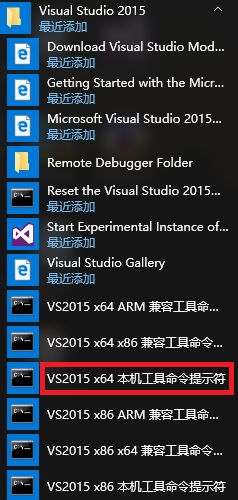
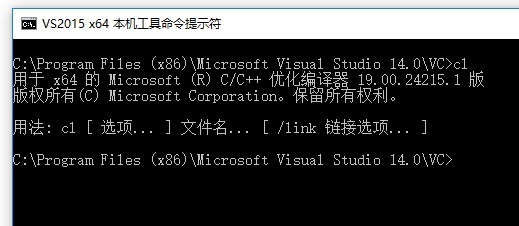
my environment is:
windows10 ,
python3.6 (ps:I use Anaconda3),
vs2015 Update 3 (ps: Visual Studio version should be vs2015 Update 3 or newer)
Step 1:Open the console make sure you can use X64 compiler:cl.exe(note: not X86, not X86, not X86 )
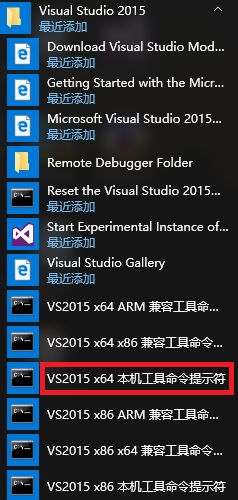
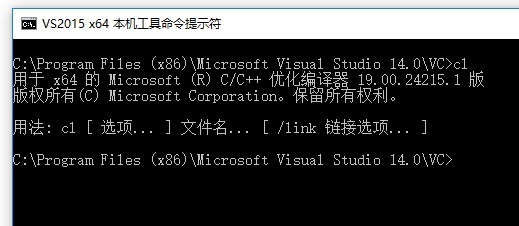
Step 2:to compile adaptor.cpp to adaptor.pyd
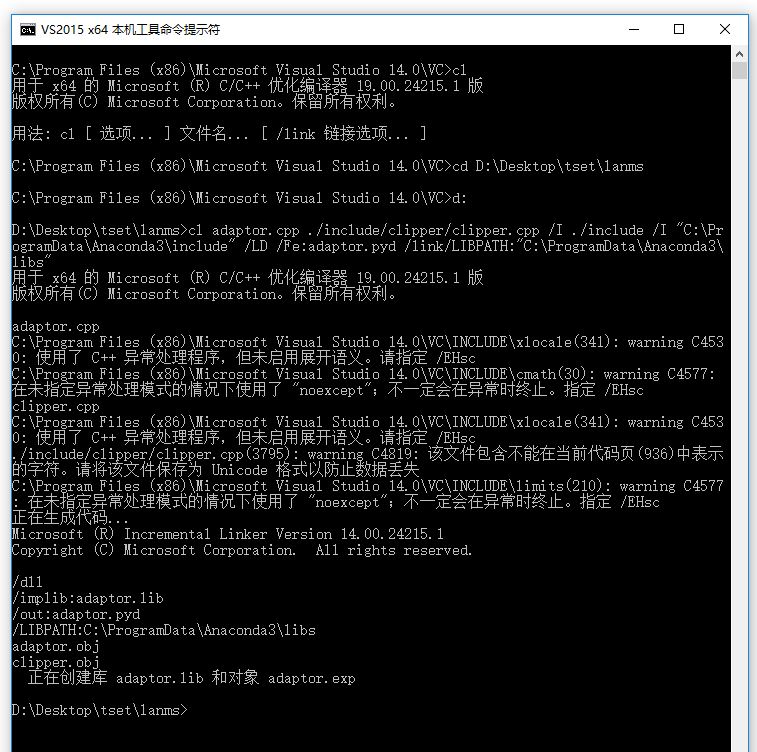
execute:cd your_dir\lanms
execute:cl adaptor.cpp ./include/clipper/clipper.cpp /I ./include /I "C:\ProgramData\Anaconda3\include" /LD /Fe:adaptor.pyd /link/LIBPATH:"C:\ProgramData\Anaconda3\libs"
ok,adaptor.pyd appears!
Step 3:comment some code in __init__.py
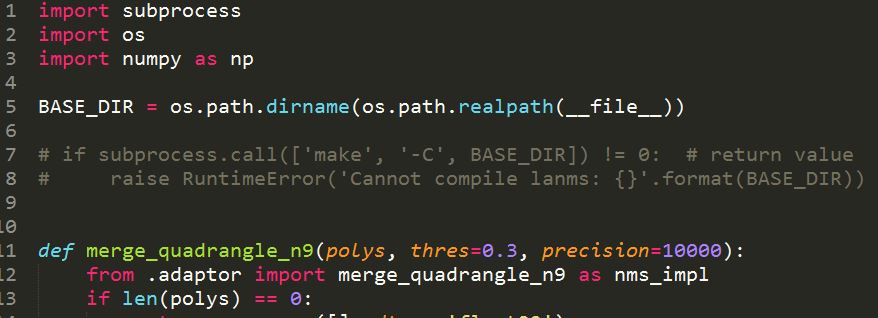
comment line7 and line8
Step 4:Congratulations! You can import lanms.
The text was updated successfully, but these errors were encountered: