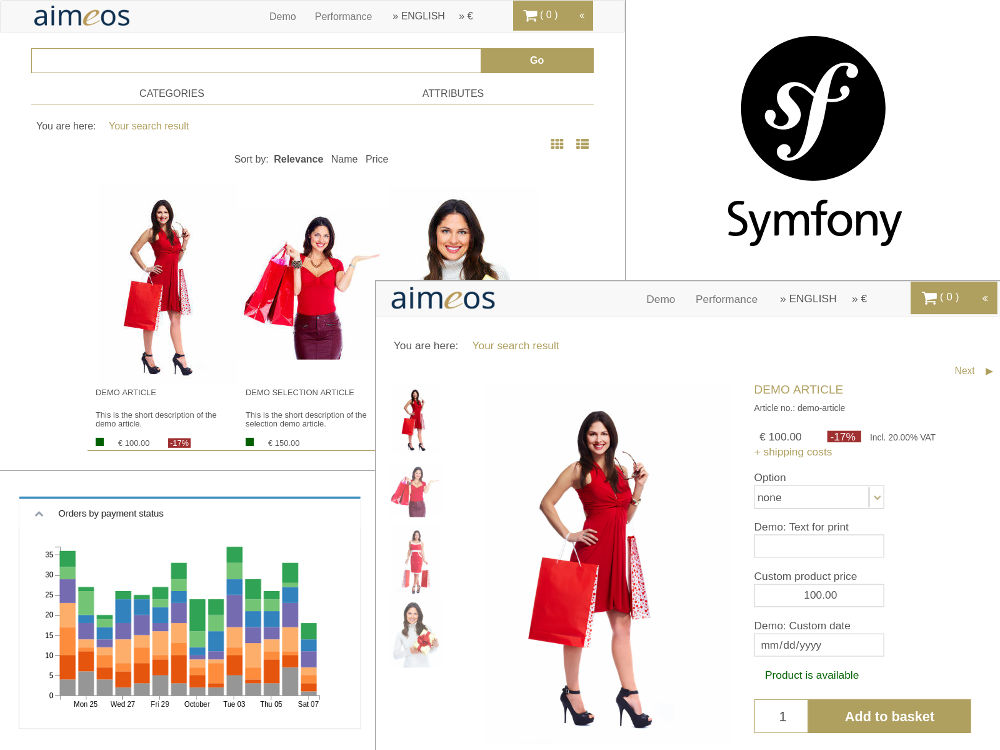The repository contains the Symfony e-commerce bundle integrating the Aimeos e-commerce library into Symfony 2, 3 and 4. The bundle provides controllers for e.g. faceted filter, product lists and detail views, for searching products as well as baskets and the checkout process. A full set of pages including routing is also available for a quick start.
This document is for the latest Aimeos Symfony 2017.10 release and later.
- Stable release: 2018.07
- LTS release: 2017.10
If you want to upgrade between major versions, please have a look into the upgrade guide!
The Aimeos Symfony e-commerce bundle is a composer based library that can be installed easiest by using Composer. If you don't have an existing Symfony application, you can create a skeleton application using
composer create-project symfony/framework-standard-edition myshop
You need to adapt some files inside the newly created directory. Before, the Aimeos
bundle class must be known by the registerBundles() method in the app/AppKernel.php
file so the composer post install/update scripts won't fail:
$bundles = array(
new Aimeos\ShopBundle\AimeosShopBundle(),
new FOS\UserBundle\FOSUserBundle(),
...
);Ensure that Twig is configured for templating in the framework section of your ./app/config/config.yml file:
framework:
templating:
engines: ['twig']These settings need to be added at the end of your ./app/config/config.yml file:
fos_user:
db_driver: orm
user_class: Aimeos\ShopBundle\Entity\FosUser
firewall_name: aimeos_myaccount
from_email:
address: "me@example.com"
sender_name: "Test shop"The Aimeos components have to be configured as well to get authentication working correctly.
You need to take care of two things: Using the correct customer manager implementation and
password encryption method. Both must be appended at the end of your ./app/config/config.yml
as well:
aimeos_shop:
mshop:
customer:
manager:
name: FosUser
password:
name: BcryptMake sure that the database is set up and it is configured in your config.yml. If you want to use a database server other than MySQL, please have a look into the article about supported database servers and their specific configuration.
Then add these lines to your composer.json of your Symfony project:
"prefer-stable": true,
"minimum-stability": "dev",
"require": {
"aimeos/aimeos-symfony": "~2018.07",
...
},
"scripts": {
"post-install-cmd": [
"Aimeos\\ShopBundle\\Composer\\ScriptHandler::installBundle",
"Aimeos\\ShopBundle\\Composer\\ScriptHandler::updateConfig",
"Aimeos\\ShopBundle\\Composer\\ScriptHandler::setupDatabase",
...
],
"post-update-cmd": [
"Aimeos\\ShopBundle\\Composer\\ScriptHandler::installBundle",
"Aimeos\\ShopBundle\\Composer\\ScriptHandler::updateConfig",
"Aimeos\\ShopBundle\\Composer\\ScriptHandler::setupDatabase",
...
]
}
Afterwards, install the Aimeos shop bundle using
composer update
In a production environment or if you don't want that the demo data gets installed, use the --no-dev option:
SYMFONY_ENV=prod composer update --no-dev
If you get an exception that the SensioGeneratorBundle isn't found, follow the
steps described in the
Aimeos Symfony forum post
To see all components and get everything working, you also need to adapt your
Twig base template in app/Resources/views/base.html.twig. This is a working
example using the Twitter bootstrap CSS framework:
<!DOCTYPE html>
<html>
<head>
<meta charset="UTF-8" />
<meta http-equiv="X-UA-Compatible" content="IE=edge">
<meta name="viewport" content="width=device-width, initial-scale=1">
{% block aimeos_header %}{% endblock %}
<title>{% block title %}Aimeos shop{% endblock %}</title>
<link rel="icon" type="image/x-icon" href="{{ asset('favicon.ico') }}" />
<link type="text/css" rel="stylesheet" href="https://maxcdn.bootstrapcdn.com/bootstrap/3.3.7/css/bootstrap.min.css">
{% block aimeos_styles %}{% endblock %}
</head>
<body>
<div class="navbar navbar-static" role="navigation">
<div class="container">
<div class="navbar-header">
<button type="button" class="navbar-toggle collapsed" data-toggle="collapse" data-target=".navbar-collapse">
<span class="sr-only">Toggle navigation</span>
<span class="icon-bar"></span>
<span class="icon-bar"></span>
<span class="icon-bar"></span>
</button>
</div>
</div>
{% block aimeos_head %}{% endblock %}
</div>
<div class="col-xs-12">
{% block aimeos_nav %}{% endblock %}
{% block aimeos_stage %}{% endblock %}
{% block aimeos_body %}{% endblock %}
{% block aimeos_aside %}{% endblock %}
</div>
<script type="text/javascript" src="https://code.jquery.com/jquery-3.1.1.min.js"></script>
<script type="text/javascript" src="https://maxcdn.bootstrapcdn.com/bootstrap/3.3.7/js/bootstrap.min.js"></script>
{% block aimeos_scripts %}{% endblock %}
</body>
</html>Start the PHP web server in the base directory of your application to do some quick tests:
php -S 127.0.0.1:8000 -t web
Then, you should be able to call the catalog list page in your browser using
http://127.0.0.1:8000/app_dev.php/list
Setting up the administration interface is a matter of configuring the Symfony firewall to restrict access to the admin URLs. Since 2017.07, the FOSUserBundle is required. For a more detailed description, please read the article about setting up the FOSUserBundle.
To add the required routes for the FOSUserBundle, append these two lines at the
end of your ./app/config/routing.yml file:
fos_user:
resource: "@FOSUserBundle/Resources/config/routing/all.xml"Setting up the security configuration is the most complex part. The firewall
setup in the ./app/config/security.yml file should look like this one:
security:
providers:
aimeos:
entity: { class: AimeosShopBundle:FosUser, property: username }
encoders:
Aimeos\ShopBundle\Entity\FosUser: bcrypt
firewalls:
aimeos_admin:
pattern: ^/admin
anonymous: ~
provider: aimeos
logout_on_user_change: true
form_login:
login_path: /admin
check_path: /admin_check
aimeos_myaccount:
pattern: ^/
form_login:
provider: aimeos
csrf_token_generator: security.csrf.token_manager
logout: true
anonymous: true
access_control:
- { path: ^/login$, role: IS_AUTHENTICATED_ANONYMOUSLY }
- { path: ^/register, role: IS_AUTHENTICATED_ANONYMOUSLY }
- { path: ^/resetting, role: IS_AUTHENTICATED_ANONYMOUSLY }
- { path: ^/myaccount, roles: ROLE_USER }
- { path: ^/admin/.+, roles: [ROLE_ADMIN, ROLE_SUPER_ADMIN] }Caution: The order of the configuration settings in this file is important!
These settings will protect the /admin/* URLs from unauthorized access from
someone without admin privileges.
The /myaccount URL is protected by the FOS user bundle as well, which also offers
user registration. A bit more detailed explanation of the authentication is available in the
Aimeos docs.
As last step, you have to create an admin account using the Symfony command line:
./bin/console aimeos:account --admin me@mydomain.comThe e-mail address is the user name for login and the account will work for the frontend too. To protect the new account, the command will ask you for a password. The same command can create limited accounts by using "--editor" instead of "--admin". If you use "--super" the account will have access to all sites. Before 2018.07, you also have to execute:
./bin/console fos:user:promote me@mydomain.com ROLE_ADMINIf the PHP web server is still running (php -S 127.0.0.1:8000 -t web), you should be
able to call the admin login page in your browser using
http://127.0.0.1:8000/app_dev.php/admin
and authenticating with your e-mail and the password which has been asked for by the aimeos:account command.
To simplify development, you should configure to use no content cache. You can do this in the ./app/config/config_dev.yml file of your Symfony application by adding these lines:
aimeos_shop:
madmin:
cache:
manager:
name: NoneThe Aimeos Symfony bundle is licensed under the terms of the MIT license and is available for free.