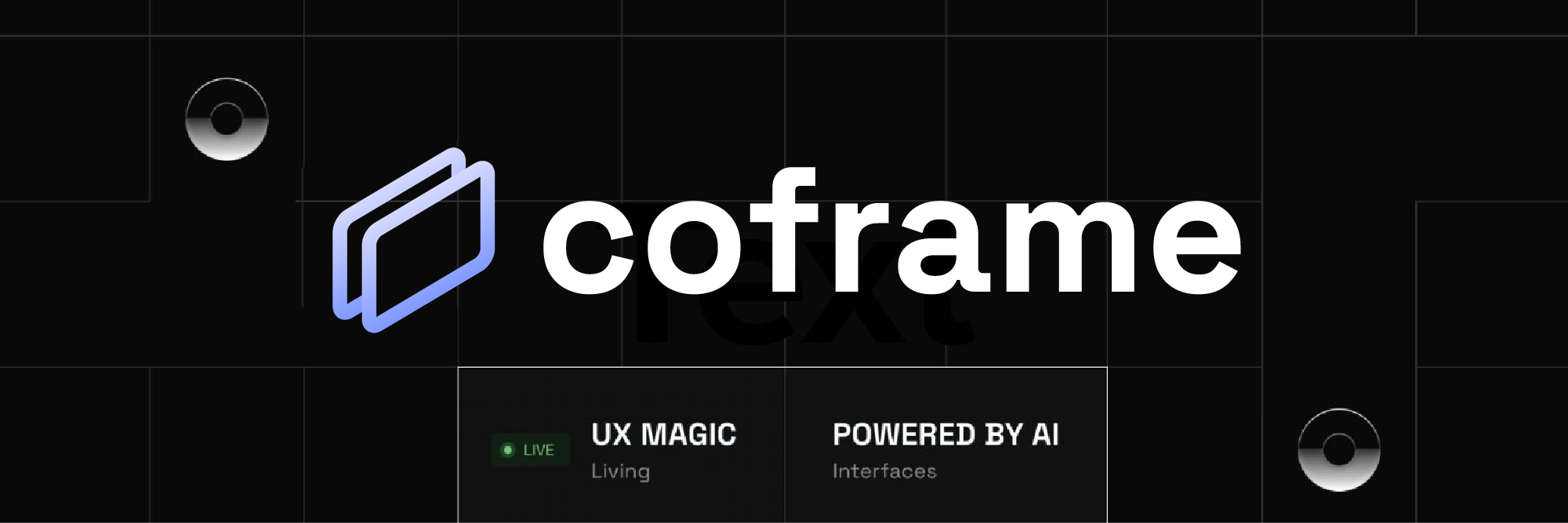Bring your UX to life with AI-powered optimization and personalization
Coframe brings the content of your app or website to life through AI-powered optimization, personalization, and overall self-improvement. It takes minutes to integrate, and the ROI is clear to measure.
- Getting Started
- Coframe Configuration
- Deploying with a Script Tag
- Deploying with API
- Upcoming Features
Visit coframe.ai to sign up for a Coframe account.
Once you've signed up and logged in, you'll be directed to the dashboard, where you can manage your coframes.
Click the "New Coframe" button to start optimizing a section of text or images on your website.
Full documentation can be found at https://docs.coframe.ai/.
After clicking "New Coframe", you'll need to provide the necessary information and configure the settings:
- Enter the URL for the page you want to optimize and click "Next". Please note that you'll need to enter the full URL, including the protocol (e.g.
https://). The easiest way to do this is to visit the page in your browser and copy the URL from the address bar. - Configure the coframe settings:
- Original Text: Provide the original text you want to optimize. Again, you'll want to copy and paste this directly from your website.
- Context (optional): Add any context or background information that may be helpful for generating improved variants. You can add information about your target audience, the purpose/objectives of the text, or any other relevant information about what it's describing.
- Active: Toggle this button (default is ON) to control whether the coframe is actively testing new variants and measuring conversion rates.
- Optimize Automatically: Toggle this switch (default is OFF) to allow the coframe to generate variants to automatically optimize the copy.
- Personalized: Toggle this switch (default is OFF) to allow the coframe to ingest user data and personalize the element for each visitor. This is currently not released but is coming soon.
- Preview: This is a clickable screenshot taken of your website target for easy checking.
- Save/Delete: Click "Save" to save your coframe settings or "Delete" to remove the coframe.
- Click "Save" to save your coframe settings or "Delete" to remove the coframe.
- A table will appear with a "Generate Variants" button on top of it. Click this button to generate variants of the original text. A modal will appear with a slider which will allow you to select the number of variants to generate. Click "Generate" to generate the variants.
The top variant will always be your original, which will be kept as a control. The following variants are generated through our platform and will be ranked based upon engagement rate. The more variants you generate, the more likely you are to find a variant that outperforms your original.
You can also remove variants. Through this process of removing and adding variants, you can gradually optimize the copy presented on the website. Note that selecting "Optimize Automatically" will automatically do this for you.
Copy the provided script tag into your website head:
To implement the optimization, paste the copied script tags into the head section of your website's page. You'll be able to copy it from the Coframe dashboard, or you can copy it from here and replace the page ID accordingly:
<script>const COFRAME_PAGE_ID="{{page ID provided here}}";</script>
<script src='https://unpkg.com/coframe-ai/coframe.js'></script>
The script will perform the following tasks:
- Search for matches of the "original" copy for each coframe associated with the page.
- Replace the original content with a variant to test.
- Gather information on user engagement, such as session duration and conversions.
- Send the data back to Coframe, where it will be processed to create relevant metrics.
- Use the processed data to optimize the variants further and improve your website's overall performance.
To integrate Coframe into your website, mobile app, or other application programmatically:
-
Create a coframe as described above.
-
Create an API key and include this in the header of the following requests.
-
Make a GET request to the following URL, which is copyable in your coframe page:
https://coframe.ai/api/v1/retrieve_variant_coframe?coframe_id={{coframe_id}}&session={{true/false}}- If session = true, we will log this as an impression and return a session_id which you'll need for the following POST request and the response will look like this:
{ "variant_data": { "coframe_page_id": string, "original": string, "variant_id": string, "variant": string }, "session_id": string }Apply
variant_data.variantto your application where needed. Save thesession_id.- If session = false, we will not log this as an impression and the response will look like this:
{ "variant_data": { "coframe_page_id": string, "original": string, "variant_id": string, "variant": string } }Apply
variant_data.variantto your application where needed. -
Make a POST request to
https://coframe.ai/api/v1/session_resultwith the body being:
{
"session_id":string,
"engagement":boolean (optional),
"conversion":boolean (optional),
"bounce":boolean (optional)
}
Set engagement = true if the user engaged (spent more than 10s, as per the Google Analytics standard for engagement) and conversion = true if the user converted. Similar with bounce. If the user did not engage or convert, you can only send the session_id.
Coframe will soon support image optimization and other website elements, providing even more versatility in optimizing your website's content. Stay tuned for updates and enhancements to the platform.