New issue
Have a question about this project? Sign up for a free GitHub account to open an issue and contact its maintainers and the community.
By clicking “Sign up for GitHub”, you agree to our terms of service and privacy statement. We’ll occasionally send you account related emails.
Already on GitHub? Sign in to your account
Mode manager window is empty #613
Comments
|
Same on MacOS Ventura, running on Apple Silicon. I installed Processing just today via Homebrew Cask. |
|
Processing 4.0.2 has the same issue. v4.01 is ok. |
|
I am having the same problem with Processing 4.1.1 on Mac OS Monterey on Apple Silicon. |
|
Workaround is to open the library manager and switching to "modes" tab. At least that's what works here (macOS M1, 4.1.1). I can confirm the bug. Also note, that you should not use the "manage modes" drop down item at all, if you want the workaround to work ;-) |
I tried that and yes, that definitely works on Windows 11 x64 with Processing 4.1.1! :D |
Below seems to work on MacOS, if you don't use the "Manage Modes" dropdown first. If else, you need to restart the app first. Menu Bar > Sketch > Import Library > Manage Libraries > Modes |
Yes, after testing it's clear, if you try to open it through the modes dropdown first, than it won't work. Tools > Manage tools > Modes Hope that helps :) |
When you do this then the Tools tab will be empty! |
|
Have been having the same problem. None of the work around worked on my end. I'm running Kali Linux. |
|
Fresh installed Processing just a few moments ago and on Windows 10. Running into the same issue as above. Tried all the above workarounds and Modes tab is still empty. |
|
I have the same issue with Processing 4.1.1 on macOS Monterey. None of the above workarounds works for me. |
the workaround Tools->ManageTools->Modes worked for me. If u first tried to change mode using the top right menu then try to restart processing once and try again |
|
I tried all the three methods but it's all empty. |
You need to restart processing each time the menu gets empty. Open the library manager from a fresh restart and then select other tabs. |
|
Resolved for 4.1.2. In the meantime, avoid using “Manage Modes…” and use any other method to open the Contribution Manager (clicking the update count in the lower-right of the window, using Manage Libraries or Manage Tools, etc). As soon as you select “Manage Modes”, you'll have to restart Processing before these alternatives will work again. Thanks @hkiel for identifying that. |
|
BTW, do not open via "Manage Tools", as this will make the tools tab unusable. The only two fully working ways are "Manage Libraries" and update count. After doing that you can use any way to open the manager window. |
|
Thanks for the clarification! |
|
@hkiel @cheng3100 Thanks. I didn't make it work through the way you recommended. However, I opened one of the sample files and through that file the modes appeared. |
|
No need to use the workaround; please download 4.1.2 instead. |
|
This issue has been automatically locked. To avoid confusion with reports that have already been resolved, closed issues are automatically locked 30 days after the last comment. Please open a new issue for related bugs. |




Description
In Processing 4.1.1 it is currently seemingly impossible to download and switch between modes.
Expected Behavior
In Processing 3.5.4 if you open the "Modes" tab in the "Contribution Manager" window, there is a list of modes you can potentially install. At the very least you should find "R Mode" and "Python Mode". You can download any of these (the ones that are supported anyways) and than can use them in Processing.
Current Behavior
In Processing 4.1.1 (and 4.1 and possibly earlier versions I haven't tested) when you click "Manage Modes..." you are taken to an empty "Modes" tab in the "Contribution Manager" window. There are no modes ready to download, therefore you are stuck in Java mode.
Steps to Reproduce
Your Environment
Possible Causes / Solutions
Not sure about the cause but I found a workaround (though haven't tested fully).
I downloaded Processing 3.5.4 and installed Python mode on it.
I than opened Processing 4.1.1 and I found that it also had Python mode installed.
The Modes tab was still empty, but apparently the mode for 3.5.4 was saved in the same place 4.1.1 was looking, and it at least thinks it can be used. I'm not sure how well it works.
Image:
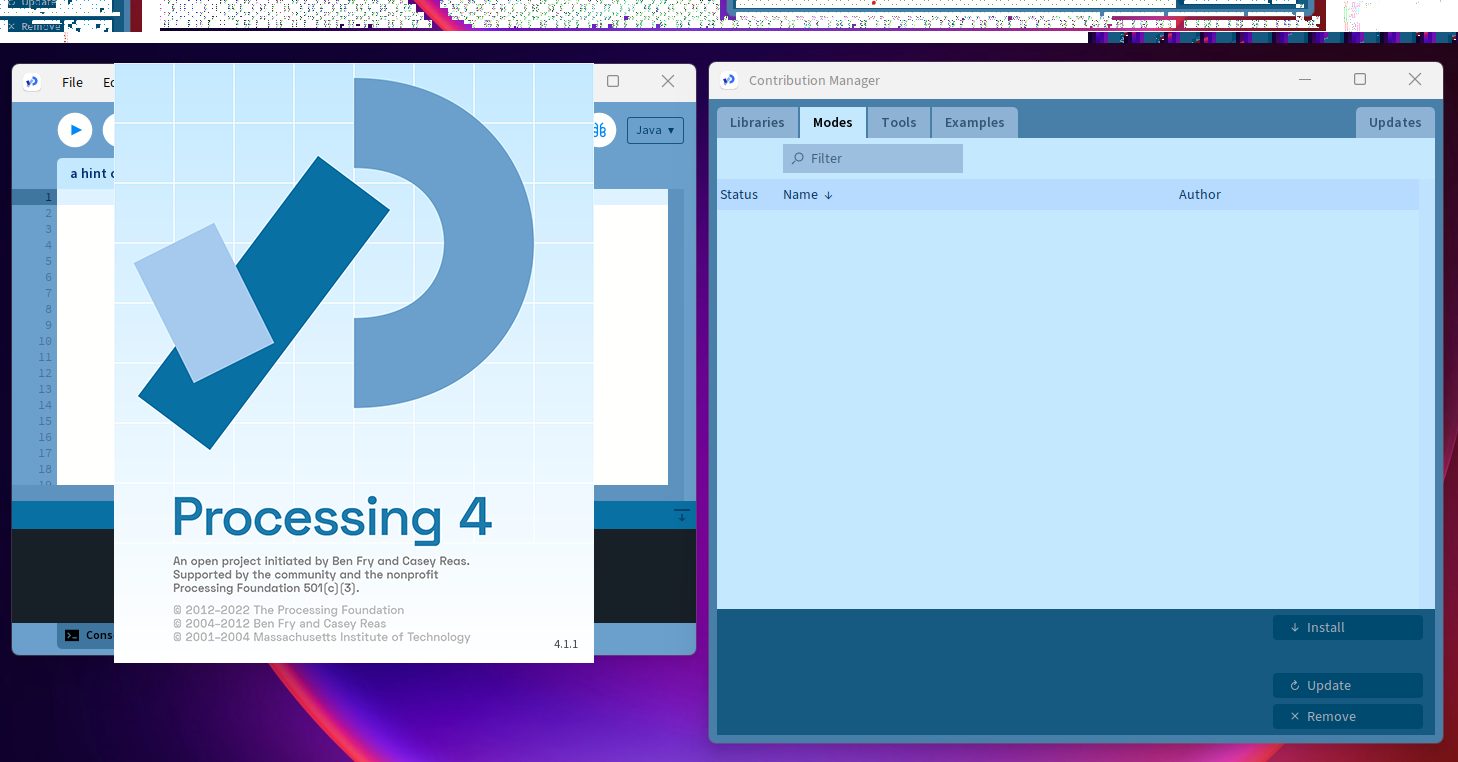
The text was updated successfully, but these errors were encountered: