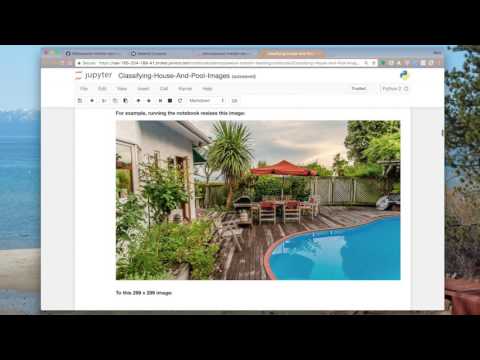Read this in other languages: 한국어.
Transfer learning is the process of taking a pre-trained model (the weights and parameters of a network that has been trained on a large dataset by somebody else) and “fine-tuning” the model with your own dataset. The idea is that this pre-trained model will act as a feature extractor. You will remove the last layer of the network and replace it with your own classifier (depending on what your problem space is). You then freeze the weights of all the other layers and train the network normally (Freezing the layers means not changing the weights during gradient descent/optimization). For this experiment we used Google's Inception-V3 pretrained model for Image Classification. This model consists of two parts:
- Feature extraction part with a convolutional neural network.
- Classification part with fully-connected and softmax layers.
The pre-trained Inception-v3 model achieves state-of-the-art accuracy for recognizing general objects with 1000 classes. The model extracts general features from input images in the first part and classifies them based on those features in the second part. We will use this pre-trained model and re-train it it to classify houses with or without swimming pools.
- The developer loads the provided notebook, which is run on a PowerAI system.
- A provided example dataset demonstrates a use case of recognizing images of houses with pools vs. houses without pools.
- The notebook uses the TensorFlow Inception model and retraining example to leverage the existing model and build a custom classifier.
- The notebook compares results using the original model and the new model.
- IBM Power AI: A software platform that includes the most popular machine learning frameworks with IBM Power Systems.
- IBM Power Systems: IBM Power Systems is IBM's Power Architecture-based server line, built with open technologies and designed for mission-critical applications.
- Nimbix Cloud Computing Platform: An HPC & Cloud Supercomputing platform enabling engineers, scientists & developers, to build, compute, analyze, and scale simulations in the cloud
- Jupyter Notebooks: An open-source web application that allows you to create and share documents that contain live code, equations, visualizations and explanatory text.
- Tensorflow: An open source software library for numerical computation using data flow graphs.
Follow these steps to setup and run this Code Pattern. The steps are described in detail below.
- Get 24-hours of free access to the PowerAI platform
- Access and start the Jupyter notebook
- Run the notebook
- Analyze the results
- Save and share
- End your trial
IBM has partnered with Nimbix to provide cognitive developers a trial account that provides 24-hours of free processing time on the PowerAI platform. Follow these steps to register for access to Nimbix to try the PowerAI Cognitive Code Patterns and explore the platform.
Go to the IBM Marketplace PowerAI Portal, and click Request Trial.
On the IBM PowerAI Trial page, shown below, enter the required information to sign up for an IBM account and click Continue. If you already have an IBM ID, click Already have an account? Log in, enter your credentials and click Continue.
On the Almost there… page, shown below, enter the required information and click Continue to complete the registration and launch the IBM Marketplace Products and Services page.
Your IBM Marketplace Products and Services page displays all offerings that are available to you; the PowerAI Trial should now be one of them. From the PowerAI Trial section, click Launch, as shown below, to launch the IBM PowerAI trial page.
The Welcome to IBM PowerAI Trial page provides instructions for accessing the trial, as shown below. Alternatively, you will receive an email confirming your registration with similar instructions that you can follow to start the trial.
Summary of steps for starting the trial:
-
Start a terminal session from your local machine and issue the following command where
{IP Address}is the IP Address (or host name) shown on the welcome page (or in the confirmation email).ssh -L 8888:localhost:8888 nimbix@{IP Address} -
Enter the password shown on the welcome page (or in the confirmation email) when prompted.
-
From your local browser, go to the following URL to get started: http://localhost:8888/tree/.
Use git clone to download the example notebook, dataset, and retraining library with a single command.
- Get a new terminal window by clicking on the
Newpull-down and selectingTerminal.
- Run the following command to clone the git repo:
git clone https://github.com/IBM/powerai-transfer-learning
- Once done, you can exit the terminal and return to the notebook browser. Use the
Filestab and click onpowerai-transfer-learningthennotebooksand thenClassifying-House-And-Pool-Images.ipynbto open the notebook.
When a notebook is executed, what is actually happening is that each code cell in the notebook is executed, in order, from top to bottom.
Each code cell is selectable and is preceded by a tag in the left margin. The tag
format is In [x]:. Depending on the state of the notebook, the x can be:
- A blank, this indicates that the cell has never been executed.
- A number, this number represents the relative order this code step was executed.
- A
*, this indicates that the cell is currently executing.
There are several ways to execute the code cells in your notebook:
- One cell at a time.
- Select the cell, and then press the
Playbutton in the toolbar.
- Select the cell, and then press the
- Batch mode, in sequential order.
- From the
Cellmenu bar, there are several options available. For example, you canRun Allcells in your notebook, or you canRun All Below, that will start executing from the first cell under the currently selected cell, and then continue executing all cells that follow.
- From the
When you run the "Main" code cell you can watch the training as the accuracy quickly improves. At the end, the final test accuracy is shown. We usually see somewhere around 85% accuracy with these images.
We captured the model before and after the training. Look at our example images at the bottom of the notebook and see our before and after results.
The results should go from no recognition ability at all to a pretty good success rate. You might find it interesting to try different images and see if you can identify why it has more difficulty classifying some images.
Because this notebook is running temporarily on a Nimbix Cloud server, use the following options to save your work:
Under the File menu, there are options to:
Download as...will download the notebook to your local system.Print Previewwill allow you to print the current state of the notebook.
When you are done with your work, please cancel your subscription by issuing the following command in your ssh session or by visiting the Manage link on the My Products and Services page.
sudo poweroff --force- Demo on Youtube: Watch the video.
- Cognitive discovery architecture: Learn how this Code Pattern fits into the Cognitive discovery Reference Architecture.
- How to Retrain Inception’s Final Layer for New Categories: Tutorial shows how to run example script on your images.
- Image Recognition: Tutorial teaches how to use Inception-v3 and classify images in Python or C++.
- Creating an image classifier on Android using TensorFlow: Three-part series about using TensorFlow to classify images.
- Blog: Learn about command-line tools for Watson Visual Recognition.
- How to Build a Simple Image Recognition System with TensorFlow: Get started in machine learning by building a system to recognize what it sees in an image.
- Sample code: Identify objects in an image with the Watson Visual Recognition service.
- Artificial Intelligence Code Patterns: Enjoyed this Code Pattern? Check out our other AI Code Patterns.
- Data Analytics Code Patterns: Enjoyed this Code Pattern? Check out our other Data Analytics Code Patterns
- AI and Data Code Pattern Playlist: Bookmark our playlist with all of our Code Pattern videos
- Data Science Experience: Master the art of data science with IBM's Data Science Experience
- PowerAI: Get started or get scaling, faster, with a software distribution for machine learning running on the Enterprise Platform for AI: IBM Power Systems