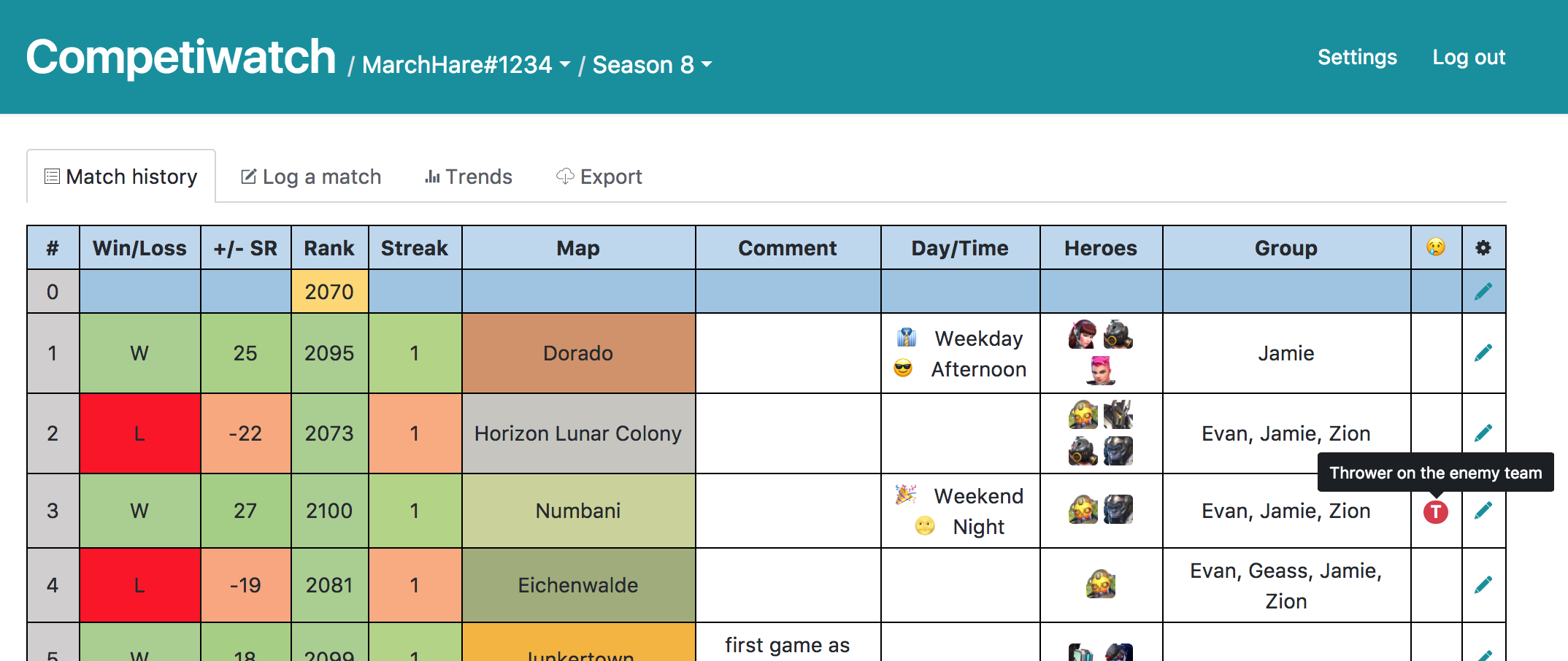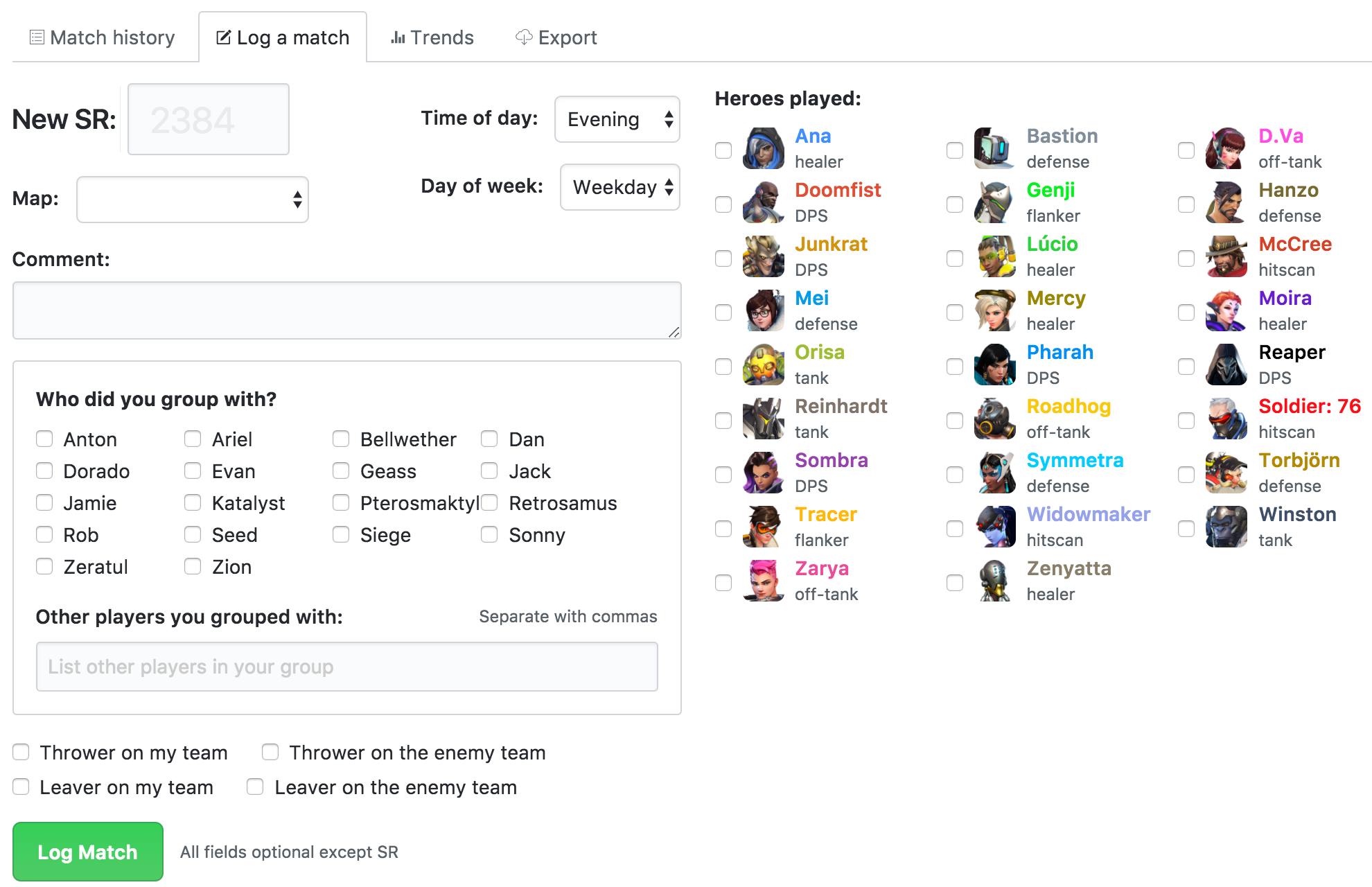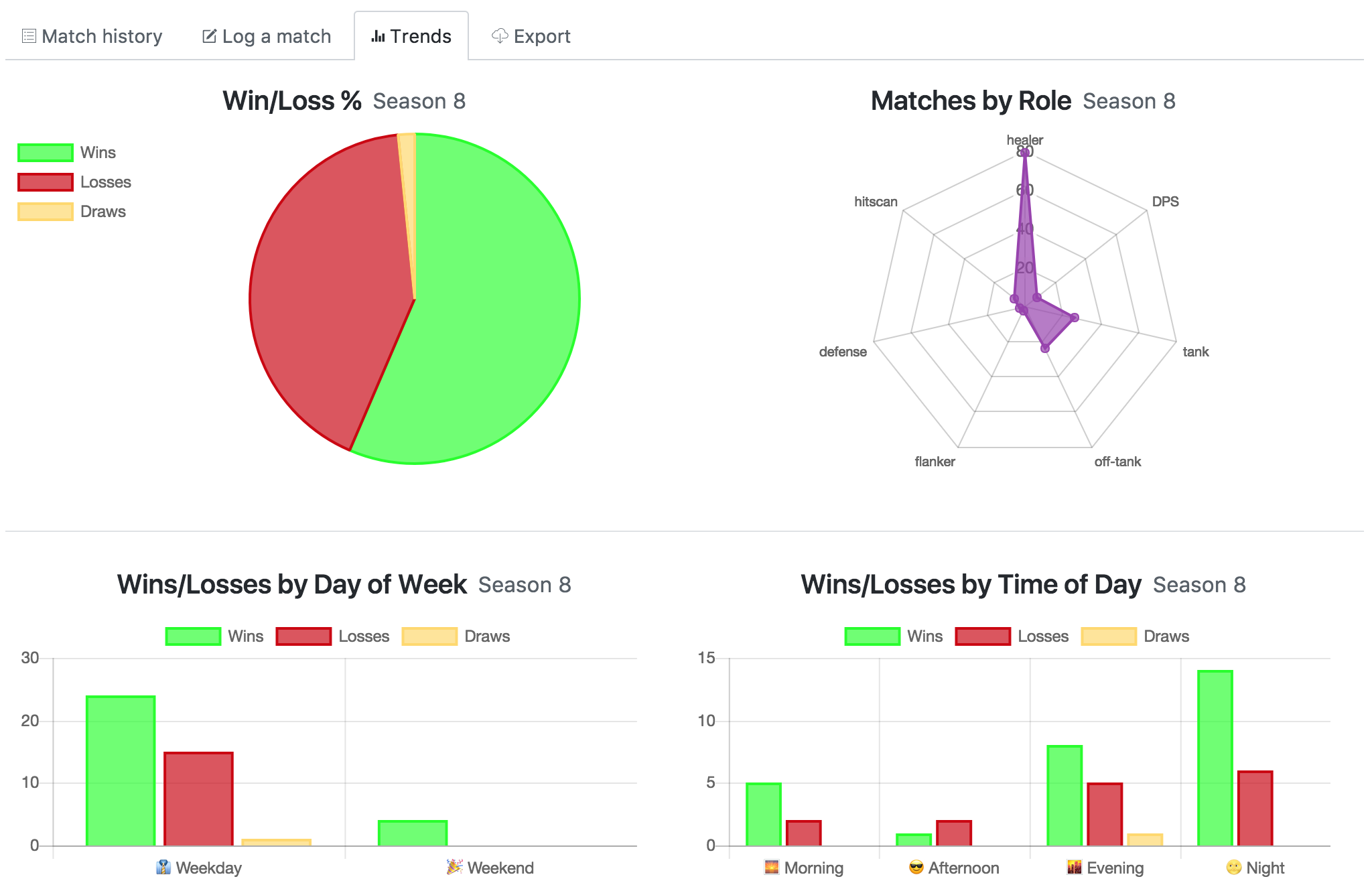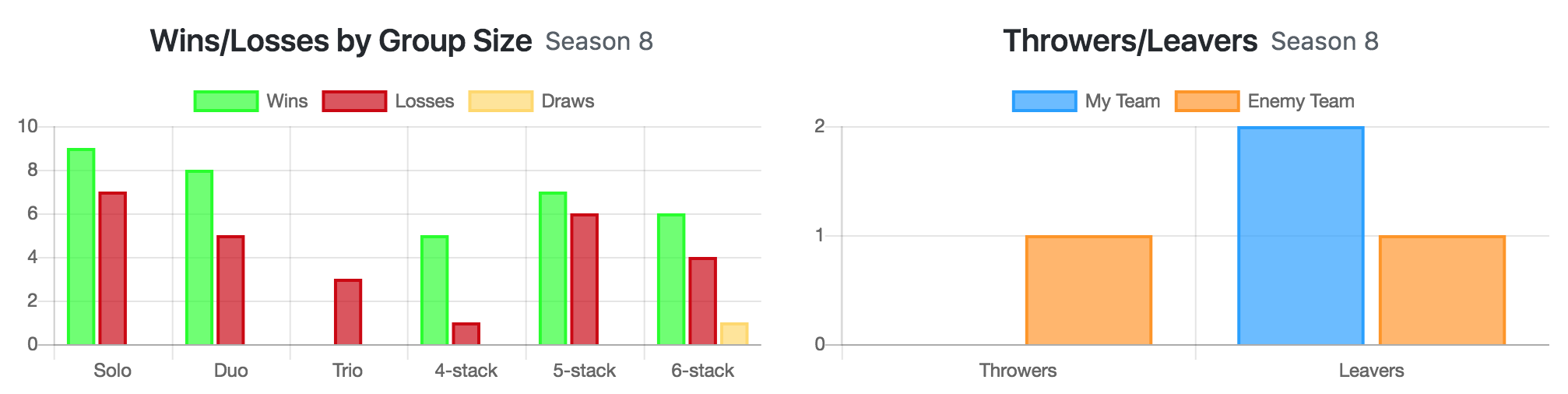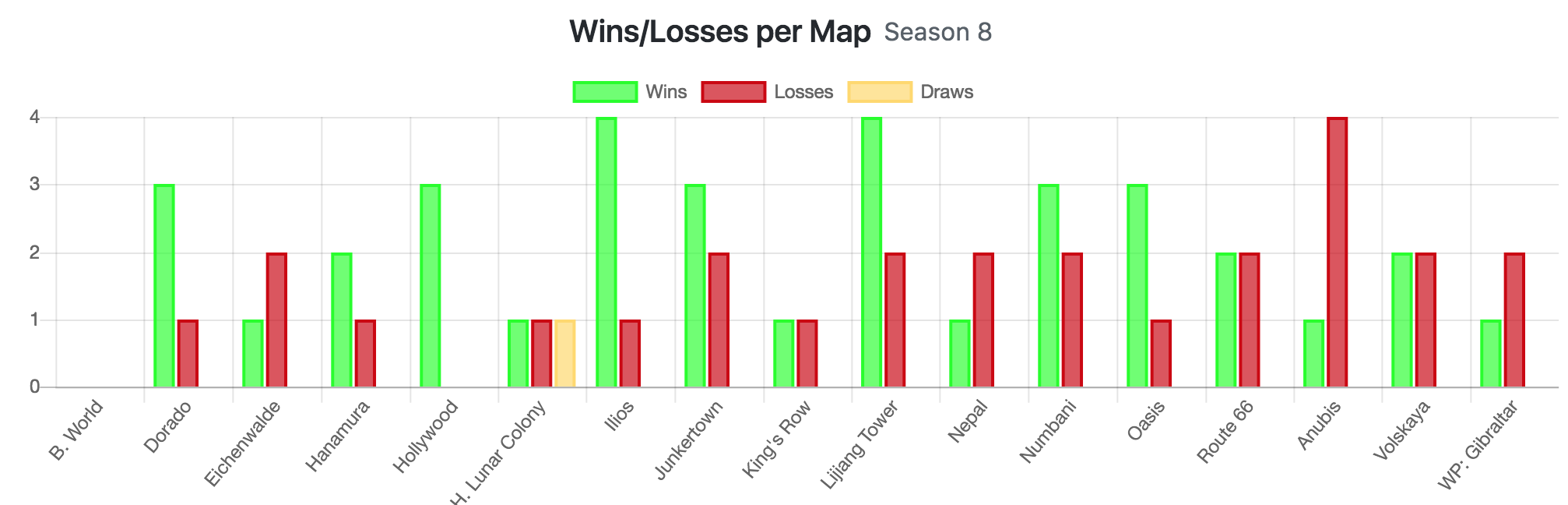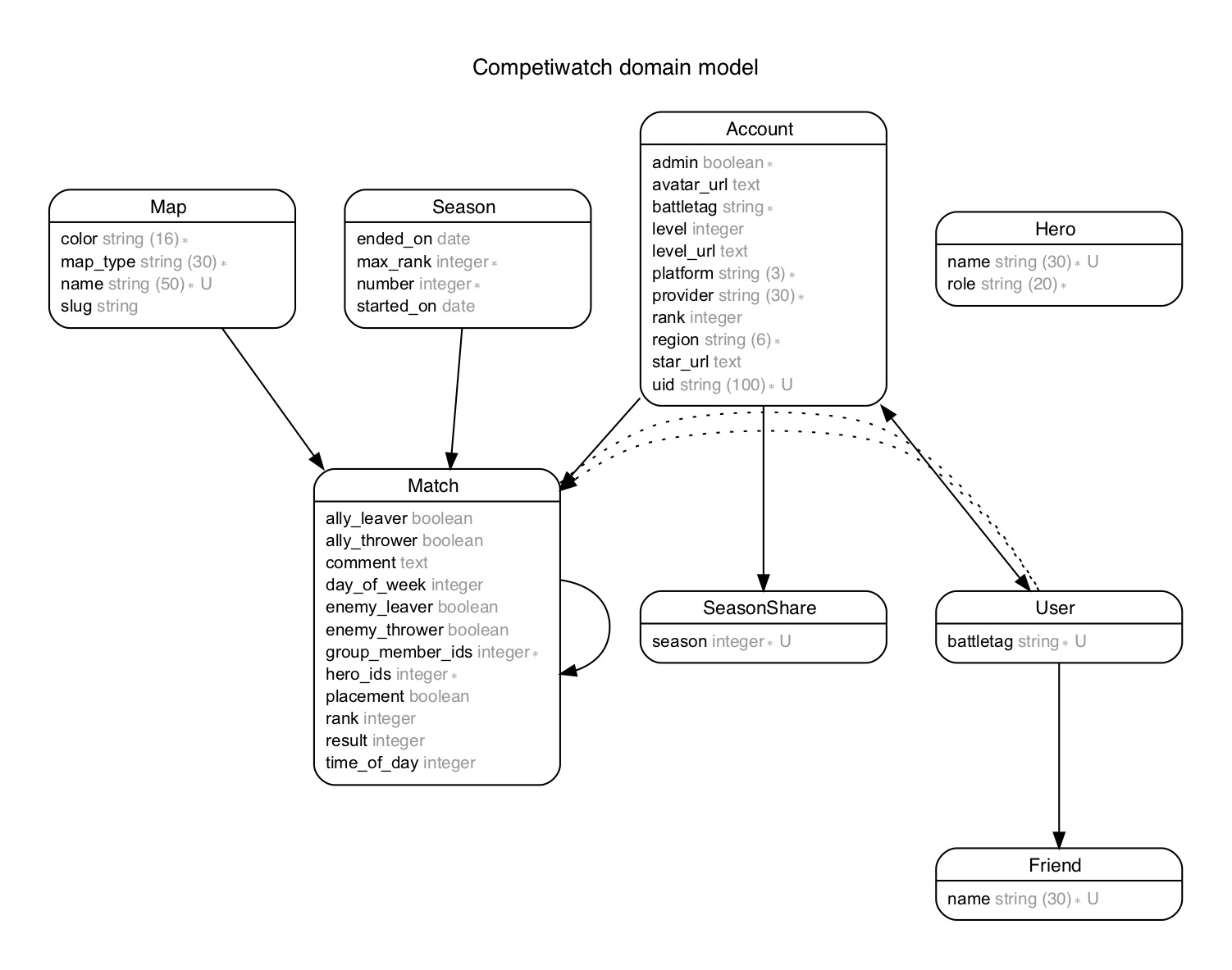⛔ The web app is no longer maintained in favor of a desktop app, cheshire137/competiwatch-desktop. ⛔
A web app to let you track your competitive match history in Overwatch. Shows charts for each season. Lets you track your SR, what map you played on, which heroes you played, whether there were throwers or leavers in your game, the time of day you played, whether you played on a weekday or weekend, and notes for each game. Allows you to import past seasons from a spreadsheet as well as export your data.
You will need Ruby, Bundler, PostgreSQL, and npm installed.
bundle install
npm install
bin/rake db:setupCreate a Battle.net API app, cp dotenv.sample .env, and
copy your Battle.net app key and secret into the .env file as BNET_APP_ID
and BNET_APP_SECRET.
You will also need to use a service like ngrok to have a public URL
that will hit your local server. Start ngrok via ngrok http 3000;
look at the https URL it spits out. In your Battle.net app, set
https://your-ngrok-id-here.ngrok.io/users/auth/bnet/callback as
the "Register Callback URL" value. Set https://your-ngrok-id-here.ngrok.io
as "Web Site". Update .env so that BNET_APP_HOST is set to your your-ngrok-id-here.ngrok.io.
Make sure export ALLOW_SIGNUPS=1 is in your .env file to allow signing in for the first time
in Competiwatch. Make sure export ALLOW_MATCH_LOGGING=1 is in your .env file to allow
logging matches.
Start the Rails server via bundle exec rails s. Now you should be able to go to
https://your-ngrok-id-here.ngrok.io/ and sign in via Battle.net.
Models in Competiwatch:
Create an app on Heroku.
Create a Battle.net app and set its "Register Callback URL" to
https://your-heroku-app.herokuapp.com/users/auth/bnet/callback. Set
https://your-heroku-app.herokuapp.com as the "Web Site".
I used Terminal in macOS to run these commands. You could also use a terminal in Linux or a Git shell in Windows.
You need Git and the Heroku command-line tools installed.
Clone this repository via git clone https://github.com/cheshire137/competiwatch.git.
Navigate to where you cloned this repository with cd competiwatch.
heroku git:remote -a your-heroku-app
heroku config:set BNET_APP_ID=your_app_id_here
heroku config:set BNET_APP_SECRET=your_app_secret_here
heroku config:set BNET_APP_HOST=your-heroku-app.herokuapp.com
heroku config:set DONATE_URL="your Patreon/PayPal/etc URL for taking donations"
heroku config:set ALLOW_MATCH_LOGGING=1
heroku config:set APP_REPO_URL="your GitHub URL for the desktop app"
git push heroku master
heroku run rake db:migrate
heroku ps:scale web=1
heroku openTo allow new users to sign up:
heroku config:set ALLOW_SIGNUPS=1To display a message to authenticated users (Markdown is allowed):
heroku config:set AUTH_SITEWIDE_MESSAGE="your message here"If you want to disallow logging matches:
heroku config:remove ALLOW_MATCH_LOGGINGWhen deploying a migration to Heroku:
heroku maintenance:on
git push heroku master
heroku run rake db:migrate
heroku maintenance:offAfter updating the seeds file, such as to add a new season, map, or hero, you can run seeds on Heroku via:
git push heroku master
heroku run bin/rake db:seedThe app is set up for an SSL certificate from Let's Encrypt. When using certbot to generate
a certificate, put the value it gives you in this in the LETS_ENCRYPT_VALUE
environment variable on your server.
See this article for steps.
To add a certificate initially:
heroku certs:add /etc/letsencrypt/live/your-domain/fullchain.pem /etc/letsencrypt/live/your-domain/privkey.pemTo renew a certificate:
sudo certbot certonly --manualThen copy the provided string and set the environment variable on Heroku to that string:
heroku config:set LETS_ENCRYPT_VALUE="string from certbot here"To update the certificate once it's been renewed:
sudo heroku certs:update /etc/letsencrypt/live/your-domain/fullchain.pem /etc/letsencrypt/live/your-domain/privkey.pemSee Renewing certificates with Certbot.
To back up the database from Heroku, you can use bin/backup-database which will
capture the current state of the Heroku database, download it, and move the dump
file to the directory specified in the BACKUP_DIR environment variable.
Example:
BACKUP_DIR=~/Dropbox bin/backup-databaseYou can set some accounts as administrators that can see general data such as how many
matches have been logged and which Battle.net accounts have signed in. Using a Rails
console, set the admin flag to true. On Heroku, for example:
heroku run rails c
account = Account.find_by_battletag('TheBigBoss#1234')
account.admin = true
account.saveOnce an account is marked as an admin, a new 'Admin' link will appear when they sign in using that account. You must sign in as the admin account, you can't sign in as one of the linked accounts tied to the same user.