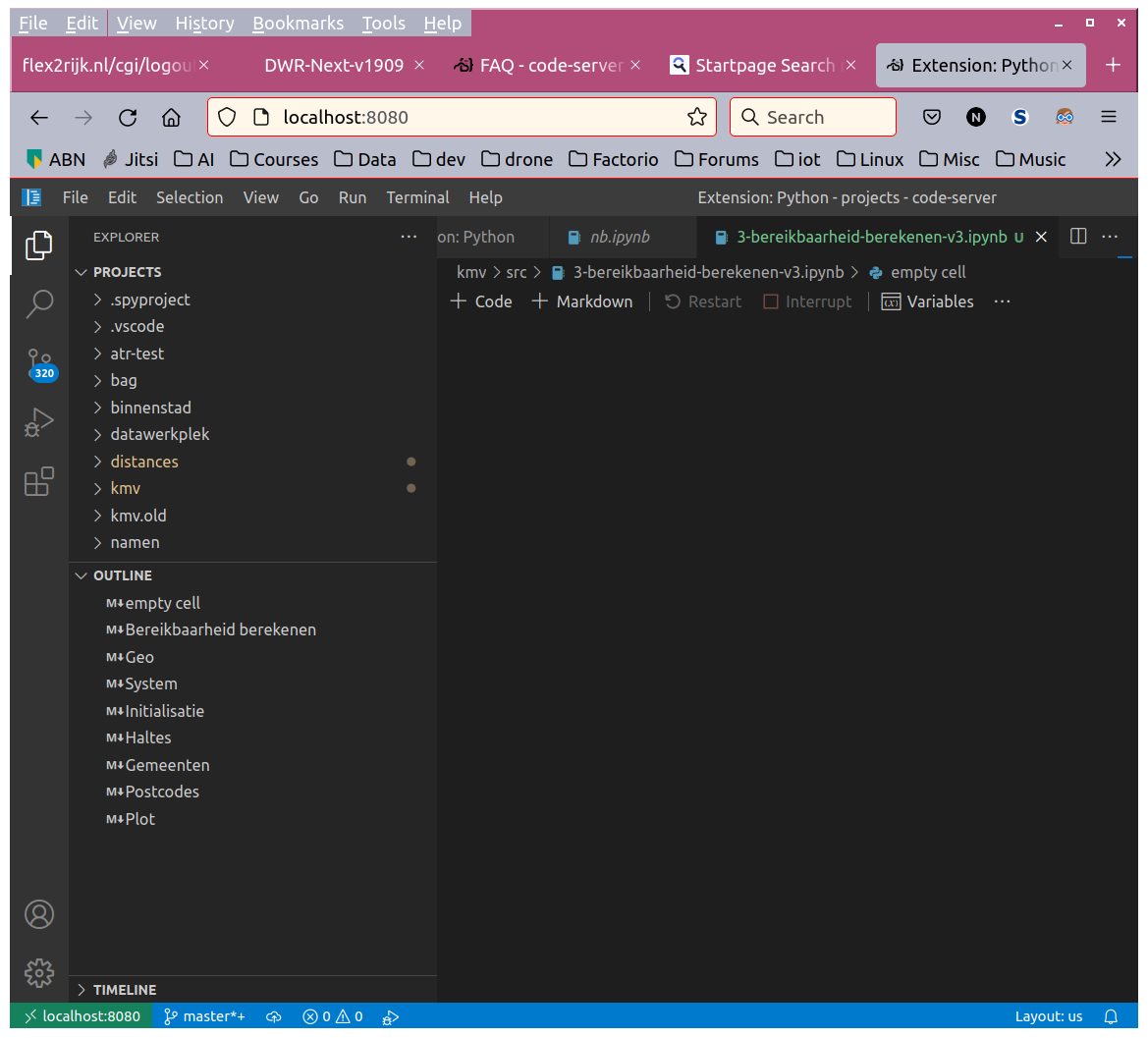-
Notifications
You must be signed in to change notification settings - Fork 6.2k
Closed
Labels
extensionThe issue needs to be fixed in the extensionThe issue needs to be fixed in the extension
Milestone
Description
OS/Web Information
- Web Browser: Firefox 93.0
- Local OS: Ubuntu 21.04
- Remote OS: same (running locally)
- Remote Architecture: Installed anaconda (conda version 4.10.3)
code-server --version: 3.12.0
Steps to Reproduce
- Open an existing notebook
- The file kind of opens, meaning the contents are not shown, the wait indicator is running but the outline can be shown. It can be run as well but does not recognize the installed python interpreter (ms-python) or jupyter notebook (ms-toolsai). It asks again and again to install a python interpreter.
- New markdowns can be added, show up in the outline (without text) but not on the screen.
- The same happens when creating a new notebook
- Notebooks can be normally created, opened and run in local vscode (1.61.1)
- code-server has been removed and installed again to see if anything differed. That was not the case.
Python code runs as expected.
Expected
When opening an existing notebook, it shows the notebook on the screen that can be run using F5. Also it should be aware of already existing installed python environments.
I would like to see a jupyter notebook and be able to run the cells like in the local version.
Actual
Nothing.
Logs
Log files are added. There is no log activity to be seen on the screen (code-server.log) when I try to open and run a jupyter notebook.
Screenshot
Has been added. The editor shows a blank screen but the outline shows that a lot is present. The sidebar is identical as that of local vscode.
Notes
This issue can be reproduced in VS Code: No
KimBenjaminTang and ayame113
Metadata
Metadata
Assignees
Labels
extensionThe issue needs to be fixed in the extensionThe issue needs to be fixed in the extension