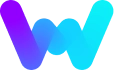DISCLAIMER: For everyone asking: This project is NOT affiliated with / funded or paid by / made by WeMod.
The works done here are purely from the contributors who donate their time and efforts. WeMod (the company) makes WeMod (the mod tool). We (wemod-launcher) enable you to run it on Linux (and by extension the Steam Deck).
This is a small tool made to launch the popular Game Trainer / Cheat tool WeMod along with your game (made for steam-runtime version in Linux). I have tested this only on a handful of games and you are welcome to report your findings / suggestions.
If you would like to support me and/or the project, you could:
OR
OR
- Prefix Windows directory dereferenced (fixes dotnet4.8 bug on Proton Version 8 and above) - thanks to reddit user /u/pickworthi for finding it out

- Steam Deck running Linux (or any Linux-based x86_64 system).
- External Mouse and Keyboard (Recommended for Steam Deck).
- WeMod Pro Subscription (Recommended for Steam Deck).
- Stable Internet Connection.

Step 1: Access Desktop Mode and Discovery Store
- Go to the Desktop Mode on your Steam Deck (Skip if you are not using a Steam Deck).
- Open the Discovery Store (or any other Flatpak-compatible store on your OS).
- Search for and install "ProtonUp-QT" in the store.
- Search for and install “Protontricks” in the store (this is used to find the Game ID for your games - if you know how to find the Game ID without Protontricks you can skip this step).

Step 2: Install Recommended Version of Proton
- Open "ProtonUp-QT"
- Click on "Add Version" under GE-Proton and select "GE-Proton7-35" or any "GE-Proton8" or any "GE-Proton9" version and download it
- Restart Steam Deck (or Steam if you are not on Steam OS).
Step 3: Installing WeMod Launcher
- Open Konsole/Terminal and run:
git clone https://github.com/DaniAsh551/wemod-launcher.git - In Dolphin/File Browser, navigate to home/deck to find the wemod-launcher folder and make sure it's there.
Meta Step: Deleting Game Prefix (If Needed)

- Open Protontricks and note the "Game ID" next to the game.
- Open Dolphin file manager and enable "Show Hidden Files".
- Navigate to the ".steam" directory (on the drive where you installed your game):
‘home/deck/.steam/steam/steamapps/compatdata/GameID’ - Delete the folder with the corresponding Game ID.
Step 1: Configure Steam Play Compatibility
- Click the game you want to use WeMod with from Steam.
- Click on the gear icon and select "Properties".
- Go to the Compatibility tab.
- Enable "Force the use of a specific Steam Play compatibility tool".
- Choose "GE-Proton7-35" (restart Steam if not listed).
- Launch the game and exit after you reach the game's Main Menu.
Step 2: Configure Launch Options
- Click the game you want to use WeMod with from Steam.
- Click the gear icon again.
- Under Launch Options and paste:
WEMOD_LOG=/home/deck/wemod-launcher/wemod.log /home/deck/wemod-launcher/wemod %command%
Step 3: Install WeMod for Your Game
- Launch the game.
- Select "Build" and then "WeMod launcher" (this process takes around 10 minutes on a Steam Deck).
- Once the build is complete, launch the game (in Desktop mode again, if you are on a Steam Deck).
NOTE: if the installer asks you whether you want to use wemod-launcher or winetricks to install:
- Choose wemod-launcher if you are using Proton version 7 or earlier
- Choose winetricks if you are using Proton version 8 or later
Step 4: Configuring WeMod Account and Installing Game Mods
- When you launch the game now WeMod should Launch with it
- If not logged in, log in or create an account in WeMod (One time only).
- Search for the game you launched in WeMod.
- Click the arrow next to install.
- Locate the game's executable file: Navigate to
/home/deck/. - Type in the file name ".local" and pick an exe file.
- It should take you to the ".local" folder and then go to
share/steam/steamapps/common/Game/Game.exe.
IMPORTANT: You might have a different installation location than the one provided in the guide, especially if your game is installed on your SD card. This location can vary from person to person. To locate it, you'll need to determine the drive where your SD card is located and then navigate to
/run/media/SDCardName/steamapps/common/Game/Game.exe. - Restart Steam.
- Launch the game from SteamOS or Desktop Mode.