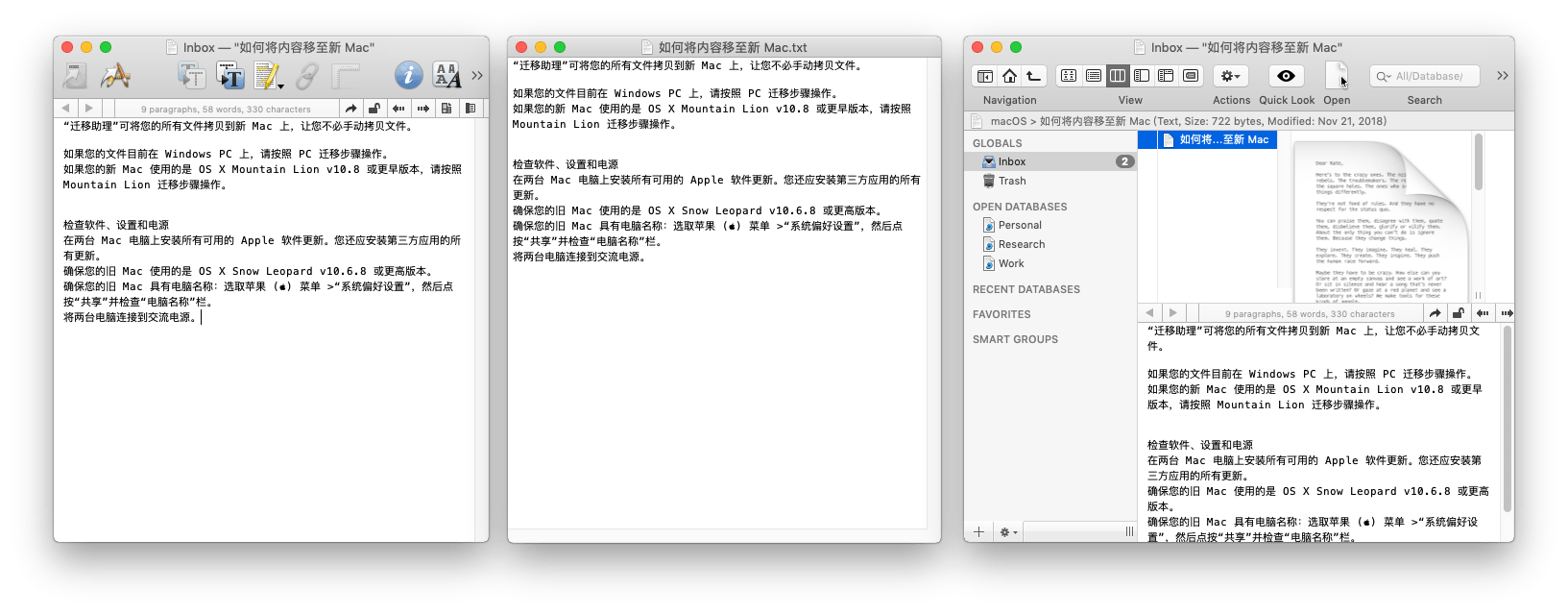Powerful tool for seaching in DEVONthink, for DEVONthink 3.x.
For DEVONthink 2.x, you can use the versions of this workflow before V7.0. Switch to Branch DEVONthink 2.x to access the README document and source code.
- Type
dnt + keywordsto search in all opened databases in Alfred. Search results are sorted by relevance score, consistent with DEVONthink. - Type
dnts + keywordsto search in DEVONthink window.- Press
Enterto search in existing window. - Press
⌘Command + Enterto search in a new window.
- Press
- Type
dndto choose which datebase to search- Press
Enter, then type inkeywordsto search in the chosen database. - Press
⌘Command + Enterto list all tags in the database, then choose a tag and pressEnterto list all documents which have the tag. - Press
⌥Option + Enterto list smart groups in the chosen database.
- Press
- Type
dnm + tag1, tag2, ...to list all documents which have these tags in all database. Tags inputed must be exact. For example, TagaBcDcan't be inputed asaBcorabcd - Actions for Workspace:
- Type
dnwto list all workspaces, pressEnterto load the selected workspace. - Type
dnwa + WorkspaceNameto save current workspace namedWorkspaceName.
- Type
- Type
dnfto list favorites. - Type
dnsgto list all smart groups in all opened databases.
After documents were listed,
- Press
Enterto open the selected file with external editor. - Press
⌘Command + Enterto open with DEVONthink. - Press
⌥Option + Enterto reveal result in DEVONthink. - Press
→,fn, etc. to show file actions of Alfred. The keys are set inFeatures → File Search → Actionsof Alfred Preferences. - Press
Shiftor⌘Command + YtoQuickLookthe selected file. - Press
⌘Command + Cto copy DEVONthink link (x-devonthink-item://xxxx) of the selected file. - Drag & Drop file in the result list to wherever you want.
dnt and dnm search in all opened databases. You can ignore some databases by setting ignoredDbUuidList environment variable in Alfred workflow.
- Copy database link in DEVONthink, which is similar to
x-devonthink-item://1FC1A542-D8CA-4807-B806-8617966870B5. - The part
1FC1A542-D8CA-4807-B806-8617966870B5is the database's UUID. - Fill in workflow configuration with UUIDs. You should separate multiple UUIDs with comma(,).
You can set environment variable filterOutGroup to yes if you want to filter out group and tag.
Alfred will ask for Automation permission to control DEVONthink when you run the workflow for the first time. You should check up permission of Alfred controlling DEVONthink in System Preferences → Security & Privacy → Privacy → Automation if the workflow doesn't work.
CJK (Chinese, Japanese, and Korean) characters should be added ~ in the front when seaching in DEVONthink. For example, searching keywords 你abc我他 should be converted to ~你abc~我他. It's added automatically in DEVONthink Search by using regular expression /([\u4e00-\u9fff]+)/g to matching Chinese characters.
The regular expression can't match Japanese or Korean characters. You can research more perfect regular expressions which match CJK and tell me.