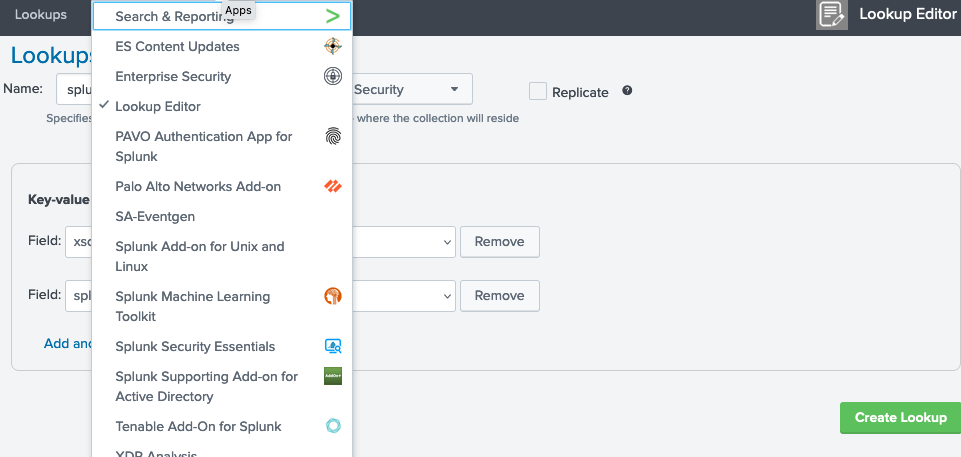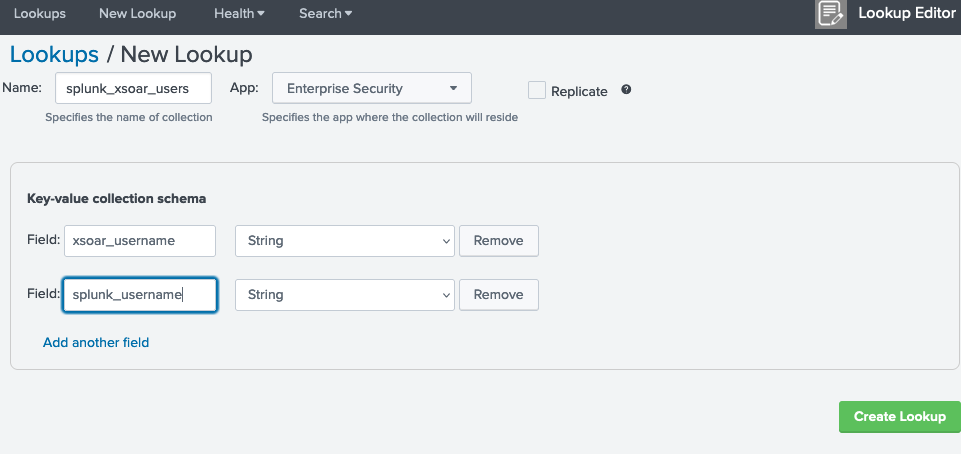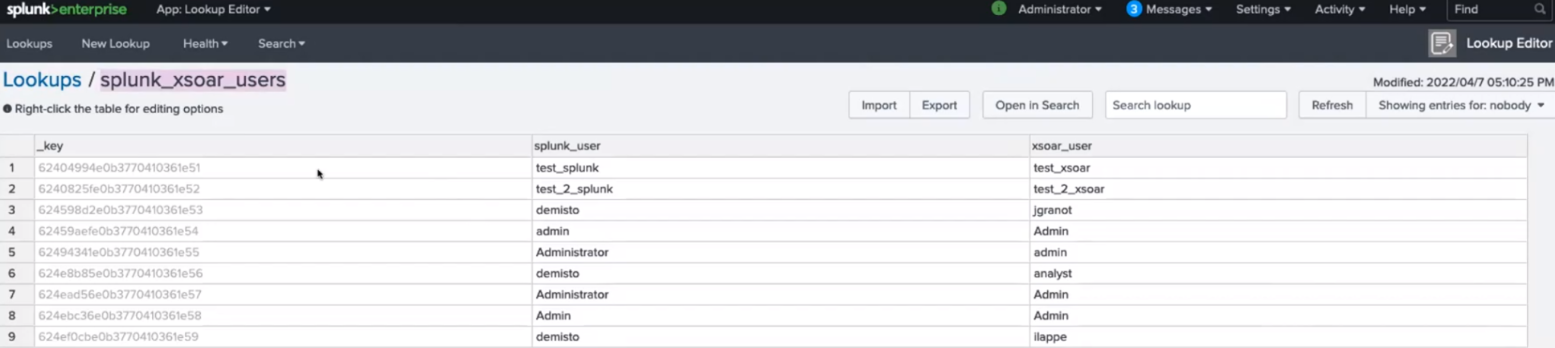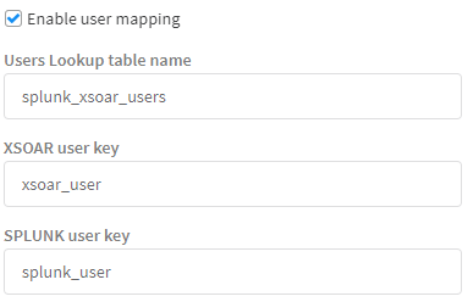Use the SplunkPy integration to:
- Fetch events (logs) from within Cortex XSOAR
- Push events from Cortex XSOAR to SplunkPy
- Fetch SplunkPy ES notable events as Cortex XSOAR incidents.
This integration was integrated and tested with Splunk v9.0.4.
- Query Splunk for events.
- Create a new event in Splunk.
- Get results of a search that was executed in Splunk.
-
Navigate to Settings > Integrations > Servers & Services.
-
Search for SplunkPy.
-
Click Add instance to create and configure a new integration instance.
Parameter Description Required Host - IP (x.x.x.x) True Username True Password True Port True Fetch events query The Splunk search query by which to fetch events. The default query fetches ES notable events. You can edit this query to fetch other types of events. Note, that to fetch ES notable events, make sure to include the \`notable\` macro in your query. False Fetch Limit (Max.- 200, Recommended less than 50) False Fetch incidents False Incident type False Use Splunk Clock Time For Fetch False Parse Raw Part of Notable Events False Replace with Underscore in Incident Fields False Timezone of the Splunk server, in minutes. For example, if GMT is gmt +3, set timezone to +180. For UTC, set the timezone to 0. This is relevant only for fetching and mirroring notable events. It must be specified when mirroring is enabled. False First fetch timestamp (<number> <time unit>, e.g., 12 hours, 7 days, 3 months, 1 year) The amount of time to go back when performing the first fetch, or when creating a mapping using the Select Schema option. False Extract Fields - CSV fields that will be parsed out of _raw notable events False Event Type Field Used only for mapping with the Select Schema option. The name of the field that contains the type of the event or alert. The default value is "source", which is a good option for notable events. However, you may choose any custom field. False Use CIM Schemas for Mapping If selected, when creating a mapper using the `Select Schema` feature (supported from Cortex XSOAR V6.0), the Splunk CIM field will be pulled. See https://docs.splunk.com/Documentation/CIM/4.18.0/User/Overview for more information. False Incident Mirroring Direction Choose the direction to mirror the incident: Incoming (from Splunk to Cortex XSOAR), Outgoing (from Cortex XSOAR to Splunk), or Incoming and Outgoing (from/to Cortex XSOAR and Splunk). False Close Mirrored Cortex XSOAR Incidents (Incoming Mirroring) When selected, closing the Splunk notable event with a "Closed" status will close the Cortex XSOAR incident. False Additional Splunk status labels to close on mirror (Incoming Mirroring) A comma-separated list of Splunk status labels to mirror as closed Cortex XSOAR incident (Example: Resolved,False-Positive). False Enable Splunk statuses marked as "End Status" to close on mirror (Incoming Mirroring) When selected, Splunk Notable Events with a status that is marked as "End Status" will close the Cortex XSOAR incident. False Close Mirrored Splunk Notable Events (Outgoing Mirroring) When selected, closing the Cortex XSOAR incident will close the Notable Event in Splunk. False Trust any certificate (not secure) False Use system proxy settings False The app context of the namespace False HEC Token (HTTP Event Collector) False HEC Token (HTTP Event Collector) False HEC BASE URL (e.g: https://localhost:8088 or https://example.splunkcloud.com/). False Enrichment Types Enrichment types to enrich each fetched notable. If none are selected, the integration will fetch notables as usual (without enrichment). For more info about enrichment types see the integration additional info. False Asset enrichment lookup tables CSV of the Splunk lookup tables from which to take the Asset enrichment data. False Identity enrichment lookup tables CSV of the Splunk lookup tables from which to take the Identity enrichment data. False Enrichment Timeout (Minutes) When the selected timeout was reached, notable events that were not enriched will be saved without the enrichment. False Number of Events Per Enrichment Type The limit of how many events to retrieve per each one of the enrichment types (Drilldown, Asset, and Identity). To retrieve all events, enter "0" (not recommended). False Advanced: Extensive logging (for debugging purposes). Do not use this option unless advised otherwise. False Advanced: Fetch backwards window for the events occurrence time (minutes) The fetch time range will be at least the size specified here. This will support events that have a gap between their occurrence time and their index time in Splunk. To decide how long the backwards window should be, you need to determine the average time between them both in your Splunk environment. False Advanced: Unique ID fields A comma-separated list of fields, which together are a unique identifier for the events to fetch in order to avoid fetching duplicates incidents. False Enable user mapping False Users Lookup table name The name of the lookup table in Splunk, containing the username's mapping data. False XSOAR user key The name of the lookup column containing the Cortex XSOAR username. False SPLUNK user key The name of the lookup table containing the Splunk username. False Incidents Fetch Interval False Comment tag from Splunk Add this tag to an entry to mirror it as a comment from Splunk. False Comment tag to Splunk Add this tag to an entry to mirror it as a comment to Splunk. False -
Click Test to validate the URLs, token, and connection.
Note: To use a Splunk Cloud instance, contact Splunk support to request API access. Use a non-SAML account to access the API.
Note: The following information is for Splunk Enterprise Security Users.
For Splunk non-Enterprise Security Users, see Splunk non-Enterprise Security Users.
The integration allows for fetching Splunk notable events using a default query. The query can be changed and modified to support different Splunk use cases. (See Existing users).
This integration allows 3 types of enrichments for fetched notables: Drilldown, Asset, and Identity.
- Drilldown search enrichment: fetches the drilldown search configured by the user in the rule name that triggered the notable event and performs this search. The results are stored in the context of the incident under the Drilldown field.
- Asset search enrichment: Runs the following query: | inputlookup append=T asset_lookup_by_str where asset=$ASSETS_VALUE | inputlookup append=t asset_lookup_by_cidr where asset=$ASSETS_VALUE | rename _key as asset_id | stats values() as * by asset_id* where the $ASSETS_VALUE is replaced with the src, dest, src_ip and dst_ip from the fetched notable. The results are stored in the context of the incident under the Asset field.
- Identity search enrichment: Runs the following query `| inputlookup identity_lookup_expanded where identity=$IDENTITY_VALUE where the $IDENTITY_VALUE is replaced with the user and src_user from the fetched notable event. The results are stored in the context of the incident under the Identity field.
- Configure the integration to fetch incidents.
- Enrichment Types: Select the enrichment types you want to enrich each fetched notable with. If none are selected, the integration will fetch notables as usual (without enrichment).
- Fetch events query: The query for fetching events. The default query is for fetching notable events. You can edit this query to fetch other types of events. Note that to fetch notable events, make sure the query uses the `notable` macro.
- Enrichment Timeout (Minutes): The timeout for each enrichment (default is 5min). When the selected timeout was reached, notable events that were not enriched will be saved without the enrichment.
- Number of Events Per Enrichment Type: The maximal amount of events to fetch per enrichment type (default to 20).
When fetching incidents from Splunk to Cortex XSOAR and when mirroring incidents between Splunk and Cortex XSOAR, the Splunk Owner Name (user) associated with an incident needs to be mapped to the relevant Cortex XSOAR Owner Name (user).
You can use Splunk to define a user lookup table and then configure the SplunkPy integration instance to enable the user mapping. Alternatively, you can map the users with a script or a transformer.
note: Owner field in Cortex XSOAR incident can only be uses for mirroring-out and cannot be changed according to Splunk values. Mirroring-in will be available via the Assigned User incident field.
Configure User Mapping Using Splunk
-
Define the lookup table in Splunk.
-
Under App: Lookup Editor, select Lookup Editor.
-
Select Create a New Lookup > KV Store lookup.
-
Enter the Name for the table. For example, splunk_xsoar_users is the default lookup table name defined in the SplunkPy integration settings.
-
Under App, select Enterprise Security.
-
Assign two Key-value collection schema fields, one for the Cortex XSOAR usernames and one for the corresponding Splunk usernames. For example, xsoar_user and splunk_user are the default field values defined in the SplunkPy integration settings.
-
Click Create Lookup.
Note:
If the user keys are defined already in another table, you can use that table name and relevant key names in the SplunkPy integration settings. 7. Add values to the table to map Cortex XSOAR users to the Splunk users. -
-
Configure the Splunk integration instance.
Define the lookup table in Splunk.- Under Settings > Integrations, search for the SplunkPy integration and create an instance.
- In the Integration Settings:
-
Select Enable user mapping.
-
Set Users Lookup table name to the name of the lookup table defined in Splunk. By default it is splunk_xsoar_users.
-
Set the XSOAR user key to the field defined in the Splunk lookup table. By default it is xsoar_user.
-
Set the SPLUNK user key to the field defined in the Splunk lookup table. By default it is splunk_user.
-
Each enriched incident contains the following fields in the incident context:
- successful_drilldown_enrichment: whether the drill down enrichment was successful.
- successful_asset_enrichment: whether the asset enrichment was successful.
- successful_identity_enrichment: whether the identity enrichment was successful.
Run the splunk-reset-enriching-fetch-mechanism command and the mechanism will be reset to the initial configuration. (No need to use the Last Run button).
- As the enrichment process is asynchronous, fetching enriched incidents takes longer. The integration was tested with 20+ notables simultaneously that were fetched and enriched after approximately ~4min.
- If you wish to configure a mapper, wait for the integration to perform the first fetch successfully. This is to make the fetch mechanism logic stable.
- The drilldown search, does not support Splunk's advanced syntax. For example: Splunk filters (|s, |h, etc.)
Important Notes*
- This feature is available from Cortex XSOAR version 6.0.0.
- This feature is supported by Splunk Enterprise Security only.
- In order for the mirroring to work, the Incident Mirroring Direction parameter needs to be set before the incident is fetched.
- In order to ensure the mirroring works as expected, mappers are required, both for incoming and outgoing, to map the expected fields in Cortex XSOAR and Splunk.
- For mirroring the owner field, the usernames need to be transformed to the corresponding in Cortex XSOAR and Splunk.
You can enable incident mirroring between Cortex XSOAR incidents and Splunk notables. To set up mirroring:
- Navigate to Settings > Integrations > Servers & Services.
- Search for SplunkPy and select your integration instance.
- Enable Fetches incidents.
- You can go to the Fetch notable events ES enrichment query parameter and select the query to fetch the notables from Splunk. Make sure to provide a query which uses the `notable` macro, See the default query as an example.
- In the Incident Mirroring Direction integration parameter, select in which direction the incidents should be mirrored:
- Incoming - Any changes in Splunk notables (notable's status, status_label, urgency, comments, and owner) will be reflected in Cortex XSOAR incidents.
- Outgoing - Any changes in Cortex XSOAR incidents (notable's status (not status_label), urgency, comments, and owner) will be reflected in Splunk notables.
- Incoming And Outgoing - Changes in Cortex XSOAR incidents and Splunk notables will be reflected in both directions.
- None - Turns off incident mirroring.
- Optional: Check the Close Mirrored Cortex XSOAR Incidents (Incoming Mirroring) integration parameter to close the Cortex XSOAR incident when the corresponding notable is closed on the Splunk side. By default, only Notables closed with a "Closed" label will be mirrored. You can specify specific statuses (comma-separated) in the Additional Splunk status labels to close on mirror (Incoming Mirroring), and enable the Enable Splunk statuses marked as "End Status" to close on mirror (Incoming Mirroring) option to add statuses marked as "End Status" in Splunk, and to add additional statuses to the mirroring process.
- Optional: Check the Close Mirrored Splunk Notable Event integration parameter to close the Splunk notable when the corresponding Cortex XSOAR incident is closed.
- Fill in the timezone integration parameter with the timezone the Splunk server is using. Newly fetched incidents will be mirrored in the chosen direction. Note: This will not affect existing incidents.
NOTE: The enrichment and mirroring mechanisms use a new default fetch query. This implies that new fetched events might have a slightly different structure than old events fetched so far. Users who wish to enrich or mirror fetched notables and have already used the integration in the past:
- Might have to slightly change the existing logic for some of their custom entities configured for Splunk (Playbooks, Mappers, Pre-Processing Rules, Scripts, Classifiers, etc.) in order for them to work with the modified structure of the fetched events.
- Will need to change the Fetch events query integration parameter to the following query (or a fetch query of their own that uses the `notable` macro):
search `notable` | eval rule_name=if(isnull(rule_name),source,rule_name) | eval rule_title=if(isnull(rule_title),rule_name,rule_title) | `get_urgency` | `risk_correlation` | eval rule_description=if(isnull(rule_description),source,rule_description) | eval security_domain=if(isnull(security_domain),source,security_domain) | expandtoken
This integration supports the Select Schema feature of XSOAR 6.0 by providing the get-mapping-fields command. When creating a new field mapping for fetched incidents, the Pull Instances option retrieves current alerts which can be clicked to visually map fields. The Select Schema option retrieves possible objects, even if they are not the next objects to be fetched, or have not been triggered in the past 24 hours. This enables you to map fields for an incident without having to generate a new alert or incident just for the sake of mapping. The get-mapping-fields command can be executed in the Playground to test and review the list of sample objects that are returned under the current configuration.
To use this feature, you must set several integration instance parameters:
- Fetch events query - The query used for fetching new incidents. Select Schema will run a modified version of this query to get the object samples, so it is important to have the correct query here.
- Event Type Field - The name of the field that contains the type of the event or alert. The default value is source which for Notable Events will contains the rule name. However, you may choose any custom field that suits this purpose.
- First fetch timestamp - The time scope of objects to be pulled. You may choose to go back further in time to include samples for alert types that haven't triggered recently - so long as your Splunk server can handle the more intensive Search Job involved.
This integration supports the Select Schema feature of XSOAR 6.0 by providing the get-mapping-fields command. When creating a new field mapping for fetched incidents, the Pull Instances option retrieves current alerts which can be clicked to visually map fields. If the user has configured the Use CIM Schemas for Mapping parameter then the Select Schema option retrieves fields based on Splunk CIM. For more information see: https://docs.splunk.com/Documentation/CIM/4.18.0/User/Overview. The CIM mapping fields implemented in this integration are of 4.18.0 version.
It is recommended that Splunk is configured to produce basic alerts that the SplunkPy integration can ingest, by creating a summary index in which alerts are stored. The SplunkPy integration can then query that index for incident ingestion. It is not recommended to use the Cortex XSOAR application with Splunk for routine event consumption because this method is not able to be monitored and is not scalable.
- Create a summary index in Splunk. For more information, click here.
- Build a query to return relevant alerts.

- Identify the fields list from the Splunk query and save it to a local file.

- Define a search macro to capture the fields list that you saved locally. For more information, click here.
Use the following naming convention: (demisto_fields_{type}).


- Define a scheduled search, the results of which are stored in the summary index. For more information about scheduling searches, click here.

- In the Summary indexing section, select the summary index, and enter the {key:value} pair for Cortex XSOAR classification.

- Configure the incident type in Cortex XSOAR by navigating to Settings > Advanced > Incident Types. Note: In the example, Splunk Generic is a custom incident type.

- Configure the classification. Make sure that your non ES incident fields are associated with your custom incident type.
- Configure the mapping. Make sure to map your non ES fields accordingly and make sure that these incident fields are associated with their custom incident type.
- (Optional) Create custom fields.
- Build a playbook and assign it as the default for this incident type.
The following features are not supported in non-ES (Enterprise Security) Splunk.
- Incident Mirroring
- Enrichment.
- Content in the Splunk content pack (such as mappers, layout, playbooks, incident fields, and the incident type). Therefore, you will need to create your own content. See the Cortex XSOAR Administrator’s Guide for information.
KV Store stores your data as key-value pairs in collections. It provides a way to save and retrieve data within your Splunk apps. The following is an example for how to create a KV Store.
-
In Cortex XSOAR, create a new KV Store.
!splunk-kv-store-collection-create kv_store_name="<kv_store_name>"
For example:
!splunk-kv-store-collection-create kv_store_name=”test_kvstore”
-
Define the fields and their type in the KV Store.
!splunk-kv-store-collection-config kv_store_collection_name="<kv_store_name>" kv_store_fields="field.<field-name>=<type>,index.<index-name>=<type>,field.<field-name-or-index>=<type>,..."
For example:
!splunk-kv-store-collection-config kv_store_collection_name="test_kvstore" kv_stre_fields="field.src=cidr,field.t=number,field.description=string"
Note: To see the fields in Splunk, you must install the Splunk App for Lookup File Editing app in Splunk. For more information, see Define a KV Store lookup in Splunk.
-
Make the KV Store usable in Splunk queries.
!splunk-kv-store-collection-create-transform kv_store_collection_name=<kv-store-name> supported_fields=<field-name-or-index>,<field-name-or-index>,<field-name-or-index>,...
For example:
!splunk-kv-store-collection-create-transform kv_store_collection_name=<test_kvstore> supported_fields=src,t,description
Note: If no value is specified, the KV Store collection configuration will be used.
To add data to the fields in the KV Store, run the following command:
!splunk-kv-store-collection-add-entries kv_store_data="{"<field-name-or-index>": "<value>", "<field-name-or-index>": "<value>", "<field-name-or-index>": "<value>"...}"
For example:
!splunk-kv-store-collection-add-entries kv_store_data="{"src": "88.88.88.88", "t": 9, "description": This is the description"}"
You can execute these commands from the Cortex XSOAR CLI, as part of an automation, or in a playbook. After you successfully execute a command, a DBot message appears in the War Room with the command details.
Returns the results of a previous Splunk search. This command can be used in conjunction with the splunk-job-create command.
splunk-results
| Argument Name | Description | Required |
|---|---|---|
| sid | The ID of the search for which to return results. | Required |
| limit | The maximum number of returned results per search. To retrieve all results, enter "0" (not recommended). | Optional |
There is no context output for this command.
!splunk-results sid="1566221331.1186" limit="200"
Searches Splunk for events. For human readable output, the table command is supported in the query argument. For example, query=" * | table field1 field2 field3" will generate a table with field1, field2, and field3 as headers.
splunk-search
| Argument Name | Description | Required |
|---|---|---|
| query | The Splunk search language string to execute. For example, "index=* | head 3". | Required |
| earliest_time | Specifies the earliest time in the time range to search. The time string can be a UTC time (with fractional seconds), a relative time specifier (to now), or a formatted time string. The default is 1 week ago, in the format "-7d". You can also specify time in the format: 2014-06-19T12:00:00.000-07:00. | Optional |
| latest_time | Specifies the latest time in the time range to search. The time string can be a UTC time (with fractional seconds), a relative time specifier (to now), or a formatted time string. For example: "2014-06-19T12:00:00.000-07:00" or "-3d" (for 3 days ago). | Optional |
| event_limit | The maximum number of events to return. The default is 100. If "0" is selected, all results are returned. | Optional |
| app | The string that contains the application namespace in which to restrict searches. | Optional |
| batch_limit | The maximum number of returned results to process at a time. For example, if 100 results are returned, and you specify a batch_limit of 10, the results will be processed 10 at a time over 10 iterations. This does not affect the search or the context and outputs returned. In some cases, specifying a batch_size enhances search performance. If you think that the search execution is suboptimal, it is recommended to try several batch_size values to determine which works best for your search. The default is 25,000. |
Optional |
| update_context | Determines whether the results will be entered into the context. | Optional |
| polling | Use XSOAR built-in polling to retrieve the result when it's ready. | Optional |
| interval_in_seconds | Interval in seconds between each poll. | Optional |
| sid | The job sid. | Optional |
| fast_mode | Determines whether to retrieve the results in fast mode | Optional |
| Path | Type | Description |
|---|---|---|
| Splunk.Result | Unknown | The results of the Splunk search. The results are a JSON array, in which each item is a Splunk event. |
| Splunk.JobStatus.SID | String | ID of the job. |
| Splunk.JobStatus.Status | String | Status of the job. |
| Splunk.JobStatus.TotalResults | String | The number of events that were returned by the job. |
!splunk-search query="* | head 3" earliest_time="-1000d"
Note: To display empty columns as well, the following should be added to the query: | fillnull value=
| _bkt | _cd | _indextime | _kv | _raw | _serial | _si | _sourcetype | _time | host | index | linecount | source | sourcetype | splunk_server |
|---|---|---|---|---|---|---|---|---|---|---|---|---|---|---|
| main |
445:897774 | 1585462906 | 1 | InsertedAt="2020-03-29 06:21:43"; EventID="837005"; EventType="Application control"; Action="None"; ComputerName="ACME-code-007"; ComputerDomain="DOMAIN"; ComputerIPAddress="127.0.0.1"; EventTime="2020-03-29 06:21:43"; EventTypeID="5"; Name="LogMeIn"; EventName="LogMeIn"; UserName=""; ActionID="6"; ScanTypeID="200"; ScanType="Unknown"; SubTypeID="23"; SubType="Remote management tool"; GroupName="";\u003cbr\u003e | 2 | ip-172-31-44-193, main | sophos:appcontrol | 2020-03-28T23:21:43.000-07:00 | 127.0.0.1 | main | 2 | eventgen | sophos:appcontrol | ip-172-31-44-193 |
Creates a new event in Splunk.
splunk-submit-event
| Argument Name | Description | Required |
|---|---|---|
| index | The Splunk index to which to push the data. Run the splunk-get-indexes command to get all of the indexes. |
Required |
| data | The new event data to push. Can be any string. | Required |
| sourcetype | The event source type. | Required |
| host | The event host. Can be "Local" or "120.0.0.1". | Required |
There is no context output for this command.
!splunk-submit-event index="main" data="test" sourcetype="demisto-ci" host="localhost"
Prints all Splunk index names.
splunk-get-indexes
There are no input arguments for this command.
There is no context output for this command.
!splunk-get-indexes extend-context="indexes="
Update an existing notable event in Splunk ES.
splunk-notable-event-edit
| Argument Name | Description | Required |
|---|---|---|
| eventIDs | The comma-separated list of event IDs of notable events. | Required |
| owner | The Splunk user to assign to the notable events. | Optional |
| comment | The comment to add to the notable events. | Required |
| urgency | The urgency of the notable events. | Optional |
| status | The status of the notable events. Can be 0 - 5, where 0 - Unassigned, 1 - Assigned, 2 - In Progress, 3 - Pending, 4 - Resolved, 5 - Closed. | Optional |
| disposition | The disposition of the notable events. Can be one of the default options: True Positive - Suspicious Activity, Benign Positive - Suspicious But Expected, False Positive - Incorrect Analytic Logic, False Positive - Inaccurate Data, Other, Undetermined. Or you can specify custom dispositions as disposition:# where # is the number of the custom configured disposition on Splunk. |
Optional |
There is no context output for this command.
!splunk-notable-event-edit eventIDs=66D21DF4-F4FD-4886-A986-82E72ADCBFE9@@notable@@a045b8acc3ec93c2c74a2b18c2caabf4 comment="Demisto"
Creates a new search job in Splunk.
splunk-job-create
| Argument Name | Description | Required |
|---|---|---|
| query | The Splunk search language string to execute. For example, "index=* | head 3". | Required |
| app | The string that contains the application namespace in which to restrict searches. | Optional |
| Path | Type | Description |
|---|---|---|
| Splunk.Job | Unknown | The SID of the created job. |
!splunk-job-create query="index=* | head 3"
{
"Splunk.Job": "1566221733.1628"
}
Parses the raw part of the event.
splunk-parse-raw
| Argument Name | Description | Required |
|---|---|---|
| raw | The raw data of the Splunk event (string). | Optional |
| Path | Type | Description |
|---|---|---|
| Splunk.Raw.Parsed | unknown | The raw event data (parsed). |
!splunk-parse-raw
Sends events to an HTTP event collector using the Splunk platform JSON event protocol.
splunk-submit-event-hec
| Argument Name | Description | Required |
|---|---|---|
| event | The event payload key-value pair. An example string: "event": "Access log test message.". | Required |
| fields | Fields for indexing that do not occur in the event payload itself. Accepts multiple, comma-separated, fields. | Optional |
| index | The index name. | Optional |
| host | The hostname. | Optional |
| source_type | The user-defined event source type. | Optional |
| source | The user-defined event source. | Optional |
| time | The epoch-formatted time. | Optional |
There is no context output for this command.
!splunk-submit-event-hec event="something happened" fields="severity: INFO, category: test, test1" source_type=access source="/var/log/access.log"
The event was sent successfully to Splunk.
Returns the status of a job.
splunk-job-status
| Argument Name | Description | Required |
|---|---|---|
| sid | The ID of the job for which to get the status. | Required |
| Path | Type | Description |
|---|---|---|
| Splunk.JobStatus.CID | Unknown | The ID of the job. |
| Splunk.JobStatus.Status | Unknown | The status of the job. |
!splunk-job-status sid=1234.5667
Splank.JobStatus = {
'SID': 1234.5667,
'Status': DONE
}
Gets one sample alert per alert type. Used only for creating a mapping with Select Schema.
get-mapping-fields
There are no input arguments for this command.
There is no context output for this command.
!get-mapping-fields using="SplunkPy_7.2" raw-response="true"
{
"Access - Brute Force Access Behavior Detected - Rule": {
"_bkt": "notable~712~66D21DF4-F4FD-4886-A986-82E72ADCBFE9",
"_cd": "712:21939",
"_indextime": "1598464820",
"_serial": "0",
"_si": [
"ip-1-1-1-1",
"notable"
],
"_sourcetype": "stash",
"_time": "2020-08-26T11:00:20.000-07:00",
"host": "ip-1-1-1-1",
"host_risk_object_type": "system",
"host_risk_score": "0",
"index": "notable",
"linecount": "1",
"priority": "unknown",
"risk_score": "460",
"rule_description": "Access - Brute Force Access Behavior Detected - Rule",
"rule_name": "Access - Brute Force Access Behavior Detected - Rule",
"rule_title": "Access - Brute Force Access Behavior Detected - Rule",
"security_domain": "Access - Brute Force Access Behavior Detected - Rule",
"severity": "unknown",
"source": "Access - Brute Force Access Behavior Detected - Rule",
"sourcetype": "stash",
"splunk_server": "ip-1-1-1-1",
"src": "1.1.1.1",
"src_risk_object_type": "system",
"src_risk_score": "460",
"urgency": "low"
},
"Access - Excessive Failed Logins - Rule": {
"_bkt": "notable~712~66D21DF4-F4FD-4886-A986-82E72ADCBFE9",
"_cd": "712:21515",
"_indextime": "1598460945",
"_serial": "22",
"_si": [
"ip-1-1-1-1",
"notable"
],
"_sourcetype": "stash",
"_time": "2020-08-26T09:55:45.000-07:00",
"host": "ip-1-1-1-1",
"host_risk_object_type": "system",
"host_risk_score": "0",
"index": "notable",
"linecount": "1",
"priority": "unknown",
"risk_score": "380",
"rule_description": "Access - Excessive Failed Logins - Rule",
"rule_name": "Access - Excessive Failed Logins - Rule",
"rule_title": "Access - Excessive Failed Logins - Rule",
"security_domain": "Access - Excessive Failed Logins - Rule",
"severity": "unknown",
"source": "Access - Excessive Failed Logins - Rule",
"sourcetype": "stash",
"splunk_server": "ip-1-1-1-1",
"src": "1.1.1.1",
"src_risk_object_type": "system",
"src_risk_score": "380",
"urgency": "low"
}
Creates a new KV store table.
splunk-kv-store-collection-create
| Argument Name | Description | Required |
|---|---|---|
| kv_store_name | The name of the KV store collection. | Required |
| app_name | The name of the Splunk application in which to create the KV store. The default is "search". | Required |
There is no context output for this command.
!splunk-kv-store-collection-create app_name=search kv_store_name=demisto_store
KV store collection search created successfully
Configures the KV store fields.
splunk-kv-store-collection-config
| Argument Name | Description | Required |
|---|---|---|
| kv_store_collection_name | The name of the KV store collection. | Required |
| kv_store_fields | The list of names and value types to define the KV store collection scheme, e.g., id=number, name=string, address=string. |
Required |
| app_name | The name of the Splunk application that contains the KV store collection. The default is "search". | Required |
There is no context output for this command.
!splunk-kv-store-collection-config app_name=search kv_store_collection_name=demisto_store kv_store_fields=addr=string
KV store collection search configured successfully
Adds objects to a KV store utilizing the batch-save API.
splunk-kv-store-collection-add-entries
| Argument Name | Description | Required |
|---|---|---|
| kv_store_data | The data to add to the KV store collection, according to the collection JSON format, e.g., {"name": "Splunk HQ", "id": 123, "address": { "street": "250 Brannan Street", "city": "San Francisco", "state": "CA", "zip": "94107"}} | Required |
| kv_store_collection_name | The name of the KV store collection. | Required |
| indicator_path | The path to the indicator value in kv_store_data. | Optional |
| app_name | The name of the Splunk application that contains the KV store collection. The default is "search". | Required |
There is no context output for this command.
!splunk-kv-store-collection-add-entries app_name=search kv_store_collection_name=demisto_store kv_store_data="{\"addr\": \"0.0.0.0\"}" indicator_path=addr
Data added to demisto_store
Lists all collections for the specified application.
splunk-kv-store-collections-list
| Argument Name | Description | Required |
|---|---|---|
| app_name | The name of the Splunk application in which to create the KV store. The default is "search". | Required |
| Path | Type | Description |
|---|---|---|
| Splunk.CollectionList | String | List of collections. |
!splunk-kv-store-collections-list app_name=search
{
"Splunk": {
"CollectionList": [
"autofocus_tags",
"files"
]
}
}
list of collection names search
name autofocus_tags files
Lists all data within a specific KV store collection or collections.
splunk-kv-store-collection-data-list
| Argument Name | Description | Required |
|---|---|---|
| app_name | The name of the Splunk application that contains the KV store collection. Default is search. | Required |
| kv_store_collection_name | A comma-separated list of KV store collections. | Required |
| limit | Maximum number of records to return. The default is 50. | Optional |
| Path | Type | Description |
|---|---|---|
| Splunk.KVstoreData | Unknown | An array of collection names. Each collection name will have an array of values, e.g., Splunk.KVstoreData.<collection_name> is a list of the data in the collection. |
!splunk-kv-store-collection-data-list app_name=search limit=3 kv_store_collection_name=demisto_store
{
"Splunk": {
"KVstoreData": {
"demisto_store": [
{
"_key": "5f4e2e9c097d9e6749453536",
"_user": "nobody",
"addr": "0.0.0.0"
}
]
}
}
}
_key _user addr 5f4e2e9c097d9e6749453536 nobody 0.0.0.0
Deletes all data within the specified KV store collection or collections.
splunk-kv-store-collection-data-delete
| Argument Name | Description | Required |
|---|---|---|
| app_name | The name of the Splunk application that contains the KV store collection. For example, "search"." | Required |
| kv_store_collection_name | A comma-separated list of KV store collections. | Required |
There is no context output for this command.
!splunk-kv-store-collection-data-delete app_name=search kv_store_collection_name=demisto_store
The values of the demisto_store were deleted successfully
Deletes the specified KV stores.
splunk-kv-store-collection-delete
| Argument Name | Description | Required |
|---|---|---|
| app_name | The name of the Splunk application that contains the KV store. The default is "search". | Required |
| kv_store_name | A comma-separated list of KV stores. | Required |
There is no context output for this command.
!splunk-kv-store-collection-delete app_name=search kv_store_name=demisto_store
The following KV store demisto_store were deleted successfully
Searches for specific objects in a store. Search can be a basic key-value pair or a full query.
splunk-kv-store-collection-search-entry
| Argument Name | Description | Required |
|---|---|---|
| app_name | The name of the Splunk application that contains the KV store collection. The default is "search". | Required |
| kv_store_collection_name | The name of the KV store collection | Required |
| key | The key name to search in the store. If the query argument is used, this argument will be ignored. | Optional |
| value | The value to search in the store. If the query argument is used, this argument will be ignored. | Optional |
| query | Complex query to search in the store with operators such as "and", "or", "not", etc. For more information see the Splunk documentation: https://docs.splunk.com/Documentation/Splunk/8.0.3/RESTREF/RESTkvstore | Optional |
| Path | Type | Description |
|---|---|---|
| Splunk.KVstoreData | Unknown | An array of collection names. Each collection name will have an array of values, e.g., Splunk.KVstoreData.<collection_name> is a list of the data in the collection. |
!splunk-kv-store-collection-search-entry app_name=search kv_store_collection_name=demisto_store key=addr value=0.0.0.0
{
"Splunk": {
"KVstoreData": {
"demisto_store": [
{
"_key": "5f4e2e9c097d9e6749453536",
"_user": "nobody",
"addr": "0.0.0.0"
}
]
}
}
}
_key _user addr 5f4e2e9c097d9e6749453536 nobody 0.0.0.0
Deletes the specified object in store. Search can be a basic key-value pair or a full query.
splunk-kv-store-collection-delete-entry
| Argument Name | Description | Required |
|---|---|---|
| app_name | The name of the Splunk application that contains the KV store collection. The default is "search". | Required |
| kv_store_collection_name | The name of the KV store collection. | Required |
| indicator_path | The path to the indicator value in kv_store_data. | Optional |
| key | The key name to search in the store. If the query argument is used, this argument will be ignored. | Optional |
| value | The value to search in the store. If the query argument is used, this argument will be ignored. | Optional |
| query | Complex query to search in the store with operators such as "and", "or", "not", etc. For more information see the Splunk documentation: https://docs.splunk.com/Documentation/Splunk/8.0.3/RESTREF/RESTkvstore |
Optional |
There is no context output for this command.
!splunk-kv-store-collection-delete-entry app_name=search kv_store_collection_name=demisto_store key=addr value=0.0.0.0 indicator_path=addr
The values of the demisto_store were deleted successfully
Gets data from a notable event. This method does not update the current incident, and should be used for debugging purposes.
get-remote-data
| Argument Name | Description | Required |
|---|---|---|
| id | The remote event ID. | Required |
| lastUpdate | ISO format date with timezone, e.g., 2021-02-09T16:41:30.589575+02:00. The incident is only updated if it was modified after the last update time. | Required |
There is no context output for this command.
Gets the list of notable events that were modified since the last update. This command should be used for debugging purposes, and is available from Cortex XSOAR version 6.1.
get-modified-remote-data
| Argument Name | Description | Required |
|---|---|---|
| lastUpdate | ISO format date with timezone, e.g., 2021-02-09T16:41:30.589575+02:00. The incident is only returned if it was modified after the last update time. | Required |
There is no context output for this command.
Resets the enriching fetch mechanism.
splunk-reset-enriching-fetch-mechanism
There are no input arguments for this command.
There is no context output for this command.
splunk-reset-enriching-fetch-mechanism
Enriching fetch mechanism was reset successfully.
Returns the Splunk's username matching the given Cortex XSOAR's username.
splunk-get-username-by-xsoar-user
| Argument Name | Description | Required |
|---|---|---|
| xsoar_username | Cortex XSOAR username to match in Splunk's usernames records. | Required |
| Path | Type | Description |
|---|---|---|
| Splunk.UserMapping.XsoarUser | String | Cortex XSOAR user mapping. |
| Splunk.UserMapping.SplunkUser | String | Splunk user mapping. |
!splunk-get-username-by-xsoar-user xsoar_username=admin
{
"Splunk": {
"UserMapping": [
{
"SplunkUser": "unassigned",
"XsoarUser": "admin"
}
]
}
}
Xsoar User Splunk User admin unassigned
Creates the KV store collection transform.
splunk-kv-store-collection-create-transform
| Argument Name | Description | Required |
|---|---|---|
| kv_store_collection_name | The name of the KV store collection. | Required |
| supported_fields | A comma-delimited list of the fields supported by the collection, e.g., _key,id,name,address. If no value is specified, the KV Store collection configuration will be used. | Optional |
| app_name | The name of the Splunk application that contains the KV store collection. Default is search. | Required |
There is no context output for this command.
To get the HEC token
-
Go to the Splunk UI.
-
Under Settings > Data > Data inputs, click HTTP Event Collector.

-
Click New Token.
-
Add all the relevant details until done.
For the HTTP Port number:
Click on Global settings (in the HTTP Event Collector page)

The default port is 8088.
In case you encounter HTTP errors (e.g., IncompleteRead), we recommend using Python requests handler.