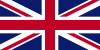Getting Started
Home > Using Jamulus
-
A PC with either Windows 10, MacBook/iMac OS X El Capitan (v10.11) or higher, or Linux.
-
Headphones to prevent echo or feedback (particularly if singing or playing acoustic instruments)
-
A wired Internet connection (Ethernet, don't use Wi-Fi) with a speed of at least 200Kbps (0.2Mbps) up and down, with 800Kbps recommended (more details here). If you have a broadband connection of 10Mbits down and 1Mbps up, you're unlikely to run into any bandwidth-related issues using Jamulus.
-
If you want to sing (or just talk) with other musicians, either a USB microphone or a mic you can connection to a socket on the PC (note that mics should have a sample/word rate of 48 kHz). But you can communicate over the text chat window if you don't have a mic.
Les francophones peuvent consulter une petite doc en français ici.
¿Hablas español? Videotutorial en castellano!
Here's how millions of people are using Jamulus to play, sing and teach music with other people in real time, all over the world:
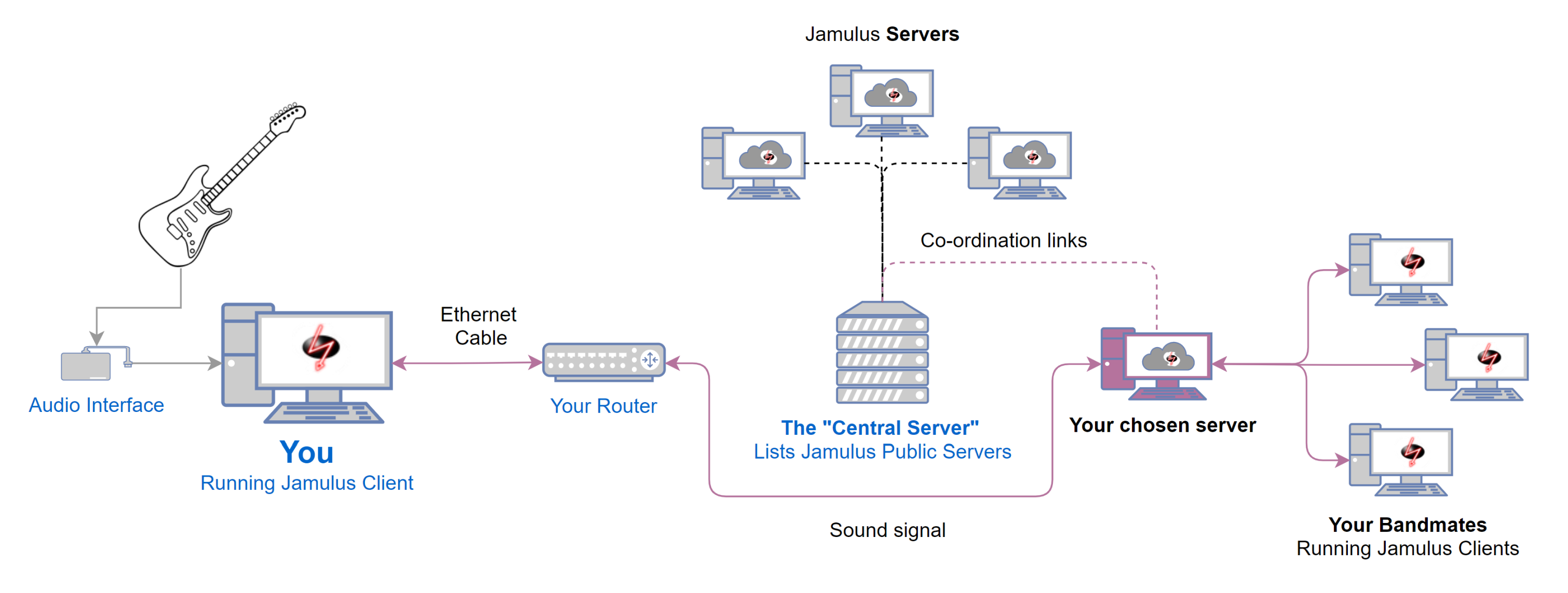
Unless you are a singer with a USB microphone, then to avoid "latency" (delay between you playing your instrument and you hearing it) you are strongly advised to use an audio interface: a box that you can plug your instrument(s) into rather than using your computer's built-in sound card. The interface will connect to your PC usually via USB. See Hardware Setup.
While using Jamulus, try to make sure that nothing else on your machine or your network is competing against it. Don't watch YouTube/Netflix, or have anything else running on the machine that you are using Jamulus on.
Always connect to servers with the lowest ping times as shown in your server list. 15ms or below will give you the best chance of having a good time (although there's other things that affect performance too). Anything higher and you're taking your chances.
It is recommended to use a sound card with a native ASIO driver, or install this free ASIO driver before installing Jamulus. Then simply download and run the Windows installer (or compile Jamulus yourself if you feel inclined). If you get a warning from SmartScreen click on "More info" and "Run anyway".
NEW! Jamulus OS!
Run Jamulus on any computer using a USB stick (64-bit systems only). Checks your hardware and sets you up like a boss straight out of the box!
Have a look Hardware Setup
For detailed information on using Jamulus, please see the Help Manual.
Also this excellent guide by Simon Tomlinson (Facebook)
ONLY. LISTEN. TO. THE. SIGNAL. FROM. THE. SERVER!
Or put another way, do not listen to your direct signal.
This is obviously hard for singers and some acoustic musicians, but even if your connection is good, when players aren't listening to their own signal coming back from the server, your synchronisation will suffer. (For the avoidance of doubt: this has nothing to do with the "mute" controls in Jamulus.)
Further information about how to avoid listening to yourself (and help with other problems) can be found in the Troubleshooting FAQ section (currently under construction)