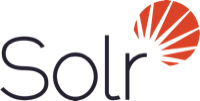See Docker Hub for a list of image tags available to pull. The currently supported tags can be found in ./TAGS.
For more information about this image and its history, please see the relevant manifest file (library/solr). This image is updated via pull requests to the docker-solr/docker-solr GitHub repo.
For detailed information about the virtual/transfer sizes and individual layers of each of the above supported tags, please see the solr/tag-details.md file in the docker-library/docs GitHub repo.
Apache Solr is highly reliable, scalable and fault tolerant, providing distributed indexing, replication and load-balanced querying, automated failover and recovery, centralized configuration and more. Solr powers the search and navigation features of many of the world's largest internet sites.
Learn more on Solr's homepage and in the Solr Reference Guide.
Instructions below apply to solr:8.0.0 and above.
Typically users first want to run a single standalone Solr server in a container, with a single core fore data, while storing data in a local directory. This is a convenient mechanism for developers, and could be used for single-server production hosts too.
$ mkdir solrdata
$ docker run -d -v "$PWD/solrdata:/var/solr" -p 8983:8983 --name my_solr solr:8 solr-precreate gettingstartedThen with a web browser go to http://localhost:8983/ to see the Admin Console (adjust the hostname for your docker host).
In the web UI if you click on "Core Admin" you should now see the "gettingstarted" core.
Next load some of the example data that is included in the container:
$ docker exec -it my_solr post -c gettingstarted example/exampledocs/manufacturers.xmlIn the UI, find the "Core selector" popup menu and select the "gettingstarted" core, then select the "Query" menu item. This gives you a default search for *:* which returns all docs. Hit the "Execute Query" button, and you should see a few docs with data. Congratulations!
You can use Docker Compose to run a single standalone server.
And you could use Docker Volumes instead of host-mounted directories.
For example, with a docker-compose.yml containing the following:
version: '3'
services:
solr:
image: solr:8
ports:
- "8983:8983"
volumes:
- data:/var/solr
command:
- solr-precreate
- gettingstarted
volumes:
data:you can simply run:
docker-compose up -dFor quick demos of docker-solr, there is a single command that starts Solr, creates a collection called "demo", and loads sample data into it:
$ docker run --name solr_demo -d -p 8983:8983 solr:8 solr-demoSee this example for an example Docker Compose file that starts up Solr in a simple cluster configuration.
The container contains an install of Solr, as installed by the service installation script.
This stores the Solr distribution in /opt/solr, and configures Solr to use /var/solr to store data and logs, using the /etc/default/solr file for configuration.
If you want to persist the data, mount a volume or directory on /var/solr.
Solr expects some files and directories in /var/solr; if you use your own directory or volume you can either pre-populate them, or let docker-solr copy them for you. See init-var-solr.
If you want to use custom configuration, mount it in the appropriate place. See below for examples.
The docker-solr distribution adds scripts in /opt/docker-solr/scripts to make it easier to use under Docker, for example to create cores on container startup.
When Solr runs in standalone mode, you create "cores" to store data. On a non-Docker Solr, you would run the server in the background, then use the Solr control script to create cores and load data. With Docker-solr you have various options.
The first is exactly the same: start Solr running in a container, then execute the control script manually in the same container:
$ docker run -d -p 8983:8983 --name my_solr solr:8
$ docker exec -it my_solr solr create_core -c gettingstartedThis is not very convenient for users, and makes it harder to turn it into configuration for Docker Compose and orchestration tools like Kubernetes.
So, typically you will use the solr-precreate command which prepares the specified core and then runs Solr:
$ docker run -d -p 8983:8983 --name my_solr solr:8 solr-precreate gettingstartedThe solr-precreate command takes an optional extra argument to specify a configset directory below /opt/solr/server/solr/configsets/.
This allows you to specify your own config. See this example.
The third option is to use the solr-create command. This runs a Solr in the background in the container, then uses the Solr control script to create the core, then stops the Solr server and restarts it in the foreground. This method is less popular because the double Solr run can be confusing.
$ docker run -d -p 8983:8983 --name my_solr solr:8 solr-create -c gettingstartedFinally, you can run your own command-line and specify what to do, and even invoke mounted scripts. For example:
$ docker run -p 8983:8983 -v $PWD/mysetup.sh:/mysetup.sh --name my_solr solr:8 bash -c "precreate-core gettingstarted && source /mysetup.sh && solr-foreground"In a "SolrCloud" cluster you create "collections" to store data; and again you have several options for creating a core.
These examples assume you're running this example cluster
The first way to create a collection is to go to the Solr Admin UI, select "Collections" from the left-hand side navigation menu, then press the "Add Collection" button, give it a name, select the _default config set, then press the "Add Collection" button.
The second way is through the Solr control script on one of the containers:
$ docker exec solr1 solr create -c gettingstarted2The third way is to use a separate container:
$ docker run -e SOLR_HOST=solr1 --network docs_solr solr solr create_collection -c gettingstarted3 -p 8983The fourth way is to use the remote API, from the host or from one of the containers, or some new container on the same network (adjust the hostname accordingly):
curl 'http://localhost:8983/solr/admin/collections?action=CREATE&name=gettingstarted3&numShards=1&collection.configName=_default'If you want to use a custom config for your collection, you first need to upload it, and then refer to it by name when you create the collection. See the Ref guide on how to use the ZooKeeper upload or the configset API.
There are several ways to load data; let's look at the most common ones.
The most common first deployment is to run Solr standalone (not in a cluster), on a workstation or server, where you have local data you wish to load. One way of doing that is using a separate container, with a mounted volume containing the data, using the host network so you can connect to the mapped port:
# start Solr. Listens on localhost:8983
$ docker run --name my_solr -p 8983:8983 solr:8 solr-precreate books
# get data
$ mkdir mydata
$ wget -O mydata/books.csv https://raw.githubusercontent.com/apache/lucene-solr/master/solr/example/exampledocs/books.csv
$ docker run --rm -v "$PWD/mydata:/mydata" --network=host solr:8 post -c books /mydata/books.csvIf you use the this example cluster the same works, or you can just start your loading container in the same network:
$ docker run -e SOLR_HOST=solr1 --network=mycluster_solr solr solr create_collection -c books -p 8983
$ docker run --rm -v "$PWD/mydata:/mydata" --network=mycluster_solr solr:8 post -c books /mydata/books.csv -host solr1Alternatively, you can make the data available on a volume at Solr start time, and then load it from docker exec or a custom start script.
In Solr it is common to configure settings in solr.in.sh, as documented in the Solr Reference Guide.
The solr.in.sh file can be found in /etc/default:
$ docker run solr:8 cat /etc/default/solr.in.shIt has various commented-out values, which you can override when running the container, like:
$ docker run -d -p 8983:8983 -e SOLR_HEAP=800m solr
You can also mount your own config file. Do no modify the values that are set at the end of the file.
The docker-solr image has an extension mechanism. At run time, before starting Solr, the container will execute scripts
in the /docker-entrypoint-initdb.d/ directory. You can add your own scripts there either by using mounted volumes
or by using a custom Dockerfile. These scripts can for example copy a core directory with pre-loaded data for continuous
integration testing, or modify the Solr configuration.
Here is a simple example. With a custom.sh script like:
#!/bin/bash
set -e
echo "this is running inside the container before Solr starts"you can run:
$ docker run --name solr_custom1 -d -v $PWD/custom.sh:/docker-entrypoint-initdb.d/custom.sh solr
$ sleep 5
$ docker logs solr_custom1 | head
/opt/docker-solr/scripts/docker-entrypoint.sh: running /docker-entrypoint-initdb.d/set-heap.sh
this is running inside the container before Solr starts
Starting Solr on port 8983 from /opt/solr/serverWith this extension mechanism it can be useful to see the shell commands that are being executed by the docker-entrypoint.sh
script in the docker log. To do that, set an environment variable using Docker's -e VERBOSE=yes.
Instead of using this mechanism, you can of course create your own script that does setup and then call solr-foreground, mount that script into the container, and execute it as a command when running the container.
Other ways of extending the image are to create custom Docker images that inherit from this one.
For Solr 8, the docker-solr distribution switched from just extracting the Solr tar, to using the service installation script. This was done for various reasons: to bring it in line with the recommendations by the Solr Ref Guide, to make it easier to mount volumes, and because we were asked to.
This is a backwards incompatible change, and means that if you're upgrading from an older version, you will most likely need to make some changes. If you don't want to upgrade at this time, specify solr:7 as your container image. If you use solr:8 you will use the new style. If you use just solr then you risk being tripped up by backwards incompatible changes; always specify at least a major version.
Changes:
- The Solr data is now stored in
/var/solr/datarather than/opt/solr/server/solr. The/opt/solr/server/solr/mycoresno longer exists - The custom
SOLR_HOMEcan no longer be used, because various scripts depend on the new locations. Consequently,INIT_SOLR_HOMEis also no longer supported.
The docker-solr image runs Solr under tini, to make signal handling work better; in particular, this allows you to kill -9 the JVM. If you run docker run --init, or use init: true in docker-compose.yml, or have added --init to dockerd, docker will start its tini and docker-solr will notice it is not PID 1, and just exec Solr. If you do not run with --init, then the docker entrypoint script detects that it is running as PID 1, and will start the tini present in the docker-solr image, and run Solr under that. If you really do not want to run tini, and just run Solr as PID 1 instead, then you can set the TINI=no environment variable.
You can use the OOM environment variable to control the behaviour of the Solr JVM when an out-of-memory error occurs.
If you specify OOM=exit, docker-solr will add -XX:+ExitOnOutOfMemoryError to the JVM arguments, so that the JVM will exit.
If you specify OOM=crash, docker-solr will add -XX:+CrashOnOutOfMemoryError to the JVM arguments, so the JVM will crash and produces text and binary crash files (if core files are enabled).
If you specify OOM=script, docker-solr will add -XX:OnOutOfMemoryError=/opt/docker-solr/scripts/oom_solr.sh, so the JVM will run that script (and if you want to you can mount your own in its place).
This repository is available on github.com/docker-solr/docker-solr, and the official build is on the Docker Hub.
Solr is licensed under the Apache License, Version 2.0.
This repository is also licensed under the Apache License, Version 2.0.
Copyright 2015-2019 Martijn Koster
Licensed under the Apache License, Version 2.0 (the "License"); you may not use this file except in compliance with the License. You may obtain a copy of the License at
http://www.apache.org/licenses/LICENSE-2.0
Unless required by applicable law or agreed to in writing, software distributed under the License is distributed on an "AS IS" BASIS, WITHOUT WARRANTIES OR CONDITIONS OF ANY KIND, either express or implied. See the License for the specific language governing permissions and limitations under the License.
Please report issues with this docker image on this Github project.
For general questions about Solr, see the Community information, in particular the solr-user mailing list.
If you want to contribute to Solr, see the Solr Resources.