-
-
Notifications
You must be signed in to change notification settings - Fork 258
New issue
Have a question about this project? Sign up for a free GitHub account to open an issue and contact its maintainers and the community.
By clicking “Sign up for GitHub”, you agree to our terms of service and privacy statement. We’ll occasionally send you account related emails.
Already on GitHub? Sign in to your account
Context Menu Count Lines example won't show when trying with image files #385
Comments
|
When i use now i am even more confused. But unfortunately, i won't show it on all files When using this it also only works with the deprecated I am on .NET Framework 4.8 on a Windows 10 22H2 machine Now also tried I guess there is some major bug with that :/ All that tested with the nuget package & also from main branch compiled .dll |
|
nvm i found the issue in https://github.com/dwmkerr/sharpshell/blob/main/docs/troubleshooting.md#the-file-type-verifier |
|
But now i run into another problem. As it's not always the same ProgId, but the Association needs to be constant, how could i actually detect that and set it, so it does not only work on my machine or on machines where ProgId happens to be the same? For my system it is but it's not the same on another machine and So i need to set the correct values from users registry, but idk how one could properly do that. I guess the problem is that i should actually use ClassOfExtension for that, but there is something in getting the actual class name not properly working. Not sure. I give up :( |
|
This was a big issue for me,and the comment about it in the documentation was not exactly helpful in figuring out to solve it. However, I did figure out an easy solution, that doesn't involve getting the key from UserChoice, it's just a simple copy and paste. I'd like to suggest to the devs that this be officially implemented, since it's a much easier solution than the workaround that's barely mentioned in the docs. Not sure if I should make a new issue for it or not. In the end I asked ChatGPT to convert the reg file to C# code for me (lazy heh and I so rarely deal with the registry that I don't remember exactly how to do it) so I could add it to my installer/uninstaller code, for a quick fix. Works perfectly. If anybody by chance is curious about my installer/uninstaller code - I just looked at the Server Manager source code and copied the bits needed for installing/registering/uninstalling/unregistering. That was the easy part, figuring this one issue out was the hardest part by far, especially as that comment in the docs is hidden away and it took me hours to discover it, all the while I thought I was doing something wrong and my shell extension was broken because of it. |


Hey i just try the count lines examples.
It works fine. But when i want to show the context menu entry on a .png instead of a
.txtby changing it to[COMServerAssociation(AssociationType.ClassOfExtension, ".txt", ".png")]does not work.It simply does not show the menu entry for count lines for png files or any other image files, while it still works fine on .txt
Only using
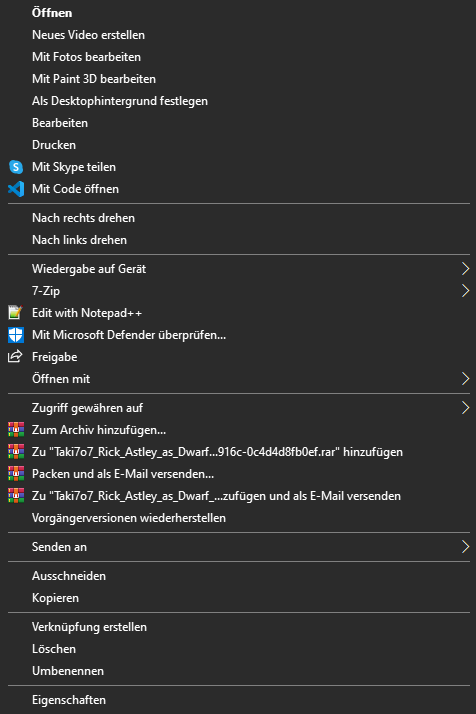
.pngalso won't work. I somehow have the feeling that i've too many context menu entries or so for image files already?!:Any help would be appreciated. Greetings
The text was updated successfully, but these errors were encountered: