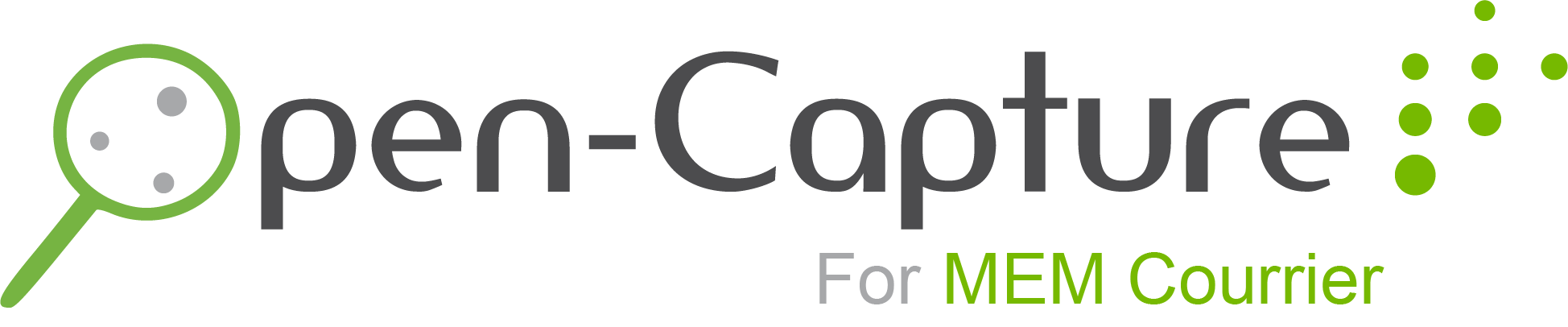Open-Capture for MEM Courrier is a free and Open Source software under GNU General Public License v3.0.
The functionnalities of Open-Capture for MEM Courrier are :
- Process PDF or image file as input
- Process files by batch (in a given folder) or single
- Output searchable PDF, one or multi pages
- Split PDF using QRCode and rename splitted PDF file using QRCode content
- OCR and text recognition :
- Find a date and use it as metadata
- Find a mail or a phone to reconciliate with an existing contact in MEM Courrier
- Find a subject and use it as metadata
- Insert documents in MEM Courrier with pre-qualified metadata :
- Destination with QRCode
- Date, contact, object with text recognition
- Output PDF or PDF/A file
- Works with fr_FR and en_EN locales
- Fully logged, infos and errors
- For now it deals only with PDF or JPG files
- Check integrity of a file to avoid processing incomplete files
- Handle different process type (List of default process in config.ini :
processAvailable) - QR Code recognition from a file to reconcile it with the original document
Open-Capture for MEM Courrier is only tested on Debian distribution.
For the latest version (4.3.X) you need to install Debian 12 (Bookworm).
Nothing as simple as that :
sudo mkdir -p /opt/edissyum/ && sudo chmod -R 775 /opt/edissyum/ && sudo chown -R $(whoami):$(whoami) /opt/edissyum/
sudo apt install git
latest_tag=$(git ls-remote --tags --sort="v:refname" https://github.com/edissyum/opencaptureformem.git 4.* | tail -n1 | sed 's/.*\///; s/\^{}//')
git clone -b $latest_tag https://github.com/edissyum/opencaptureformem /opt/edissyum/opencaptureformem/
cd /opt/edissyum/opencaptureformem/install/
The ./install.sh install all the necessary packages and create the service You have the choice between using supervisor or basic systemd Supervisor is useful if you need to run multiple instance of Open-Capture in parallel Systemd is perfect for one instance
chmod u+x install.sh
sudo ./install.sh
# Answer the few questions asked at launch
# Go grab a coffee ;)
You can also launch installation with predefined settings :
sudo ./install.sh --user edissyum --supervisor_systemd systemd --secure_rabbit no
Or with secured RabbitMQ :
sudo ./install.sh --user edissyum --supervisor_systemd systemd --secure_rabbit yes --rabbit_user edissyum --rabbit_password edissyum --rabbit_host localhost --rabbit_port 5672 --rabbit_vhost opencapture
It will install all the needed dependencies, compile and install Tesseract V5 with french and english locale. If you need more locales, just do :
sudo apt install tesseract-ocr-<langcode>
Here is a list of all available languages code : https://www.macports.org/ports.php?by=name&substr=tesseract-
Don't forget to modify the two config file with your specifics need. If you need help, you have more informations about the src/config/config.ini settings into the Configuration section.
For the src/config/mail.ini just check the IMAP Connector (Open-Capture MailCollect Module) section.
In most cases you had to modify the /etc/ImageMagick-6/policy.xml file to comment the following line (~ line 94) and then restart the oc-worker:
<policy domain="coder" rights="none" pattern="PDF" />
sudo systemctl restart oc-worker.service
The file src/config/config.ini is splitted in different categories
- Global
- Choose the number of threads used to multi-threads (5 by defaults)
- Resolution and compressionQuality when PDF are converted to JPG
- List of char to be remove to sanitize detected email
- Set the default path of the project (default : /opt/edissyum/opencaptureformem/)
- tmpPath, no need to modify
- errorPath, no need to modify
- Path to the logFile, no need to modify
- Locale
- Choose the locale for text recognition (about date format and regex), by default it's fr_FR or en_EN but you can add more (see further in the README)
- Choose the locale of OCR (see the langcodes of Tesseract)
- Path for the locale JSON file for date (related to the first option of Locale), no need to modify
- Regex
- Add extensions to detect URL during text detection
- Separator_QR
- Enable or disable
- Choose to export PDF or PDF/A
- Path to export PDF or PDF/A, no need to modify
- Tmp path, no need to modify
- Modify the default divider if needed (eg. DGS_XXX.pdf or DGS-XXX.pdf)
- Open-Capture for MEM Courrier
- Link to /rest API of MEM Courrier with User and Password
- Do not process date when difference between date found and today date is older than timeDelta. -1 to disable it
- Uppercase the subject automatically
- OCForMEM_process_name
- Default metadata to insert documents (doctype, status, typist, priority, format, model_id and destination)
To activate auto recontiliation for MEM Courrier outgoing document you must set this list of values in config.ini file (REATTACH_DOCUMENT part) :
- Active : activate the process (True or False)
- Action : reattach action id in MEM Courrier
- group : id of the scan group in MEM Courrier
- basket : basket id linked to the group in MEM Courrier
- status : the new status after reattach
Here is some examples of possible usages in the launch_XX.sh script:
python3 /opt/edissyum/opencaptureformem/launch_worker.py -c /opt/edissyum/opencaptureformem/src/config/config.ini -f file.pdf -process incoming
python3 /opt/edissyum/opencaptureformem/launch_worker.py -c /opt/edissyum/opencaptureformem/src/config/config.ini -p /path/to/folder/
python3 /opt/edissyum/opencaptureformem/launch_worker.py -c /opt/edissyum/opencaptureformem/src/config/config.ini -p /path/to/folder/ --read-destination-from-filename
python3 /opt/edissyum/opencaptureformem/launch_worker.py -c /opt/edissyum/opencaptureformem/src/config/config.ini -p /path/to/folder/ --read-destination-from-filename -resid 100 -chrono MEM/2019D/1
--read-destination-from-filename is related to separation with QR CODE. It's reading the filename, based on the divider option in config.ini, to find the entity ID -f stands for unique file -p stands for path containing PDF/JPG files and process them as batch -process stands for process mode (incoming or outgoing. If none, incoming will be choose)
If you want to generate PDF/A instead of PDF, you have to do the following :
cp install/sRGB_IEC61966-2-1_black_scaled.icc /usr/share/ghostscript/X.XX/
nano +8 /usr/share/ghostscript/X.XX/lib/PDFA_def.ps
Replace : %/ICCProfile (srgb.icc) % Customise
By : /ICCProfile (/usr/share/ghostscript/X.XX/sRGB_IEC61966-2-1_black_scaled.icc) % Customize
You have the possibility to capture e-mail directly from your inbox.
Just edit the /opt/edissyum/opencaptureformem/src/config/mail.ini and add your process. Modify the default process MAIL_1 with your informations (host, port, login, pwd etc..)
If you want to have the from, to, cc and replyTo metadatas you have to create the custom fields into MEM Courrier superadmin dashboard and modify the ID into the config file (8, 9, 10, 11 by default)
Add other process if you want to capture more than one mailbox or multiple folder,
by copying MAIL_1 and just change the name.
IMPORTANT : Do not put space into process name
I you have multiple processes, don't forget to copy MAIL_1 section into /opt/edissyum/opencaptureformem/src/config/mail.ini and that's all.
The launch_MAIL.sh automatically loop into all the processes and launch them
Don't forget to fill the typist with the user_id who scan document (in the default MEM Courrier installation it's bblier)
Here is a short list of options you have for mail process into /opt/edissyum/opencaptureformem/src/config/mail.ini
- hostname, port, login, password : All the informations about the inbox
- securedConnection : Choose between SSL or STARTTLS or False. It will specify if we have to you IMAP4 or IMAP4_SSL. If
securedConnectionis SSL, port must be a secured port (e.g : 993) - folderToCrawl : Which folder needed to be crawl by connector to process email
- generate_chrono : If true, MEM Courrier will generate a chrono number
- forceUtf8 : If true, force mail encoding into UTF8 to avoid problems
- isForm : If True, check if e-mail contains a forms using
forms_identifier.jsonfile - priorityToMailSubject : If true, use the subject from mail and do not search subject into the mail
- priorityToMailDate : If true, use the date from mail and do not search subject into the mail
- priorityToMailFrom : If true, use the FROM field from mail and do not search subject into the mail
- folderDestination : if
actionAfterProcessismovespecify in which folder we had to move the e-mail after process - folderTrash : if
actionAfterProcessisdelete, specify the name of trash folder. If we use the IMAP delete function, the mail cannot be retrieve - actionAfterProcess :
move,deleteornone - importOnlyAttachments : If
Trueskip the e-mail body content and process only attachments as a new document (same process as default Open-Capture process) - from_is_reply_to : In some case, the
fromfield is a no-reply email and the real from e-mail is in reply-to. PutTrueif it's the case If this option is enabled butreply_tofield is empty, thefromfield will be used - custom_fields : If you need to specify a static custom value, use this and fill it like this : "{"6": "VALUE"}"
- custom_mail : The id of the custom where the email(s) adress(es) will be stored
You could also set-up notifications if an error is thrown while collect mail with IMAP. For that, just fill the following informations :
- smtp_notif_on_error : enable the notifications service, or not
- smtp_host, smtp_port, smtp_login, smtp_pwd : SMTP server informations
- smtp_ssl, smtp_starttls : Enable SSL AND/OR STARTTLS
- smtp_dest_admin_mail : e-mail which receive notifications
- smtp_delay : To avoid spam. Prevent sending a new mail if the last one was sent less than X minutes ago. 0 to disable it
Hint : If you need to test the SMTP settings, just launch the script /opt/edissyum/opencaptureformem/scripts/MailCollect/smtp_test.py with your hosts informations
Hint2 : To know the specific name of different folder, just launch the script /opt/edissyum/opencaptureformem/scripts/MailCollect/check_folders.py with your hosts informations
To makes the capture of e-mail automatic, just cron the launch_MAIL.sh script :
*/5 8-18 * * 1-5 /opt/edissyum/opencaptureformem/scripts/launch_MAIL.sh >/dev/null 2>&1
By default, run the script at every 5th minute past every hour from 8 through 18 on every day-of-week from Monday through Friday.
If you have the following error when running your MailCollect scripts : ssl.SSLError: [SSL: UNSUPPORTED_PROTOCOL] unsupported protocol (_ssl.c:1056)
One of the possibility to solve is the following :
sudo nano /etc/ssl/openssl.cnf
Find the minProtocol options and set it to TLSv1.0
When a batch is launch it will create a folder with a backup of the e-mail and the log file associated
To avoid lack of memory on the server, do not forget to cron the clean.sh script :
0 2 * * 1-5 /opt/edissyum/opencaptureformem/scripts/MailCollect/clean.sh >/dev/null 2>&1
By default, run the script at 2 AM on every day-of-week from Monday through Friday and it will delete all the batch folder older than 7 days
The process of update is very simple. But before you need to modify the file and change lines 54 to put the user and group you want instead of default (edissyum) :
cd /opt/edissyum/opencaptureformem/install/
chmod u+x update.sh
sudo ./update.sh
If you have a mailbox receiving only forms, there is this module. On the src/config/forms/forms_identifier.json you'll choose :
- The name of the process "Formulaire_1" in the default JSON file
- keyword_subject --> The keyword we can find in the mail subject to detect the right process
- model_id --> MEM Courrier model identifier
- status --> Override the status set in mail.ini (optional)
- destination --> Override the destination set in mail.ini (optional)
- doctype --> Override the doctype set in mail.ini (optional)
- priority --> Override the priority set in mail.ini (optional)
- json_file --> Name of the JSON file containing all the informations about the form
And in the json_file here is what you can do (ou can use the default one src/config/forms/default_form.json) :
- In FIELDS -> CONTACTS you'll have the default field. You just have to modify the REGEX if it doesn't match your form
- In FIELDS -> LETTERBOX you could add your specifics data
- column --> use a column of the res_letterbox table. If you want to use <code>custom_fields</code> data, put <code>custom</code> in it
- regex --> regex used to find the data you want
- mapping --> If column is equal to custom or if you want to split one line into multiple column you have to fill this (you need as many block of mapping as columns you want) :
- isCustom --> if the data need to be in custom_fields column
- isAddress --> If true, the bracket value need to be "LATITUDE,LONGITUDE" and the rest, the complete adress
- column --> put the id of custom_fields (eg: "3") or a column of res_letterbox table
If you want specific data you could use [] into your line. For example you could check the example_form.json and example_form.txt to see the settings
MEM Courrier permit the creation of separator, with QRCODE containing the ID of an entity. "DGS" for example. If enabled is config.ini, the separation allow us to split a PDF file containing QR Code and create PDF with a filename prefixed with the entity ID. e.g : "DGS_XXXX.pdf" On the new version 20.03 the separator now put entity ID instead of entity short label. But there is no issue.
WARNING : In MEM Courrier parameters, set QRCodePrefix to 1 instead of 0
Now it's possible to send attachments with QR Code Separation. If you have a resume and a motivation letter, start with MEM Courrier entity Separation QR Code, then the resume. Add the PJ_SEPARATOR.pdf and then the motivation letter. In MEM Courrier you'll have the resume as principal document and the motivation letter as attachment.
In case some big files would be sent, you have to increase the post_max_size parameter on the following file
/etc/php/7.X/apache2/php.ini
By default it is recommended to replace 8M by 20M or more if needed
Open-Capture for MEM Courrier is released under the GPL v3.