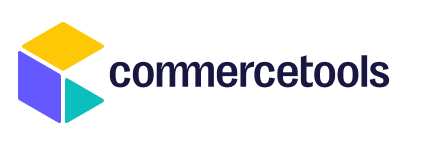
This application can be used as the starting point to build and develop a Merchant Center Application and shows how to set it up. Furthermore, the playground can be used to test and develop the features in the application-kit packages.
Custom Applications are a way to extend the functionality of the Merchant Center to match the specific business requirements of the project. These Custom Applications will be completely managed by you and, once registered, they can be accessed within the official Merchant Center environment.
Before you jump into developing the application, there are some important information and concepts to know beforehand:
- a Merchant Center Application is a runnable React application, developed and built using the
mc-scriptspackage- the
mc-scripts startcommand will start a webpack development server - the
mc-scripts buildcommand will bundle the production assets into thedistfolder
- the
- the Merchant Center itself is composed by multiple applications running behind a proxy
- each application serves a specific part of the overall Merchant Center (e.g. dashboard, products, discounts, etc.)
- in order to ensure consistency across the different applications and to share the main "bootstrap" logic, we built a component called
<ApplicationShell>that MUST be rendered by each application within its entry points- the
<ApplicationShell>contains, among other things, the<NavBar>component with the menu links on the left side - the
<NavBar>component is shared across all the different applications, and needs to contain the main links of all the applications - the
<NavBar>component by default only contains the links of the "official" applications (e.g. dashboard, products, discounts, etc.) - for custom applications, links are stored in the Merchant Center API and loaded asynchronously for a specific project. You can configure these settings in the Merchant Center itself when you register a custom application (link will follow)
- the
- each Merchant Center Application usually defines ONE main route (e.g. in this example the application defines a
/:projectKey/channelsroute)- routes should always contain the
/:projectKeybecause custom applications belong to a specific project - routes for custom applications should not conflict with the "official" routes (e.g.
dashboard,products, etc.) - "official" routes always take precedence, so be careful when you name your routes
- routes can and should have sub-routes, dependening on how many levels/views the application should have (e.g.
/:projectKey/channels/:id,/:projectKey/channels/new, etc.)
- routes should always contain the
A project for developing a Merchant Center Application usually consists of the following structure:
srccontains all the JS files to build the applicationindex.jsis the application "entry point" and contains the basic imports to render the React approutes.jscontains the sub-routes and components rendered by the application (the main route is defined in the<EntryPoint>and is loaded asynchronously using code splitting)
distcontains the production bundles (this is created once you runyarn build)env.jsoncontains runtime configuration available as a global statewindow.app. The object has to be passed to the<ApplicationShell>asenvironmentprop. The object can contain any configuration specific to the application, plus the following required fields:applicationName: the name of the application (usually the same as inpackage.json)frontendHost: the host where the Merchant Center application is running (e.g.mc.commercetools.com)mcApiUrl: the API URL of the Merchant Center (https://mc-api.commercetools.comfor projects inEUandhttps://mc-api.commercetools.cofor projects inUS)location: the location where the Merchant Center is running, usuallyeuorusenv: the environment where the Merchant Center is running, usuallyproductionorstagingcdnUrl: the URL where the static assets are storedservedByProxy: a flag to indicate if this application is running behind the Merchant Center proxy or not, usuallytruefor production andfalsefor local development Check the<ApplicationContext>inapplication-shell-connectorsfor more information about it.
headers.json: contains headers such as additional directives for CSP (under acsp-property) orFeature Policies(under afeaturePolicies-property). These are specific to the domain hosting the appcsp.json(deprecated): contains additional directives for CSP, specific to the domain hosting the appwebpack.config.<env>.jscontains the setup for getting the webpack configurations for dev/prod (having those files is important as they are read bymc-scripts)
In this repository the dependencies are installed from the root package, using
yarnworskpaces.
Make sure to yarn build the packages before starting the playground app because the app consumes the packages as normal "transpiled" dependencies.
You can also run the build in watch mode yarn build:bundles:watch alongside with yarn playground:start to rebundle and rebuild the application on each change.
To start the development server, run:
$ yarn startA webpack server will start building the source codes and will open up a page in the browser. At this point you can start developing the app and webpack will reload the page whenever you make some changes.
The Merchant Center runs on 2 different data centers: one in EU and one in US. Depending on which one you would like to target for your application, you need to adjust a couple of fields in the env.json file.
The Merchant Center API is available at the following domains:
- for
EU:https://mc-api.commercetools.com - for
US:https://mc-api.commercetools.co
The Merchant Center API mostly works as an API Gateway and exposes several entry points, like:
/tokensis used to log a user in with username/password. The API will create an access token and put it into a cookie in the response./graphqlthis is a special GraphQL endpoint that requires a headerX-Graphql-Targetone of the values available in the variableGRAPHQL_TARGETSin theconstantspackage. The header is used to proxy the graphql request to the specific graphql server. We recommend to do an instrospection query with a graphql IDE to inspect the different schemas./proxy/ctp/<CTP_API_URL>is used to proxy requests to the CTP API. Requests should be exactly the same as you would make to the CTP API directly, only prefixed with/proxy/ctpso that the Merchant Center API can authorize the request and proxy it to the CTP API.
To run the application in production mode, you need to take a couple of steps:
- build the production bundles
$ yarn buildThis will output a dist folder containing the JS bundles in the dist/assets subfolder. In the assets folder there is a index.html.template which will be used to generate the final index.html with the bundle references (see below).
- start the NodeJS HTTP server
The HTTP server comes shipped with the mc-http-server package and provides a binary to start the server (mc-http-server). The server will make sure to serve a valid index.html and it provides additional tools like security headers, etc..
To start the server, you need to provide the path to the environment file --config=$(pwd)/env.json and the headers file containing Content Security Policies --headers=$(pwd)/headers.json. We recommend to have a separate env.prod.json for production usage.
In case you host the JS bundles on an external CDN, you need to point the cdnUrl in the env.json config to the URL serving the assets. However, if you keep the assets within the server itself, you need to pass --use-local-assets to the command and point the cdnUrl to the root folder:
// Using an external CDN. In the `env.json` you should pass the URL pointing to the folder where
// the assets are stored.
{
"cdnUrl": "https://my.cdn.com/path/to/folder/"
}$ mc-http-server --config=$(pwd)/env.prod.jsonIn case assets are served from the same server, it's recommended to define the path to the server itself (including the host name)
// Not using an external CDN
{
// this is the default, all assets are served from the root folder
"cdnUrl": "https://localhost:3001",
// this is the default, all assets are served from the root folder
"cdnUrl": "https://localhost:3001"
}$ mc-http-server --config=$(pwd)/env.prod.json --use-local-assets- start the HTTP server (as Docker image)
We also provide a docker image from eu.gcr.io/ct-images/mc-http-server. The version is the same as the last release.
You can find an example setup for hosting the application on Zeit Now.
The setup is a bit "unique" due to the nature of the project structure and because we target 2 deployments (eu and us).
However, deploying with now is pretty straight forward and can be done by using a nodejs or docker deployment types.
NOTE that the setup currently works for
nowversion1. The version2has deprecated those deployment types and is based on Lambda functions (or static files) to run the application. If requested, we will look into it and provide a tutorial for setting it up.
The application is not meant to be run as a standalone application, instead it should run behind a proxy within the MC environment (more info on that will follow soon).
Furthermore, the MC API used by the application has some strict CORS rules about the domains, which means that running the app as standalone from an random domain won't work.