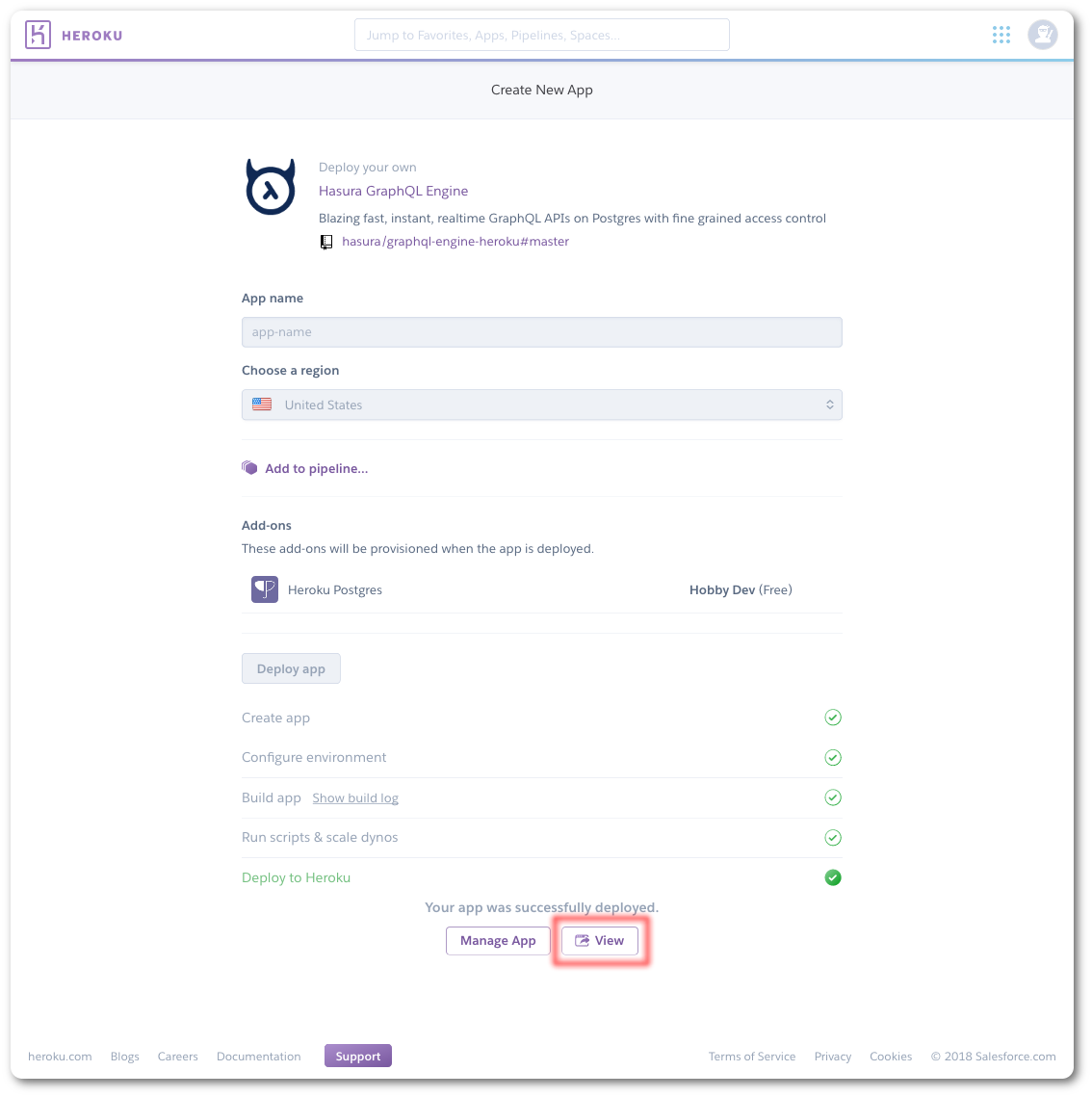We will work with your Heroku app, if you haven't created a Heroku app already then you can deploy using:
-
From the Heroku app dashboard (
dashboard.heroku.com/apps/<my-app-name>), navigate to the Settings tab -> Reveal config vars. -
Add a new config var:
HASURA_GRAPHQL_ADMIN_SECRET: adminsecret
In case you prefer to work locally with docker containers instead:
Use docker-compose up -d
View your new Hasura GraphQL Engine Console at http://localhost:8080 (admin secret from docker-compose.yaml: adminsecret)
Note: To end a session, use docker-compose down -v
- Head to the Data tab and go to the Run SQL window
- Run schema.sql
- Run data.sql
From the Heroku app dashboard (dashboard.heroku.com/apps/<my-app-name>), navigate to the Settings tab -> Reveal config vars -> DATABASE_URL. Use the following command:
psql <DATABASE_URL> < schema.sql
psql <DATABASE_URL> < data.sql
or, lacking psql, use the following with the heroku CLI: (might need to run heroku login first):
heroku pg:psql -a <my-app-name> < schema.sql
heroku pg:psql -a <my-app-name> < data.sql
Use the following command to set up initial tables and data into your postgres container:
psql postgres://postgres:mypassword@localhost:6432/postgres < schema.sql
psql postgres://postgres:mypassword@localhost:6432/postgres < data.sql
If you do not have psql available, you can copy the schema.sql and data.sql file to the postgres container and execute the psql command via inside it:
Note: You can find <postgres-container-ID> with docker ps
docker cp schema.sql <postgres-container-ID>:/
docker cp data.sql <postgres-container-ID>:/
docker exec -ti <postgres-container-ID> /bin/bash
psql -U postgres < schema.sql
psql -U postgres < data.sql
Return to the Hasura GraphQL Engine console and select the Data tab. In the central view, there should be a section "Untracked tables or views" with several tables listed and a "Track All" option available. Select "Track All", and then "Track All" again for untracked foreign-key relations.
Now you're all set! You should see your tables listed in the left-hand panel.
Go to the Graphiql tab and start trying out queries, mutations, and subscriptions.
- Users: Users who are browsing and purchasing items
- Products: Inventory of products on sale
- Orders: Order information
- Existing database
- CRUD
- Subscriptions
x-hasura-admin-secret- Hasura Authz
- Define roles on models
x-hasura-roleandx-hasura-user-id- Authorized models/views/functions
https://codesandbox.io/s/determined-shockley-4gys1?file=/src/index.js
- Place an order
- Create shipment (SaaS API: https://logistics-api-2.herokuapp.com/v1/graphql)
- Create action relationship (remote join)
To test if action is working:
app.post("/test", (req, res) => {
return res.json({ order_id: 1 });
});
- Add Remote Schema
- Create remote relationship
- Sync with analytics db (data event)
- EOD reports (time event)
- Mark delivery complete (time event)