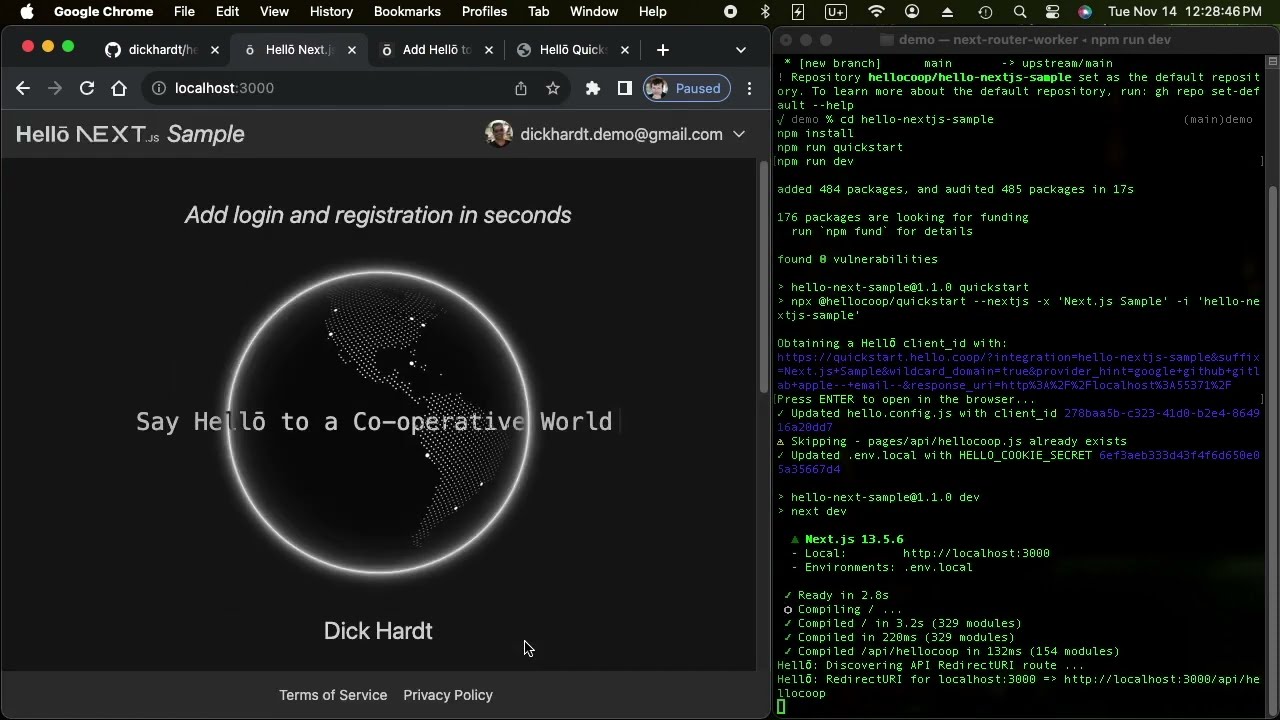This is a sample application for the Hellō Next.js SDK @hellocoop/nextjs
You can have this app running fully configured on localhost in a minute, and then deploy to Vercel fully configured a minute later.
- Fork and clone this repository to your GitHub account
- Install, configure, and run!
- Check in updates & deploy to Vercel
See a deployed version at https://hello-nextjs-sample.vercel.app
If you want to add Hellō to your own Next.js app, we have a Quickstart for that!
Here is a video that forks, clones, installs, configures, runs locally and then deploys to Vercel:
To run locally, you will need:
- nodejs 18+
- git
- A GitHub account
https://github.com/hellocoop/hello-nextjs-sample/fork
You should now have a hello-nextjs-sample directory on your machine with the contents of this repo.
Run these commands to start running locally:
cd hello-nextjs-sample
npm install
npm run quickstart
npm run devOpen http://localhost:3000 (assuming port 3000 was free)
Click the [ ō Continue with Hellō ] button to login. You will be sent to the Hellō Wallet. As you have not added a logo or urls, you will see placeholders.
You will need:
- A Vercel account linked to your GitHub account so it can access the repo you just created
- Vercel CLI that is logged into your Vercel account
The following commands will install the Vercel CLI and login
npm install -g vercel
vercel loginThe following commands will:
- check in the Quickstart updates to your repo
- link this project to your Vercel account
- set HELLO_COOKIE_SECRET values in Vercel
- deploy this sample to Vercel
- load the deployed site
git commit -a -m"quickstart"
git push origin
vercel link --yes
npm run config:vercel
DEPLOYMENT=$(vercel --yes)
npx open-cli $DEPLOYMENTWe have had a report that
vercel link --yesmay fail. We have not been able to replicate. If it fails, please runvercel link --yes --debug. You can likely work around it withvercel linkand accept all defaults.
No other configuration needed at Vercel!
To delete the Vercel deployment:
vercel remove hello-nextjs-sample --yesThe Hellō Quickstart Web App;
- created your application at Hellō, returned your
client_id, and added it to thehello.config.tsfile - generated a random
HELLO_COOKIE_SECRETand wrote it toenv.local
You are able to use your app on your own machine immediately as http://localhost:* Redirect URIs are enabled for your development team by default.
The npm run config:vercel generates new HELLO_COOKIE_SECRET values and sets them in the Vercel production, preview, and development environments.
After deploying the app to Vercel, you are able to access your app when deployed as we have enabled https://* Redirect URIs for members of your development team. The first time you login to your deployed app, the @hellocoop/nextjs package auto configures the redirect_uri, and on return you will be prompted to add the Redirect URI to your app at the Hello Developer Console. For preview deployments you only want your team to access, add to your Development Redirect URIs, for production or deployments you want others to access, add to your Production Redirect URIs.