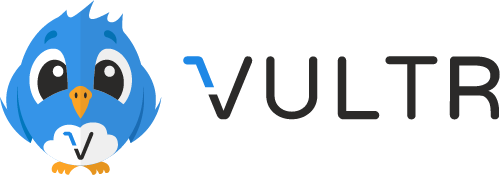Docker packaged smart DNS proxy to watch Netflix, Hulu[n2], HBO Now and others out of region using BIND and sniproxy[n1]. Works for blocked sites too, such as PornHub.
This solution will only work with devices supporting Server Name Indication (SNI)[n7]. To test, open a web browser on the device you are planning to watch content and go to this site (https://sni.velox.ch/).
Update March/2016: Netflix seems to be testing geo-fencing on their media hosts[n8]. If this is affecting you, add the following block to /opt/netflix-proxy/data/zones.override and run docker restart bind:
zone "nflxvideo.net." {
type master;
file "/data/db.override";
};
Note, this will potentially land you with a large bandwidth bill from your VPS provider as all Netflix video will now be running through your VPS.
Unblocked Netflix? Great success! Vote now and see the results.
The following are supported out of the box, however adding additional services is trivial and is done by updating zones.override file and running docker restart bind:
- Netflix
- Hulu[n2]
- HBO Now
- Amazon Instant Video
- Crackle
- Pandora
- Vudu
- blinkbox
- BBC iPlayer[n5]
- NBC Sports and potentially many more
The following paragraphs show how to get this solution up and running with a few different Cloud providers I've tried so far.
The following is based on a standard Ubuntu Docker image provided by DigitalOcean, but should in theory work on any Linux distribution with Docker pre-installed.
- Head over to Digital Ocean to get $10 USD credit
- Create a
DropletusingDocker 1.xonUbuntu 14.04(find in underOne-click Appstab). - Make sure to enable
IPv6support. - Make sure you create the
Dropletin the right region, for example if you want to watch US content, create in the US. - SSH to your
Dropletand run:git clone https://github.com/ab77/netflix-proxy /opt/netflix-proxy && cd /opt/netflix-proxy && ./build.sh - Point your DNS at the Droplet IP, then go to this site to make sure your Droplet IP is displayed.
- Finally, watch
Netflixand others out of region. - Enjoy or raise a new issue if something doesn't work quite right (also
#netflix-proxyon freenode).
If you want to share your system with friends and family, you can authorise their home IP address(s) as follows (where x.x.x.x is the IP address) by running:
sudo iptables -I FRIENDS -s x.x.x.x/32 -j ACCEPT
iptables-save > /etc/iptables/rules.v4 || iptables-save > /etc/iptables.rules
To remove previous authorised IP address, run:
sudo iptables -D FRIENDS -s x.x.x.x/32 -j ACCEPT
iptables-save > /etc/iptables/rules.v4 || iptables-save > /etc/iptables.rules
If you want to do this remotely, I've written a very basic front-end, which you can launch on your VPS as follows:
./auth.py 43867
Then, navigate to the following address in your browser to manage IP addresses in the FRIENDS group:
http://<your-vps-public-ip>:43867/auth
Please note, this is a very basic implementation, which is completely unsecured (which means YOU SHOULD NOT RUN IT, APART FROM WHEN TESTING). To run it in a sensible way, you would need to host it behind a proper web server with at least basic authentication and over SSL, see web.py install guide for more details on how to do this.
The build script automatically configures the system with DNS recursion turned on. This has security implications, since it potentially opens your DNS server to a DNS amplification attack, a kind of a DDoS attack. This should not be a concern however, as long as the iptables firewall rules configured automatically by the build script for you remain in place. However if you ever decide to turn the firewall off, please be aware of this.
If you want to turn DNS recursion off, please be aware that you will need a mechanism to selectively send DNS requests for domains your DNS server knows about (i.e. netflix.com) to your VPS and send all of the other DNS traffic to your local ISP's DNS server. Something like Dnsmasq can be used for this and some Internet routers even have it built in. In order to switch DNS recursion off, you will need to build your system using the following command:
git clone https://github.com/ab77/netflix-proxy /opt/netflix-proxy && cd /opt/netflix-proxy && ./build.sh -r 0 -b 1
The following command line options can be optionaly passed to build.sh for additional control:
Usage: ./build.sh [-r 0|1] [-b 0|1] [-c <ip>]
-r enable (1) or disable (0) DNS recursion (default: 1)
-b grab docker images from repository (0) or build locally (1) (default: 0)
-c specify client-ip instead of being taken from ssh_connection[n3]
The following is based on a Debian image provided by Vultr, but should in theory work on any Debian distribution.
- Head over to Vultr to create an account.
- Create a compute instance using
Debian 8 x64 (jessie)image. - Make sure to enable
IPv6support. - Make sure you deploy the server in the right region, for example if you want to watch US content, create in one of the US DCs.
- SSH to your server and run:
apt-get update && apt-get -y install vim dnsutils curl sudo git && curl -sSL https://get.docker.com/ | sh && git clone https://github.com/ab77/netflix-proxy /opt/netflix-proxy && cd /opt/netflix-proxy && ./build.sh - Point your DNS at the server IP, then go to this site to make sure your server IP is displayed.
- Finally, watch
Netflixand others out of region. - Enjoy or raise a new issue if something doesn't work quite right (also
#netflix-proxyon freenode).
The following is based on a Debian or Ubuntu OS images provided by RamNode.
- Head over to RamNode to create an account and buy a KVM VPS (OpenVZ won't work).
- Make sure you buy your KVM VPS in the right region, for example if you want to watch US content, select one of the US DCs.
- Log into the
VPS Control Paneland (re)install the OS usingUbuntu 14.04 x86_64 Server MinimalorDebian 8.0 x86_64 Minimalimage. - SSH to your server and run:
apt-get update && apt-get -y install vim dnsutils curl sudo git && curl -sSL https://get.docker.com/ | sh && git clone https://github.com/ab77/netflix-proxy /opt/netflix-proxy && cd /opt/netflix-proxy && ./build.sh - Point your DNS at the server IP, then go to this site to make sure your server IP is displayed.
- Finally, watch
Netflixand others out of region. - Enjoy or raise a new issue if something doesn't work quite right (also
#netflix-proxyon freenode).
The following is based on a standard Ubuntu image provided by Linode, but should work on any Linux distribution without Docker installed.
- Head over to Linode and sign-up for an account.
- Create a new
Linodeand deploy anUbuntu 14-04 LTSimage into it. - Make sure to enable
IPv6support (untested). - Make sure you create the Linode in the right location, as there a few to pick from.
- SSH to your
Linodeand run the following command:curl -sSL https://get.docker.com/ | sh && git clone https://github.com/ab77/netflix-proxy /opt/netflix-proxy && cd /opt/netflix-proxy && ./build.sh - Point your DNS at your Linode IP, then go to this site to make sure your Linode IP is displayed.
- Finally, watch
Netflixand others out of region. - Binge. Not that there is anything wrong with that or raise a new issue if something doesn't work quite right (also
#netflix-proxyon freenode).
The following is based on a standard Ubuntu image provided by DreamHost, but should work on any Linux distribution without Docker installed and running under non-root user (e.g. Amazon Web Services).
- Head over to DreamHost and sign-up for an account.
- Find the
DreamComputeorPublic Cloud Computingsection and launch anUbuntu 14-04-Trustyinstance. - Make sure to enable
IPv6support (untested). - Make sure to add an additional firewall rule to allow DNS:
Ingress IPv4 UDP 53 0.0.0.0/0 (CIDR) - Also add a
Floating IPto your instance, otherwise it will only have an IPv6 IP. - SSH to your instance and run the following command:
curl -sSL https://get.docker.com/ | sh && sudo usermod -aG docker $(whoami | awk '{print $1}') && sudo git clone https://github.com/ab77/netflix-proxy /opt/netflix-proxy && cd /opt/netflix-proxy && ./build.sh - Point your DNS at the instance IP, then go to this site to make sure your instance IP is displayed.
- Finally, watch
Netflixand others out of region. - Well done, enjoy or raise a new issue if something doesn't work quite right (also
#netflix-proxyon freenode).
The following is based on a Debian or Ubuntu OS images provided by Gandi.
- Head over to Gandi to create a virtual server.
- Make sure you buy your server in the right region, for example if you want to watch US content, select the Baltimore DC.
- SSH to your server and run:
apt-get update && apt-get -y install vim dnsutils curl sudo git && curl -sSL https://get.docker.com/ | sh && git clone https://github.com/ab77/netflix-proxy /opt/netflix-proxy && cd /opt/netflix-proxy && ./build.sh - Point your DNS at the server IP, then go to this site to make sure your server IP is displayed.
- Finally, watch
Netflix,Huluand others out of region. - Enjoy or raise a new issue if something doesn't work quite right (also
#netflix-proxyon freenode).
The following is based on a standard Ubuntu image provided by Microsoft Azure using cloud-harness automation tool I wrote a while back and assumes an empty Microsoft Azure subscription. Probably a bit more complicated than it should be, but whatever :)
- First, please see note regarding IPv6 support.
- Then, if you are still interested, head over to Microsoft Azure and sign-up for an account.
- Get Python.
- On your workstation, run
git clone https://github.com/ab77/cloud-harness.git /opt/cloud-harness. - Follow
cloud-harnessInstallation and Configuration section to set it up. - Create a storage account.
- Create a new hosted service.
- Add a hosted service certificate for SSH public key authentication
- Create a reserved ip address.
- Create a virtual network.
- Create Docker certificates and update
[DockerExtension]section incloud-harness.conf. - In
cloud-harness.confunder[DockerExtension]section, setdocker_compose = netflix-proxy.yaml.
Then, Create a Ubuntu 14.04 LTS virtual machine as follows:
./cloud-harness.py azure --action create_virtual_machine_deployment \
--service <your hosted service name> \
--deployment <your hosted service name> \
--name <your virtual machine name> \
--label 'Netflix proxy' \
--account <your storage account name> \
--blob b39f27a8b8c64d52b05eac6a62ebad85__Ubuntu-14_04-LTS-amd64-server-20140414-en-us-30GB \
--os Linux \
--network VNet1 \
--subnet Subnet-1 \
--ipaddr <your reserved ipaddr name> \
--size Medium \
--ssh_auth \
--disable_pwd_auth \
--verbose
Next, add the DockerExtension:
./cloud-harness.py azure --action add_resource_extension \
--service <your hosted service name> \
--deployment <your hosted service name> \
--name <your virtual machine name> \
--extension DockerExtension \
--docker_compose netflix-proxy.yaml \
--verbose
Set linux_customscript_name under [CustomScriptExtensionForLinux] in cloud-harness.conf to netflix-proxy.sh and run:
./cloud-harness.py azure --action add_resource_extension \
--service netflix-proxy \
--deployment netflix-proxy \
--name netflix-proxy \
--extension CustomScript \
--verbose
Once this part finishes, you should be able to SSH to your VM as azureuser using custom public TCP port (not 22) and test the configuration by running:
dig netflix.com @localhost && echo "GET /" | openssl s_client -servername netflix.com -connect localhost:443
Lastly, use the Azure Management Portal to add DNS (UDP), HTTP (TCP) and HTTPS (TCP) endpoints and secure them to your home/work/whatever IPs using the Azure ACL feature. This means you don't have to run iptables firewall on your VM.
Now you are all set, set DNS server on your device(s) to your Azure public IP and enjoy Netflix and don't forget to turn off IPv6.
I've linked this project with Travis CI to automatically test the build. The helper Python script __testbuild.py now runs automatically after every commit. This script deploys a test Droplet and then runs a serious of tests to verify (a) that both Docker containers start; and (b) the built.sh script outputs the correct message at the end. The test Droplet is destroyed and the end of the run.
The __testbuild.py script can also be used to programatically deploy Droplets from the command line as follows:
python ./__testbuild.py digitalocean --api_token abcdef0123456789... --fingerprint 'aa:bb:cc:dd:...' --region 'abc1'
--api_token abcdef0123456789...is yourDigitalOCeanAPI v2 token, which you can generate here.--fingerprint aa:bb:cc:dd:...are your personal SSH key fingerprint(s) quoted and separated by spaces. You can manage your SSH keys here. If you don't specify a fingerprint, it will default to my test one, which means you won't be able to SSH into yourDroplet.--region abc1is the region where you want theDropletdeployed. The default isnyc3, but you can use--list_regionsto see the available choices.--helpparameter will also list all of the available command line options to pass to the script.
Note, you will need a working Python 2.7 environment and the modules listed in requirements.txt (run pip install -r requirements.txt).
This solution uses IPv6 downstream from the proxy to unblock IPv6 enabled providers, such as Netflix. No IPv6 support on the client is required for this to work, only the VPS must have IPv6 support enabled:
+----------+ +-----------+ +-----------------+
| | | | | |
| client | +--------------> | proxy | +-------------> | Netflix, etc. |
| | (ipv4) | | (ipv6) | |
+----------+ +-----------+ +-----------------+
If IPv6 is not enabled, the VPS is built with IPv4 support only. You may need to turn off IPv6 on your local network (or relevant devices).[n6]
This solution is meant to be a quick and dirty (but functional) method of bypassing geo-restrictions for various services. While it is (at least in theory) called a smart DNS proxy, the only smart bit is in the zones.override file, which tells the system which domains to proxy and which to pass through. You could easilly turn this into a dumb/transparent DNS proxy, by replacing the contents of zones.override with a simple[n4] statement:
zone "." {
type master;
file "/data/db.override";
};
This will in effect proxy every request that ends up on your VPS if you set your VPS IP as your main and only DNS server at home. This will unfortunately invalidate the original purpose of this project. Ideally, what you really want to do, is to have some form of DNS proxy at home, which selectively sends DNS requests to your VPS only for the domains you care about (i.e. netflix.com) and leaves everything else going out to your ISP DNS server(s). Dnsmasq could be used to achieve this, in combination, perhaps, with a small Linux device like Raspberry Pi or a router which can run OpenWRT.
There is a similar project to this, which automates the Dnsmasq configuration.
If your client is running OS X, you can skip dnsmasq and simply redirect all DNS requests for e.g. netflix.com to your VPS IP by creating a file at /etc/resolver/netflix.com with these contents:
nameserver xxx.yyy.zzz.ttt
replacing xxx.yyy.zzz.ttt with your VPS IP, of course.
If you have any idea, feel free to fork it and submit your changes back to me.
If you find this useful, please feel free to make a small donation with PayPal or Bitcoin.
| Paypal | Bitcoin |
|---|---|
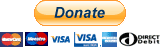 |
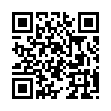 91c446adbd54ef84eef1c6c1c723586aa0ba85d7 |
[n1] https://github.com/dlundquist/sniproxy by Dustin Lundquist dustin@null-ptr.net
[n2] At the time of writing (May 2015), Hulu appears to be geo-restricted from DigitalOcean and Linode US IPs, but worked for a short time from a DreamCompute IAD DC IP. It also seems to be working from Amazon EC2 IPs.
[n3] You can now specify your home/office/etc. IP manually using -c <ip> option to build.sh.
[n4] See, serverfault post.
[n5] See, this issue.
[n6] If you have a working IPv6 stack, then your device may be preferring it over IPv4, see this issue.
[n7] See, https://en.wikipedia.org/wiki/Server_Name_Indication.
[n8] See, https://www.reddit.com/r/VPN/comments/48v03v/netflix_begins_geo_checks_on_cdn/.