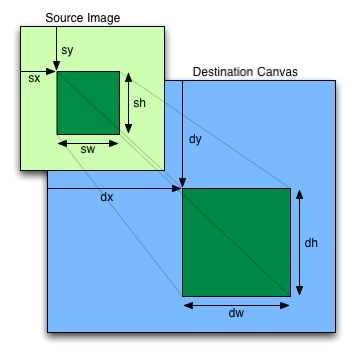Цель этого практикума - показать, как новые возможности HTML5 могут быть использованы в современных веб-приложениях без участия дополнительных зависимостей и противоречий с уже существующим кодом. Курс рассчитан на то, чтобы дать вам достаточно знаний для самостоятельного использования новых возможностей в своих приложениях.
-
Все упражнения проверялись в последних версиях браузера Chrome, но они должны работать и в последних версиях Safari и Firefox. Некоторые упражнения работают в Firefox не так, как задумано, из-за ограничений браузера. Я не проверял работоспособность в IE или Opera, но большая часть кода должна работать и там.
-
Ваш браузер должен иметь консоль JavaScript. Такая консоль уже имеется в Safari и Chrome. Если вы используете Firefox, не забудьте установить Firebug.
-
Вам понадобится текстовый редактор (Vi, Emacs, Textmate, Notepad, etc.) для внесения изменений в файлы проекта.
-
Скопируйте папку
startиз этого проекта в какое-нибудь другое место. Эта папка содержит все необходимые зависимости и послужит основой для игры, которую мы будем делать. -
Изучите файл index.html в скопированной директории
start. Он представляет собой упрощенный шаблон, основанный на HTML5 Boilerplate. Здесь вы можете найти полный шаблон. Это отличный способ изучить особенности HTML5.Обратите внимание на DOCTYPE, с которого начинается этот файл. Это все, что нужно, чтобы указать браузеру, что вы используете последнюю, самую современную версию HTML. Кроме того, в шаблоне используются новые семантические тэги
<header>и<footer>. Их можно использовать вместо менее семантической разметки вроде<div id="header"></div>. -
Откройте index.html в вашем браузере. Затем откройте консоль JavaScript (в Chrome это делается через меню Вид > Разработчик > Консоль Javascript; в Safari достаточно нажать option-Apple-C). В консоли должно быть сообщение "Ваша консоль работает". Если вы не видите это сообщение, попробуйте установить Firebug или открыть файл в другом браузере. Без работающей консоли следовать этому руководству крайне затруднительно.
Это сообщение было отправлено в консоль в файле
js/tutorial.js. Я буду использовать этот файл для всего кода приложения.
-
Изучите файл
js/libs/modernizr. Это библиотека Modernizr, которая выполняет определение возможностей браузера и помогает применять стили к новым семантическим элементам HTML5. Пока рано полагаться на то, что браузеры полностью поддерживают новые возможности, поэтому крайне важно проводить определение возможностей браузера и выдавать осмысленные сообщения об ошибках в случае необходимости. -
Чтобы подключить Modernizr, откройте текстовый редактор и добавьте в тэг
<HEAD>файлаindex.htmlследующую строку:<script src="js/libs/modernizr-1.7.js"></script>Затем добавьте класс
no-jsк тэгу<HTML>во второй строке файла index.html. -
Откройте
index.htmlв браузере и посмотрите на тэг<HTML>. Обратите внимание на то, что классno-jsбыл заменен на ряд объявлений CSS. Эти объявления можно использовать, чтобы показывать сообщения об ошибках или для стилизации контента, предъявлемого при недоступности некоторого функционала. -
Откройте консоль JavaScript и изучите объект Modernizr. Вы сможете выполнить все упражнения этого учебника, если все нижеприведенные свойства будут иметь значение true:
- Modernizr.canvas
- Modernizr.websockets
- Modernizr.audio
- Modernizr.geolocation
- Modernizr.localstorage
Если какие-либо из этих свойств не имеют значения "true", установите браузер Chrome.
Используя только CSS и HTML и полагаясь на классы touch и no-touch элемента <HEAD>, выведите соотвествующее сообщение о том, поддерживает ли устройство пользователя тач-интерфейс. Если у вас установлен симулятор мобильной ОС (например, iOS Simulator), проверьте оба случая.
-
Добавьте тэг
<canvas id="main" width="400" height="400"></canvas>сразу после открывающего тэга<body>в файлеindex.html. -
Чтобы нарисовать на canvas прямоугольник, добавьте в js/tutorial.js следующий код:
var canvas = document.getElementById("main"); var context = canvas.getContext("2d"); context.fillRect(0,0,20,20);Рисование на canvas осуществляется в контексте canvas, а не на самом объекте canvas. В настоящее время доступен только контектс "2d". В будущем возможно появление 3D-контекста.
-
Откройте
index.htmlв браузере. Вы должны увидеть черный прямоугольник. -
Вместо
fillRectвызовитеstrokeRectи обновите страницу в браузере. Теперь прямоугольник не закрашен. -
Задайте свойству
fillStyleконтекста какой-нибудь цвет CSS, например, красный - "red", затем обновите страницу. Вы увидите красный прямоугольник.context.fillStyle = "red";
-
Чтобы отобразить текст, добавьте в
tutorial.jsследующий код и обновите страницу.context.font = "bold 24px sans-serif"; context.fillStyle = "blue"; context.fillText("HTML5",100,100);
Попробуйте залить прямоугольник градиентом. Для этого сначала вам нужно создать градиент (что объяснено здесь: Dive Into HTML5), а затем установить этот градиент значением свойства fillStyle.
-
Скопируйте файл
media/water.jpgиз папкиmediaпрактикума в папкуmediaвашего проекта. (Это изображение распростряняется на условиях лицензии Creative Commons-licensed) -
Выведите это изображение на canvas, добавив следующий код в
tutorial.js:var img = new Image(); img.src = "media/water.jpg"; img.onload = function() { context.drawImage(img,0,110); }; -
Обновите страницу в браузере, чтобы увидеть картинку.
-
Добавьте два дополнительных параметра после 3 уже имеющихся, ширину и высоту области вывода для картинки:
context.drawImage(img,0,110,200,100);
-
Обновите страницу. Размер картинки будет другим.
-
Для нашей простой игры нам понадобится файл со спрайтами
media/characters.gif. Скопируйте его в папкуmediaвашего проекта. (Я получил этот файл, лицензированный на условиях CC, от David E. Gervais, участника проекта TomeTik) -
Чтобы вырезать одного персонажа из файла и отобразить его на canvas, вам придется вызвать
drawImageс 9 аргументами:drawImage(image,sx,sy,sw,sh,dx,dy,dw,dh);
Назначение каждого из этих агрументов объяснено на картинке:
Каждый спрайт имеет ширину и высоту в 32 пикселя. Таким образом, если вы хотите вырезать второго персонажа в верхнем ряду, да-да, этого, в красном капюшоне, вам нужно вызвать
drawImageс такими параметрами:- sx = 33
- sy = 0
- sw = 32
- sh = 32
Добавьте dx, dy, dw и dh по вкусу, затем обновите страницу. Если что-то не получается, посмотрите решение в папке
ex3.
-
Скопируйте
js/libs/jquery-1.5.2.jsв папкуjs/libsвашего проекта. jQuery понадобится нам для обработки событий клавиатуры и некоторых других задач. -
Чтобы подключить jQuery, добавьте следующий тэг в конец файла index.html, перед загрузкой файла
tutorial.js:<script src="js/libs/jquery-1.5.2.js"></script> -
Закомментируйте большую часть кода, отвечающего за рисование. В этом упражнении мы начнем с чистого листа. Оставшийся в
tutorial.jsкод должен выглядеть примерно так:var canvas = document.getElementById("main"); var context = canvas.getContext("2d"); var characters = new Image(); characters.src = "media/characters.gif"; -
Задайте значения переменных
xиyравными нулю. В этих переменных будет храниться текущая позиция игрока. -
Задайте переменные для хранения ширины и высоты canvas. В дальнейшем мы будем менять размеры canvas динамически, поэтому имеет смысл не задавать эти переменные константами.
var height = $(canvas).height();
var width = $(canvas).width();
-
Задайте обработчик для обработки события
onloadобъектаcharacters. После загрузки изображения персонажа клавиатурные события будут обрабатываться функцией, которую мы напишем на следующем шаге:$(window).keyup(move);
-
Напишите функцию
move, которая изменяет позицию персонажа на экране в зависимости от нажатой кнопки. На предыдущем шаге мы задали обрабочик клавиатурных событий. Этот обработчик должен принимать объектevent, передаваемый jQuery. Этот объект имеет свойствоwhich, указывающий на то, какая клавиша была нажата.Коды клавиш:
- Вверх = 38
- Вниз = 40
- Влево = 37
- Вправо = 39
Увеличивайте значение
xилиyна 10, в зависимости от того, какая клавиша была нажата. Проверяйте значенияxиyна предмет выхода за границы canvas (значения не должны быть меньше нуля или больше размеров canvas).Если вы запутались, посмотрите как реализована эта функция в файле
ex4/js/tutorial.js. -
В конце тела функции
moveвызовитеcontext.drawImage, чтобы вырезать изображение из файла со спрайтами и отобразить его на canvas в координатах, заданныхxиy.Если вы запутались, посмотрите, как это сделано в файле
ex4/js/tutorial.js. -
Обновите страницу и опробуйте анимацию. Персонаж должен неторопливо перемещаться по экрану при нажатии на клавиши со стрелками.
-
Персонаж оставляет за собой некрасивый след. Исправить это можно путем очистки экрана перед каждым выводом персонажа. Добавьте следующий код перед вызовом
drawImage:context.clearRect(0,0,width,height);
-
Если хотите, заставьте персонажа перемещаться на большее расстояние при каждом нажатии клавиши.
Попробуйте создать цикл анимации, который осуществлял бы вывод на экран несколько раз в секунду. Это поможет отделить обработку событий клавиатуры от отображения. Для запуска цикла вам понадобится что-то вроде:
setInterval(runLoopFunction,interval);
Где runLoopFunction - имя вашей функции, а interval - количество миллисекунд, которые браузер должен выдерживать между вызовами функции.
-
Если мы сделаем нашу игру многопользовательской, нам нужно будет знать, как зовут игроков. Давайте добавим поле, которое принимает имя пользователя и использует новые возможности HTML5. Добавьте в файл
index.htmlследующую строку:<input id="username" placeholder="Ваше имя"> -
Обновите страницу. Если вы не видите текста "Ваше имя" в поле, проверьте значение
Modernizr.input.placeholderв консоли JavaScript. -
Добавьте к полю ввода аттрибут
autofocusи обновите страницу. Если браузер поддерживает такую возможность, поле автоматически получит фокус. -
Опробуем в деле новый элемент формы, ползунок, с помощью которого мы можем изменять размеры персонажа. Добавьте в
index.htmlследующий код (1):<input id="size" type="range" min="4" max="320" step="8" value="32"> -
Добавьте обработчик событий ползунка в файл
tutorial.js. Обработчик должен изменять размер изображения, выводимого вызовомdrawImage. Задать обработчик можно так:$('#size').change(function() { ... });Получить значение ползунка можно с помощью
$('#size').val()
(1) Firefox не отображает этот элемент. Выполните задание в Safari или Chrome.
Попробуйте использовать другие элементы формы, описанные в книге Dive Into HTML5. В HTMl5 есть даже элемент для выбора цвета!
Примечание: Это упражнение работает некорректно в Firefox из-за бага в обработке ссылок file://. Если вы хотите, чтобы все заработало и в Firefox, придется отдавать веб-страницу с сервера. Подробности
-
Сохраните значение в локальном хранилище из консоли JavaScript:
localStorage.setItem('shaz','bot') -
Закройте страницу, затем откройте ее в новом окне и введите в консоли JavaScript такую команду:
localStorage.getItem('shaz')Если ваш браузер поддерживает локальные хранилища, функция должна вернуть значение
shaz. -
Попробуйте проделать то же самое с объектом
sessionStorage. ЧемsessionStorageотличается отlocalStorage? Что происходит, если вы просто обновляете страницу? Одинаково ли ведут себя объекты? -
Вызовите
localStorage.clear()и попробуйте еще раз найти элемент 'shaz'. -
Добавьте обработчик события
changeдля поля ввода имени пользователя, которое мы создали в упражнении 5:$('#username').change(function() { ... }); -
В обработчике сохраните имя пользователя с помощью
localStorage. Чтобы вызвать событиеchangeвам, возможно, нужно будет снять фокус с поля ввода. Чтобы получить значение поля ввода, используйте$("#username").val(). -
Добавьте в
tutorial.jsкод для получения имени пользователя изlocalStorage(которое мы сохранили на предыдущем шаге) при загрузке страницы. Если имя пользователя найдено в хранилище, восстановите ранее сохраненное имя пользователя в поле ввода, например так:$("#username").val(nameStr). -
Обновите страницу. Введите имя пользователя, снимите фокус с поля (чтобы убедиться, что событие
changeвызвано), затем снова обновите страницу. На этот раз поле ввода должно содержать имя пользователя вместо текста по умолчанию. -
Попробуйте сохранять и извлекать из локального хранилища числа и хэши. Сохраняет ли локальное хранилище тип?
Консоль JavaScript может обладать функцией просмотра локального хранилища и хранилища сессии. В инструменте для разработчиков движка WebKit содержимое хранилищ можно посмотреть на соответствующей вкладке.
-
Добавьте к объекту
windowобработчик событияstorage, чтобы отслеживать добавление новых элементов в локальное хранилище. Если не знаете, с чего начать, начните отсюда: Dive Into HTML5. -
Что произойдет, если попытаться обратиться к элементу, которые не был сохранен в хранилище?
-
Let's make things a little nicer before we add multi-player features to this "game". First, let's set a dark background for our canvas. Add this declaration to the
<head>section ofindex.html:<style> canvas { background-color: black; } input { display: block; } </style> -
You may also want to increase the width and height of your canvas element.
-
Increase the step size for your character so it moves 5 or 10 pixels at a time.
Note: WebSockets are disabled in Firefox. You may be able to get something working by using socket.io.
-
Let's connect to a websocket server in order to exchange information with other players. Add the following code to your
tutorial.jsfile. I noticed that I would sometimes get errors if this code fired before thecharacters.gifimage file loaded, so you may want to stick this in the onload handler for that object. See the exercise 8 solution if this is confusing.var ws = new WebSocket("ws://exp.subelsky.com:8011"); ws.onmessage = handleMessage; function handleMessage(event) { console.info(event.data); } -
Reload your browser. Every 10 seconds you should see a "ping" message from the server. Note that this is a JSON string that we'll need to unmarshal before we can work with it.
-
Check out the Ruby code in
server/server.rbto see what you're connecting to with that string. -
Modify the
handleMessagefunction to parse the JSON string. If your browser does not have a native JSON implementation, you'll need to add the scriptjs/libs/json2.jsto your project for this code to work.var msg = JSON.parse(event.data); console.info(msg);
-
Reload your browser, wait 10 seconds, then check your console. You should see the de-marshalled JSON object displayed.
-
Modify your
movefunction to send a JavaScript object out on the websocket every time you move your character. Use the websocket.send method like this:ws.send(JSON.stringify({ name: name, x: x, y: y, type: "move" })); -
Check out the server log being tailed on the screen. You should see your movement messages showing up every time you push a key.
If you are thinking of building an app with websockets, definitely check out Pusher which may save you the trouble of writing your own server.
The server is broadcasting all movement events to the whole class. To display other student positions on your screen, you'll need to keep track of their usernames and x and y positions (probably with a hash, where the keys are user names and the values are coordinates). Modify your handleMessage message to display multiple players, displaying a different image for your own sprite vs. other users.
Also, we're not doing anything to ensure uniqueness of usernames, so make sure you pick a name that won't collide with anyone else's name.
Let's add some sound effects to our game and take advantage of HTML5's data attributes to simplify our controls.
-
Add this list element to your
index.htmlbody:<ul> <li><a href="#" data-soundname='bubble'>Play Bubble</a></li> <li><a href="#" data-soundname='ray_gun'>Play Ray Gun</a></li> </ul> -
Use jQuery to bind the
<a>tag'sclickevent. You can figure out which soundname the user wants by inspecting the click event's data attribute, as below. I've included the cross-browser version as well as the version provided for in the HTML5 spec, which only Chrome seems to support.$('a').click(function(evt) { // this spec version is not as pretty but works across browsers $('#'+evt.target.getAttribute('data-soundname'))[0].play(); // the HTML5 spec provides a nicer API, but this version only seems to work in Chrome // $('#'+evt.target.dataset.soundname)[0].play(); });Note that data attributes are different from micro-data, because they are not intended for external consumption. See Dive Into HTML5 for more details about microdata.
-
Reload the page. Click each link to verify that you can read the
datasetproperty and are getting the correct soundname. -
Playing audio and video in HTML5 involves a lot of codec hassles. You usually have to provide your content in multiple formats. To make things simple, I've included these two sound files in four different formats. Copy the sound files from the
mediadirectory to your project. If you are serving these files through a web server (and not viewing them via a file:// URL), you may have to fiddle with your MIME settings because HTML5 will choke if your audio files aren't served with the proper MIME type. See MIME Types for details.The following audio embed should work for most people, though. The spec says that the browser should pick the first listed source that it can play.
<div style="display:hidden"> <audio id="bubble" preload> <source src="media/bubble.ogg"> <source src="media/bubble.mp3"> <source src="media/bubble.wav"> </audio> <audio id="ray_gun" preload> <source src="media/ray_gun.ogg"> <source src="media/ray_gun.mp3"> <source src="media/ray_gun.wav"> </audio> </div>I chose to embed these directly on the page so we could take advantage of the browser's content fallback selection. You can also create audio objects just like we did with Image objects earlier:
var audio = new Audio; audio.src = "http://..."; -
Reload your page, then try playing both sounds at the console:
$('#bubble')[0].play() $('#ray_gun')[0].play() -
Modify your anchor click event handler to automatically play the requested sound using the above technique.
-
To see what basic HTML5 audio controls look like, remove
display:hiddenfrom the<div>and add thecontrolsattribute next topreload, then reload the page. -
Video embedding works the same way. We need to provide multiple versions of video files to ensure compatibility across modern browsers. Copy the files
short.mov,short.mp4,short.ogv, andshort.webmfrom themediadirectory to your project'smediadirectory.These files were created from a QuickTime movie using
ffmpeg2theora,ffmpegandHandBrakeCLI, using settings from Dive Into HTML5. -
Add this to the bottom of your
index.htmlpage:<video width="320" height="240" preload controls> <source src="media/short.ogg" type='video/ogg; codecs="theora, vorbis"' /> <source src="media/short.mp4" /> <source src="media/short.mov" /> </video> -
Reload the page. One of those four formats should display in your browser.
For a cool example of how to use the canvas to manipulate images from a video, check out this demo. There's also a good demonstration of using embedded media events to show a timer in this demo.
Use the FlowPlayer Flash-based video player as the ultimate fallback for this content (you'll need to embed a <object> tag after the <source> tags. The technique is explained
at Video for Everybody.
-
At the JavaScript console, type the following command:
navigator.geolocation.getCurrentPosition(function(loc) { console.info(loc.coords) }, function(err) { console.error(err) }) -
Inspect the location object in the console. If you lookup those coordinates in Google Maps you should get a result fairly close to the convention center! It's very easy to integrate this info with Google Maps to show a map at the user's location, but unfortunately this can't be done from localhost due to Google Maps API authentication issues. This link has a simple demo - be sure to view source on the page.
The first callback gets fired if the browser can guess its location. The second callback fires if it can't. For me, the second callback fired in Safari when I ran it on a machine with an Ethernet connection.
Check out SimpleGeo for some examples of other cool things you can do when you know a user's approximate location.
-
Examine the file
js/worker.jsand then copy it to your project. This is a simple brute-force algorithm to find all the factors of a given integer. -
Reload the page, then type these lines at your JavaScript console:
var worker = new Worker('js/worker.js'); worker.addEventListener('message', function(e) { console.info(e.data); },false); worker.postMessage(100);If you are using Chrome, you will get a security exception if you are loading index.html as a file:// URI. You can reopen Chrome with a command-line flag to circumvent the exception, though. This is what worked for me on OS X:
open -n -a 'Google Chrome.app' --args --allow-file-access-from-files
Or just use a different browser.
-
You should see the worker immediately post a response to the console. Try increasing the size of the number you pass to worker.postMessage until you get something that takes awhile to run (like 1,000,000). Notice that your web page continues to be responsive even as this task runs in the background.
Here's a more complicated webworker example.
-
Examine the
index.htmlfile in themanifestdirectory. This is a stripped-down version of the exercise 11 solution. Check out the<html>tag which now includes a reference todemo.manifest. -
Examine
demo.manifest. -
If you have a packet sniffer, start it sniffing on port 80. Otherwise, make sure your JavaScript console is recording network traffic.
-
In your packet sniffer or JavaScript console, note that all files are being downloaded, and note the MIME type of the
demo.manifestfile (text/cache-manifest). -
Now reload the page. If all goes well, the only traffic you'll see moving along the wire is a request to check the demo.manifest file, which doesn't even get downloaded since it is unchanged (because of the
304HTTP response status code).This is the same technique you can use to make an HTML5 app "installable" on a smart phone.
Get manifest/index.html running on your dev machine. All you need to do is serve up the directory from the webserver (vs. from file://), and make sure the manifest file has the right MIME type. In Apache,
I added this directive to httpd.conf:
AddType text/cache-manifest .manifest
Here are some other "HTML5-ish" features that you should be aware of that didn't fit into this tutorial or are too bleeding-edge to be used reliably:
-
Polyfills to get HTML5 features working across browsers and also Uber
-
Various CSS3 capabilities like rounded corners, 2D transforms, etc.
Thanks to Jeff Casimir for helping me organize this material, and to Mark Pilgrim for writing Dive Into HTML5 which was a big help. Any mistakes are my own of course!
Thanks for coming to my tutorial. I'm mike@subelsky.com or @subelsky on Twitter. I love talking about HTML5, so email me if you have questions or want to discuss interesting challenges.
Most of the techniques I discuss in this tutorial I learned building an HTML5-powered game for programmers named EXP. We're accepting beta testers now, visit exp.subelsky.com to signup!