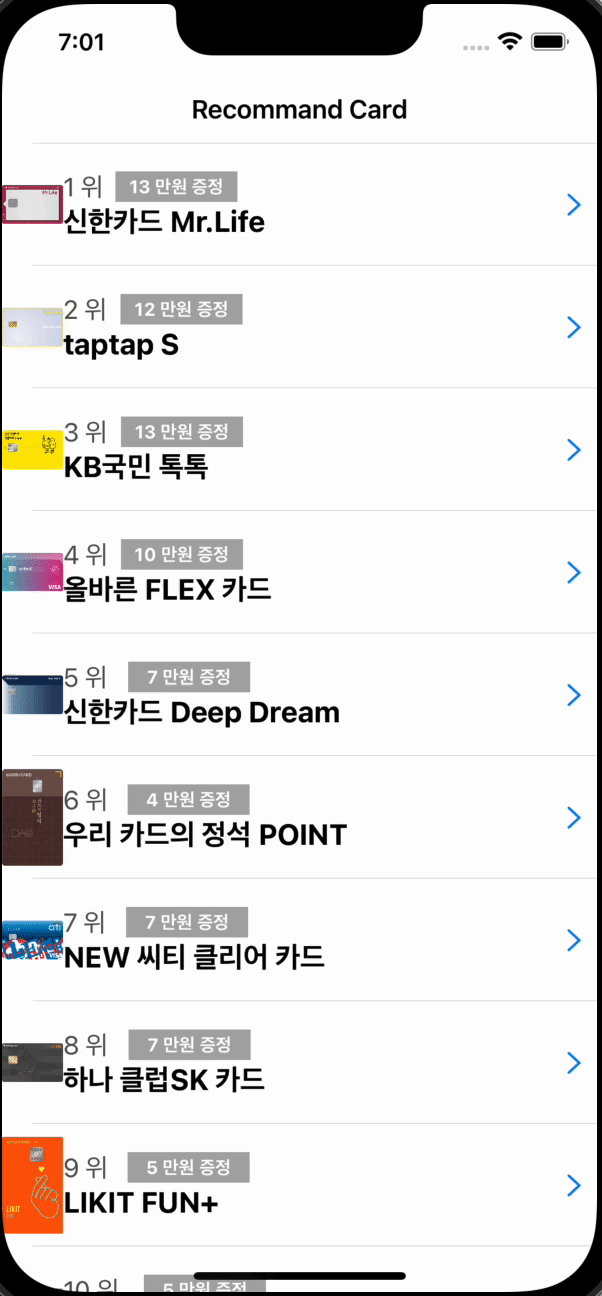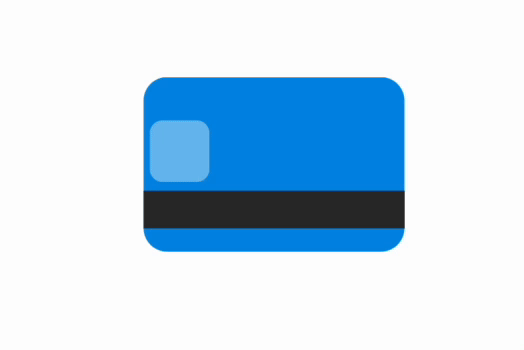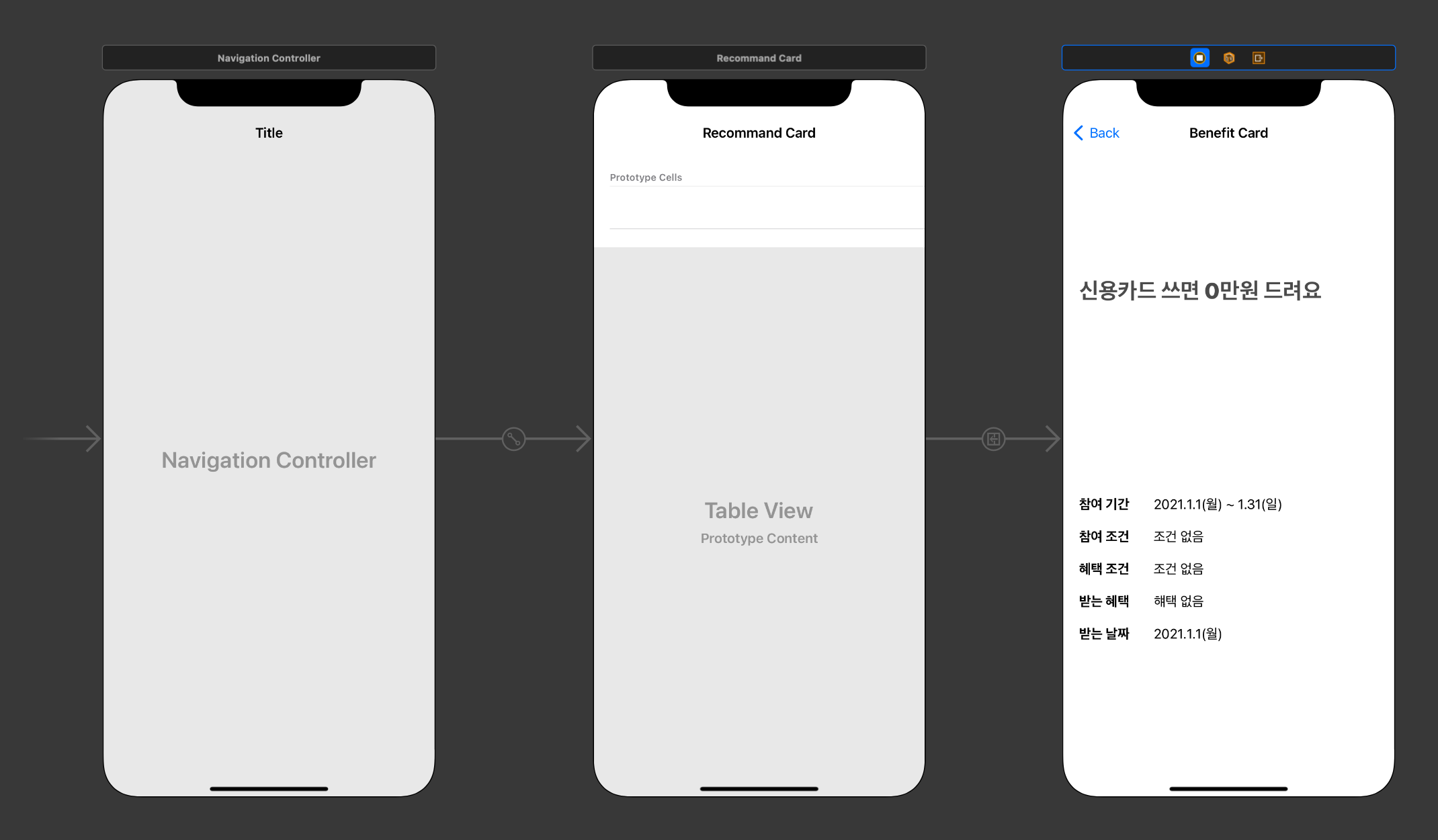-
Firebase realtime, fireStore DB 기능을 사용하여 카드추천 페이지 를 만듭니다
-
Firebase 에서 데이터를 주고 받는 과정을 연습합니다
- 이미지 서버에서 이미지를 가져다가 UI에 가져다가 표시 해줄때 사용되는 이미지 처리 오픈 라이브러리 입니다
Kingfisher cheatSheet - https://github.com/onevcat/Kingfisher/wiki/Cheat-Sheet
pod init
# Pods for 09_creditCardList
pod 'Kingfisher'
endpod install
// CardListViewController.swift
// URL 타입으로 타입변환함
let imageURL = URL(string: creditCardList[indexPath.row].cardImageURL)
// Kingfisher 를 사용해서 UI에 image 표시
cell.cardImageView.kf.setImage(with: imageURL)Lottie-ios Github - https://github.com/airbnb/lottie-ios
-
Lottie 는 기본적으로 백터 기반 애니메미션과 아트를 실시간으로 랜더링하는 Airbnb 에서 개발한 오픈 소스 애니메이션 라이브러리 입니다
-
Lottie 를
bodymovin JSON형식으로 보낸 에미메이션을 지원합니다
# Pods for 09_creditCardList
pod 'lottie-ios'
endpod install
- storyBoard 에서 에니메이션이 보여 지는 곳에 view object 를 지정하고, class 설정을 AnimationView 으로 지정합니다
// in CardDetailViewController.swift
override func viewDidLoad() {
super.viewDidLoad()
// lottie animation 선언 (name 은 lottie 로 불러올 json 파일 이름으로)
let animationView = AnimationView(name: "card")
lottieView.contentMode = .scaleAspectFit // 이미지 container 사이즈에 맞추기
lottieView.addSubview(animationView)
animationView.frame = lottieView.bounds
animationView.loopMode = .loop // animation 이 계속 반복
animationView.play() // animation 시작
}- CardListCell 은
.xib파일로 작성
import Foundation
struct CreditCard: Codable {
let id: Int
let rank: Int
let name: String
let cardImageURL: String
let promotionDetail: PromotionDetail
let isSelected: Bool? // 사용자가 카드를 선택 했을 때, 생성이 됨 그전에는 nil 이니까 optional 설정
}
struct PromotionDetail: Codable {
let companyName: String
let amount: Int
let period: String
let benefitDate: String
let benefitDetail: String
let benefitCondition: String
let condition: String
}Get started with Cloud Firestore - https://firebase.google.com/docs/firestore/quickstart#ios+
# Pods for 09_creditCardList
pod 'Firebase/Firestore'
pod 'FirebaseFirestoreSwift'pod install
- firestore 에는 json 파일을 web console 을 통해서 한번에 바로 입력하는 기능이 없기 때문에 code swift 에서 dummy data 를 import 하는 과정을 거져야 합니다.
// in CreditCardDummy.swift
import Foundation
struct CreditCardDummy {
static let card0 = CreditCard(id: 0, rank: 1, name: "신한카드", cardImageURL: "https://www.shinhancard.com/_ICSFiles/afieldfile/2019/04/26/190426_pc_mrlife_cardplate600x380.png", promotionDetail: PromotionDetail(companyName: "신한", period: "2023.01.07(목)~2023.01.31(토)", amount: 13, condition: "온라인 채널을 통해 이벤트 카드를 보유하고, 혜택조건을 충족하신 분", benefitCondition: "이벤트 카드로 결제한 금액이 합해서 10만원이상 결제", benefitDetail: "현금 10만원", benefitDate: "2023.03.01(월)이후"), isSelected: nil)
static let card1 = CreditCard(id: 1
......
// in AppDelegate.swift
import FirebaseFirestoreSwift
@main
class AppDelegate: UIResponder, UIApplicationDelegate {
func application(_ application: UIApplication, didFinishLaunchingWithOptions launchOptions: [UIApplication.LaunchOptionsKey: Any]?) -> Bool {
// firebase init
FirebaseApp.configure()
// firebase db 선언
let db = Firestore.firestore()
// collection 에서 creditCardList 를 찾고, snapshot 과 error 를 불러옴(해당 db에 데이터가 없을 경우에 한번에 데이터를 넣어 주는 경우 사용)
db.collection("creditCardList").getDocuments { snapshot, _ in
guard snapshot?.isEmpty == true else { return } // snapshot 으로 db가 비어 있는 상태에서만 ture 로 설정
let batch = db.batch()
let card0Ref = db.collection("creditCardList").document("card0")
let card1Ref = db.collection("creditCardList").document("card1")
let card2Ref = db.collection("creditCardList").document("card2")
let card3Ref = db.collection("creditCardList").document("card3")
let card4Ref = db.collection("creditCardList").document("card4")
let card5Ref = db.collection("creditCardList").document("card5")
let card6Ref = db.collection("creditCardList").document("card6")
let card7Ref = db.collection("creditCardList").document("card7")
let card8Ref = db.collection("creditCardList").document("card8")
let card9Ref = db.collection("creditCardList").document("card9")
do {
try batch.setData(from: CreditCardDummy.card0, forDocument: card0Ref)
try batch.setData(from: CreditCardDummy.card1, forDocument: card1Ref)
try batch.setData(from: CreditCardDummy.card2, forDocument: card2Ref)
try batch.setData(from: CreditCardDummy.card3, forDocument: card3Ref)
try batch.setData(from: CreditCardDummy.card4, forDocument: card4Ref)
try batch.setData(from: CreditCardDummy.card5, forDocument: card5Ref)
try batch.setData(from: CreditCardDummy.card6, forDocument: card6Ref)
try batch.setData(from: CreditCardDummy.card7, forDocument: card7Ref)
try batch.setData(from: CreditCardDummy.card8, forDocument: card8Ref)
try batch.setData(from: CreditCardDummy.card9, forDocument: card9Ref)
} catch let error {
print("ERROR: wirting card to Firestore \(error.localizedDescription)")
}
// batch 에 commit 을 해주어야지 data 가 추가가 됨
batch.commit()
}
return true
}
- app build 후에 firestore 에서 data 가 import 된 것을 확인 할 수 있습니다
import UIKit
import Kingfisher
import FirebaseFirestore
// UITableViewController 는 UITableView 에 필요한 delegate source 를 기본 연결된 상태로 제공하기 때문에 별도로 delegate 선언을 하지 않아도 됨
// 또, rootView 로 UItableView 를 가지게 됩니다
class CardListViewController: UITableViewController {
// DB 선언
var db = Firestore.firestore()
// MARK: Variable
var creditCardList: [CreditCard] = []
// MARK: LifeCycle
override func viewDidLoad() {
super.viewDidLoad()
// UITabelView Cell Register
let nibName = UINib(nibName: "CardListCell", bundle: nil)
tableView.register(nibName, forCellReuseIdentifier: "CardListCell")
// firestore 읽기 code 추가
db.collection("creditCardList").addSnapshotListener { snapshot , error in
guard let documents = snapshot?.documents else {
// 값이 없을 경우에 error 처리
print("ERROR Firesotre fetching document \(String(describing: error))")
return
}
// 데이터 처리 : compactMap 을 사용하는 것을 nil 값을 배열 안에 넣지 않게 하지 위해서
self.creditCardList = documents.compactMap { doc -> CreditCard? in
do {
let jsonData = try JSONSerialization.data(withJSONObject: doc.data(), options: [])
let creditCard = try JSONDecoder().decode(CreditCard.self, from: jsonData)
return creditCard
} catch let error {
print("ERROR JSON Parsing \(error)")
return nil
}
}.sorted { $0.rank < $1.rank }
// main tread 에서 돌아가는 tableView reload
DispatchQueue.main.async {
self.tableView.reloadData()
}
}
}
}-
struct model 에 있는
isSelected: Bool?을 갑을 통해 선택되면 select 가 되게끔 firestore 에 값 입력하기 입니다 -
파일의 경로를 알때와 모를때 두가지 경우에 수에 따라 code 방식이 다름
// in CardListViewController.swift
// didSelectRowAt: cell 을 선택 했을때, CardDetailViewController 로 넘어가는 action
override func tableView(_ tableView: UITableView, didSelectRowAt indexPath: IndexPath) {
// 상세화면 전달
let storyboard = UIStoryboard(name: "Main", bundle: Bundle.main)
guard let detailViewController = storyboard.instantiateViewController(withIdentifier: "CardDetailViewController") as? CardDetailViewController else { return }
detailViewController.promotionDetail = creditCardList[indexPath.row].promotionDetail
self.show(detailViewController, sender: nil)
// Firestore 데이터 쓰기
// option1 : 경로를 알고 있을 경우
let cardID = creditCardList[indexPath.row].id
db.collection("creditCardList").document("card\(cardID)").updateData(["isSelected": true])
// option2: 경로를 모르고 있을 경우
// id 값을 검색한다음에 그 결과로 찾은 문서에 업데이트 해줘야함
db.collection("creditCardList").whereField("id", isEqualTo: cardID).getDocuments { snapshot, _ in
guard let document = snapshot?.documents.first else {
// error 처리
print("ERROR Firestore fetching document")
return
}
// cardID 가 있다면
document.reference.updateData(["isSelected": true])
}
}항목을 클릭한 값에 data field 에 isSelected: true 가 생성됨을 확인
// in CardListViewController.swift
// forRowAt: cell delete
override func tableView(_ tableView: UITableView, commit editingStyle: UITableViewCell.EditingStyle, forRowAt indexPath: IndexPath) {
if editingStyle == .delete {
// firestore 의 삭제
// Option 1: 경로를 알고 있을때
let cardID = creditCardList[indexPath.row].id
// db.collection("creditCardList").document("card\(cardID)").delete()
// Option 2: 경로를 모르고 있을때 : wherefield method 를 통해 문서 전체를 검색한 후에 snpshot 을 제공함
db.collection("creditCardList").whereField("id", isEqualTo: cardID).getDocuments { snapshot, _ in
guard let document = snapshot?.documents.first else {
print("ERROR")
return
}
document.reference.delete()
}
}
}- Realtime DB 는 단일 json 파일을 관리 하기에 용의한 DB 입니다 (json import 기능 지원)
# Pods for 09_creditCardList
pod 'Firebase/Database'pod install
// CardListViewController.swift
import FirebaseDatabase
class CardListViewController: UITableViewController {
var ref: DatabaseReference! // Firebase Realtime DB 참조 변수
// MARK: Firebase Realtime DB READ
/*Firebase Database 읽기*/
self.ref = Database.database().reference()
self.ref.observe(.value) { snapshot in
guard let value = snapshot.value as? [String: [String: Any]] else { return }
do {
let jsonData = try JSONSerialization.data(withJSONObject: value)
let cardData = try JSONDecoder().decode([String: CreditCard].self, from: jsonData)
let cardList = Array(cardData.values)
self.creditCardList = cardList.sorted { $0.rank < $1.rank }
DispatchQueue.main.async {
self.tableView.reloadData()
}
} catch let error {
print("Error json parsing \(error)")
}
}// in CardListViewController.swift
// MARK: Firebase realtime DB Write
let cardID = creditCardList[indexPath.row].id
//option1: 경로를 아는 경우에 쓰기
self.ref.child("Item\(cardID)/isSelected").setValue(true)
//option2: 경로를 모르는 경우
self.ref.queryOrdered(byChild: "id").queryEqual(toValue: cardID).observe(.value) {[weak self] snapshot in
guard let self = self,
let value = snapshot.value as? [String: [String: Any]],
let key = value.keys.first else { return }
self.ref.child("\(key)/isSelected").setValue(true)
} // forRowAt: cell delete
override func tableView(_ tableView: UITableView, commit editingStyle: UITableViewCell.EditingStyle, forRowAt indexPath: IndexPath) {
if editingStyle == .delete {
// MARK: Firebase realtime DB Delete
let cardID = creditCardList[indexPath.row].id
self.ref.queryOrdered(byChild: "id").queryEqual(toValue: cardID).observe(.value) {[weak self] snapshot in
guard let self = self,
let value = snapshot.value as? [String: [String: Any]],
let key = value.keys.first else { return }
self.ref.child(key).removeValue()
}
...Describing check point in details in Jacob's DevLog - https://jacobko.info/firebaseios/ios-firebase-02/
🔶 🔷 📌 🔑 👉
Jacob's DevLog - https://jacobko.info/firebaseios/ios-firebase-02/
LEEO TIL Dev Log - https://dev200ok.blogspot.com/2020/09/ios-kingfisher.html
iOS에서 Lottie 애니메이션 시작하기 - https://ichi.pro/ko/ioseseo-lottie-aenimeisyeon-sijaghagi-29592323663035
fastcampus - https://fastcampus.co.kr/dev_online_iosappfinal