You signed in with another tab or window. Reload to refresh your session.You signed out in another tab or window. Reload to refresh your session.You switched accounts on another tab or window. Reload to refresh your session.Dismiss alert
Project directory (location of unpacked zlib and libxlsxwriter) is C:\Projects
Install destination of compiled zlib will be C:\Qt\Tools\zlib(32/64)
Install destination of compiled libxlsxwriter will be C:\Qt\Tools\xlsxwriter(32/64)
Prerequisites:
Installed Qt + Qt-Creator, selected packages:
Downloaded source of zlib (currently zlib1211.zip)
Downloaded source of libxlsxwriter
Procedure:
Unpack the sources (zlib and libxlsxwriter) to C:\Projects.
Start Qt-Creator
Create a session for zlib (Menu: File -> Sessions -> Manage ...) and open it
Open C:\Projects\zlib-1-2-11\CMakeLists.txt (Menu: File -> Open File or Project). This dialog will appear:
Select both compilers (MinGW 32-bit and 64-bit) and press "Configure Project"
At the left navigation bar select "Projects"
Change "Edit build configuration to "Release" and adjust the install paths of the 32-bit settings to C:\Qt\Tools\zlib32... : Don't forget to press "Apply Configuration Changes".
Configure Run settings and add deployment step for 32-bit:
This will be added:
Enable AMD64 switch and adjust install paths of the 64-bit settings to C:\Qt\Tools\zlib64... : Verify that the variabled INSTALL_xxx are also adjusted. Select "Apply Configuration Changes" when done.
Add the deployment step to the run configuration:
At the left navigation bar select "the run configuration for 64-bit (should be already selected):
Run the project (green arrow/triangle at the left navigation bar). This should deploy the 64-bit zlib to C:\Qt\Tools\zlib64.
At the left navigation bar select "the run configuration for 32-bit:
Run the project (green arrow/triangle at the left navigation bar). This should deploy the 64-bit zlib to C:\Qt\Tools\zlib64.
zlib build and deployment is finished now.
Create a session for libxlsxwriter (Menu: File -> Sessions -> Manage ...) and open it
Open C:\Projects\libxlsxwriter-RELEASE_0.9.3\CMakeLists.txt (Menu: File -> Open File or Project): Select both compilers (MinGW 32-bit and 64-bit) and press "Configure Project"
At the left navigation bar select "Projects" and select "Desktop Qt ... MinGW 32-bit -> Build"
Change "Edit build configuration to "Release". Add Directory to zlib root (32-bit version): Select "Apply Configuration Changes"
Adjust options and deployment destination for the 32-bit version of the library:
Select "Apply Configuration Changes"
If the path referred in Issue Add option USE_DOUBLE_FUNCTION to CMakeLists #269 is applied the option USE_DOUBLE_FUNCTION is also listed. If you are on a none US locale this should be enabled also.
Configure Run settings and add deployment step for 32-bit like done for zlib above
At the left navigation bar select "Projects" and select "Desktop Qt ... MinGW 64-bit -> Build"
Change "Edit build configuration to "Release". Add Directory to zlib root (64-bit version): Select "Apply Configuration Changes"
Adjust options and deployment destination for the 64-bit version of the library: Select "Apply Configuration Changes"
If the path referred in Issue Add option USE_DOUBLE_FUNCTION to CMakeLists #269 is applied the option USE_DOUBLE_FUNCTION is also listed. If you are on a none US locale this should be enabled also.
Configure Run settings and add deployment step for 64-bit like done for zlib above
select the 32-bit run configuration like done for zlib above.
Run the project (green arrow/triangle at the left navigation bar). This should deploy the 32-bit libxlsxwriter to C:\Qt\Tools\xlsxwriter32. A dialog pops up asking for run parameters. cancel it.
select the 64-bit run configuration like done for zlib above.
Run the project (green arrow/triangle at the left navigation bar). This should deploy the 64-bit libxlsxwriter to C:\Qt\Tools\xlsxwriter64. A dialog pops up asking for run parameters. cancel it.
libxlsxwriter build and deployment is finished now.
zlib is now deployed to C:\Qt\Tools\zlib32 and C:\Qt\Tools\zlib64
libxlsxwriter is now deployed to C:\Qt\Tools\xlsxwriter32 and C:\Qt\Tools\xlsxwriter64
Use ...32 for 32-bit applications and ...64 for 64-bit applications.
The text was updated successfully, but these errors were encountered:
jmcnamara
changed the title
Build libxlsxwriter inside Qt-Creator for Windows (MinGW 32 and 64 Bit)
How-to: Build libxlsxwriter inside Qt-Creator for Windows
Jan 21, 2020
This guide is dated January 21st, 2020.
Assumptions:
Prerequisites:
Procedure:
Unpack the sources (zlib and libxlsxwriter) to C:\Projects.
Start Qt-Creator
Create a session for zlib (Menu: File -> Sessions -> Manage ...) and open it
Open C:\Projects\zlib-1-2-11\CMakeLists.txt (Menu: File -> Open File or Project). This dialog will appear: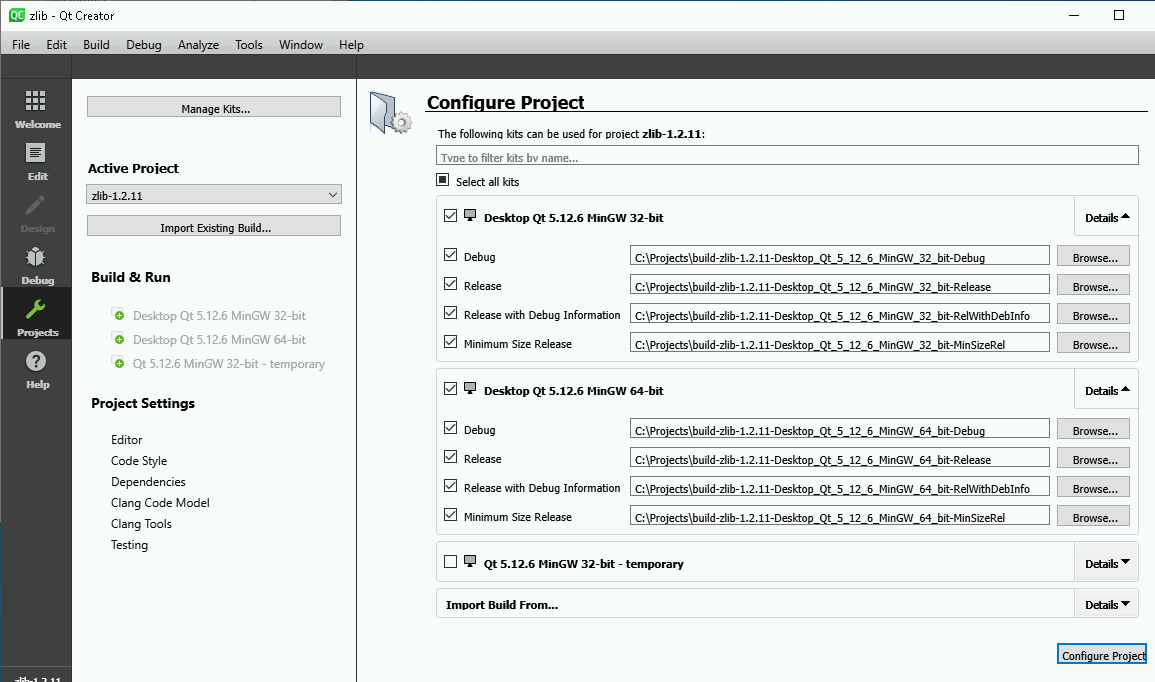
Select both compilers (MinGW 32-bit and 64-bit) and press "Configure Project"
At the left navigation bar select "Projects"
Change "Edit build configuration to "Release" and adjust the install paths of the 32-bit settings to C:\Qt\Tools\zlib32... : Don't forget to press "Apply Configuration Changes".
Don't forget to press "Apply Configuration Changes".
Configure Run settings and add deployment step for 32-bit: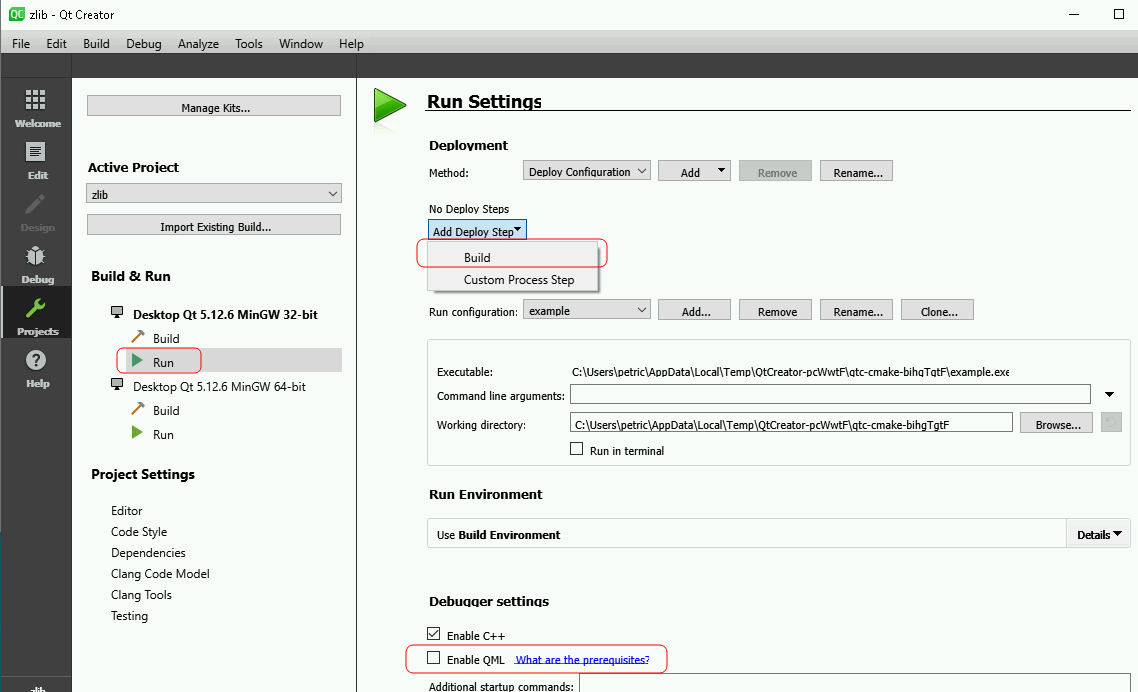
This will be added: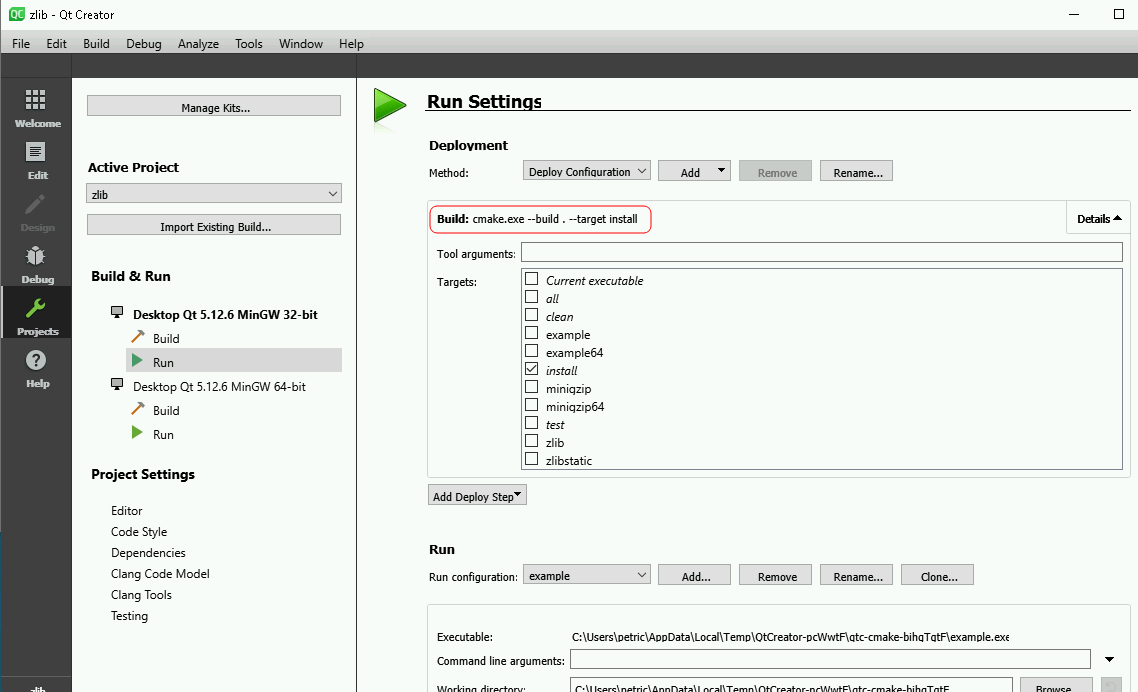
Enable AMD64 switch and adjust install paths of the 64-bit settings to C:\Qt\Tools\zlib64... : Verify that the variabled INSTALL_xxx are also adjusted. Select "Apply Configuration Changes" when done.
Verify that the variabled INSTALL_xxx are also adjusted. Select "Apply Configuration Changes" when done.
Add the deployment step to the run configuration: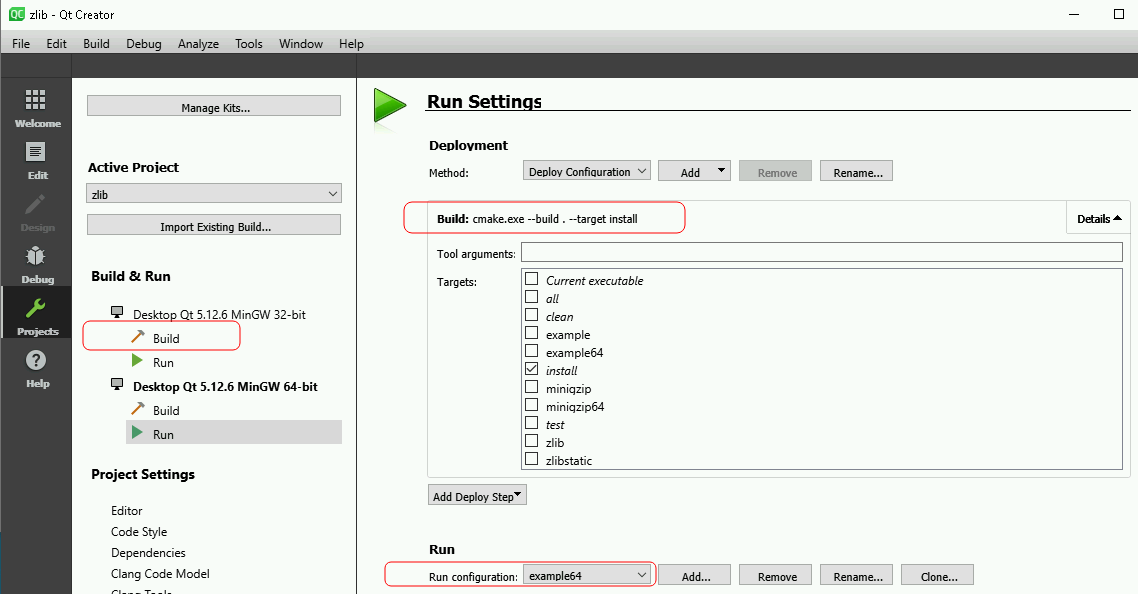
At the left navigation bar select "the run configuration for 64-bit (should be already selected):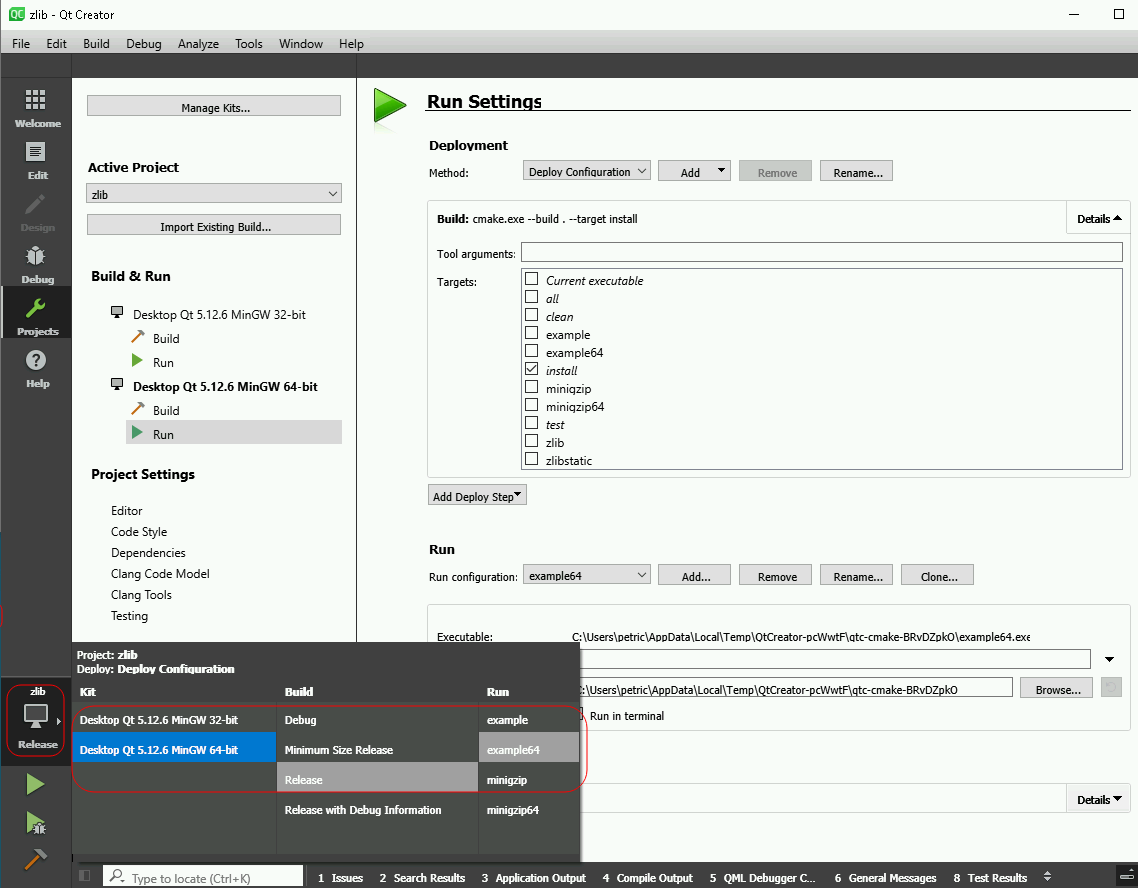
Run the project (green arrow/triangle at the left navigation bar). This should deploy the 64-bit zlib to C:\Qt\Tools\zlib64.
At the left navigation bar select "the run configuration for 32-bit: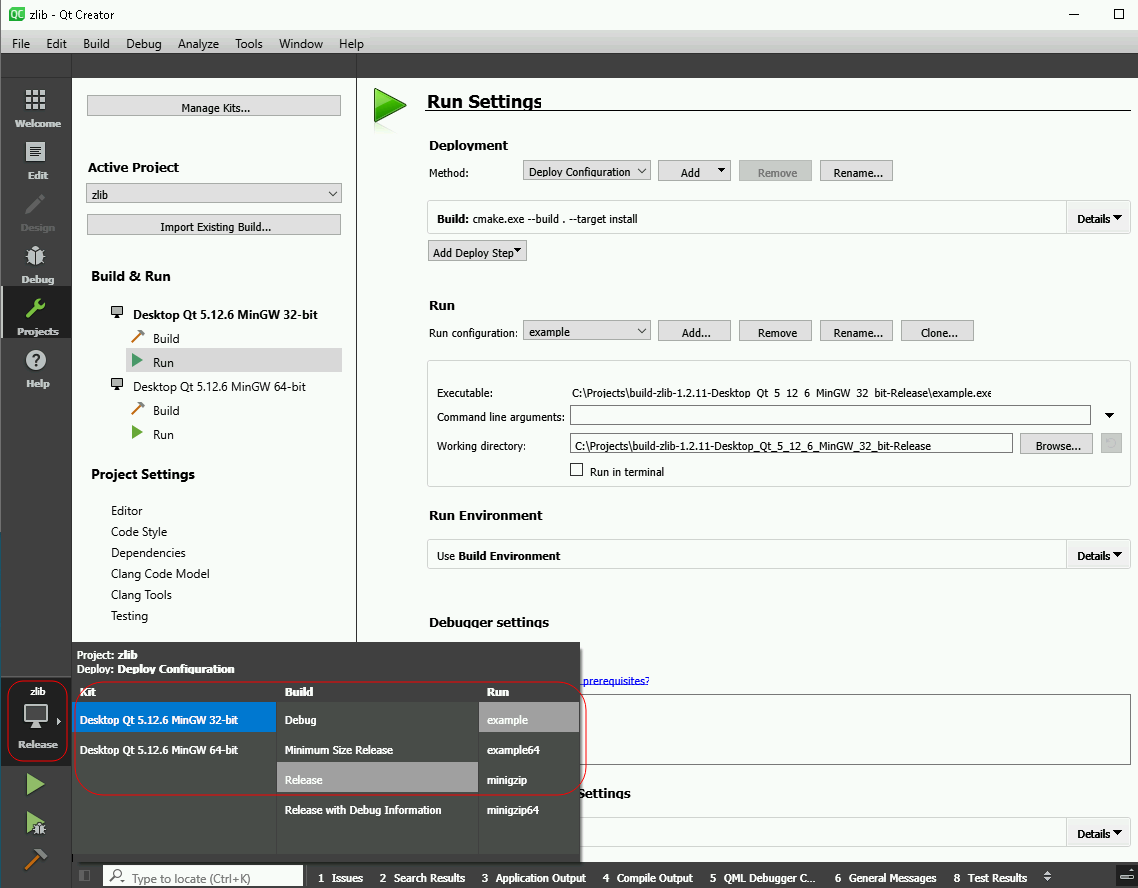
Run the project (green arrow/triangle at the left navigation bar). This should deploy the 64-bit zlib to C:\Qt\Tools\zlib64.
zlib build and deployment is finished now.
Create a session for libxlsxwriter (Menu: File -> Sessions -> Manage ...) and open it
Open C:\Projects\libxlsxwriter-RELEASE_0.9.3\CMakeLists.txt (Menu: File -> Open File or Project): Select both compilers (MinGW 32-bit and 64-bit) and press "Configure Project"
Select both compilers (MinGW 32-bit and 64-bit) and press "Configure Project"
At the left navigation bar select "Projects" and select "Desktop Qt ... MinGW 32-bit -> Build"
Change "Edit build configuration to "Release". Add Directory to zlib root (32-bit version): Select "Apply Configuration Changes"
Select "Apply Configuration Changes"
Adjust options and deployment destination for the 32-bit version of the library: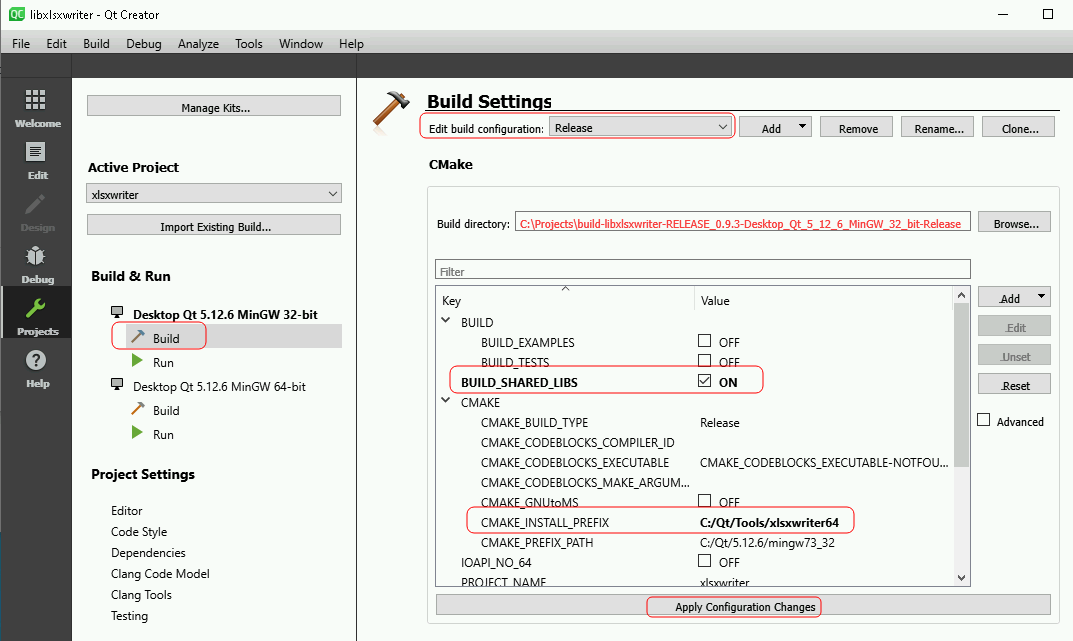
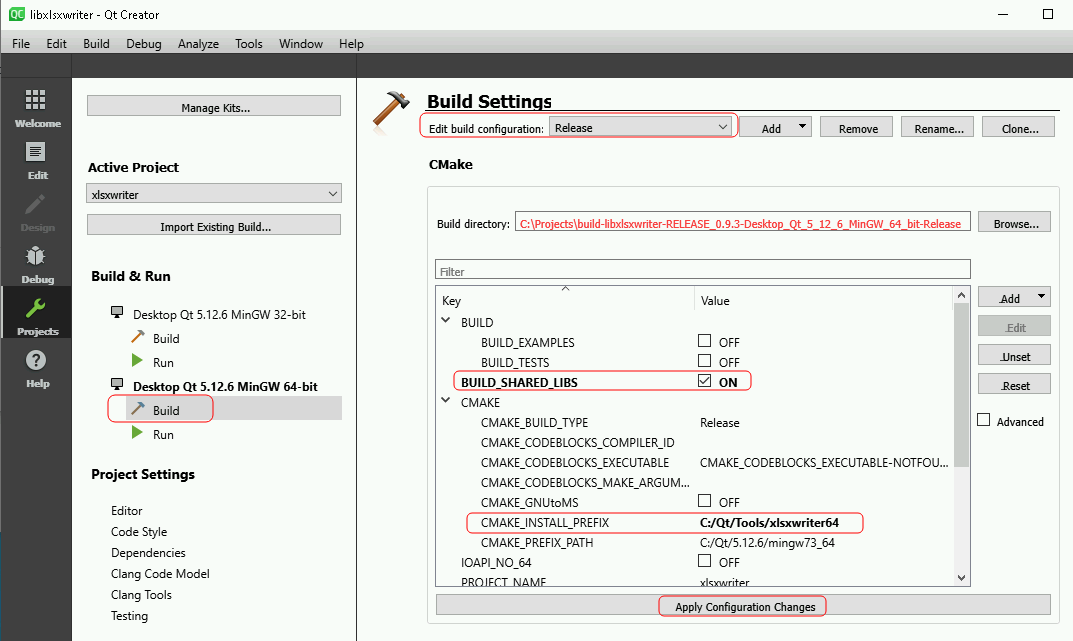
Select "Apply Configuration Changes"
If the path referred in Issue Add option USE_DOUBLE_FUNCTION to CMakeLists #269 is applied the option USE_DOUBLE_FUNCTION is also listed. If you are on a none US locale this should be enabled also.
Configure Run settings and add deployment step for 32-bit like done for zlib above
At the left navigation bar select "Projects" and select "Desktop Qt ... MinGW 64-bit -> Build"
Change "Edit build configuration to "Release". Add Directory to zlib root (64-bit version): Select "Apply Configuration Changes"
Select "Apply Configuration Changes"
Adjust options and deployment destination for the 64-bit version of the library: Select "Apply Configuration Changes"
Select "Apply Configuration Changes"
If the path referred in Issue Add option USE_DOUBLE_FUNCTION to CMakeLists #269 is applied the option USE_DOUBLE_FUNCTION is also listed. If you are on a none US locale this should be enabled also.
Configure Run settings and add deployment step for 64-bit like done for zlib above
select the 32-bit run configuration like done for zlib above.
Run the project (green arrow/triangle at the left navigation bar). This should deploy the 32-bit libxlsxwriter to C:\Qt\Tools\xlsxwriter32. A dialog pops up asking for run parameters. cancel it.
select the 64-bit run configuration like done for zlib above.
Run the project (green arrow/triangle at the left navigation bar). This should deploy the 64-bit libxlsxwriter to C:\Qt\Tools\xlsxwriter64. A dialog pops up asking for run parameters. cancel it.
libxlsxwriter build and deployment is finished now.
zlib is now deployed to C:\Qt\Tools\zlib32 and C:\Qt\Tools\zlib64
libxlsxwriter is now deployed to C:\Qt\Tools\xlsxwriter32 and C:\Qt\Tools\xlsxwriter64
Use ...32 for 32-bit applications and ...64 for 64-bit applications.
The text was updated successfully, but these errors were encountered: