-
-
Notifications
You must be signed in to change notification settings - Fork 249
This issue was moved to a discussion.
You can continue the conversation there. Go to discussion →
New issue
Have a question about this project? Sign up for a free GitHub account to open an issue and contact its maintainers and the community.
By clicking “Sign up for GitHub”, you agree to our terms of service and privacy statement. We’ll occasionally send you account related emails.
Already on GitHub? Sign in to your account
How to define fonts used in book #868
Comments
|
You can't. You have to edit the book's stylesheet. There is a feature request for setting the monospace font: #222 |
|
I was able to change the stylesheet in Calibre. The change appears to have been effective, the monospace text appears bigger int the Calibre reader. However, in Foliate, the text size was not affected. Of course, I have made sure that I am looking at the newly edited book in Foliate, I think, |
|
You can try using WebKit's inspector in Foliate to see which styles are applied to the element. WeKit's Developer Tools can be accessed by going to the primary menu > Advanced > Enable Developer Tools. After that, you can right click on any element and select Inspect Element. |
|
Thank you John, |
There is a bug when merely reloading the book (#544). But it should work if you close Foliate then re-open the file. |
This issue was moved to a discussion.
You can continue the conversation there. Go to discussion →
Hello,
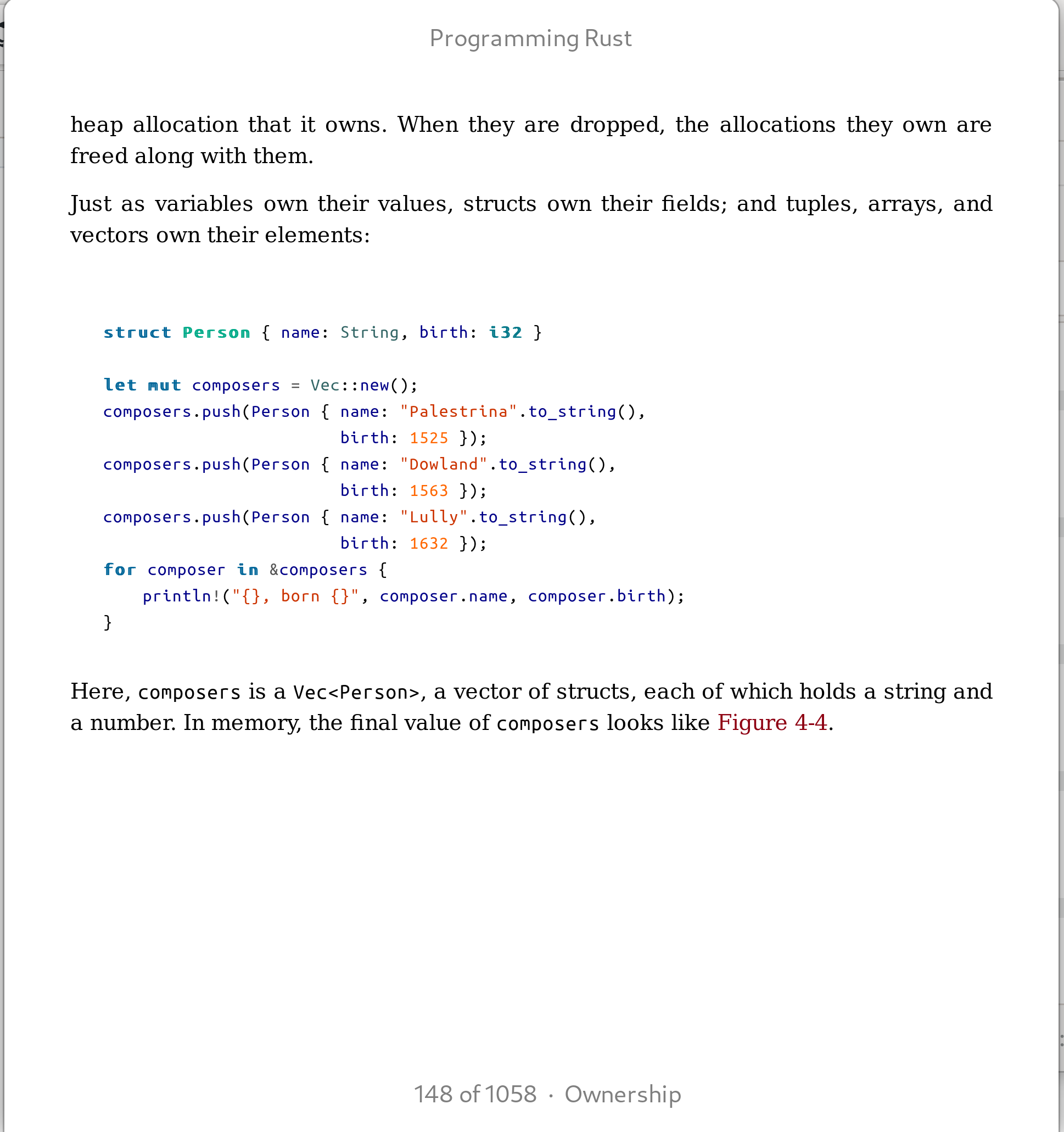
I'm trying to read a book that contains code samples. The font used for the code samples looks tiny. I'm on Gnome 40.7 and on a high dpi screen that is being scaled at 300%. Is there a way for me to detect which style these fonts correspond to? Is there a way for me to make this font bigger? I know I can change the overall font size, but that makes regular (non-code) text look really big.
Thanks for your help and really nice software.
Version:
The text was updated successfully, but these errors were encountered: