You signed in with another tab or window. Reload to refresh your session.You signed out in another tab or window. Reload to refresh your session.You switched accounts on another tab or window. Reload to refresh your session.Dismiss alert
{{ message }}
This repository has been archived by the owner on Feb 16, 2023. It is now read-only.
Using PAPERLESS_OCR_CLEAN=clean-final gives good results most of the time, but for some documents it can introduce ugly artifacts. (See examples at the bottom.)
To Reproduce
Steps to reproduce the behavior:
Scan a document that happens to trigger this bug. Could be one with light blue background. YMMV.
Make sure PAPERLESS_OCR_CLEAN=clean-final is set.
Import the document into paperless-ng.
Observe how the document looks ugly, with very distracting large white rectangles.
Expected behavior
I expected two kinds of behaviors:
Never generate ugly artifacts.
I understand this is near-impossible, and this is more a bug of unpaper and less from paperless.
Whenever unpaper screws up, provide a way to re-process a document using a different set of parameters.
This is something paperless-ng can provide.
It could be some UI that allows re-processing (re-archiving) a document. With the option of changing some settings (e.g. most of the OCR settings).
For bonus points paperless could even (pre-)process the document in two different settings (clean and clean-final) and let the user choose which one should be kept for archival.
For a quicker solution (easier to implement), just allow the document_archiver administration command to accept new configuration values. (Or… does it already accept? If yes, then we need documentation on how to run it with different values than those from docker-compose.env.)
Current workaround
Since all configuration settings are hard-coded into a configuration file and can't be changed on-the-fly, we have to go through many steps to fix ugly documents:
Notice the document looks ugly. Take note of the document id. (It's in the URL.)
Edit docker-compose.env, change PAPERLESS_OCR_CLEAN=clean-final to PAPERLESS_OCR_CLEAN=clean.
Restart/rebuild the running docker container: docker-compose up.
Wait until it is up and running. It can take a couple of minutes.
Ask paperless-ng to reprocess the document: docker-compose exec webserver document_archiver --overwrite --document DOCUMENT_ID_HERE
Wait several more minutes.
Reload the document on the paperless-ng interface on the web browser. Observe it looks good now.
Edit docker-compose.env, reverting the change from step 2.
Restart/rebuild the running docker container again: docker-compose up -d
Those are too many steps and it takes too long. :-/
Environment
Installation method: docker-compose
Version: Paperless-ng 1.5.0
Host OS of the machine running paperless: Gentoo Linux for Arm 64, on a Raspberry Pi 4
Related issues:
[BUG] Certain PDF have changed colors #1248 [BUG] Certain PDF have changed colors → I believe reprocessing those documents with different settings could fix the color issue. So, it's somewhat similar to this issue over here.
[Other] Rerun OCR on uploaded documents #1474 [Other] Rerun OCR on uploaded documents → Re-running the OCR step with a different language would be very convenient, and a very common use-case of people dealing with documents on multiple languages.
Screenshots
"Cleaned up" document, after using unpaper with PAPERLESS_OCR_CLEAN=clean-final:
Original document, exactly as it was scanned, or if PAPERLESS_OCR_CLEAN=clean:
The text was updated successfully, but these errors were encountered:
Note: I believe that (re-)running the document_archiver will overwrite any text that I had manually written into the "Content" tab/textarea, but I can't double-check that right now.
If that's the case, that's very unfortunate. I'd like to be able to reprocess/recrete the archived version of the PDF in order to get rid of graphical glitches, but I may or may not want to overwrite my manually-fixed OCR-ed content text.
Hi! Thanks for the instruction. I've tried to fix my issue described in #1474 but it seems like the document OCR language remains as it was set during uploading so Content is not being fixed.
As another workaround, you could use pre-processing hook as described in the docs and process every inbound document in a way that creates a copy of each document that is produced with unpaper and writes that to the input directory. Then paperless sees both documents and prepares them and you get to chose. However you always have to chose as well.
I do not know the implications of using the API to post a document and the preprocessing / postprocessing scripts but that may be something to try :)
And I am not sure how to avoid endless loops just yet but that may come up when building the script.
Describe the bug
Using
PAPERLESS_OCR_CLEAN=clean-finalgives good results most of the time, but for some documents it can introduce ugly artifacts. (See examples at the bottom.)To Reproduce
Steps to reproduce the behavior:
PAPERLESS_OCR_CLEAN=clean-finalis set.Expected behavior
I expected two kinds of behaviors:
unpaperand less from paperless.unpaperscrews up, provide a way to re-process a document using a different set of parameters.cleanandclean-final) and let the user choose which one should be kept for archival.document_archiveradministration command to accept new configuration values. (Or… does it already accept? If yes, then we need documentation on how to run it with different values than those fromdocker-compose.env.)Current workaround
Since all configuration settings are hard-coded into a configuration file and can't be changed on-the-fly, we have to go through many steps to fix ugly documents:
docker-compose.env, changePAPERLESS_OCR_CLEAN=clean-finaltoPAPERLESS_OCR_CLEAN=clean.docker-compose up.docker-compose exec webserver document_archiver --overwrite --document DOCUMENT_ID_HEREdocker-compose.env, reverting the change from step 2.docker-compose up -dThose are too many steps and it takes too long. :-/
Environment
Related issues:
Screenshots
"Cleaned up" document, after using
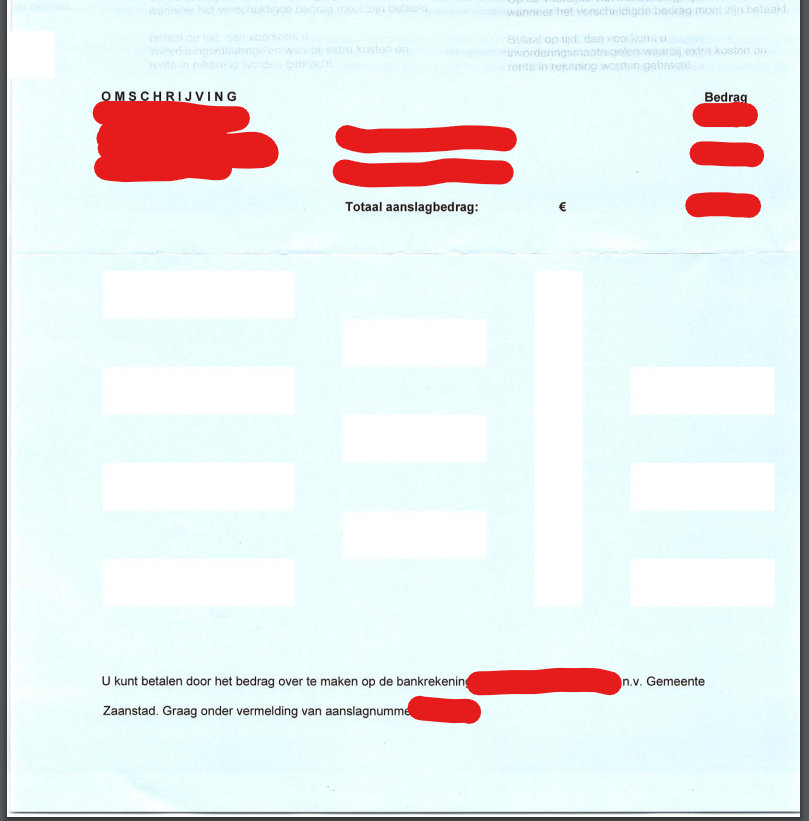
unpaperwithPAPERLESS_OCR_CLEAN=clean-final:Original document, exactly as it was scanned, or if
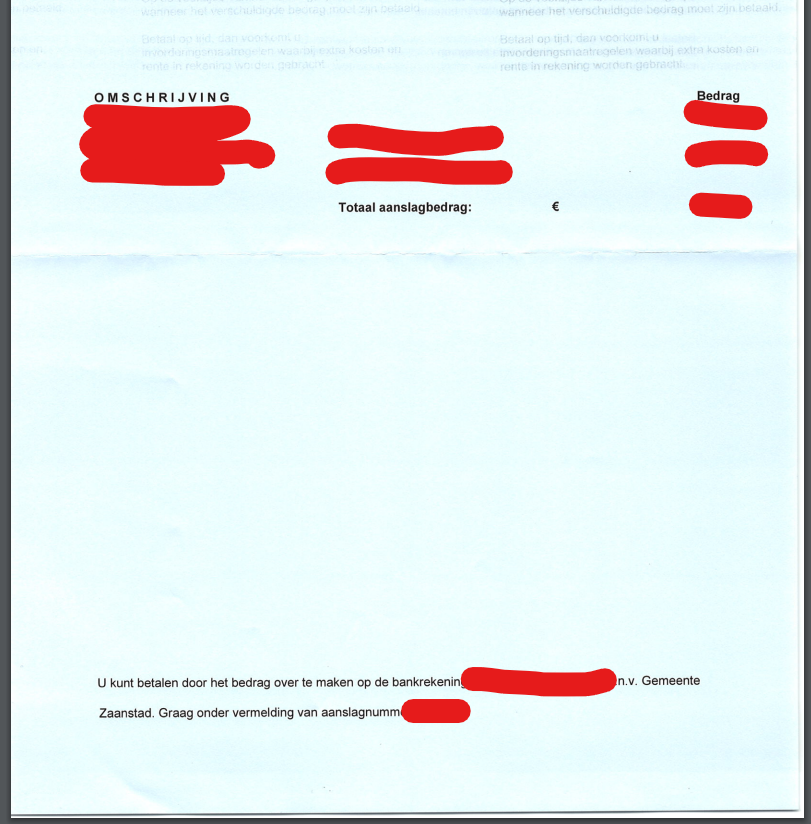
PAPERLESS_OCR_CLEAN=clean:The text was updated successfully, but these errors were encountered: