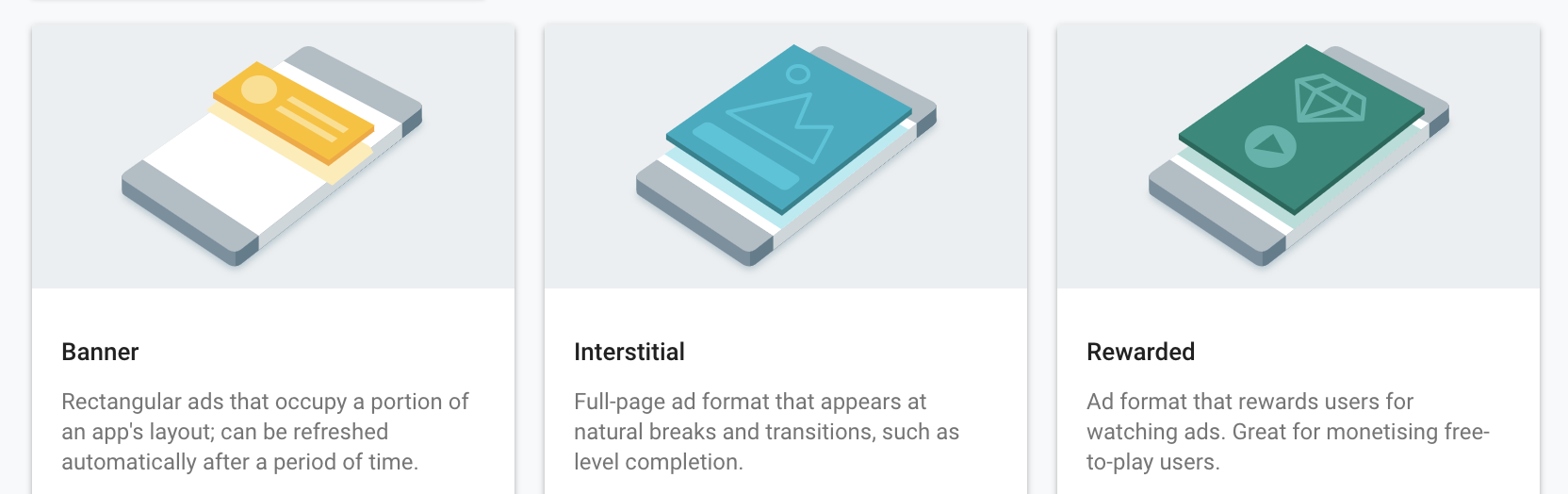AdMob currently supports these three types of Ads, as does this plugin
⚠️ Important! Plugin version 7.4.0+ requires you to do this - or your app will crash on start-up!⚠️
Open your App_Resources/Android/AndroidManifest.xml file and add this meta-data line at the right spot (and replace the value by the actual App ID of your app!):
<application>
<!-- this line needs to be added (replace the value!) -->
<meta-data android:name="com.google.android.gms.ads.APPLICATION_ID" android:value="ca-app-pub-3940256099942544~3347511713" />
<activity></activity>
</application>
⚠️ Important! Plugin version 8.2.0+ requires you to do this - or your app will crash on start-up!⚠️
As can be read here you should open your
App_Resources/iOS/Info.plist file and add this GADApplicationIdentifier key and replace the value by the actual App ID of your app!:
<key>GADApplicationIdentifier</key>
<string>ca-app-pub-9517346003011652~2508636525</string>Open app/App_Resources/iOS/Info.plist and add this to the bottom:
<key>NSAppTransportSecurity</key>
<dict>
<key>NSAllowsArbitraryLoads</key>
<true/>
<key>NSAllowsArbitraryLoadsForMedia</key>
<true/>
<key>NSAllowsArbitraryLoadsInWebContent</key>
<true/>
</dict>Note that it may take up to 24 hours after adding an Ad to your AdMob console before it's available for your app. Until then you'll see a
⚠️ warning about an unknown Ad ID.
Go manage your AdMob app and grab the banner, then show it in your app:
firebase.admob.showBanner({
size: firebase.admob.AD_SIZE.SMART_BANNER, // see firebase.admob.AD_SIZE for all options
margins: { // optional nr of device independent pixels from the top or bottom (don't set both)
bottom: 10,
top: -1
},
androidBannerId: "ca-app-pub-9517346003011652/7749101329",
iosBannerId: "ca-app-pub-9517346003011652/3985369721",
testing: true, // when not running in production set this to true, Google doesn't like it any other way
iosTestDeviceIds: [ //Android automatically adds the connected device as test device with testing:true, iOS does not
"45d77bf513dfabc2949ba053da83c0c7b7e87715", // Eddy's iPhone 6s
"fee4cf319a242eab4701543e4c16db89c722731f" // Eddy's iPad Pro
],
keywords: ["keyword1", "keyword2"] // add keywords for ad targeting
}).then(
function () {
console.log("AdMob banner showing");
},
function (errorMessage) {
dialogs.alert({
title: "AdMob error",
message: errorMessage,
okButtonText: "Hmmkay"
});
}
);Easy peasy:
firebase.admob.hideBanner().then(
function () {
console.log("AdMob banner hidden");
},
function (errorMessage) {
dialogs.alert({
title: "AdMob error",
message: errorMessage,
okButtonText: "Hmmkay"
});
}
);This is a fullscreen ad, so you can earn extra credit on the eternal ladder of annoyance.
Note that an interstitial is supposed to be hidden by clicking the close button, so there's no function to do it programmatically.
If you want to get notified when an interstitial is closed, provide an onAdClosed callback as shown below.
There's two ways how you can use this function:
- RECOMMENDED: without arguments, and after the Promise of
preloadInterstitialresolves. This will show the interstitial immediately. - DEPRECATED: with arguments (same as
preloadInterstitial). This will preload and then show the interstitial, so a delay will be noticable by the user, which is against Google's policies.
firebase.admob.preloadInterstitial({
iosInterstitialId: "ca-app-pub-9517346003011652/6938836122",
androidInterstitialId: "ca-app-pub-9517346003011652/6938836122",
testing: true, // when not running in production set this to true, Google doesn't like it any other way
iosTestDeviceIds: [ // Android automatically adds the connected device as test device with testing:true, iOS does not
"45d77bf513dfabc2949ba053da83c0c7b7e87715", // Eddy's iPhone 6s
"fee4cf319a242eab4701543e4c16db89c722731f" // Eddy's iPad Pro
],
onAdClosed: () => console.log("Interstitial closed")
}).then(
function () {
console.log("AdMob interstitial preloaded, you can now call 'showInterstitial' at any time to show it without delay.");
},
function (errorMessage) {
dialogs.alert({
title: "AdMob error",
message: errorMessage,
okButtonText: "Hmmkay"
});
}
);After the preload Promise resolved successfully, you can show the interstitial at any time you want:
firebase.admob.showInterstitial().then(
function () {
console.log("AdMob interstitial showing.");
},
function (errorMessage) {
dialogs.alert({
title: "AdMob error",
message: errorMessage,
okButtonText: "Hmmkay"
});
}
);Use this for instance while loading your view, so it's ready for the moment you want to actually show it (by calling showRewardedVideoAd).
firebase.admob.preloadRewardedVideoAd({
testing: true,
iosAdPlacementId: "ca-app-pub-XXXXXX/YYYYY2", // add your own
androidAdPlacementId: "ca-app-pub-AAAAAAAA/BBBBBB2", // add your own
keywords: ["keyword1", "keyword2"], // add keywords for ad targeting
}).then(
function() {
console.log("RewardedVideoAd preloaded - you can now call 'showRewardedVideoAd' whenever you're ready to do so");
},
function(error) {
console.log("admob preloadRewardedVideoAd error: " + error);
}
)At any moment after preloadRewardedVideoAd successfully resolves, you can call showRewardedVideoAd.
Note that when you want to use showRewardedVideoAd again, you also have to use preloadRewardedVideoAd again because those ads can't be reused.
onRewarded is probably the only callback you need to worry about.
firebase.admob.showRewardedVideoAd({
onRewarded: (reward) => {
// the properties 'amount' and 'type' correlate to the values set at https://apps.admob.com
console.log("onRewarded called with amount " + reward.amount);
console.log("onRewarded called with type " + reward.type);
},
onLeftApplication: () => console.log("onLeftApplication"),
onClosed: () => console.log("onClosed"),
onOpened: () => console.log("onOpened"),
onStarted: () => console.log("onStarted"),
onCompleted: () => console.log("onCompleted"),
}).then(
function() {
console.log("RewardedVideoAd showing");
},
function(error) {
console.log("showRewardedVideoAd error: " + error);
}
)There's no functional difference between the AdMob features in the Firebase plugin and nativescript-admob.
The main advantage of using the version in the Firebase plugin is to avoid a gradle build conflict in the Android build you may encounter when including both plugins in your app.