-
Notifications
You must be signed in to change notification settings - Fork 4.7k
New issue
Have a question about this project? Sign up for a free GitHub account to open an issue and contact its maintainers and the community.
By clicking “Sign up for GitHub”, you agree to our terms of service and privacy statement. We’ll occasionally send you account related emails.
Already on GitHub? Sign in to your account
a connection to the notebook server could not be established. the notebook will continue trying to reconnect. check your network connection or notebook server configuration. #5149
Comments
|
Did you find any solution? |
|
This can happen if your Notebook server is no longer running. Check the command window in which |
|
Already done, but same issue, this problem only in anaconda inbuild jupyter notebook. If i created a new python environment and install there jupyter notebook then it was working.. Same issue on spyder also, kernel not connected |
|
Sorry for the frustration. Could you please provide the following:
Thank you |
|
thank u for your concern , but the problem not resolve , i send you the error files, , please do something . |
json file{ |
|
Thank you for the I don't know the Windows integration well enough for how people launch Notebook servers. On the Windows machine I have access to, I start a CMD "shell", then type That said, and groping in the dark here, it looks like you're using some older versions of jupyter modules that have been updated with important fixes that apply to Windows platforms. As a result, I recommend you do the following...
Should the failure continue, you're going to need to figure out how to provide the output of the command window in which the Notebook server (not the web page) was started. If others more familiar with the various Windows env interactions that myself can help determine where the Notebook's stdout and stderr are going here, please chime in. Thanks. |
|
If the problem persists, please see what error messages do you get in your web browser console. Depending on your browser you might need to enable developer mode. |
|
I am also getting same problem. please solve it. |
In your C drive search .ipynb and .py and then delete all these files. Before deleting copy your important files to your another drive. By doing this if there any corrupted file will get deleted. After this do fresh installation of anaconda setup. Same problem I solved by doing this. Hope you will also... |
|
i was facing the same issue, but i found one solution for this. I looked at the version of tornado (from the above links) in an environment that was working. It turns out that the version was 5.1.1. I looked at the version of tornado in an environment that was NOT working. It turns out that the version was 6.0. I downgraded the version of tornado in my non-working environment to 5.1.1 with the following command. pip install --upgrade tornado==5.1.1 type this command in anaconda terminal, and re-start your jupyter notebook. And now the non-working environment works! Note: also check your env, i found this error after installing R programming in jupyter notebook, if you opened R notebook and with that if you open other env you may get this type of error. i hope this will help. thank you. |
|
Hello, even I am facing the same problem. I even tried changing the version of tornado from 6.0 to 5.1.1 but it didn't work. Can someone pls help? |
|
Seems like an interesting error, because on my lab PC connected to network I am getting the same error whereas it works fine on laptop connected to the same network through wifi. |
|
Same issue . Is there any apecific solution for this problem |
|
There is no alternate for Jupyter Notebook so you have dwell with it |

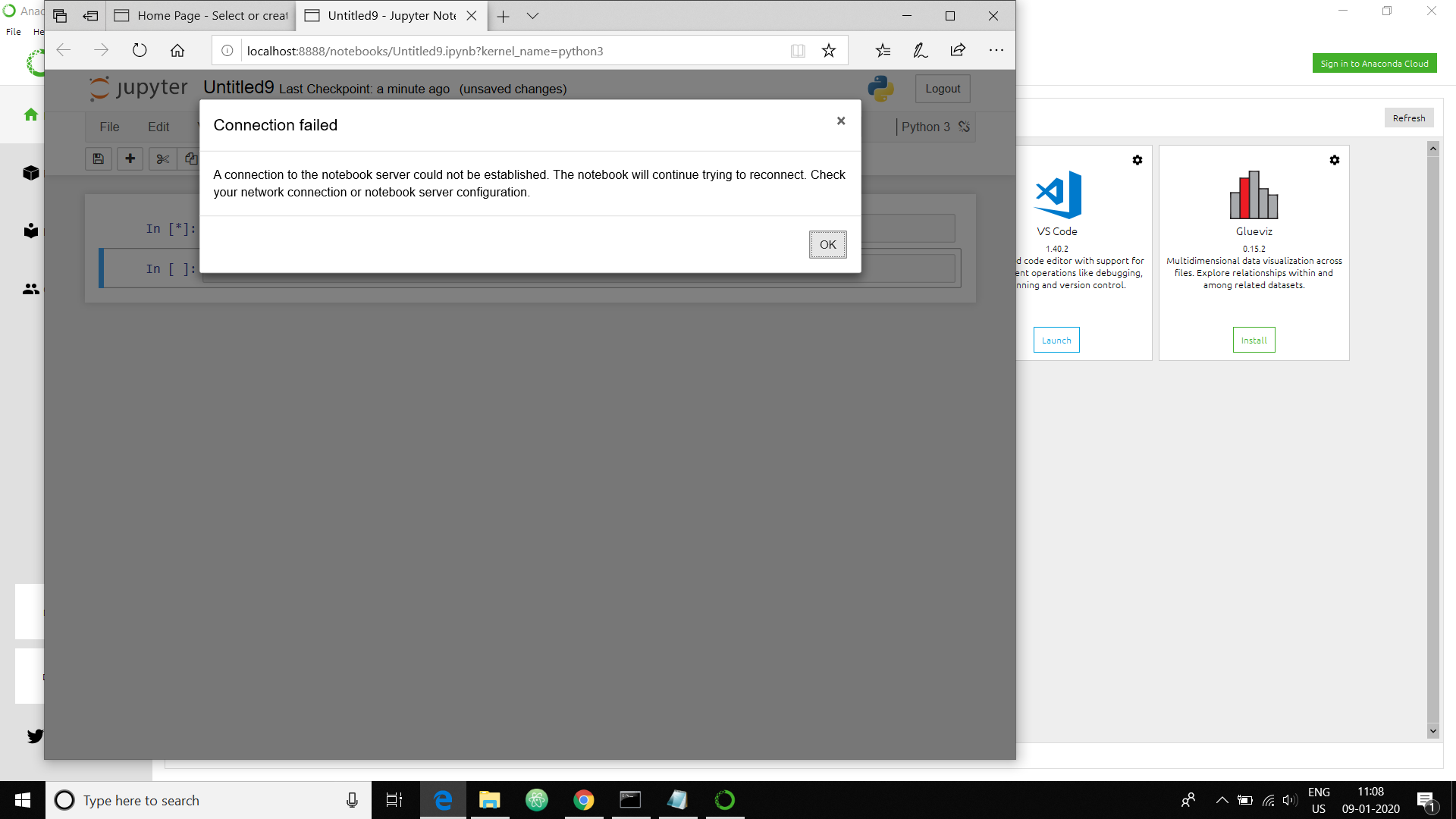
I already uninstall my antivirus , changed the web browser ,and 4time uninstall the total anaconda package and install it again , after that my jupyter notebook is showing kernel not connected or showing server not connected , i upload the bellow screenshot .. please kindly give a proper solution .
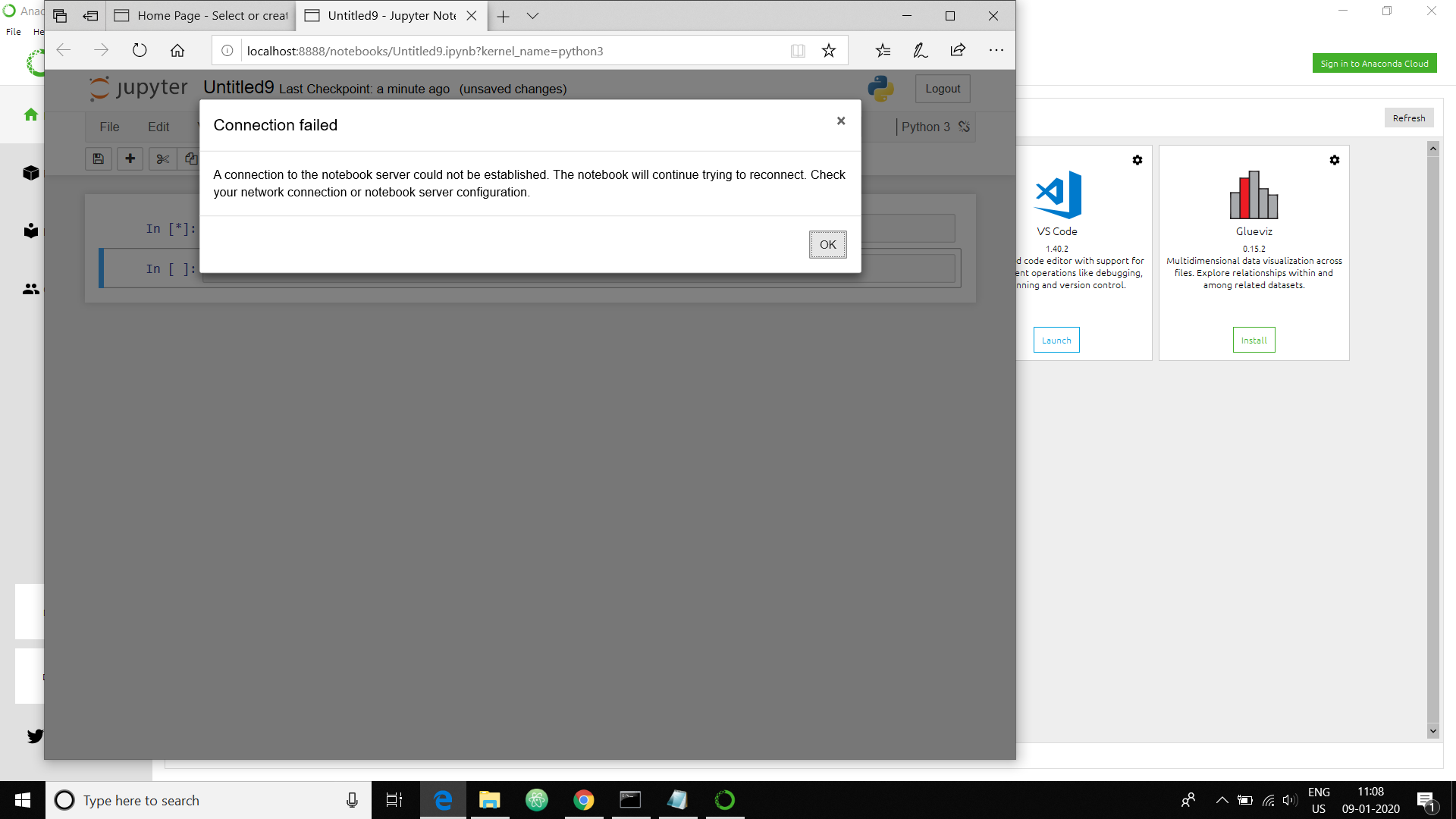
The text was updated successfully, but these errors were encountered: