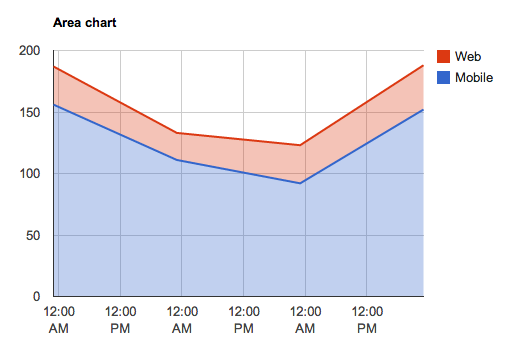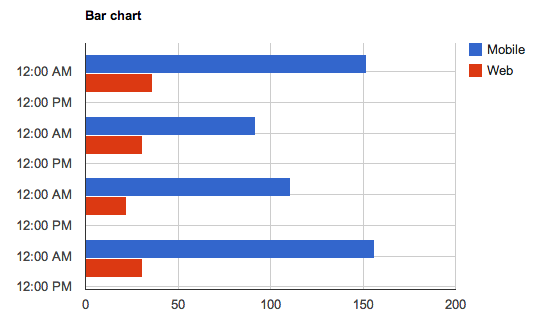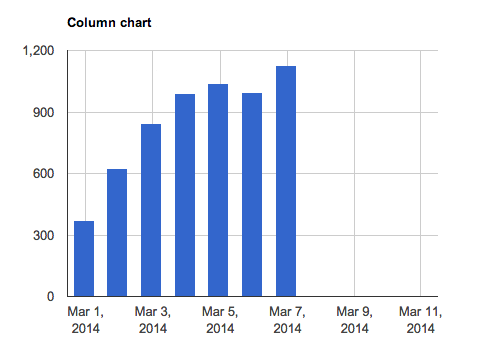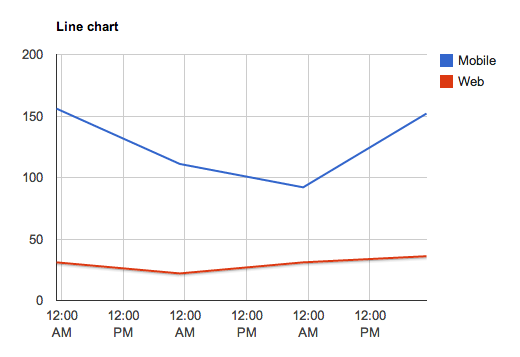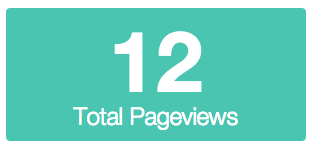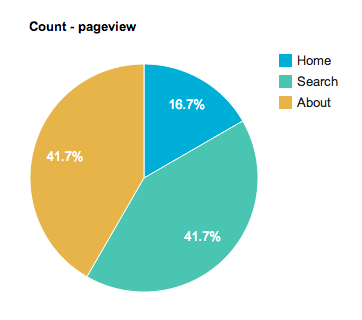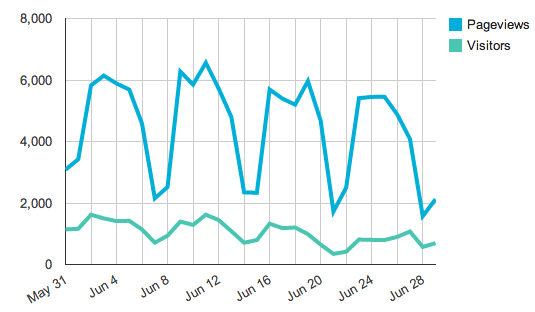Building charts from queries is easier than ever.
Clients have a #draw method with accepts a query, a DOM selector, and a configuration object as arguments. You can call this directly on the client, which will execute a request and visualize its response, like so:
client.draw(query, selector, config);Charts can also be instantiated with the Keen.Visualization class. Just be sure to include the library (default is google) and chartType properties with the chart configuration.
client.run(query, function(response){
var newData = response;
response.result = response.result / 100;
this.data = newData;
// Pass in raw data, or reference to "this" (request instance)
var myChart = new Keen.Visualization(this, document.getElementById("chart-wrapper"), {
library: "google",
chartType: "columnchart",
title: "Custom chart title"
});
});var count = new Keen.Query("count", {
eventCollection: "pageviews",
groupBy: "visitor.geo.country"
interval: "daily",
timeframe: "this_21_days"
});
var chart = client.draw(count, document.getElementById("chart-wrapper"), {
title: "Custom chart title",
chartType: "columnchart"
});
// or
var chart;
var req = client.run(count, function(){
if (chart) chart.remove();
// Pass in raw data, or reference to "this" (request instance)
chart = new Keen.Visualization(this, document.getElementById("chart-wrapper"), {
title: "Custom chart title",
chartType: "columnchart"
});
});The first argument for the #draw method is a reference to the DOM element where your chart will appear. This should be a block level element, like a <div> tag, referenced by its ID attribute:
document.getElementById("chart-wrapper")
Configuration options and their defaults:
{
colors: [ "#ff0000", "#222", "lightblue" ], //
title: "", // string or null
height: 400, // integer
width: 600, // integer or "auto"
labelMapping: {}, // read below
colorMapping: {}, // read below
chartOptions: {
// pass directly through to underying vizz library
}
}labelMapping: object or array that replaces incoming labels with desired values.
Selective replacement:
labelMapping: {
"https://yourdomain.com/": "Home",
"https://yourdomain.com/gallery.html": "Gallery"
}Total replacement:
{
labelMapping: [
"Step 1",
"Step 2 (75%)",
"Step 3 (50%)",
"Step 4 (12%)"
]
}colorMapping: object that corresponds labels (key) with desired colors (value).
colorMapping: {
"Home": "#ff0000",
"Gallery": "purple"
}chartOptions: config object passed to the underlying visualization library (Google Charts).
chartOptions: {
isStacked: true,
legend: { position: "none" },
bar: {
groupWidth: "90%"
}
}chartType: string identifying the type of chart to render:
Area, bar, column and line charts all operate on the same underlying query/response type: numeric values on an interval. So, the demos for these chart types will all utilize the following query, but will specify their own respective chartType property.
var total_pageviews = new Keen.Query("count", {
eventCollection: "pageviews",
groupBy: "channel",
timeframe: "this_3_days",
interval: "daily"
});client.draw(total_pageviews, document.getElementById("total-daily-revenue-areachart"), {
chartType: "areachart",
title: "Daily revenue (7 days)",
chartOptions: {
isStacked: true
}
});<div id="total-daily-revenue-areachart"></div>
Find additional configuration options for area charts here.
client.draw(total_pageviews, document.getElementById("total-daily-revenue-barchart"), {
chartType: "barchart",
title: "Daily revenue (7 days)",
chartOptions: {
isStacked: true
}
});<div id="total-daily-revenue-barchart"></div>
Find additional configuration options for bar charts here.
client.draw(total_pageviews, document.getElementById("total-daily-revenue-columnchart"), {
chartType: "columnchart",
title: "Daily revenue (7 days)",
chartOptions: {
isStacked: true
}
});<div id="total-daily-revenue-columnchart"></div>Find additional configuration options for column charts here.
client.draw(total_pageviews, document.getElementById("total-daily-revenue-linechart"), {
chartType: "linechart",
title: "Daily revenue (7 days)"
});<div id="total-daily-revenue-linechart"></div>Find additional configuration options for line charts here.
Visualize single numeric query responses, such as a count, sum, average, etc.
var count = new Keen.Query("count", {
eventCollection: "pageviews"
});
client.draw(count, document.getElementById("count-pageviews-metric"), {
chartType: "metric",
title: "Page Views",
colors: ["#49c5b1"]
});<div id="count-pageviews-metric"></div>Additional options
chartOptions.prefix: string to prepend to the beginning of the result valuechartOptions.suffix: string to append to the end of the result value
Pie charts can render groupBy queries that do not include an interval.
var visitor_origins = new Keen.Query("count", {
eventCollection: "pageviews",
groupBy: "referrer"
});
client.draw(visitor_origins, document.getElementById("count-pageviews-piechart"), {
chartType: "piechart",
title: "Visitor Referrers"
});<div id="count-pageviews-piechart"></div>
Tables can render any query response, including extractions.
var all = new Keen.Query("extraction", {
eventCollection: "pageviews",
timeframe: "this_7_days"
});
client.draw(all, document.getElementById("extract-pageviews-table"), {
chartType: "table",
title: "All page view data"
});<div id="extract-pageviews-table"></div>Find additional configuration options for tables here.
Funnels are a fancy analysis type that allow you to see what percentage of users (or devices) complete various steps.
var watch_activation_funnel = new Keen.Query("funnel", {
steps: [
{
event_collection: "purchases",
actor_property: "user.id",
filters: [
{
"property_name" : "product",
"operator" : "eq",
"property_value" : "telekinetic watch"
}
],
timeframe: "last_7_days"
},
{
event_collection: "activations", // how many activated the device?
actor_property: "user.id",
optional: true
},
{
event_collection: "sessions", // how many had a session?
actor_property: "user.id",
optional: true
},
{
event_collection: "sessions",
actor_property: "user.id",
filters: [
{
"property_name" : "lifetime_session_count",
"operator" : "gt",
"property_value" : 1 // how many had more than 1 session
}
],
optional: true
},
{
event_collection: "send_invitations",
actor_property: "user.id"
}
]
});
client.draw(watch_activation_funnel, document.getElementById("chart-05"), {
library: "google",
chartType: "barchart", // or "columnchart"
height: 340,
title: null,
colors: ["#79CDCD"],
labelMapping: [ "Purchased Device", "Activated Device", "First Session", "Second Session", "Invited Friend" ],
chartOptions: {
chartArea: { height: "85%", left: "20%", top: "5%" },
legend: { position: "none" }
}
});To display a modified query result or data from another source into a visualization, pass a result object and a div to Keen.Visualization. The Keen IO API docs describe what the results look like for all the different query types (counts, series, funnels, etc).
Here's an example that takes a hard-coded value "1896" and draws it as a number.
window.chart = new Keen.Visualization({result: 1896}, document.getElementById('my-div'), {
chartType: 'metric',
title: "Wow!",
width: 400,
colors: ['#6ab975']
});Here's an example that runs two queries, divides them, and then outputs the results:
var sessions_count = new Keen.Query("count_unique", {
eventCollection: "screen_view", // Use this collection because there is at least 1 screenview per session
targetProperty: "session.id",
timeframe: "last_7_days"
});
var paid_sessions_count = new Keen.Query("count_unique", { // Find number of sessions with payments
eventCollection: "payment",
targetProperty: "session.id",
timeframe: "last_7_days"
});
var mashup = client.run([sessions_count, paid_sessions_count], function(res){ // Send query to Keen IO
// divide paid sessions by sessions to get conversion rate
var conversion_rate = (this.data[1].result/this.data[0].result).toFixed(2)*100
window.chart = new Keen.Visualization({result: conversion_rate}, document.getElementById('paid-session-conversion'), {
chartType: 'metric',
title: "Conversion %",
width: 400,
colors: ['#6ab975']
});
});Here's an example that takes the data from two different line charts and plots them both onto the same graph.
// use a variable to ensure timeframe & interval for both queries match
var interval = "daily"
var timeframe = "last_30_days"
var pageviews = new Keen.Query("count", { // first query
eventCollection: "pageviews",
interval: interval,
timeframe: timeframe
});
var uniqueVisitors = new Keen.Query("count_unique", { // second query
eventCollection: "pageviews",
targetProperty: "uuid",
interval: interval,
timeframe: timeframe
});
client.run([pageviews, uniqueVisitors], function(response){ // run the queries
var result1 = response[0].result // data from first query
var result2 = response[1].result // data from second query
var data = [] // place for combined results
var i=0
while (i < result1.length) {
data[i]={ // format the data so it can be charted
timeframe: result1[i]["timeframe"],
value: [
{ category: "Pageviews", result: result1[i]["value"] },
{ category: "Visitors", result: result2[i]["value"] }
]
}
if (i == result1.length-1) { // chart the data
window.chart = new Keen.Visualization({result: data}, document.getElementById('pageviews'), {
chartType: "linechart",
title: " ",
chartOptions: {
hAxis: {
format:'MMM d',
gridlines: {count: 12}
}
}
});
}
i++;
}
});Visualizations are bound to their underlying queries. Modify and re-run a query request, and the visualization will automagically update when the new data arrives.
count.set({ interval: "weekly", timeframe: "this_48_weeks" });
request.refresh();