-
Notifications
You must be signed in to change notification settings - Fork 17
New issue
Have a question about this project? Sign up for a free GitHub account to open an issue and contact its maintainers and the community.
By clicking “Sign up for GitHub”, you agree to our terms of service and privacy statement. We’ll occasionally send you account related emails.
Already on GitHub? Sign in to your account
Dark mode no longer working independently of taskbar after Windows Update #25
Comments
How does it look? |
|
It is not Light Theme, just starting with the latest Windows update, it shows accent color not only on Start Menu, but also on the Search Window. |
|
You're right, just thought it was light theme because it wasn't the usual dark theme lol Is there any way to force no accent color in search even when the accent color is enabled for the taskbar and start menu? (Is that something in scope of BeautySearch at all?) |
|
You can disable Enhanced Acrylic Design to achieve this look. If you want to make it completely dark, open injectStyle(`
.${DEF_DARK} {
background: #1f1f1f !important;
}
`);Then restart Search App, for example, by clicking the circle arrow ("Refresh") button in BeautySearch Installer. |
|
Thank you, that worked! Though for a brief moment it still shows the accent color while I assume the full search menu is loaded in 2022-04-19.22-20-30-1.mp4I'm assuming that this isn't something that can be fixed since that isn't part of what is being injected by BeautySearch? If so I will just have to learn to live with this. Feel free to close the issue if there's nothing that can be done, thank you for helping! |
|
Yes, unfortunately this is shown before the WebView is rendered |
|
Available in v1.14 |


After installing the April 12 KB5012599 update, the search UI only shows up in light mode, no matter what theme is picked in the BeautySearch installer
Win10 20H2, 19042.1645
Changing this setting makes it show in dark, while previously it showed in dark no matter what
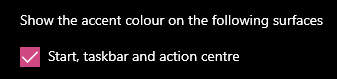
The text was updated successfully, but these errors were encountered: