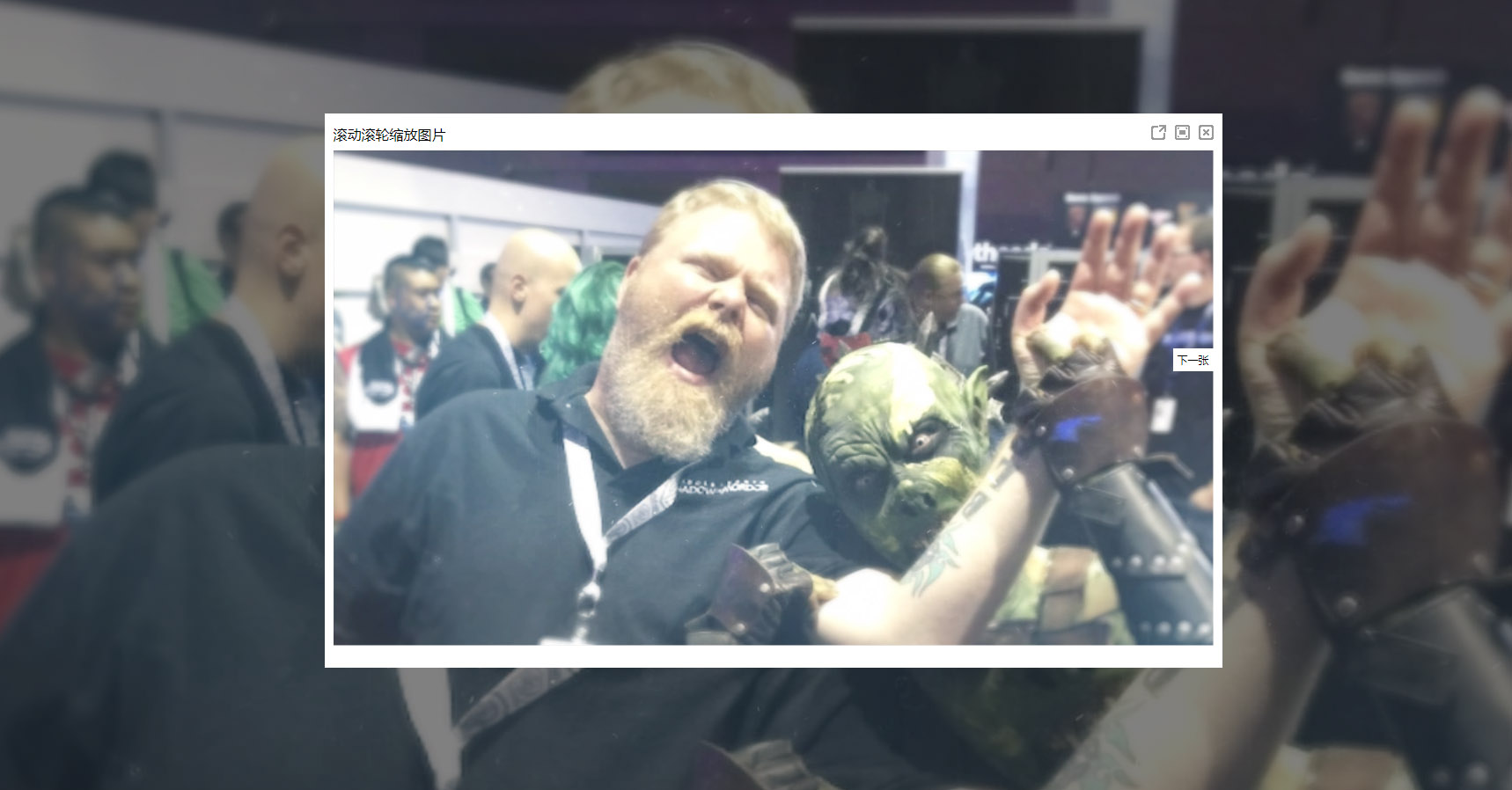A JS plugin that can view images (zoom, drag and drop) without introducing additional js plugins, concise, convenient and compatible
Plugin demo https://lixianbin1.github.io/imgZoom/
Install imgzoom-li
npm install imgzoom-li
Add class="imgZoom" to the image you want to see
<img class="imgZoom" src="./Img/202001034.png" alt="Example image" >Used in script
Import imgzoomli from 'imgzoom-li'
imgzoomli.init().Set the default title of the pop-up window. Click on the image, the title will display the alt text of the image, and if it is not set, the pop-up title will be displayed
Example:
Import imgzoomli from 'imgzoom-li'
const imgobj = imgzoomli.init()
const option = {
Title: "imgZoom-li"
}
imgobj.setOptionadjust the width of the open window; The default width is auto; It will be calculated according to the built-in calculation method, and the appropriate size will be set for display.
Example:
Import imgzoomli from 'imgzoom-li'
const imgobj = imgzoomli.init()
const option = {
Width: "1000"
}
imgobj.setOptionAdjust the top positioning of the center of the open window; The default top is 50%; The positioning is based on the center point of the pop-up window.
Example:
Import imgzoomli from 'imgzoom-li'
const imgobj = imgzoomli.init()
const option={
Top: "50%"
}
imgobj.setOptionAdjust the left position in the center of the open window; The default left is 50%; The positioning is based on the center point of the pop-up window.
Example:
Import imgzoomli from 'imgzoom-li'
const imgobj = imgzoomli.init()
const option={
Left: "50%"
}
imgobj.setOptionIt is used to deal with the problem of slow image loading (src is put into the compressed placeholder, and data-src exists in the main image), if it is set, the src path of the image will be actively replaced after the data-src is loaded.
example
<img class="imgZoom" src="./IMG/202001038.jpg" data-src="./IMG/202001033.jpg" alt="Image 2" >Set the theme of the pop-up window, currently there are only day and night themes
Example:
Import imgzoomli from 'imgzoom-li'
const imgobj = imgzoomli.init()
const option={
Subject: "Day" // Day or Night
}
imgobj.setOptionimgzoomli.init()
Initialize the imgzoom-li instance;
Example:
const imgobj = imgzoomli.init()imgobj。 SetTitle()
Global Configuration, which is used to set up the global configuration of imgzoom-li.
Example:
const imgobj = imgzoomli.init()
imgobj。 SetTitle(“imgzoom-li”)imgobj。 SetOption()
Global Configuration, which is used to set up the global configuration of imgzoom-li.
Example:
const imgobj = imgzoomli.init()
imgobj。 SetOption({
Width: 1000,
Top: '50%',
Left: '50%'
})imgobj。 Open (Target)
Can be used to open a specified IMG picture; img can open the last open image by default without specifying the img element with the class imgZoom and look for the first setting element if it does not exist.
Example:
const imgobj = imgzoomli.init()
const dome=document.getElementsByClassName('Dome')[0]
imgobj。 Open (Dome)imgobj。 Close()
Can be used to close open windows.
Example:
const imgobj = imgzoomli.init()
imgobj.close()imgobj。 ThemeSwitch (type)
Used to switch the theme of imgzoom-li, the parameter is optional.
Example:
const imgobj = imgzoomli.init()
imgobj。 ThemeSwitch('Days')At present, IE9+ and mobile phones are not currently tested, and backward compatibility will be considered later.
Thank you for considering contributing to this project! Whether you want to report a bug, request a feature, or submit a pull request, your involvement is highly appreciated.
- Reporting Bugs: If you encounter any issues or unexpected behavior, please open a GitHub issue with detailed information about the problem, including steps to reproduce.
- Requesting Features: Feel free to submit a GitHub issue to suggest new features or improvements you'd like to see.
- Submitting Pull Requests: We welcome pull requests for bug fixes, enhancements, or new features. Make sure to follow the guidelines below when submitting a pull request.
- Fork the Repository: If you haven't already, fork the repository to your GitHub account and create a new branch for your feature or fix.
- Commit Guidelines: Ensure your commits are descriptive and follow the project's conventions. Please refer to the CONTRIBUTING.md file for specific guidelines.
- Code Style: Maintain consistent code style with the rest of the project. If applicable, adhere to the coding standards specified in the project.
- Test Code: If your contribution involves code changes, make sure to add tests and ensure existing tests pass.
- Submit Pull Request: Once everything is ready, submit a pull request to the main repository's
masterbranch.
If you have any questions or need assistance, don't hesitate to reach out to lixianbin1 xianbin.me@qq.com.
Thank you for contributing!
Feel free to customize the content to better fit your project's specific guidelines and requirements. Let me know if you need further assistance or adjustments!