New issue
Have a question about this project? Sign up for a free GitHub account to open an issue and contact its maintainers and the community.
By clicking “Sign up for GitHub”, you agree to our terms of service and privacy statement. We’ll occasionally send you account related emails.
Already on GitHub? Sign in to your account
Makerverse Y axis "autochange" #24
Comments
|
see video here |
|
why does it switch between 0 and -93 when the other system sends data? |
|
Hmm yeah, that part is interesting. Is the other tab actively connected to its PCB, which has a coordinate of 0,0,0? So the hypothesis here is that the other tab is somehow sending its position to the active workspace? If you close the connection on the other tab, does the bug persist? |
|
it only toggles when the other connection is open and it stops when it is disconnected, but the -93 offset persists. Pressing home resets home to -93. That number is totally random and yet it doesn't change. For clarification, these are two different Due controllers. |
Clarification needed: I've been trying to draw a distinction between Define Home (in the Calibration), and Set Home (the blue button). I'm not sure which one you're doing. You need to do the first one to fix the issue you're describing. That's what my first post was about. |
|
I've done both multiple times and neither one makes a difference. I'm not sure what else to do. How do you clear the eeprom on the due? EDIT: I went back through the calibration and reset the home position and it is now zero. When the second due sends information, the shuttle widget flickers, so something is still going on. The -93 Y offset isn't there anymore. |
|
Could you screenshot all your settings from the Maslow widget first? I'd like to dissect them. Resetting EEPROM is same as Maslow, i.e., |
|
This is probably an issue very few will come up against... having 2 Maslow Due's on the same controller. I reset the first due with the rst command and the error message went away, then re homed and it looks good. the offset toggle went away. |
|
Okay, if the square cut area and short motor spacing was expected, then this looks right. Except for the negative Z value. Could you please upgrade to the latest firmware + Makerverse and try again? The current MaslowDue repo has version I just did the following to test your situation:
Here are the settings, as Calibration applied them: |
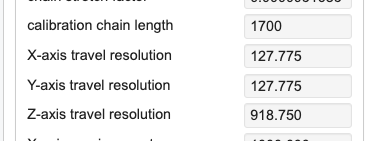

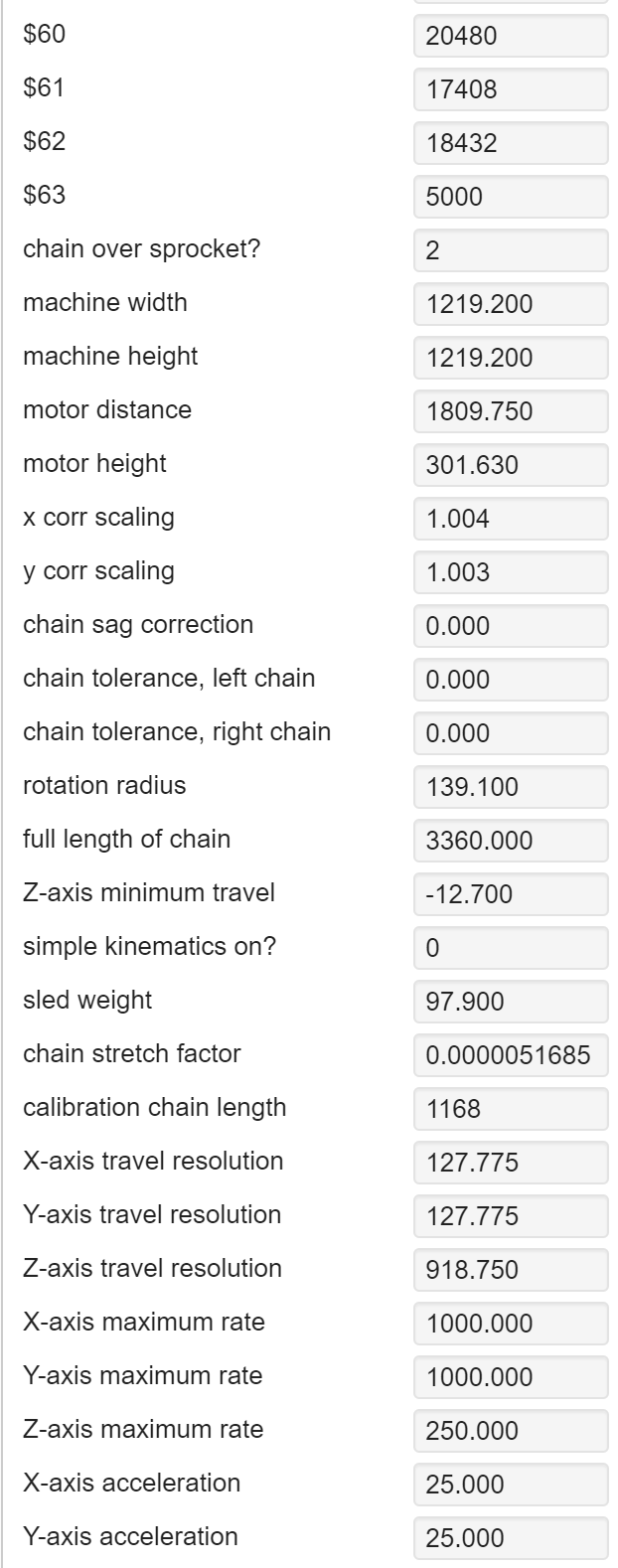

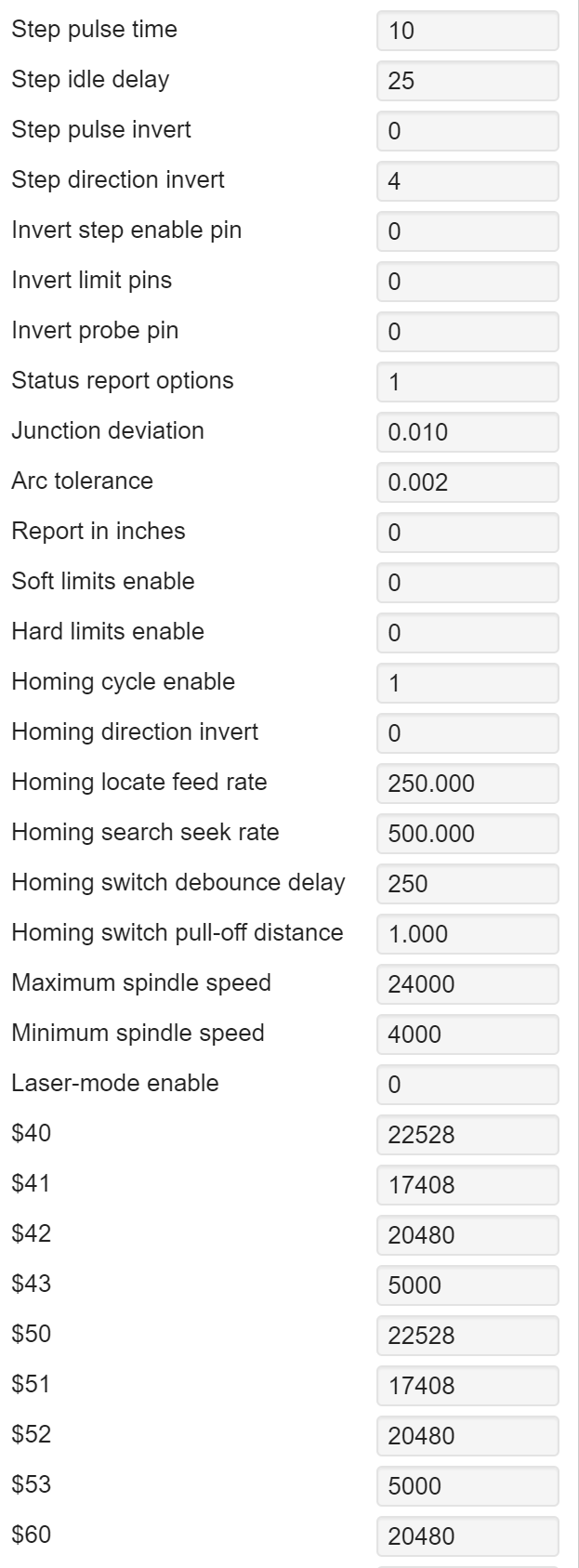


When 2 similar systems are connected, there is some crosstalk/interference. The system is homed and not moving, but the Y axis is toggling between 0 and -93. Where did -93 come from? If told to go home, the Y axis runs up for no reason other than Y is somehow changing to -93 with no user input. When homed, the system sets -93 as the Y axis home value. Once the second system serial port is disconnected, this 0 to -93 toggle stops, but it should never happen.
the "zero out machine" command is unsupported.
The text was updated successfully, but these errors were encountered: