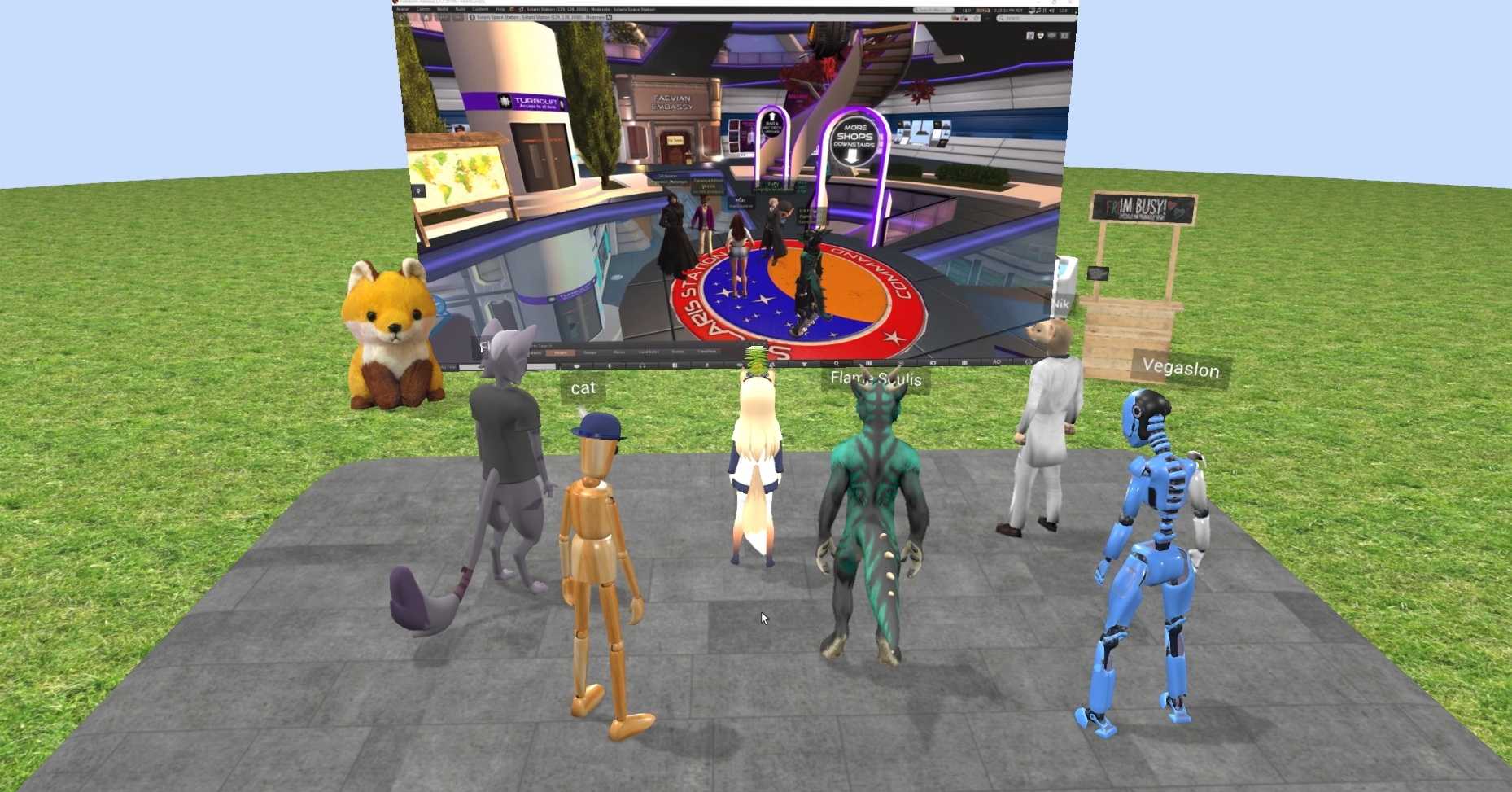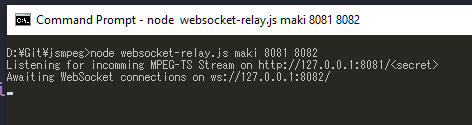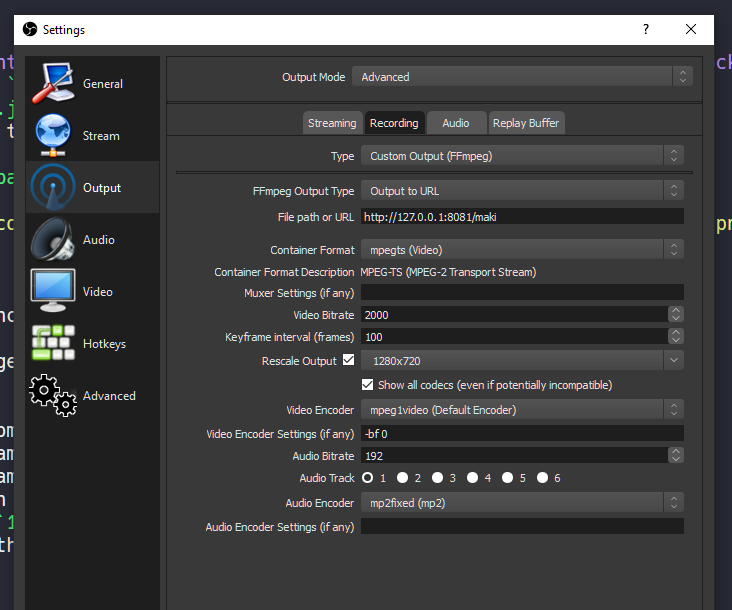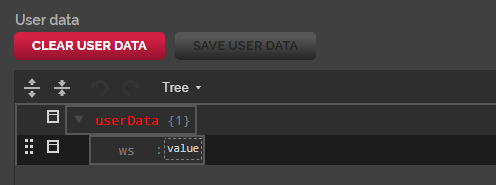📺 Stream your OBS to High Fidelity
This is a tutorial on how to stream your OBS output to High Fidelity. I've tried to keep it as simple as I can but I'm working on a system to relay many people at once so that it can become even more convenient, but for now you'll have to self host everything.
Big thank you to jsmpeg for making this possible and including a basic relay script.
- Works on Windows and Linux
- Install High Fidelity
- Install OBS
- Install Node.js (for Linux)
- Knowledge on how to port forward
You'll open up a script that opens a HTTP server which takes an FFmpeg output, then relays it to a WebSocket server that it'll host as well. If you host this at home, you'll have to open up a websocket port over TCP but you won't need to open any ports for streaming to the relay server because it's running on localhost.
Then in HiFi, you'll have to spawn in an entity and change the user data to match your IP and websocket port.
- Download websocket-relay.js
- Change your directory to where
websocket-relay.jsis and runnpm install ws - Then run
node websocket-relay.js STREAM_NAME STREAM_PORT WEBSOCKET_PORT - Make sure that you portforward the websocket port (second number)! Thats where people will be connecting to. The first port is where you connect to with OBS.
You can put this command in a .bat or .sh file too so it's easier to start up next time.
Go to Settings =>
Go to Settings => Output => Advanced => Recording
Carefully copy the settings from the image below (make sure to pick mpeg1video and add -bf 0) and change:
- File path or URL:
- If you're not hosting at home, change
127.0.0.1to the relay server's IP - Change
8081to your stream port - Change
makito your stream name
- If you're not hosting at home, change
- Video Bitrate: Play around with what looks best
1000for 480p works well2000for 720p works well
- Rescale Output:
853x480or1280x720works best - Audio Bitrate: Play around with what sounds best
- Audio Encoder:
- Use
mp2fixedfor sound - Use
Disable Encoderfor no sound (recommended for good bandwidth)
- Use
Then use Start/Stop Recording to stream!