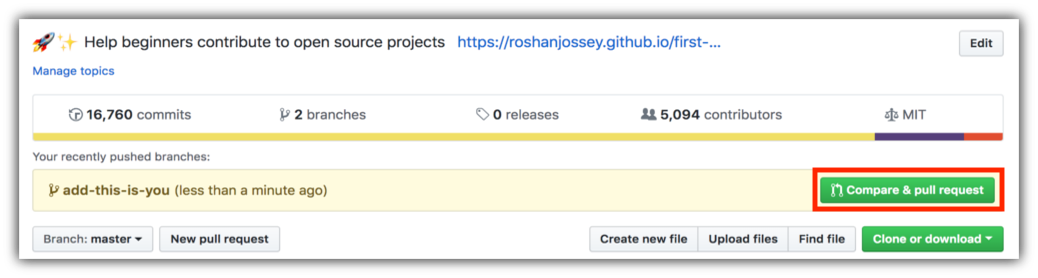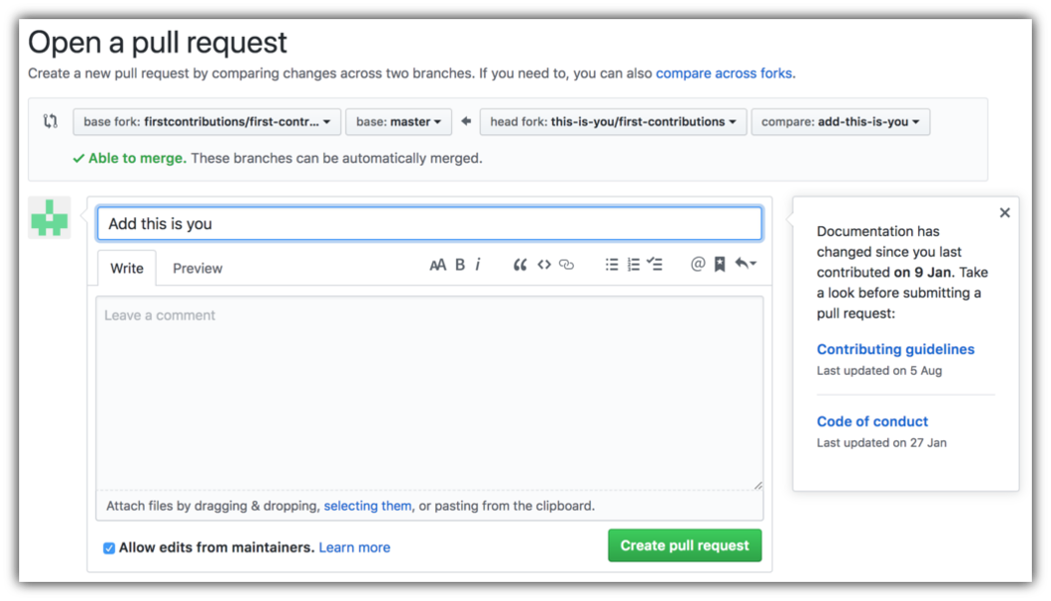(Cloned from https://github.com/firstcontributions/first-contributions.
It's hard. It's always hard the first time you do something. Especially when you are collaborating, making mistakes isn't a comfortable thing. But open source is all about collaboration & working together. We wanted to simplify the way new open-source contributors learn & contribute for the first time.
Reading articles & watching tutorials can help, but what comes better than actually doing the stuff without messing up anything. This project aims at providing guidance & simplifying the way rookies make their first contribution. Remember the more relaxed you are the better you learn. If you are looking for making your first contribution just follow the simple steps below. It will be fun!
If you don't have GitHub Desktop on your machine, install it.
Fork this repo by clicking on the fork button on the top right of this page. This will create a copy of this repository in your account.
Now clone this repo to your machine.
IMPORTANT: DO NOT CLONE THE ORIGINAL REPO. Go to your fork and clone it.
To clone the repo, click on "<> Code" and then click on "Open with GitHub Desktop".
A pop up window will open. Click on "Open GitHubDesktop.exe". (If you haven't installed it already - now is the point to do so ...!)
After you click on "Open GitHubDesktop.exe" the contents will be downloaded to your computer.
Now you have copied the contents of the first-contributions repository in github to your computer.
We need to create a new 'branch', which is a copy of the repo contents in your account, so you can make changes without changing the main repo contents until you are happy with the changes.
Create a branch by clicking on the "Current branch" icon at the top and then click on "New branch":
Name your branch. I used 'Dev' - yo can use anything though!
Click on Create branch
Now, go to history tab and open Contributors.md file in a text editor by right clicking and open in text editor. Scroll to the bottom of the page and add a link to your github account to it, then save the file.
Example: If your name is Sue Smith, It should look a bit like this (depending on your Github account name):
[SueSmith](https://github.com/suesmith)
Now to commit those changes:
Write the message "Added <your-name> to Contributors list" in the summary field.
Replace <your-name> with your name.
Click on the button that says Commit to <your branch>.
At the bottom, you can see that the commit has been created.
Click on File->Options to check you are signed in to Github.com. If not, then go ahead and enter your credentials.
Click the Push Origin button on the top right.
If you go to your repository on github, you'll see Compare & pull request button. click on that button.
Submit the pull request.
Soon I'll be merging all your changes into the main branch of this project. You will get a notification email once the changes have been merged.
Congrats! You just completed the standard fork -> clone -> edit -> PR workflow that you'll encounter often as a contributor!