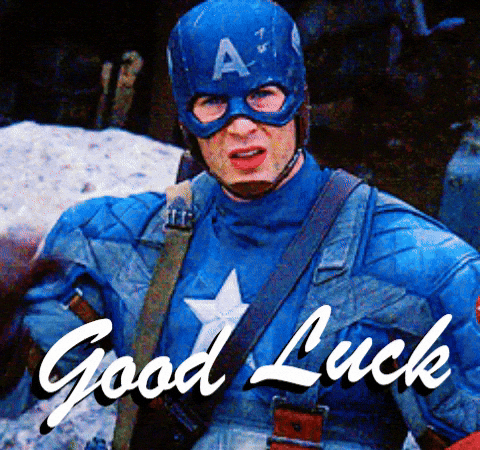So you want to help? That's great!
Here are a few things to get you started on the right path.
These are the tools we use for working with the code and documentation.
- volta to manage node versions.
- Node.js.
volta install node - pnpm package manager.
volta install pnpm - npx the packaged executor in npm. This is needed to install pnpm.
Follow the setup steps below to install them and verify they are working
Follow these steps to set up the environment you need to work on code and/or documentation.
In GitHub, you first fork a repository when you are going to make changes and submit pull requests.
Then you clone a copy to your local development machine (e.g. where you code) to make a copy with all the files to work with.
Here is a GitHub document that gives an overview of the process.
Once you have cloned the repository onto your development machine, change into the mermaid project folder so that you can install pnpm. You will need npx to install pnpm because volta doesn't support it yet.
Ex:
# Change into the mermaid directory (the top level director of the mermaid project repository)
cd mermaid
# npx is required for first install because volta does not support pnpm yet
npx pnpm installOnce you have installed pnpm, you can run the test script to verify that pnpm is working and that the repository has been cloned correctly:
pnpm testThe test script and others are in the top-level package.json file.
All tests should run successfully without any errors or failures. (You might see lint or formatting "warnings"; those are ok during this step.)
Now you are ready to make your changes!
Edit whichever files in src as required.
Open http://localhost:9000 in your browser, after starting the dev server. There is a list of demos that can be used to see and test your changes.
If you need a specific diagram, you can duplicate the example.html file in /demos/dev and add your own mermaid code to your copy.
That will be served at http://localhost:9000/dev/your-file-name.html.
After making code changes, the dev server will rebuild the mermaid library. You will need to reload the browser page yourself to see the changes. (PRs for auto reload are welcome!)
If you are using docker and docker-compose, you have self-documented run bash script, which is a convenient alias for docker-compose commands:
./run install # npx pnpm install
./run test # pnpm testThe basic steps for contributing code are:
graph LR
git[1. Checkout a git branch] --> codeTest[2. Write tests and code] --> doc[3. Update documentation] --> submit[4. Submit a PR] --> review[5. Review and merge]
- Create and checkout a git branch and work on your code in the branch
- Write and update tests (unit and perhaps even integration (e2e) tests) (If you do TDD/BDD, the order might be different.)
- Let users know that things have changed or been added in the documents! This is often overlooked, but critical
- Submit your code as a pull request.
- Maintainers will review your code. If there are no changes necessary, the PR will be merged. Otherwise, make the requested changes and repeat.
Mermaid uses a Git Flow–inspired approach to branching.
Development is done in the develop branch.
Once development is done we create a release/vX.X.X branch from develop for testing.
Once the release happens we add a tag to the release branch and merge it with master. The live product and on-line documentation are what is in the master branch.
All new work should be based on the develop branch.
When you are ready to do work, always, ALWAYS:
- Make sure you have the most up-to-date version of the
developbranch. (fetch or pull to update it) - Check out the
developbranch - Create a new branch for your work. Please name the branch following our naming convention below.
We use the follow naming convention for branches:
[feature | bug | chore | docs]/[issue number]_[short description using dashes ('-') or underscores ('_') instead of spaces]
- The first part is the type of change: a feature, bug, chore, or documentation change ('docs')
- followed by a slash (which helps to group like types together in many git tools)
- followed by the issue number
- followed by an underscore ('_')
- followed by a short text description (but use dashes ('-') or underscores ('_') instead of spaces)
If your work is specific to a single diagram type, it is a good idea to put the diagram type at the start of the description. This will help us keep release notes organized: it will help us keep changes for a diagram type together.
Ex: A new feature described in issue 2945 that adds a new arrow type called 'florbs' to state diagrams
feature/2945_state-diagram-new-arrow-florbs
Ex: A bug described in issue 1123 that causes random ugly red text in multiple diagram types
bug/1123_fix_random_ugly_red_text
Tests ensure that each function, module, or part of code does what it says it will do. This is critically important when other changes are made to ensure that existing code is not broken (no regression).
Just as important, the tests act as specifications: they specify what the code does (or should do). Whenever someone is new to a section of code, they should be able to read the tests to get a thorough understanding of what it does and why.
If you are fixing a bug, you should add tests to ensure that your code has actually fixed the bug, to specify/describe what the code is doing, and to ensure the bug doesn't happen again. (If there had been a test for the situation, the bug never would have happened in the first place.) You may need to change existing tests if they were inaccurate.
If you are adding a feature, you will definitely need to add tests. Depending on the size of your feature, you may need to add integration tests.
Unit tests are tests that test a single function or module. They are the easiest to write and the fastest to run.
Unit tests are mandatory all code except the renderers. (The renderers are tested with integration tests.)
We use Vitest to run unit tests.
You can use the following command to run the unit tests:
pnpm testWhen writing new tests, it's easier to have the tests automatically run as you make changes. You can do this by running the following command:
pnpm test:watchThese test the rendering and visual appearance of the diagrams. This ensures that the rendering of that feature in the e2e will be reviewed in the release process going forward. Less chance that it breaks!
To start working with the e2e tests:
- Run
pnpm devto start the dev server - Start Cypress by running
pnpm cypress:open.
The rendering tests are very straightforward to create. There is a function imgSnapshotTest, which takes a diagram in text form and the mermaid options, and it renders that diagram in Cypress.
When running in CI it will take a snapshot of the rendered diagram and compare it with the snapshot from last build and flag it for review if it differs.
This is what a rendering test looks like:
it('should render forks and joins', () => {
imgSnapshotTest(
`
stateDiagram
state fork_state <<fork>>
[*] --> fork_state
fork_state --> State2
fork_state --> State3
state join_state <<join>>
State2 --> join_state
State3 --> join_state
join_state --> State4
State4 --> [*]
`,
{ logLevel: 0 }
);
cy.get('svg');
});[TODO - running the tests against what is expected in development. ]
[TODO - how to generate new screenshots] ....
If the users have no way to know that things have changed, then you haven't really fixed anything for the users; you've just added to making Mermaid feel broken. Likewise, if users don't know that there is a new feature that you've implemented, it will forever remain unknown and unused.
The documentation has to be updated to users know that things have changed and added!
If you are adding a new feature, add (v<MERMAID_RELEASE_VERSION>+) in the title or description. It will be replaced automatically with the current version number when the release happens.
eg: # Feature Name (v<MERMAID_RELEASE_VERSION>+)
We know it can sometimes be hard to code and write user documentation.
Our documentation is managed in packages/mermaid/src/docs. Details on how to edit is in the Contributing Documentation section.
Create another issue specifically for the documentation.
You will need to help with the PR, but definitely ask for help if you feel stuck.
When it feels hard to write stuff out, explaining it to someone and having that person ask you clarifying questions can often be 80% of the work!
When in doubt, write up and submit what you can. It can be clarified and refined later. (With documentation, something is better than nothing!)
[TODO - PR titles should start with (fix | feat | ....)]
We make all changes via Pull Requests (PRs). As we have many Pull Requests from developers new to Mermaid, we have put in place a process wherein knsv, Knut Sveidqvist is in charge of the final release process and the active maintainers are in charge of reviewing and merging most PRs.
- PRs will be reviewed by active maintainers, who will provide feedback and request changes as needed.
- The maintainers will request a review from knsv, if necessary.
- Once the PR is approved, the maintainers will merge the PR into the
developbranch. - When a release is ready, the
release/x.x.xbranch will be created, extensively tested and knsv will be in charge of the release process.
Reminder: Pull Requests should be submitted to the develop branch.
[TODO: This section is still a WIP. It still needs MAJOR revision.]
If it is not in the documentation, it's like it never happened. Wouldn't that be sad? With all the effort that was put into the feature?
The docs are located in the packages/mermaid/src/docs folder and are written in Markdown. Just pick the right section and start typing.
The contents of mermaid.js.org are based on the docs from the master branch.
Updates committed to the master branch are reflected in the Mermaid Docs once published.
We are a little less strict here, it is OK to commit directly in the develop branch if you are a collaborator.
The documentation is located in the packages/mermaid/src/docs directory and organized according to relevant subfolder.
The docs folder will be automatically generated when committing to packages/mermaid/src/docs and should not be edited manually.
flowchart LR
classDef default fill:#fff,color:black,stroke:black
source["files in /packages/mermaid/src/docs\n(changes should be done here)"] -- automatic processing\nto generate the final documentation--> published["files in /docs\ndisplayed on the official documentation site"]
You can use note, tip, warning and danger in triple backticks to add a note, tip, warning or danger box.
Do not use vitepress specific markdown syntax ::: warning as it will not be processed correctly.
```note
Note content
```
```tip
Tip content
```
```warning
Warning content
```
```danger
Danger content
```
If the change is _only_ to the documentation, you can get your changes published to the site quicker by making a PR to the `master` branch.
We encourage contributions to the documentation at packages/mermaid/src/docs in the develop branch.
DO NOT CHANGE FILES IN /docs
The mermaid documentation site is powered by Vitepress.
To run the documentation site locally:
- Run
pnpm --filter mermaid run docs:devto start the dev server. (Orpnpm docs:devinside thepackages/mermaiddirectory.) - Open http://localhost:3333/ in your browser.
Markdown is used to format the text, for more information about Markdown see the GitHub Markdown help page.
To edit Docs on your computer:
[TODO: need to keep this in sync with check out a git branch in Contributing Code above ]
- Create a fork of the develop branch to work on.
- Find the Markdown file (.md) to edit in the
packages/mermaid/src/docsdirectory. - Make changes or add new documentation.
- Commit changes to your branch and push it to GitHub (which should create a new branch).
- Create a Pull Request of your fork.
To edit Docs on GitHub:
- Login to GitHub.com.
- Navigate to packages/mermaid/src/docs in the mermaid-js repository.
- To edit a file, click the pencil icon at the top-right of the file contents panel.
- Describe what you changed in the Propose file change section, located at the bottom of the page.
- Submit your changes by clicking the button Propose file change at the bottom (by automatic creation of a fork and a new branch).
- Visit the Actions tab in Github,
https://github.com/<Your Username>/mermaid/actionsand enable the actions for your fork. This will ensure that the documentation is built and updated in your fork. - Create a Pull Request of your newly forked branch by clicking the green Create Pull Request button.
If you want to propose changes to how the documentation is organized, such as adding a new section or re-arranging or renaming a section, you must update the sidebar navigation.
The sidebar navigation is defined in the vitepress configuration file config.ts.
First search to see if someone has already asked (and hopefully been answered) or suggested the same thing.
- Search in Discussions
- Search in open Issues
- Search in closed Issues
If you find an open issue or discussion thread that is similar to your question but isn't answered, you can let us know that you are also interested in it. Use the GitHub reactions to add a thumbs-up to the issue or discussion thread.
This helps the team know the relative interest in something and helps them set priorities and assignments.
Feel free to add to the discussion on the issue or topic.
If you can't find anything that already addresses your question or suggestion, open a new issue:
Log in to GitHub.com, open or append to an issue using the GitHub issue tracker of the mermaid-js repository.
Don't get daunted if it is hard in the beginning. We have a great community with only encouraging words. So, if you get stuck, ask for help and hints in the Slack forum. If you want to show off something good, show it off there.