-
Notifications
You must be signed in to change notification settings - Fork 60
New issue
Have a question about this project? Sign up for a free GitHub account to open an issue and contact its maintainers and the community.
By clicking “Sign up for GitHub”, you agree to our terms of service and privacy statement. We’ll occasionally send you account related emails.
Already on GitHub? Sign in to your account
Remember Key #131
Comments
|
Steps to take to configure SiriKali to connect to ssh server using sshfs are documented here[1]. What you want is possible using public key authentication with a private key not password protected(Option 3). |
|
I am sorry but I am getting lost with trying to store a password to connect mount an sftp drive through ssh. I would like for SiriKali to remember the Key so I don't have to type it, is creating a private key the only way to do it? |
|
|
Sorry I should have specified. Version 1.4.3 and I am on Windows 10 64-bit |
|
That ability will be in the next version[1] and i plan to release it on june first, 2020. Will post a git based binary package within a few hours for you to use. [1] Line 219 in 9cc32f6
|
|
You can get a binary package with the functionality from here: https://github.com/mhogomchungu/sirikali/releases/download/1.4.3/SiriKali-1.4.3-next-2020-05-13.setup.exe Once you have it installed, do the following:
SiriKali will now automatically read the saved password and add it to the mount dialog window. The tab to select storage backend and to enter credentials to be saved look like below: |
|
Thank you! I will test this and get back to you |
|
The path you have hidden in your second screen shot is the path you are supposed to add to the windows password storage system. When can Sirikali automatically take the volume key from the storage system, you can have SiriKali automatically mount the volume or show the mount window with the password already filled in. The option to choose between these two options is in the settings window. |
|
I am sorry but I can't get it to work. I have tried all combination possible in the volume path but I am still prompted a password. I have tried |
|
I just discovered a bug when retrieving passwords with sshfs backend and this explains why you couldnt get it to work. Will fix it first and then post steps on how to use it. |
|
Sounds good, I will wait for the fix then. |
|
Install version 1.4.4 and follow the following steps:
|
|
thank you my friend, it is finally working. I'm not sure why but the first time I have tried it was not working. I uninstalled and then reinstalled I left the Windows wallet password blank but still not working. Then I tried again but I set a password for the wallet, this time it was working! I then set again the wallet password to blank and it worked, the password shows up when the volume mount dialog appears. I had set the volume to auto mount but I still have to click on "OK", and I asking too much in the volume can be mounted automatically without any interaction? If when I start SiriKali I need to mount many volumes I would need to click through OK for each one of them, so the process is not completely automated. Thanks again for your assistance! |
|
To set SiriKali to automatically get a volume key from a password store and automatically mount a volume, uncheck the option pointed to by number 1 in image 1 below. To set SiriKali to automatically get volume keys from a password store and automatically mount all volumes that are set to automount when it is starting up, set the option pointed to by number 2 in image 1 and set the automount option to true for each volume you want to automount at start up. Image 2 shows step to to toggle on/off the automount option. |
|
thank you for your help things are getting better now and I'm able to get these mounted when Windows starts. There are still a few pickups, like the software needs to be completely closed and restarted, but I will able to report more specific bugs once I use it for a little longer. One problem might be with the auto-reconnect when the Internet connection goes down. thanks again |
|
With the next version, clicking "mount all" will cause all volumes with the "auto mount" option set in their favorites entry and have passwords set in the default key store to auto mount. |
|
I see, is there anyway to have to volume re-connect after an internet disconnection or a wake from sleep? |
|
sshfs seems to already be capable of doing what you want: https://serverfault.com/questions/6709/sshfs-mount-that-survives-disconnect/639735 |
|
Good thinking, I did see that question before, so where do I add commands for sshf in Sirikali? -o reconnect and ServerAliveInterval=15. Can this go in the mount options? |
|
Yes, the mount option field should already have two entries, add the ones you want and separate them with a comma character. |
|
Version 1.4.4 is out and i recommend you switch to it |
|
Nice thank you. For now it is working well with what we did before. I will give a test to this new build. I just noticed one minor thing in Windows, if you press Esc when you have a subwindow open it just disappears and you are force to quit the program. |


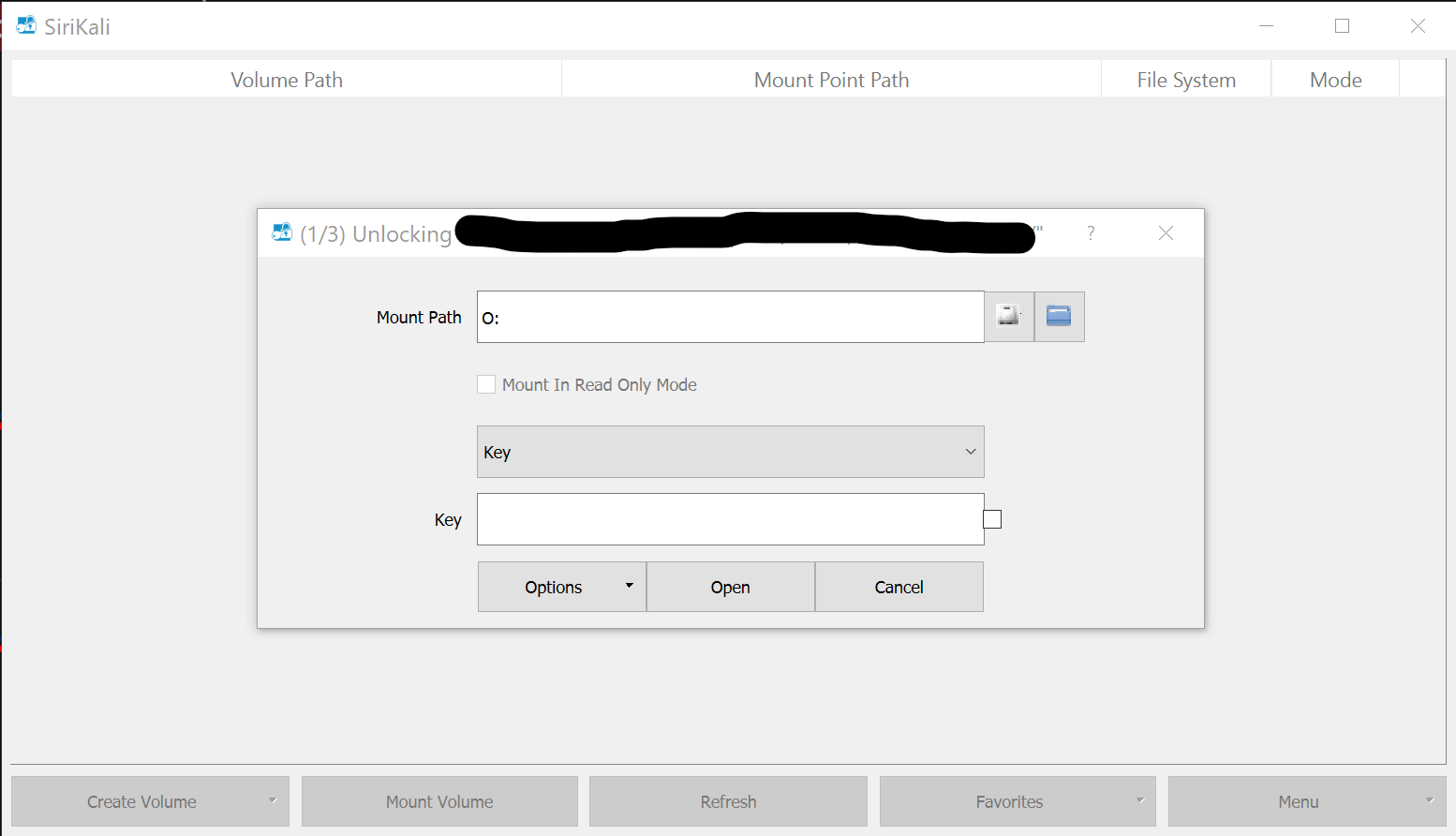





Hi,
Is there a way to remember the Key so I can have the drive automatically mapped with no user input? If I need to use a key file to do this then thats fine and I will have to try and figure out how to set this up.
Thanks
Jamie
The text was updated successfully, but these errors were encountered: