-
Notifications
You must be signed in to change notification settings - Fork 48
Canvas: {Message}:{"Could not validate request."}? #125
Comments
|
Hi this issue is documented at https://github.com/microsoft/Learn-LTI/blob/main/docs/TROUBLESHOOTING.md LTI Application does not load error: {"Message":"Could not validate request"} This issue is typically related to one of the following: Check if you have a valid 3rd Party Signed SSL. This services requires a valid 3rd party SSL certificate, self signed SSL certificates are not valid. Please ensure your service is using https:// with a valid SSL certification. Check the Launch URL, please make sure that all the fields are correctly filled while registering the tool and filling tool's platform registration page. See https://github.com/microsoft/Learn-LTI/blob/main/docs/CONFIGURATION_GUIDE.md Check the Azure Function/Azure Logs see https://github.com/microsoft/Learn-LTI/blob/main/docs/TROUBLESHOOTING.md#azure-functions-tracing |
|
Hi @pkelders Did the instructions unblock you and did you manage to get the LTI Application successfully installed? Can we close the issue? |
|
No. I went through it 3 times. I know that it should be the issuer name. But I copied the name from the doc’s. (I’m confused)
Verstuurd vanaf mijn iPhone
… Op 12 mei 2021 om 16:50 heeft Lee Stott ***@***.***> het volgende geschreven:
Hi @pkelders
Did the instructions unblock you and did you manage to get the LTI Application successfully installed? Can we close the issue?
—
You are receiving this because you were mentioned.
Reply to this email directly, view it on GitHub, or unsubscribe.
|
|
@pkelders not a problem could you share a screenshot or the specific field section of the setup guide your having trouble completing. Ensure you follow the guidance from the setup docs and your using the details provided when you ran the initial scripts to create your environment. |
|
@pkelders As per https://github.com/microsoft/Learn-LTI/blob/main/docs/CONFIGURATION_GUIDE.md ensure the issuer is https://canvas.instructure.com Please sure you have used the following steps that how to register the parameters back in the Learn LTI application's registration page. Open the tool registration page from your browser. |
|
Sorry did the above unblock you if not please contact us via email and we will happy schedule a call learnlti@microsoft.com |
|
Hello,
Thank you for the reply,
Next week we will look into this.
… Op 20 mei 2021 om 11:19 heeft Lee Stott ***@***.***> het volgende geschreven:
@pkelders
Sorry did the above unblock you if not please contact us via email and we will happy schedule a call ***@***.***
—
You are receiving this because you were mentioned.
Reply to this email directly, view it on GitHub, or unsubscribe.
|
|
One question I've got from my support team: Peter |
|
@pkelders Hi Peter so as per step 6. are you using Canvas, what version are you using? The following steps show how to configure an LTI tool on a Canvas LMS. LTI 1.1 - At this time, we do not support LTI 1.1 with Canvas LMS. Hence my question above.. For LTI 1.3 you need to configure the following under the LTI Advantage Services Enable the following options: Can create and view assignment data in the gradebook associated with the tool. The reason for enabling Can lookup Account information is to check if this is account type is a student or teacher etc.. If you options doesn't include this then it may not be appropriate but you may have issues identifying role types. Please share a screenshot or send more details to learnlti@microsoft.com |
|
I had the same issue when using the bitnami image in azure. Such a key can be generated here Make sure you escape the keys correctly. It is three times the same key, and yes you need all the with exactly that file names in front. Note: Take care when editing the file, it needs 'lf' not 'clr' 'lf' format! |
|
@Soloresq Thanks for this so by undertaking this step does the service now work?
@Soloresq Thanks for this so by undertaking this step does the service now work successfully? If YES I we add this to the troubleshooting doc. I see this is issue with hosted canvas https://community.canvaslms.com/t5/Canvas-Question-Forum/Public-JWKS-URL-is-not-working/td-p/225583 |
|
@leestott Yes, for me that made it work. Yes, the comments in the issue you mentioned helped me a lot. |
|
Troubleshooting guide updated to include these instructions to unblock users. |
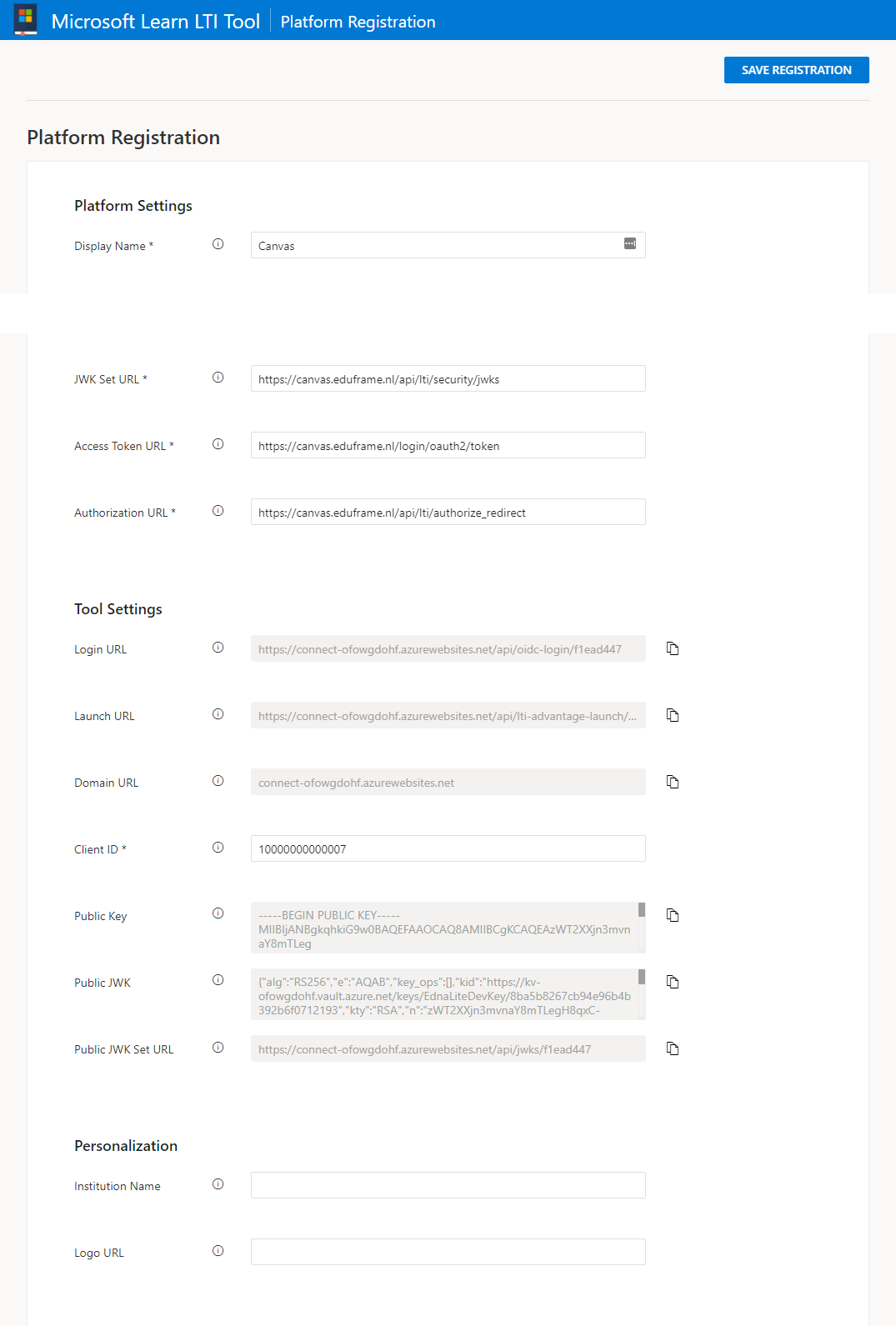
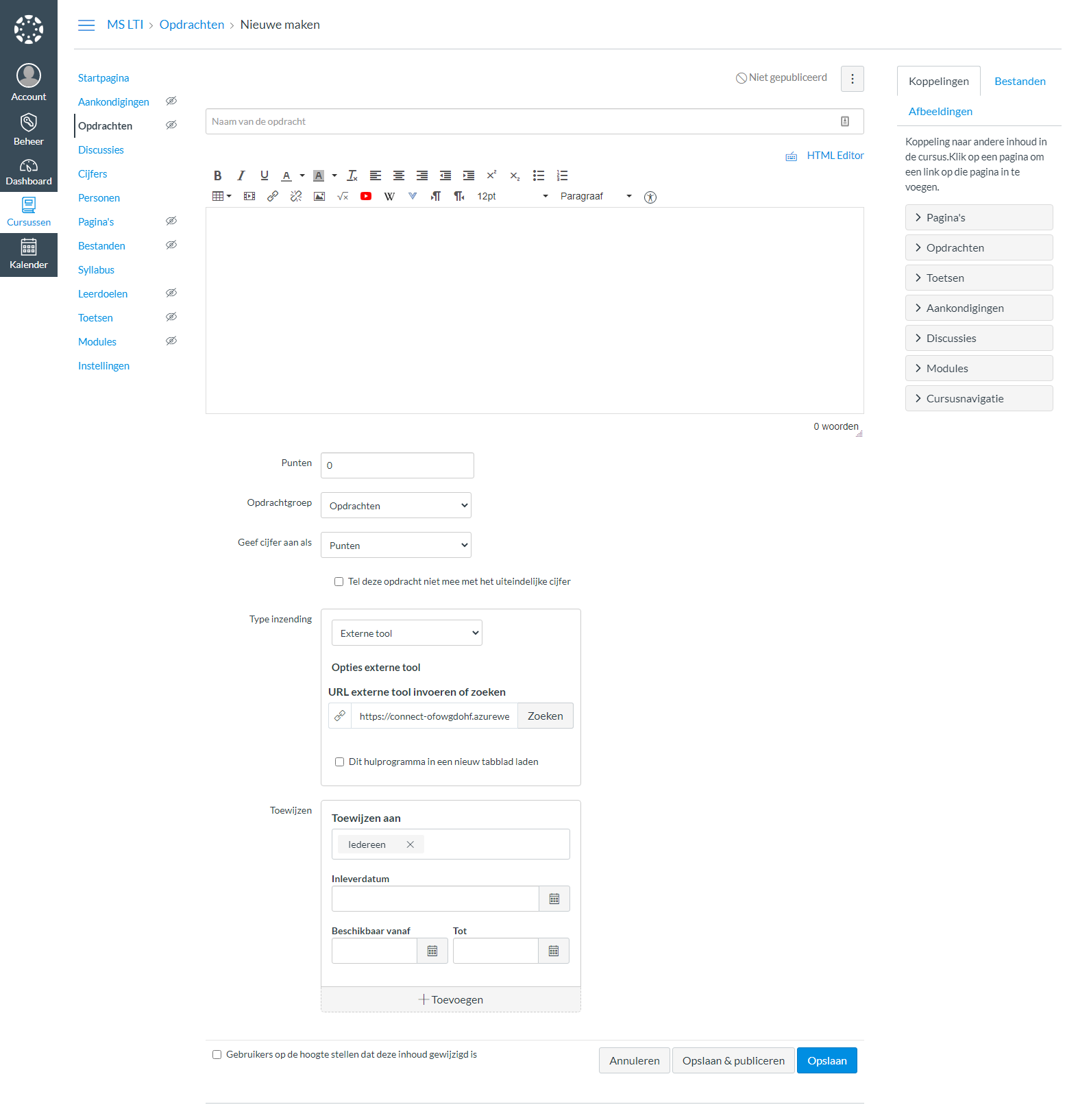

LTI Application does not load error: {"Message":"Could not validate request"}
Describe the issue
I'm in the process of connection our self hosted canvas. We get {Message}:{"Could not validate request."}.
Following the: LTI Application does not load error: {"Message":"Could not validate request"} dit not resolve the issue.
In LtiAdvantageLaunch I found this exception:
Could not validate request. Microsoft.IdentityModel.Tokens.SecurityTokenInvalidIssuerException: IDX10205: Issuer validation failed. Issuer: 'System.String'. Did not match: validationParameters.ValidIssuer: 'System.String' or validationParameters.ValidIssuers: 'System.String'. at Microsoft.IdentityModel.Tokens.Validators.ValidateIssuer(String issuer, SecurityToken securityToken, TokenValidationParameters validationParameters) at System.IdentityModel.Tokens.Jwt.JwtSecurityTokenHandler.ValidateIssuer(String issuer, JwtSecurityToken jwtToken, TokenValidationParameters validationParameters) at System.IdentityModel.Tokens.Jwt.JwtSecurityTokenHandler.ValidateTokenPayload(JwtSecurityToken jwtToken, TokenValidationParameters validationParameters) at System.IdentityModel.Tokens.Jwt.JwtSecurityTokenHandler.ValidateToken(String token, TokenValidationParameters validationParameters, SecurityToken& validatedToken) at Edna.Bindings.LtiAdvantage.Utils.LtiAdvantageExtensions.GetValidatedLtiLaunchClaims(HttpRequest request, String jwkSetUrl, String clientId, String issuer) in C:\Users\lti-user\Documents\LTI-tool\Learn-LTI\backend\Bindings\Edna.Bindings.LtiAdvantage\Utils\LtiAdvantageExtensions.cs:line 46 at Edna.Bindings.LtiAdvantage.Services.LtiResourceLinkRequestClient.GetLtiResourceLinkRequest(String jwkSetUrl, String clientId, String issuer) in C:\Users\lti-user\Documents\LTI-tool\Learn-LTI\backend\Bindings\Edna.Bindings.LtiAdvantage\Services\LtiResourceLinkRequestClient.cs:line 25 at Edna.Connect.LtiAdvantageApi.LtiAdvantageLaunch(HttpRequest req, ILtiResourceLinkRequestClient ltiRequestClient, INrpsClient nrpsClient, Platform platform, IAsyncCollector`1 assignmentsCollector, IDurableEntityClient entityClient, String platformId) in C:\Users\lti-user\Documents\LTI-tool\Learn-LTI\backend\Functions\Edna.Connect\LtiAdvantageApi.cs:line 86
I use https://canvas.instructure.com as Issuer?
The text was updated successfully, but these errors were encountered: