-
-
Notifications
You must be signed in to change notification settings - Fork 231
New issue
Have a question about this project? Sign up for a free GitHub account to open an issue and contact its maintainers and the community.
By clicking “Sign up for GitHub”, you agree to our terms of service and privacy statement. We’ll occasionally send you account related emails.
Already on GitHub? Sign in to your account
【实践】树莓派使用 #142
Comments
内网穿透原理架构本文中,我们使用了frp,frp 是一个专注于内网穿透的高性能的反向代理应用。 todo: 补充流程图。 服务端(云主机) nginx 配置首先将域名(笔者为 frp.muyunyun.cn )解析到服务器 ip。 为了方面后续的调试运行,需放开以下几个服务器端口。
配置 Nginx,转发对 frp.muyunyun.cn 域名请求到 8080 端口。
user www-data;
worker_processes auto;
pid /run/nginx.pid;
include /etc/nginx/modules-enabled/*.conf;
load_module /usr/lib/nginx/modules/ngx_stream_module.so;
stream {
map $ssl_preread_server_name $backend_name {
frp.muyunyun.cn frp_muyunyun_cn;
default web;
}
upstream frp_muyunyun_cn {
server 127.0.0.1:8080;
}
upstream web {
server 127.0.0.1:80;
}
}
events {
worker_connections 768;
# multi_accept on;
}
http {
##
# Basic Settings
##
sendfile on;
tcp_nopush on;
tcp_nodelay on;
keepalive_timeout 65;
types_hash_max_size 2048;
# server_tokens off;
# server_names_hash_bucket_size 64;
# server_name_in_redirect off;
include /etc/nginx/mime.types;
default_type application/octet-stream;
##
# SSL Settings
##
ssl_protocols TLSv1 TLSv1.1 TLSv1.2 TLSv1.3; # Dropping SSLv3, ref: POODLE
ssl_prefer_server_ciphers on;
##
# Logging Settings
##
access_log /var/log/nginx/access.log;
error_log /var/log/nginx/error.log;
##
# Gzip Settings
##
gzip on;
# gzip_vary on;
# gzip_proxied any;
# gzip_comp_level 6;
# gzip_buffers 16 8k;
# gzip_http_version 1.1;
# gzip_types text/plain text/css application/json application/javascript text/xml application/xml application/xml+rss text/javascript;
##
# Virtual Host Configs
##
include /etc/nginx/conf.d/*.conf;
include /etc/nginx/sites-enabled/*;
}服务端(云主机) nginx 添加 http 服务
以配置域名 frp.muyunyun.cn 为例,新建配置文件 touch /etc/nginx/conf.d/frp.muyunyun.cn.conf在
新建 mkdir -p /usr/share/nginx/html/frp.muyunyun.cn
touch /usr/share/nginx/html/frp.muyunyun.cn/index.html在 <!DOCTYPE html>
<html lang="en">
<head>
<meta charset="UTF-8">
<meta http-equiv="X-UA-Compatible" content="IE=edge">
<meta name="viewport" content="width=device-width, initial-scale=1.0">
<title>云随风</title>
</head>
<body>Test</body>
</html>控制台输入 此时在浏览器访问 http://frp.muyunyun.cn:90 可以看到目标内容: frp服务端(云主机)配置在云主机端执行如下命令: cd /opt/
sudo wget https://github.com/fatedier/frp/releases/download/v0.37.0/frp_0.37.0_linux_386.tar.gz
sudo tar zxvf frp_0.37.0_linux_386.tar.gz进入 备份服务端 frps 的配置文件 frps.ini sudo cp frps.ini frps.ini_backup修改服务端配置文件 frps.ini,增加一行 [common]
bind_port = 7000
+ vhost_http_port = 8080以上配置含义为: 服务端 frps 程序运行在 7000 端口,并将指向 8080 端口的请求转发到客户端。 运行如下命令,开启 frp 的服务端程序 ./frps -c frps.ini进一步地使用 pm2 运行 frps安装 node 环境 全局安装 pm2 npm i pm2 -g使用 pm2 守护运行 frps 服务 sudo echo "/opt/frp_0.37.0_linux_386/frps -c /opt/frp_0.37.0_linux_386/frps.ini" > /opt/frp_0.37.0_linux_386/start_frpc.sh
pm2 start /opt/frp_0.37.0_linux_386/start_frps.sh
pm2 save客户端(树莓派)配置在树莓派内执行以下命令,下载 frp,并解压。 cd /opt/
sudo wget https://github.com/fatedier/frp/releases/download/v0.37.0/frp_0.37.0_linux_arm64.tar.gz
sudo tar zxvf frp_0.37.0_linux_arm64.tar.gz进入 备份客户端 frpc 的配置文件 frpc.ini sudo cp frpc.ini frpc.ini_backupfrpc.ini 文件备份如下: [common]
server_addr = 127.0.0.1
server_port = 7000
[ssh]
type = tcp
local_ip = 127.0.0.1
local_port = 22
remiote_port = 6000编辑 frpc.ini: sudo vim frpc.ini[common]
server_addr = 81.69.252.246
server_port = 7000
[web]
type = http
local_port = 8080
custom_domains = frp.muyunyun.cn启动客户端 ./frpc -c frpc.ini接着从公网访问 frp.muyunyun.cn:90,验证内网穿透是否成功。 可以看到来自公网的请求在树莓派的 frp 客户端已经有了反应,接着我们在树莓派搭建一个简单服务。 安装 Node.js使用 ARMv8 版本的稳定版 Node.js。 cd /opt/
sudo wget https://nodejs.org/dist/v14.18.0/node-v14.18.0-linux-arm64.tar.xz
sudo tar xvf node-v14.18.0-linux-arm64.tar.xz将 Node.js 添加到系统变量 sudo echo "export NODE_HOME=/opt/node-v14.18.0-linux-arm64" >> ~/.bashrc
sudo echo "export PATH=\$NODE_HOME/bin:\$PATH" >> ~/.bashrc
source ~/.bashrc此时在树莓派中输入 node -v,可以看到对应版本如下: ubuntu@ubuntu:~$ node -v
v14.18.0
ubuntu@ubuntu:~$ npm -v
6.14.15接着安装 http-server 服务 npm install http-server -g在 /opt 文件夹 新建 frp.muyunyun.cn 文件夹, 并创建 hello.txt 文件。 sudo mkdir /opt/frp.muyunyun.cn
sudo chmod 777 -R /opt/frp.muyunyun.cn
sudo touch /opt/frp.muyunyun.cn/hello.txt
sudo chmod 777 -R /opt/frp.muyunyun.cn/hello.txt
sudo echo "Hello World!" > /opt/frp.muyunyun.cn/hello.txt安装 pm2 npm install pm2 -g使用 pm2 守护运行 http-server 服务 cd /opt/frp_0.37.0_linux_arm64
sudo touch start_http_server.sh
sudo chmod 777 start_http_server.sh
sudo echo "http-server /opt/frp.muyunyun.cn -p 8080" > start_http_server.sh
pm2 start /opt/frp_0.37.0_linux_arm64/start_http_server.sh
pm2 save使用 pm2 守护运行 frpc 服务 sudo touch /opt/frp_0.37.0_linux_arm64/start_frpc.sh
sudo chmod 777 /opt/frp_0.37.0_linux_arm64/start_frpc.sh
sudo echo "/opt/frp_0.37.0_linux_arm64/frpc -c /opt/frp_0.37.0_linux_arm64/frpc.ini" > /opt/frp_0.37.0_linux_arm64/start_frpc.sh
cd /opt/frp_0.37.0_linux_arm64/
pm2 start /opt/frp_0.37.0_linux_arm64/start_frpc.sh
pm2 save可以使用 在公网访问 frp.muyunyun.cn:90。💐💐💐至此有了外网可以访问的家庭服务器。 添加 SSH 服务[ssh]
type = tcp
local_ip = 127.0.0.1
local_port = 22
remote_port = 6000如上配置是指将树莓派的默认 ssh 的 22 号端口映射到 frp.muyunyun.cn 的 6000 端口。 重启 frpc 服务: cd /opt/frp_0.37.0_linux_arm64
pm2 restart start_frpc.sh通过公网 frp.muyunyun.cn 的 6000 端口进行 ssh 登录。 ssh ubuntu@frp.muyunyun.cn -p 6000 |
|
This issue has been automatically marked as stale because it has not had recent activity. It will be closed if no further activity occurs. Thank you for your contributions. |

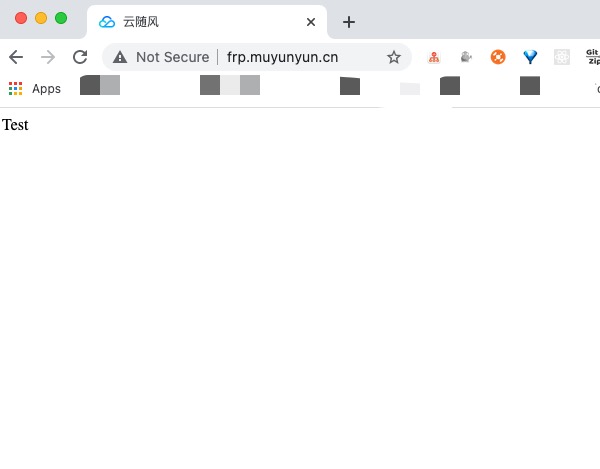


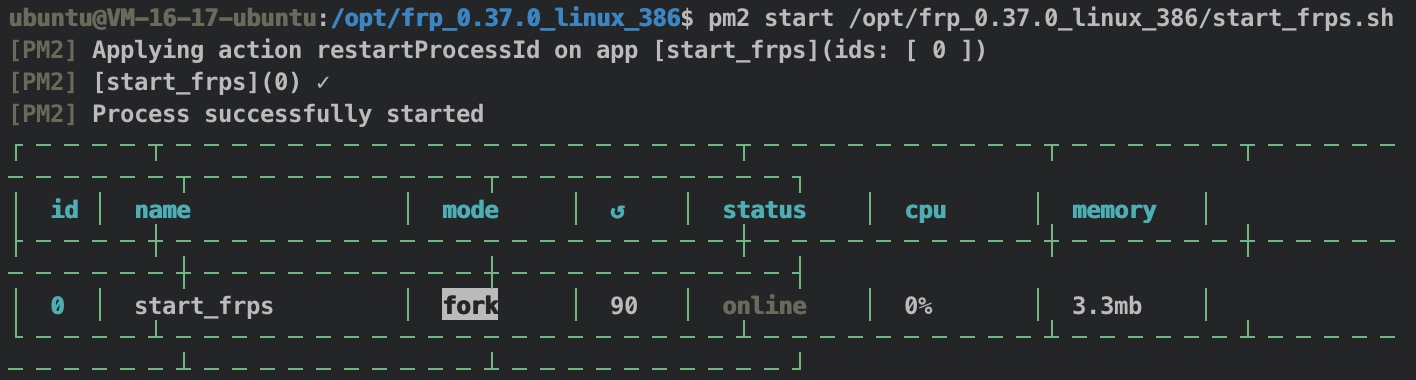


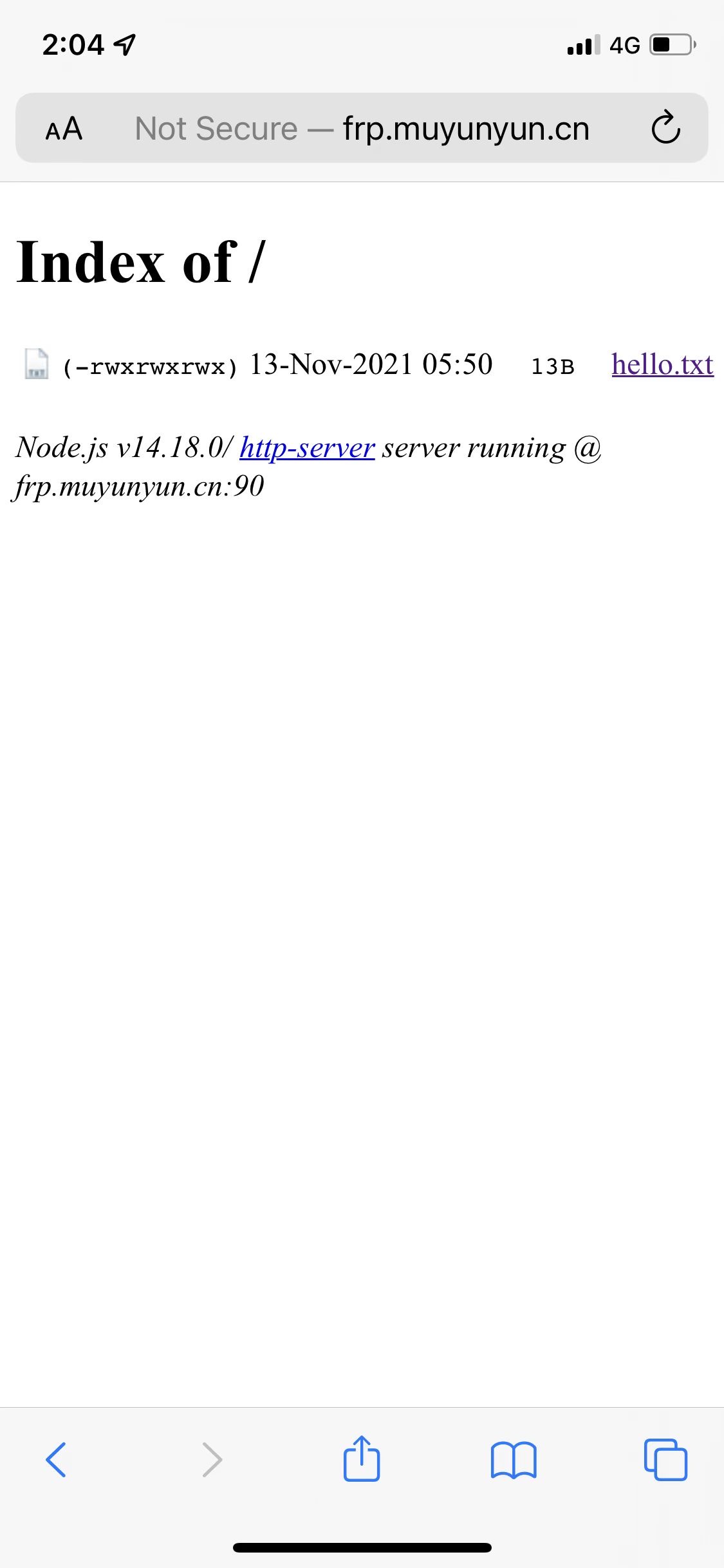
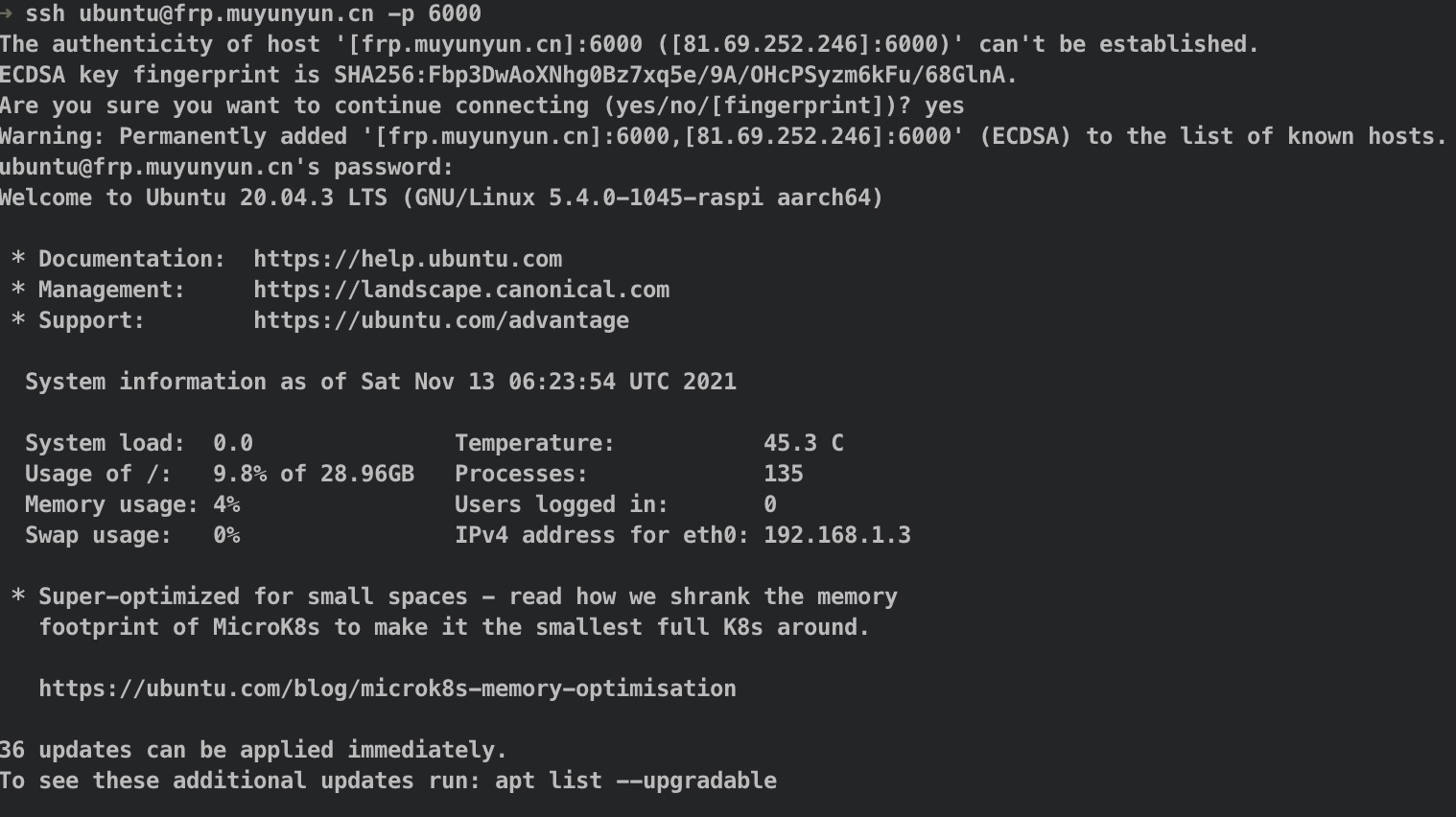
树莓派可以做什么
对于开源极客爱好者,可以把树莓派改造成,家庭影院、服务器、无线路由器、BT 下载服务器、FTP 服务器、智能小车、AI 人工智能、智能家居、3D 打印等等。
树莓派操作系统
树莓派主板是没有自带系统的,就相当于一个 PC 电脑主板,系统需要自己安装在内存卡里,插上卡才能启动系统。
树莓派官方有自己系统提供: Raspbian 基于 Debian 生态环境优化的,更适合在树莓派上。更多的系统支持的有:
前置准备
如何查找 IP 地址
笔者最后实验成功且较为方便的方式如下:
使用 SSH 登录树莓派
在查找到路由器分配给树莓派的 IP 地址后,我们可以在 Mac 上使用 SSH 命令登入树莓派服务器:
树莓派 ubuntu 系统
首次登入需要修改密码。
The text was updated successfully, but these errors were encountered: