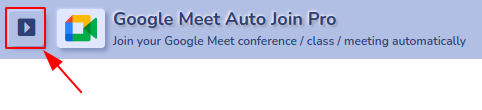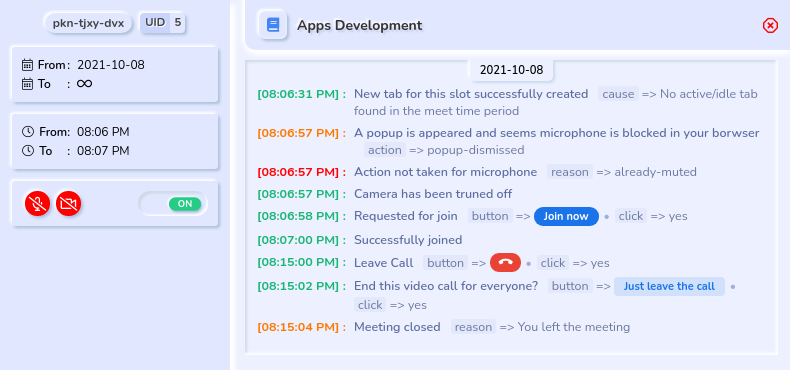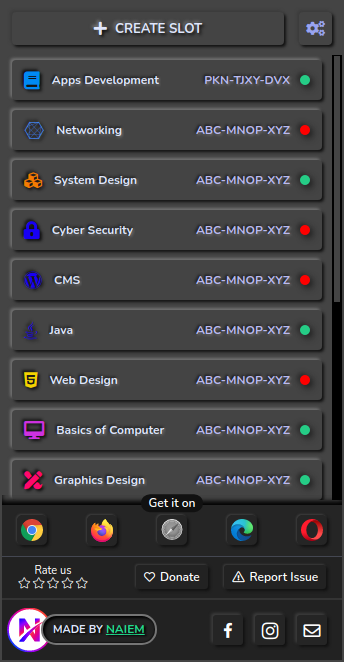A browser extension for joining conference / class / meeting automatically
| Chrome | Firefox | Safari | Microsoft Edge | Opera | |
|---|---|---|---|---|---|
| Browser |

|

|

|

|

|
| Required Version |
v100.0 or 
|
Not Tested | Not Tested | Not Tested | Not Tested |
| Install | Add to Chrome | N/A | N/A | N/A | N/A |
| 🟠 Due to upgrading the latest manifest version, this extension isn't available for the other browsers except for Chrome. | |||||
Click on the Add to Chrome (or your preffered browser) link from the above table. After installing the addon you can
pin it to your borwser in order to access and save preferences instantly.
Then click on the  >
>  icon from the borwser toolbar or right click on
the
icon from the borwser toolbar or right click on
the  3 dots icon that associated with
3 dots icon that associated with  > click
> click options to access the options page and
other features.


|
|

|
Only controls can be edit for a submitted slot. Click on a submitted slot. The edit option will be available on the left sidebar of Logs panel. |
- Browser must be opened on for that time when automatically join will happen.
 Keep active options page if you see this indicator on the top right corner. It's required if you've upcoming scheduled meet.
Keep active options page if you see this indicator on the top right corner. It's required if you've upcoming scheduled meet.- Don't update the extension while it's being executed to any Google Meet page.
- Don't make multiple slot for the same time with the same input
- Don't execute code multiple times untill the call is ended.
- To re-execute code in a same tab make the tab is reloaded completely and all popup is closed.
- Genrate Code option execution can't control to turn off/on microphone or camera, so make sure you've done your controls preference before execute the code.
- Automatically accept participant request will work only if you're joined as a host in the call.
- Keep active/ideal the window and tab. Don't minimize the Google meet tab, execution can be interrupted in that case.
This exentension doesn't collect or send any personal information, credentials or any sensetive information. So you can use this addon safely. It will store only the actions that were executed while automatically join action failed or succeeded, you can view these updates in the options page log section.
- E-mail: mail@naiem.info (for any inquiries)
-
v1.0.1 : April 15, 2022
- Fixed camera/microphone blocked popup auto-closing issue
- Compatible with updated Google Meet
- Fixed major issues
-
v1.0.0 : February 18, 2022
- Added 2 more joining options
PresentandCompanion Mode - Automatically make a new attempts if
No one respondedorDeniedto the join request - Added
Addiational Featuressection toAccept participant requestsautomatically - Added
Generate Codeoption to use instead of creating a new slot. - UID issue solved
- Informative log panel
- Design improved
- Service worker (inactive), fixed
- Other errors and bugs fixed
- Added 2 more joining options
-
v0.0.1 : September 22, 2021
- Initial release