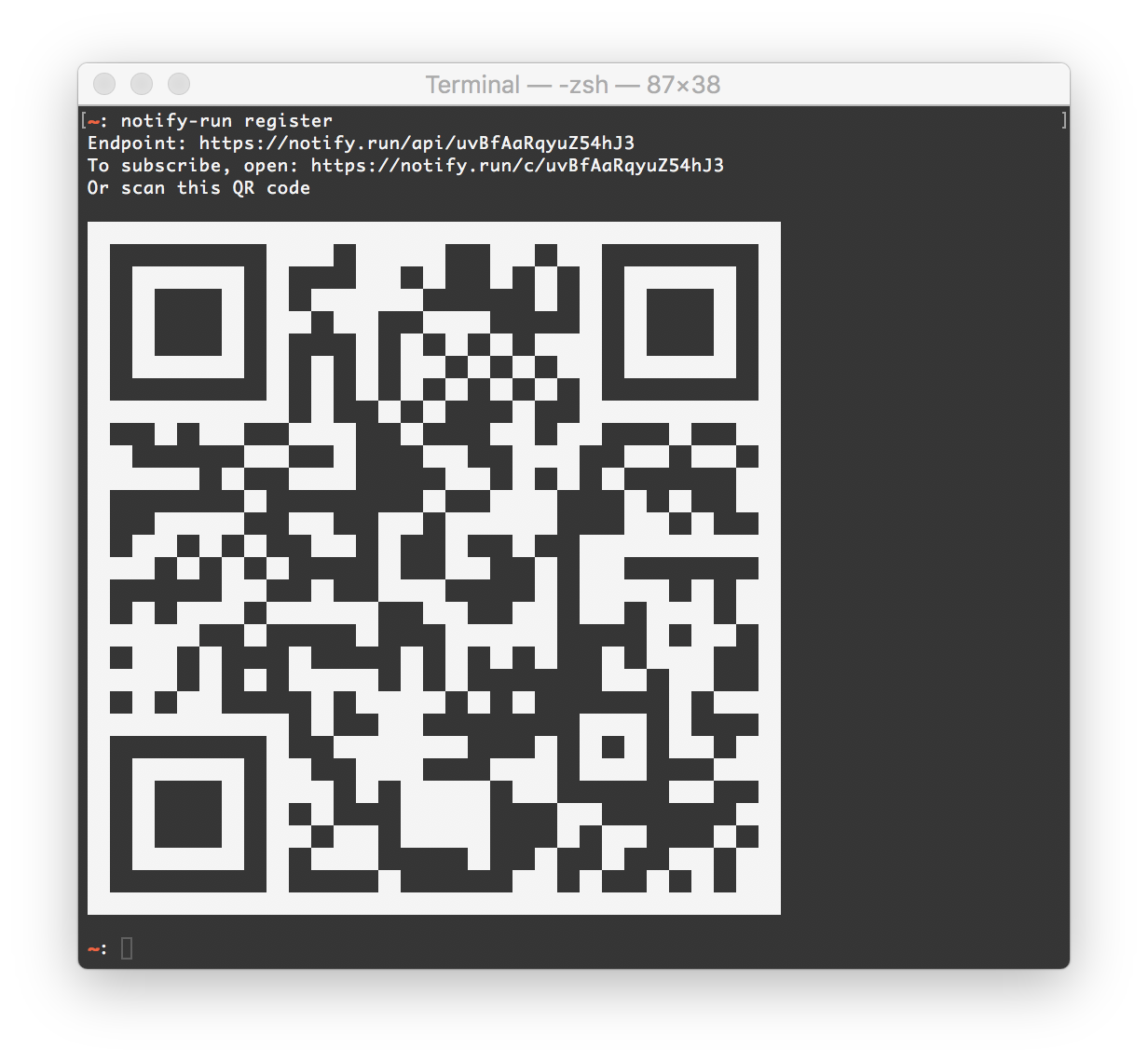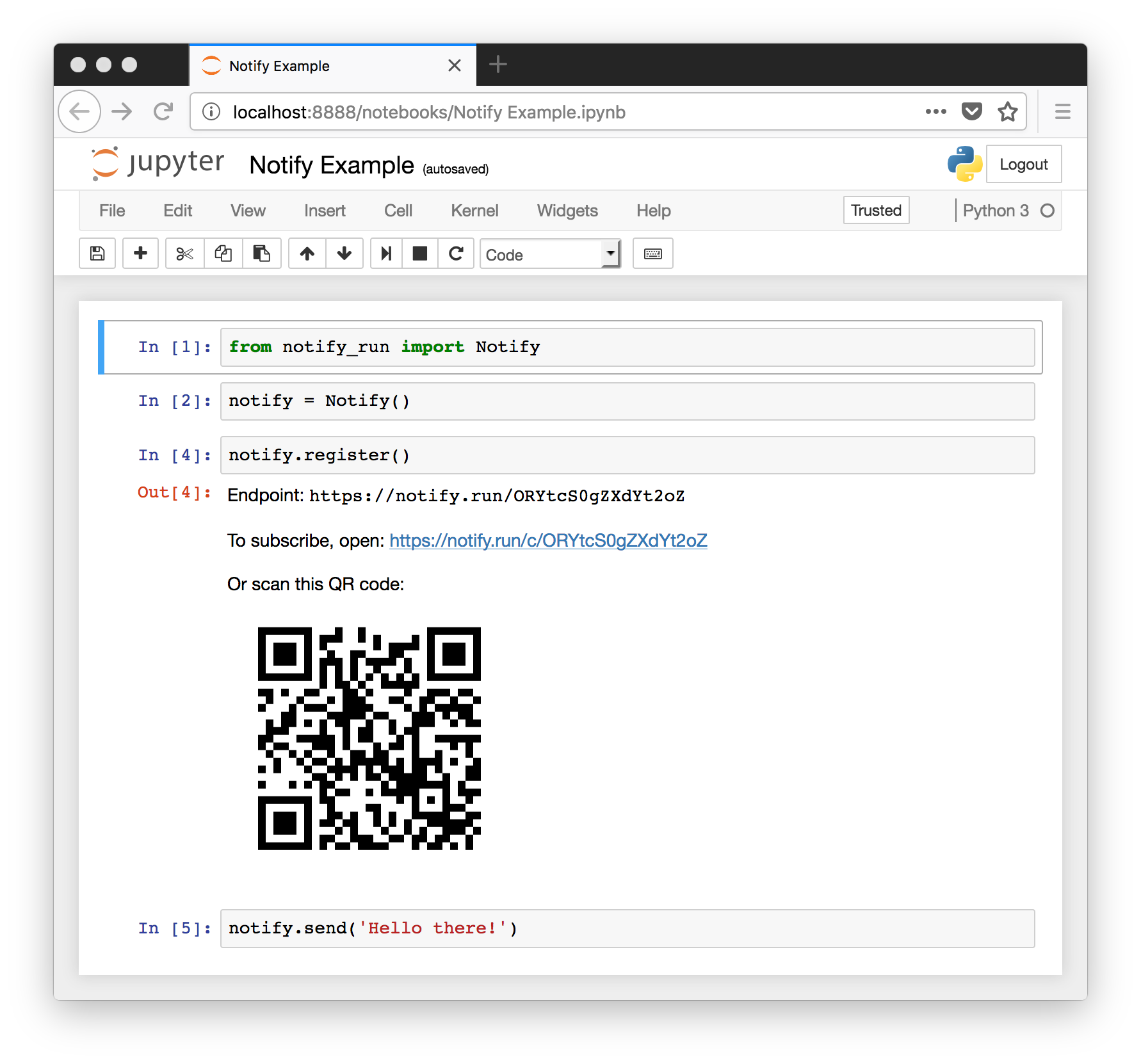notify-run can be installed with pip:
pip install notify-runThis will install both a Python module notify_run for sending notifications programmatically, and the notify-run command for sending notifications from the shell.
Before you use either the shell command or Python package to send notifications, you must configure an endpoint. Both the command-line interface and Python interface provide a way of creating this configuration, and the configuration is shared by both. The configuration is stored in a file called .config/notify-run in your home directory.
To register a channel:
notify-run registerYou will then be presented with a link that you can open on the devices you wish to subscribe to the channel. A QR code encoding the link is also provided for convinience.
Once you have registered a channel, you can send a message to it with the send subcommand:
notify-run send "Hi from notify-run."To open a webpage when the notification is clicked, you can pass it to notify-run as the -a parameter:
notify-run send "Click to open notify.run!" -a https://notify.runIf you want to point notify-run at an existing endpoint, for example one created through the web interface, you can use the configure subcommand instead of register:
notify-run configure <endpoint URL>The commands above can also be used through a Python interface:
from notify_run import Notify
notify = Notify()
notify.register()
notify.send('Hi there!')
notify.send('Click to open notify.run!', 'https://notify.run')To connect to a channel you have already created, pass it as the endpoint parameter to `Notify()`:
notify = Notify(endpoint="https://notify.run/<channel_id>")
The notify.register() and notify.info() commands return an EndpointInfo object. When rendered in a terminal, this prints the QR code in a terminal-friendly way. When used in a Jupyter notebook, it displays the QR code inline.