You only need a GitHub repository to create and run a GitHub Actions workflow. In this guide, you'll add a workflow that demonstrates some of the essential features of GitHub Actions.
The following example shows you how GitHub Actions jobs can be automatically triggered, where they run, and how they can interact with the code in your repository.
- Create a .github/workflows directory in your repository on GitHub if this directory does not already exist.
- In the .github/workflows directory, create a file named github-actions-demo.yml. For more information, see "Creating new files."
- Copy the following YAML contents into the github-actions-demo.yml file:
name: GitHub Actions Demo
run-name: ${{ github.actor }} is testing out GitHub Actions 🚀
on: [push]
jobs:
Explore-GitHub-Actions:
runs-on: ubuntu-latest
steps:
- run: echo "🎉 The job was automatically triggered by a ${{ github.event_name }} event."
- run: echo "🐧 This job is now running on a ${{ runner.os }} server hosted by GitHub!"
- run: echo "🔎 The name of your branch is ${{ github.ref }} and your repository is ${{ github.repository }}."
- name: Check out repository code
uses: actions/checkout@v3
- run: echo "💡 The ${{ github.repository }} repository has been cloned to the runner."
- run: echo "🖥️ The workflow is now ready to test your code on the runner."
- name: List files in the repository
run: |
ls ${{ github.workspace }}
- run: echo "🍏 This job's status is ${{ job.status }}."- Scroll to the bottom of the page and select Create a new branch for this commit and start a pull request. Then, to create a pull request, click Propose new file.

Committing the workflow file to a branch in your repository triggers the push event and runs your workflow.
- On GitHub.com, navigate to the main page of the repository.
- Under your repository name, click Actions.

- In the left sidebar, click the workflow you want to see.
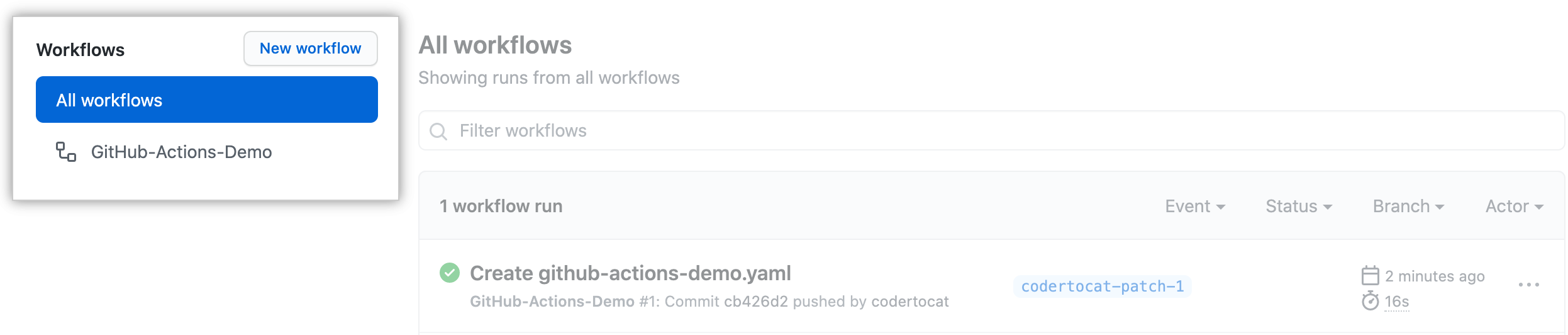
- From the list of workflow runs, click the name of the run you want to see.
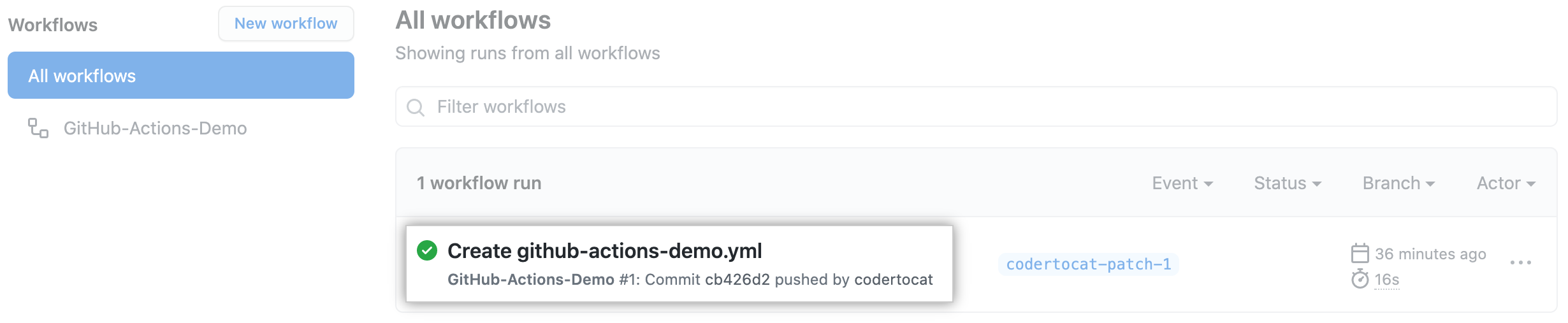
- Under Jobs , click the Explore-GitHub-Actions job.

- The log shows you how each of the steps was processed. Expand any of the steps to view its details.
 For example, you can see the list of files in your repository:
For example, you can see the list of files in your repository:
 The example workflow you just added is triggered each time code is pushed to the branch, and shows you how GitHub Actions can work with the contents of your repository. For an in-depth tutorial, see "Understanding GitHub Actions."
The example workflow you just added is triggered each time code is pushed to the branch, and shows you how GitHub Actions can work with the contents of your repository. For an in-depth tutorial, see "Understanding GitHub Actions."
GitHub provides preconfigured starter workflows that you can customize to create your own continuous integration workflow. GitHub analyzes your code and shows you CI starter workflows that might be useful for your repository. For example, if your repository contains Node.js code, you'll see suggestions for Node.js projects. You can use starter workflows as a starting place to build your custom workflow or use them as-is.
You can browse the full list of starter workflows in the actions/starter-workflows repository.
GitHub Actions can help you automate nearly every aspect of your application development processes. Ready to get started? Here are some helpful resources for taking your next steps with GitHub Actions:
- For continuous integration (CI) workflows to build and test your code, see "Automating builds and tests."
- For building and publishing packages, see "Publishing packages."
- For deploying projects, see "Deployment."
- For automating tasks and processes on GitHub, see "Managing issues and pull requests."
- For examples that demonstrate more complex features of GitHub Actions, including many of the above use cases, see "Examples." You can see detailed examples that explain how to test your code on a runner, access the GitHub CLI, and use advanced features such as concurrency and test matrices.