-
Notifications
You must be signed in to change notification settings - Fork 0
Localisation
A UI to export/import and enable/disable languages is available at: /admin/localisations:

It is recommended to use a Google sheet (or Excel spreadsheet) to manage the available languages and keep them up-to-date with the current application strings. Currently we have been using this (private) Google spreadsheet to keep the localisation used per project: Localisation Spreadsheet
Workflow for exporting and importing could be as follows:
- Export a CSV of languages using the app
- In Google Sheets, select "Import" from the "File" menu
- Select the "Upload" tab and drag the CSV file in
- In the import dialog that appears:
- Select "Create new spreadsheet"
- UN-check "Convert text to numbers, dates, and formulas"
- Click "Import data", then click "Open now"

- Once the sheet has loaded, make it look useable:
- Give it a sensible name
- Set column widths to appropriate amounts
- Freeze the 5 header rows (and make the top row bold)
- Select all, then "Format" -> "Wrapping" -> "Wrap
- Export as CSV from page
- In your existing Google Sheet, "Import" CSV:
- Select "Replace current sheet" for "import location"
- UN-check "Convert text to numbers, dates, and formulas"
- Import and data will be update. Browse, edit accordingly
- Export by "File -> Download -> CSV"
- Re-import using UI!

To access localised strings, just import the useLanguageProvider hook from contexts/Localisation. Note that you need to be inside a React component or React hook to be able to use the localisations hook. For localised enums (defined in the Database) import the utils/hooks/useLocalisedEnums hook.
The app comes with a base defaultLanguageStrings.ts file which defines all the localisation keys and the base English strings to be used. These are also used as fallbacks if the currently active language is missing some translations.
Defining other languages is usually done by exporting the existing languages and reimporting with the new language's strings (as explained above in Localisation UI (external users)). The localisation files are stored in the folder in the server: ./localisation. They are also exported and imported with Snapshots
Contains one overall languages configuration file languages.json and separate folders for each language containing one strings.json file which consists of a map of strings (keys) and localised text.
The configuration file is easy to follow, and relates to the other language folder in the same directory:
[
{
"languageName": "English",
"description": "NZ English",
"code": "en_nz",
"flag": "🇳🇿",
"enabled": true
},
{
"languageName": "Portuguese",
"description": "Portuguese translations",
"code": "pt_br",
"flag": "🇧🇷",
"enabled": false
},
{
"languageName": "English",
"description": "Certain string replacements for DTAC scholarship",
"code": "en_dtac",
"flag": "🇦🇺",
"enabled": true
}
]
The configuration file specifies which languages are selectable by the user (enabled option), along with how it is displayed to a user in the language selection UI. If only one language is available, the user doesn't see this option. In other cases it will display like this:


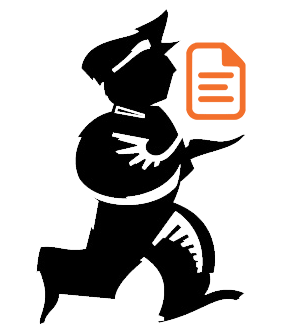
Powered by mSupply