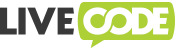Copyright © 2015-2016 LiveCode Ltd., Edinburgh, UK
You must install Xcode. This will allow you to build LiveCode for:
- iPhone OS
- iPhoneSimulator
You will not be able to compile the OS X desktop version of LiveCode unless you install some older OS X SDKs; see the next section for details.
By default, LiveCode is compiled for a large number of versions of iPhoneSimulator, and requires quite a lot of Apple SDKs to be installed.
Create a directory on your hard disk (say, /Applications/Xcode-Dev/).
Download and install each of the following versions of Xcode, placing their app bundles into the specified paths:
| Xcode version | App path |
|---|---|
| 8.3 | /Applications/Xcode-Dev/Xcode_8_3.app |
| 8.2 | /Applications/Xcode-Dev/Xcode_8_2.app |
| 7.2.1 | /Applications/Xcode-Dev/Xcode_7_2_1.app |
| 6.2 [1] | /Applications/Xcode-Dev/Xcode_6_2.app |
Notes:
- Required for OS X build
Make sure you run and verify each of the versions of Xcode. Download and install any extra SDKs you need using the "Xcode → Preferences → Downloads" window.
Make /Applications/Xcode-Dev/Xcode.app a symlink to the latest version of Xcode available. For example, run:
cd /Applications/Xcode-Dev
ln -s Xcode_V_V_V.app Xcode.app
Where Xcode_V_V_V.app is the latest version of Xcode that you have installed on your machine.
Before proceeding to the next step, make sure to run Xcode at least once and get to the starting screen. Not doing this might break your Xcode installation and result in an error complaining that it could not find the default platform
After checking out the LiveCode git repository, you need to run a tool to finalize the Xcode setup and to make sure all of the necessary SDKs are installed. If LiveCode is checked out to ~/git/livecode, run:
cd /Applications/Xcode-Dev/
sh ~/git/livecode/tools/setup_xcode_sdks.sh
If you want the setup tool to copy the required SDKs out of the Xcode app bundles (so that you can safely delete all but the latest Xcode to save disk space), you can run:
sh ~/git/livecode/tools/setup_xcode_sdks.sh --cache
If you have installed the Xcode.app to a non-standard location, or you wish to switch between multiple versions of Xcode, you will need to set the XCODEBUILD environment variable. For example:
export XCODEBUILD=/Applications/Xcode-Dev/Xcode.app/Contents/Developer/usr/bin/xcodebuild
To generate Xcode project files for OS X desktop builds, run:
make config-mac
This will generate project files in the build-mac directory. You can open and use these in Xcode.
To generate Xcode project files for iOS, run:
make config-ios
This will generate several build directories with Xcode project files: one for each version of iPhoneOS or iPhoneSimulator.
If you want to just build for the newest supported version of the iPhoneOS SDK, you can simply run:
make config-ios-iphoneos
To provide detailed configuration options, you can use the config.sh script. For more information, run:
./config.sh --help
You can open the generated project files in Xcode and compile from there using the normal Xcode build procedure.
You can also compile the engine from the command line using make, for example:
make compile-mac
The same applies for the iPhoneOS and iPhoneSimulator builds. For example, you can compile for the newest supported version of the iPhoneSimulator SDK using:
make compile-ios-iphonesimulator