New issue
Have a question about this project? Sign up for a free GitHub account to open an issue and contact its maintainers and the community.
By clicking “Sign up for GitHub”, you agree to our terms of service and privacy statement. We’ll occasionally send you account related emails.
Already on GitHub? Sign in to your account
Exporting folder with clipping mask layer still renders the empty space where the original image is #2090
Comments
|
What exactly should your layer look like? Can you disable the clipping mask and show us what it looks like? |
|
Sorry, our current export feature exports the whole layer, even if it is a clipping mask. Try to use a Crop tool to crop it and save with File - Export As - PNG. |
|
All of my 3 tries for workarounds (that works in Photoshop) doesn't work in Photopea:
|
|
@MichalSZZ Could you please explain, how do you do steps 1, 2, 3, in Photoshop? How do you export a smart object or export a folder? How do you export a version with a vector mask on a folder? |
|
Right click on layer or folder and "quick export as PNG". |
|
Hi, I fixed it. Now, when you "quick export" any layer or folder, the transparent areas in the output image are "trimmed". So all your steps 1 2 3 should work now. |


Sorry for my rough title.
So I tried to export a folder which has 3 layers, one with a clipping mask, and it rendered the empty space where the rest of the image is, but isint shown because of the clipping mask. I believe that the exporting layer function should just export what can be seen on that layer.
Note the transform on the image layer
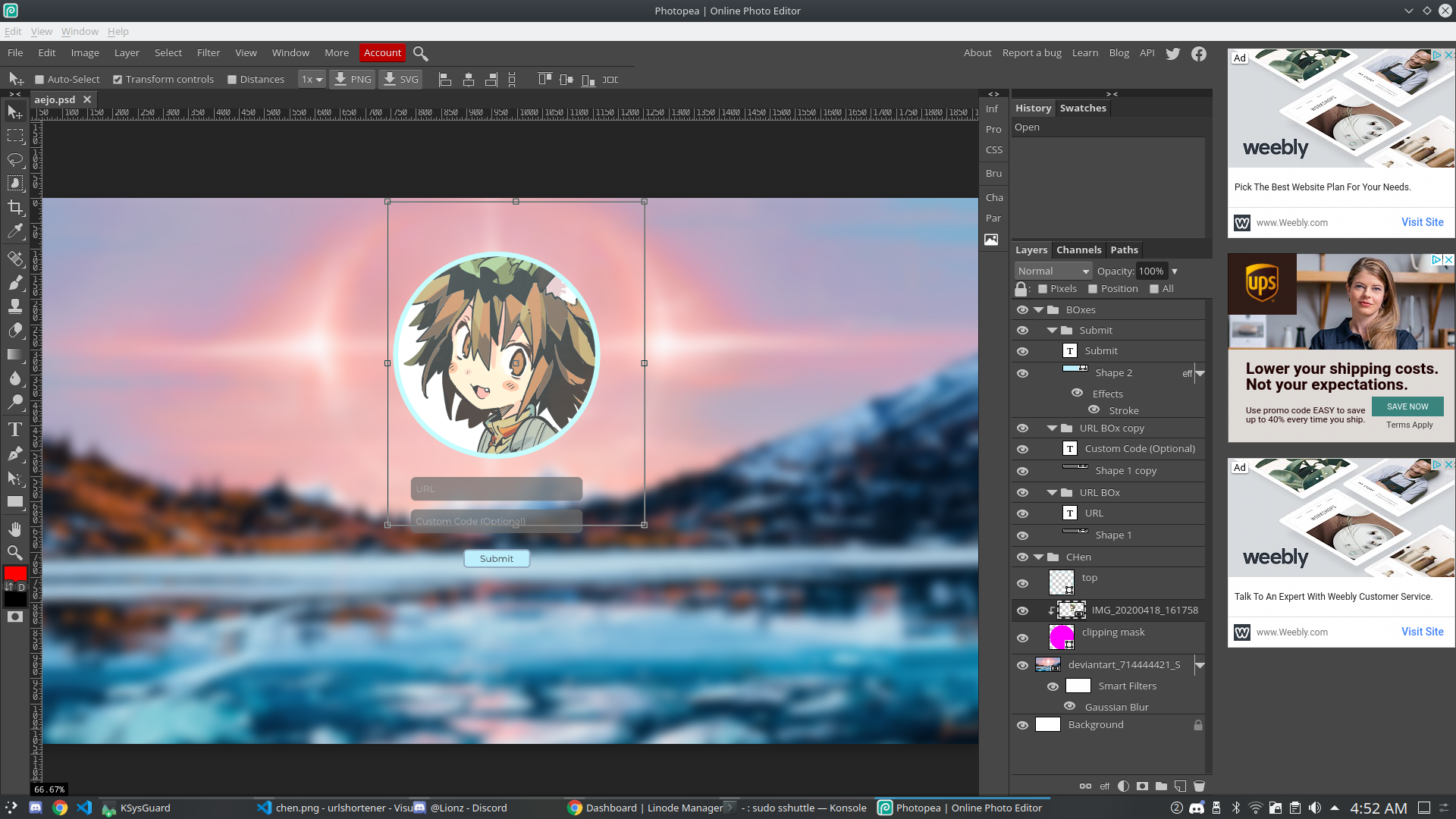
Then highlight the layer folder, then I click the download png at the top (next to download svg)
When viewed, the image border is the same size as the original image that is clipped, thus showing empty space where it thinks the actual image is.
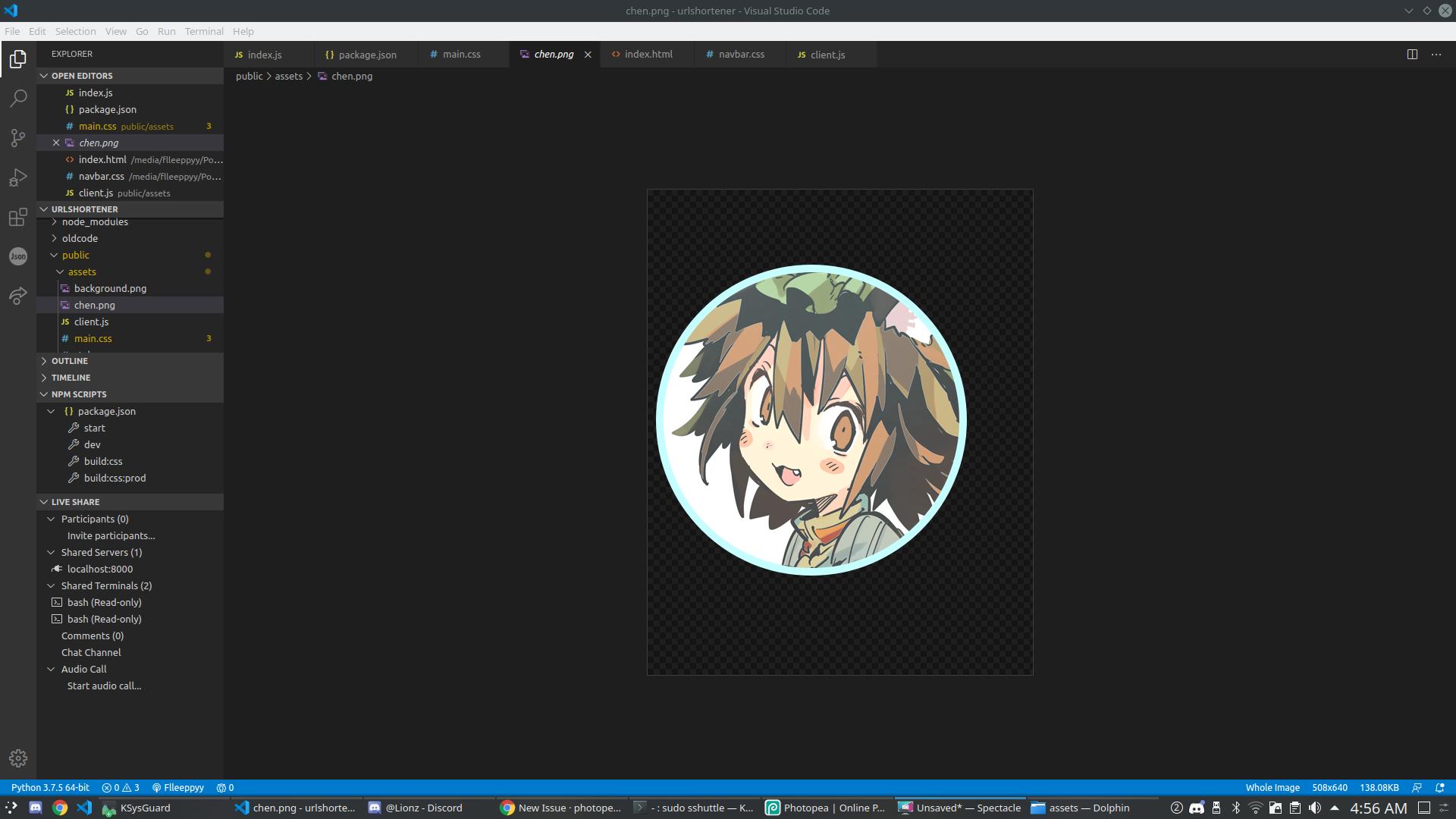
It should simply render what it can see on that layer.
The text was updated successfully, but these errors were encountered: