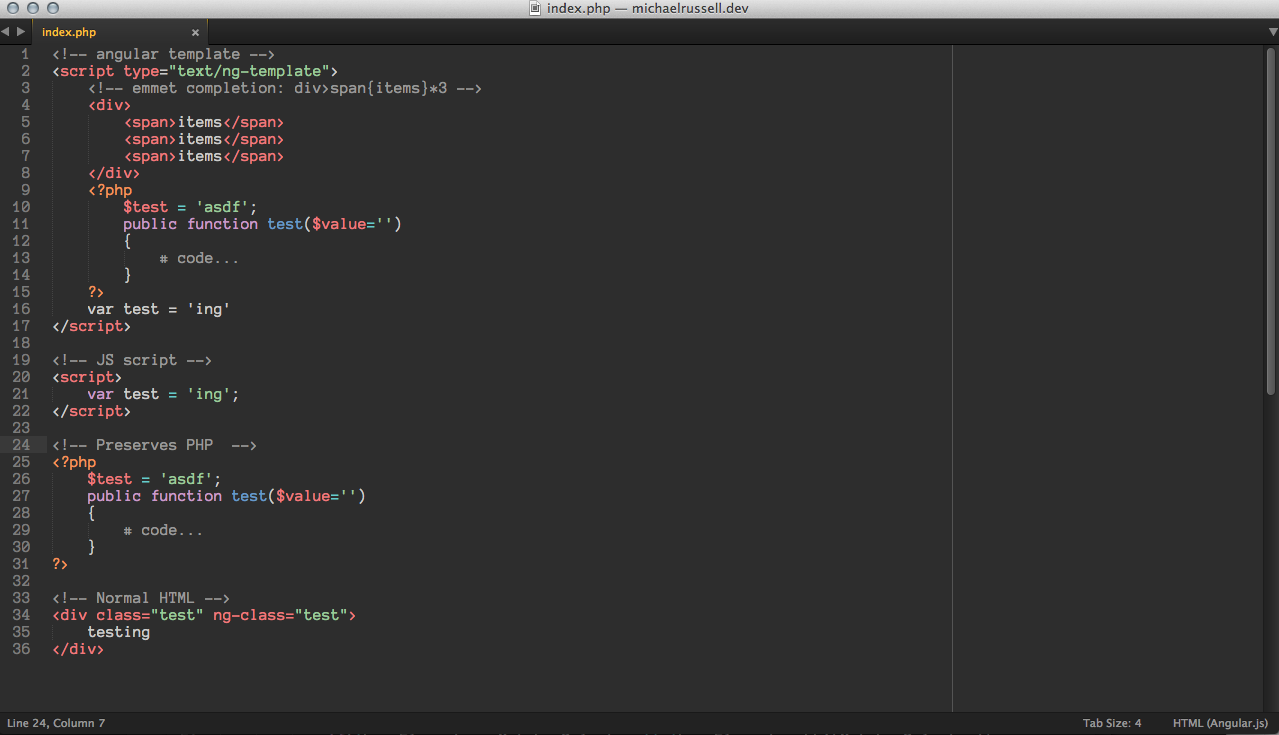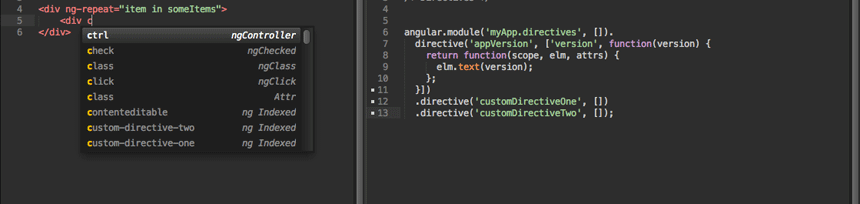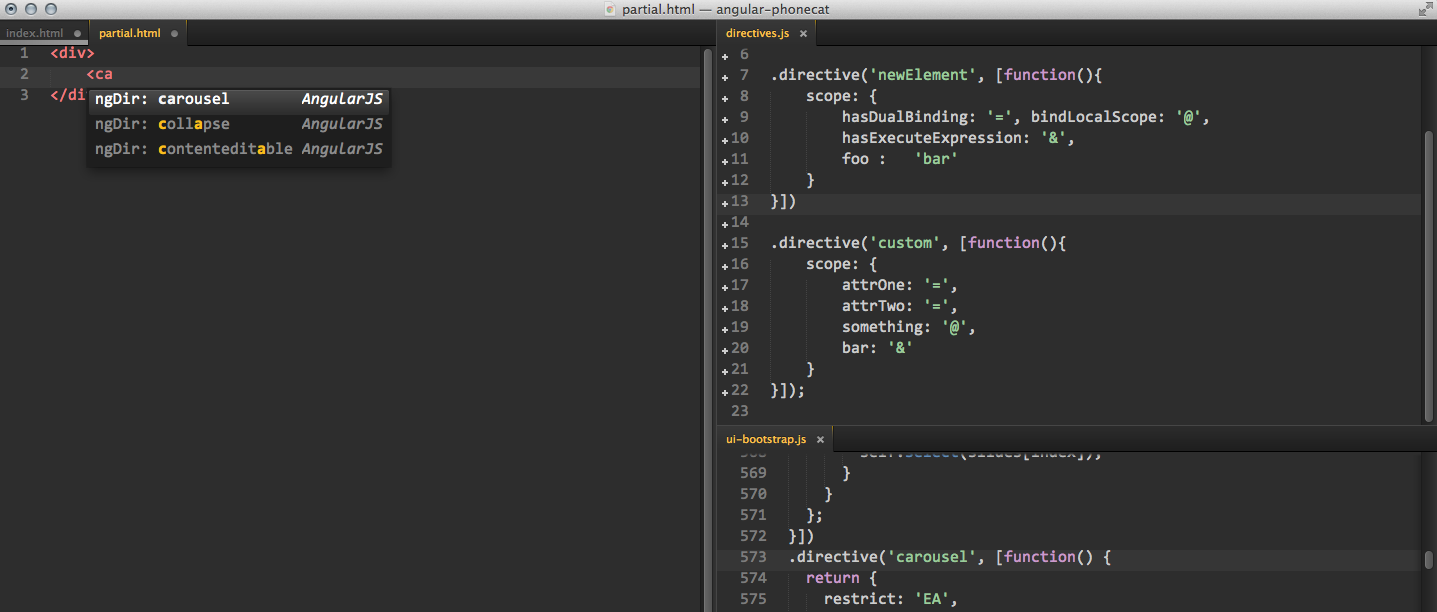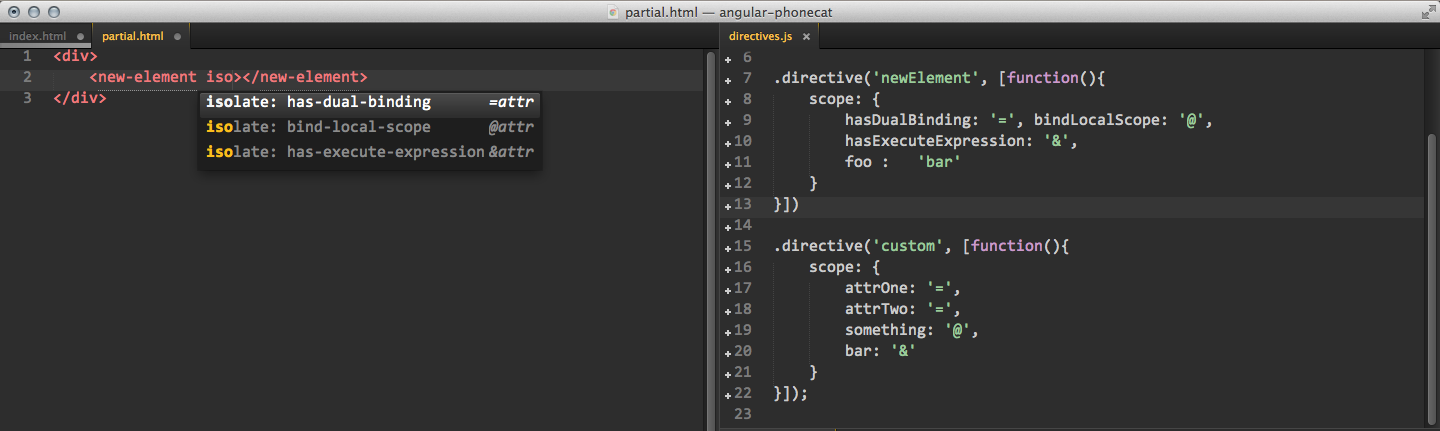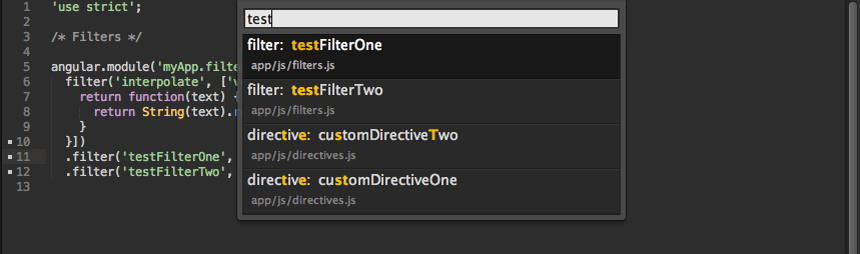- Package Control
- Download this repo, rename it to 'AngularJS', and place it within your
Packagesfolder. This can be found within Sublime Text atPreferences > Browse Packages… - Clone the repo into your
Packagesfoldergit clone git://github.com/angular-ui/AngularJS-sublime-package.git AngularJS
Update your User Settings to the following (this is a ST3 default). This setting update will automatically open the completion list for HTML attributes. You can add scopes for other preprocessor to get the list to automatically show.
// Controls what scopes auto complete will be triggered in)
"auto_complete_selector": "source - comment, meta.tag - punctuation.definition.tag.begin"// For haml you could add
"auto_complete_selector": "source - comment, meta.tag - punctuation.definition.tag.begin, text.haml"super+ctrl+l : If not indexed: Indexes current project; If indexed: Opens quick panel with a list of definitions to search through
super+ctrl+alt+l: Attempts to goto definition (project must be indexed first)
super+shift+ctrl+l: Attempts to open browser to directive documentation at current cursor location
Syntax File
Provides a syntax file, HTML (Angular.js), that you can set to your view which adds the HTML scope back to <script type="text/ng-template"> tags.
Completions
Provides auto-completion of core AngularJS directives, such as ng-repeat, ng-click, as well as any custom directives you create.
(Index your project via super+ctrl+l)
Provides auto-completions for any directive as an HTML element, prefixed with ngDir to easily find via fuzzy search.
Provides isolate scope completions (with binding types hinted on the right) specific to any directive used as an element, prefixed with isolate to easily find via fuzzy search.
You can also get completions for filters within HTML markup. Trigger the completions list via ctrl+space right after typing | (pipe plus a space) and you should find all your filters that have been indexed within the completion list.
Goto Definition
Once you have your project indexed you can use the keyboard shortcut super+alt+ctrl+l when your cursor is within directive/services/etc.. and you'll be transported to the file that contains the definition.
Quick Panel Definition Look Ups
Quickly find your directives/filters/modules/factories via the quick_panel. Once your project has been indexed, by either executing the command 'AngularJS: Rebuild Search Index' from the command palette or executing the shortcut super+ctrl+l to open the quick_panel search for the first time.
Each time you save a file that file will be reindexed, if you have already triggered indexing, so that the quick_panel search stays up-to-date.
The regex that's used for look up expects the definitions to start like one of the the following examples
filter('interpolate', ['version', function(version) { .filter('interpolate', ['version', function(version) { ('chained').filter('interpolate', ['version', function(version) { app.filter('interpolate', ['version', function(version) { angular.module('myApp', [])- angular.copy
- angular.element
- angular.equals
- angular.extend
- angular.forEach
- angular.is[Array|Object|Defined|Function|String]
- angular.lowercase
- angular.noop
- angular.toJson
- angular.uppercase
- $apply
- $broadcast
- $destroy
- $digest
- $emit
- $eval
- $evalAsync
- $filter
- $http
- $log.log
- $new
- $on
- $parent
- $root
- $routeProvider.when
- $watch
- directive
- module // Includes a preceeding docblock
Preferences > Package Settings > AngularJS > Completions - User
You can use the following properties to either extend or override the default completions provided.
extended_attribute_list: []; Allows you to extend the plug-in with more attributes
angular_elements: [*]; Default list of directives that can be used as HTML elements
filter_list: [*]; Default list of filters
core_attribute_list: [*]; Default list of filters
AngularUI_attribute_list: [*]; Default list of AngularUI directives
[*] - Adding any of these properties to your User file will override all default values for that setting
Example Completions - User
{
"extended_attribute_list":[
["my-directive\tMy Directives", "my-directive=\"${1:string}\"$0"],
]
}Checkout the default completions settings (Preferences > Package Settings > AngularJS > Completions - Default) to see more examples.
Preferences > Package Settings > AngularJS > Settings - User
disable_all_completions: false,
disable_indexed_directive_completions: false; bare-bones completion of any directives that have been index
disable_indexed_isolate_completions: false; attempts to provide isolate scope completions when a directive is used as an element
disable_default_directive_completions: false;
disable_default_element_completions: false;
disable_default_js_completions: false;
enable_data_prefix: bool (false); adds the 'data-' prefix to attribute completions
Preferences > Package Settings > AngularJS > Settings - User (requires project to be re-indexed)
match_definitions: ["controller", "directive", "module", "factory", "filter"]; Determines what type of definitions to index
excluded_dirs: ["node_modules/"]; Global setting for excluding folders
exclude_file_suffixes: ["min.js", "angular.js"]; exclude files via their suffix
Excluding Folders Per Project
You can exclude folders at the project level by opening your project settings file Project > Edit Project
Example:
"settings":
{
"AngularJS":
{
"exclude_dirs": ["someFolder/*/lib/angular/*"]
}
}You can use 'shell-like' wildcards within your folder paths, they're expanded via the glob module.
Preferences > Package Settings > AngularJS > Settings - User (Sublime Text 3 Only)
show_file_preview: bool(true); As you type, the current file and definition will be shown in the buffer