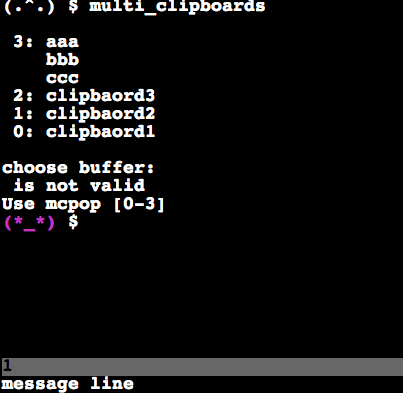Clipboard manager for GNU screen.
✅ current version requires sentaku.
If you use Homebrew or cURL to insatll, sentaku will be installed automatically, too.
Please install sentaku or use standalone version (standalone version could be obsolete).
You can use an install script on the web like:
$ curl -fsSL https://raw.github.com/rcmdnk/multi_clipboard/install/install.sh| sh
This will install scripts to /usr/bin
and you may be asked root password.
If you want to install other directory, do like:
$ curl -fsSL https://raw.github.com/rcmdnk/multi_clipboard/install/install.sh| prefix=~/usr/local/ sh
On Mac, you can install scripts by Homebrew:
$ brew tap rcmdnk/rcmdnkpac
$ brew install multi_clipboard
If you have brew-file, add following lines to Brewfile:
tap 'rcmdnk/rcmdnkpac'
brew 'multi_clipboard'
then, do:
$ brew file install
Or if you write like:
tapall 'rcmdnk/rcmdnkpac'
and do brew file install, you will have all useful scripts in
rcmdnkpac.
Or, simply download scripts and set where you like.
Add following lines to .screenrc
# Screen exchange file
bufferfile "$SCREENEXCHANGE" # SCREENEXCHANGE must be set in .bashrc !!!
# Overwrite keys in copy mode
bindkey -m ' ' eval 'stuff \040' 'exec !!! multi_clipboard -I'
bindkey -m Y eval 'stuff Y' 'exec !!! multi_clipboard -I'
bindkey -m W eval 'stuff W' 'exec !!! multi_clipboard -I'
# Selection mode
# C-a a : default is meta (Send the command character (C-a) to window.)
# C-a C-a : default is other (Toggle the window displayed previously.)
bind a eval 'command -c mc' 'exec multi_clipboard -S'
bind ^a eval 'command -c mc' 'exec multi_clipboard -S'
# Next
bind -c mc n eval 'command -c mc' 'exec multi_clipboard -S -n'
bind -c mc ^n eval 'command -c mc' 'exec multi_clipboard -S -n'
# Previous
bind -c mc p eval 'command -c mc' 'exec multi_clipboard -S -p'
bind -c mc ^p eval 'command -c mc' 'exec multi_clipboard -S -p'
# Quit
bind -c mc q eval 'exec multi_clipboard -S -q'
bind -c mc ^q eval 'exec multi_clipboard -S -q'
# Choose and Quit
bind -c mc ' ' eval 'exec multi_clipboard -S -s'
# Launch selection window
# C-a q : default is xon (Send a control-q to the current window.)
bind q screen -t multi_clipboard -p - multi_clipboard -W
SCREENEXCHANGE is defined in .bashrc (see below)
to tell the bufferfile to multi_clipboard.
If you don't set it in .bashrc, don't write it in .screenrc.
In this case, default file /tmp/screen-exchange will be used.
Bindkeys overwrite copy commands in copy mode. With space/Y/W, it automatically put new clipboard to the clipboards of multi_clipboard.
selection mode is started by a. (please change it as you like.)
In screen, you can start selection mode with C-a a or C-a C-a.
Then the first clipboard will appear in the message line of screen.
You can change the candidate to next/previous by n(C-n)/p(C-p).
Finally, choose the clipboard by Space.
Use q to stop the mode.
q will launch selection window in the new window.
You can choose clipboard by j/k and select by Return.
In this window, you can delete clipboard by d.
In addition, you can put the clipboard to snippet by s.
(see below Snippet's section.)
Add following lines to .bashrc.
export SCREENEXCHANGE=$HOME/.screen-exchange
export SCREEN_MSGMINWAIT=1
export CLIPBOARD=$HOME/.clipboard
export CLMAXHIST=20
export CLSEP=$'\x07' # $'\x07' is BEL
Note 1): SCREENEXCHANGE must be set in .bashrc or you must remove the bufferfile definition line from .screenrc In the later case, /tmp/screen-exchange will be used.
Note 2): SCREEN_MSGMINWAIT is used to revert msgminwait in screen because multi_clipboard temporally change it to 0. Default value in both screen and multi_clipboard is 1. Therefore, you don't need to set SCREEN_MSGMINWAIT unless you set msgminwait in .screenrc.
In screen, it automatically add new clipboard in the list. You can call them from command line by calling multi_clipboard w/o arguments:
$ multi_clipboard
3: ccc
2: bbb
2: aaa
choose buffer:
then choose what you want.
Or you can call selection mode as described above.
Please see the demo.
Example for selection window is available in asciinema:
Other command line usages are here:
$ multi_clipboard -i [args]
# Push [args]to the clipboard list
$ multi_clipboard -I
# Push the screen's clipboard to the clipboard list
$ multi_clipboard -o
# Will show the clipboard list, then select one, which will be placed
# the top of the clipboard list.
$ multi_clipboard -O
# Same as -o, in addition, send it to the screen's clipboard
$ multi_clipboard -s [args]
# Send [args] to the screen's clipboard
$ multi_clipboard -S
# Use in screen for selection mode.
$ multi_clipboard -w # or w/o any other options
# Launch selection window
$ multi_clipboard -W
# Same as -w, in addition, send it to the screen's clipboard
$ multi_clipboard -x
# Send the last clipboard to the clipboard of OS (X server)
# Even if CLX is not set, it uses CLXOS, is available
$ multi_clipboard -c
# Clean up clipboard file
$ multi_clipboard snippet [option]
# Use 'snippet' file instead of saved clipboards.
$ multi_clipboard -h
# Show this usage
You can use multi_clipboard as snippet manager in addition to clipboard manager.
The default snippet file is $HOME/.mcsnippet.
You can change is with MCSNIPPET variables in .bashrc like:
export MCSNIPPET=$HOME/snippets/my_snippet
To use this list, give snippet command as a first argument.
Other usage is same as clipboard.
You can put clipboard to snippet from selection window of clipboard
(push s on the clipboard which you want to put into snippet).