-
Notifications
You must be signed in to change notification settings - Fork 2.1k
New issue
Have a question about this project? Sign up for a free GitHub account to open an issue and contact its maintainers and the community.
By clicking “Sign up for GitHub”, you agree to our terms of service and privacy statement. We’ll occasionally send you account related emails.
Already on GitHub? Sign in to your account
Numeric pad Enter key does not work - Mac Logitech K750 keyboard #1163
Comments
|
Try disabling powerlevel10k and leaving all other config files unchanged. Does it fix the issue? |
|
Yes. That fixes the issue. Thanks |
No, that's not what Please attach your |
|
I see! My .zshrc |
Can you confirm that disabling powerlevel10k without changing anything else doesn't resolve the issue?
This is most likely caused by Oh My Zsh when it changes the TTY to application (a.k.a. cooked) mode. You can verify it like this:
Please let me know whether this actually behaves this way or not. |
|
Confirmed that disabling powerlevel10k without changing anything else doesn't resolve the issue.
Should I file this issue with On My Zsh? Thanks for the help debugging this. |
This might be fixable on your end. Try the following:
|
|
That's odd. So the result is exactly the same whether you press Enter on the numpad or the other Enter? Edit: I see that you've updated the screenshot. Now that makes more sense. You can fix the issue by adding the following lines to your # Translate numpad keys to their twin counterparts.
() {
local keymap
for keymap in emacs viins vicmd; do
bindkey -M $keymap -s '^[OM' '^M' # enter
bindkey -M $keymap -s '^[Ok' '+'
bindkey -M $keymap -s '^[Om' '-'
bindkey -M $keymap -s '^[Oj' '*'
bindkey -M $keymap -s '^[Oo' '/'
bindkey -M $keymap -s '^[OX' '='
done
}You need to add this below Run Let me know if it works. |
|
Thanks very much. This worked! Turns out... my whole keypad side wasn't working... this is what I ended up with (PS: The + key mapping was wrong too): |
|
Still... I think oh my zsh should fix this. It works with |
You can open an issue. I don't have an opinion or a preference. I don't use OMZ myself. Closing as resolved. |
|
For me a much better answer was found here: https://vi.stackexchange.com/questions/11581/why-doesnt-my-numpad-work-right-in-my-terminal For Terminal: Preferences > Profiles > Advanced > uncheck Allow VT100 application keypad mode For iTerm2 Preferences > Profiles > Keys > Load Preset… > xterm with Numeric Keypad |

Ever since I have switched to powerlevel10K for my zsh... the num-pad Enter key does not work!
Keyboard works fine:
zsh -fhas confirmed that the key works fine.Please see attached image:
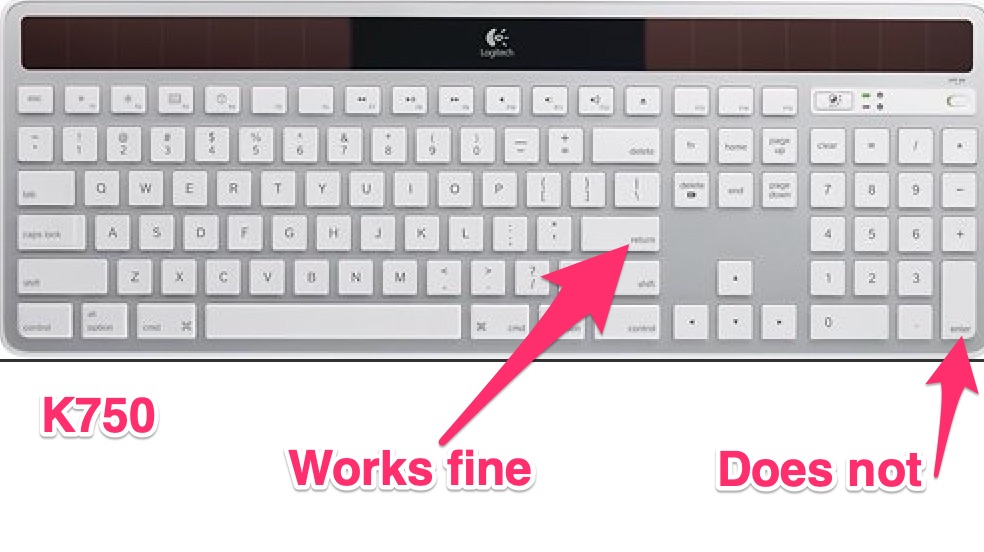
Thanks
The text was updated successfully, but these errors were encountered: