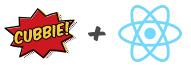Its a fact, Cubbie loves React
All examples on this page use this file structure:
├-- main.js
|
├-┬ store
| ├- index.js
| ├- initialState.js
| ├- views.js
| └- events.js
|
└-┬ components
├- App.js
├- PersonDisplay.js
└- NextPersonBtn.js
This will be the state when our app first renders.
// store/initialState.js
const initialState = {
people: [
{name: 'Batman', city: 'Gotham'},
{name: 'Finn', city: 'Ooo'},
{name: 'Spongebob', city: 'Bikini Bottom'}
],
currentPerson: 0
};
export default initialState;We need to create a store for the state of our app.
// store/index.js
import cubbie from 'cubbie';
const store = cubbie.createStore();
export default store;The cubbie store will emit an event whenever anything of interest happens to the state. The key is to make sure react know about it.
We will will tell our store that on any state event to re-render our base React component. Because React will will do a diff using a virtual DOM, it doesn't matter if we re-render from the root component—its still fast.
Render the app on any state changes:
// main.js
import React from 'react';
import { render } from 'react-dom';
import store from './store';
import './store/views';
import './store/events';
import App from './components/App';
store.on(store.stateEvents, () => {
render(<App />, document.getElementById('root'));
});
// ...To see a list of stateEvents, see The Event System
In the code above, because cubbie's on method can take an array of events (e.g. stateEvents), it makes it easy to tell react to re-render on based on a handful of events.
We have set up the listener, but it won't actually render a the app until a state event is fired. The most appropriate event to initially render the app is the STATE_SET event, which is fired when we set our store's initial state—its the perfect crime.
Setting the initial state will render the app:
// main.js
import React from 'react';
import { render } from 'react-dom';
import store from './store';
import './store/views';
import './store/events';
import App from './components/App';
// a plain object holding state information
import initialState from './store/initialState';
store.on(store.stateEvents, () => {
render(<App />, document.getElementById('root'));
});
store.setInitialState(initialState);In the above snippet, the store is listening for any state events before it can render the app. The setInitialState method will fire STATE_SET (a state event) which will render the app.
The app component simply pulls in the other components. It doesn't give a fig about the state (in this example).
// components/App.js
import React from 'react';
import PersonDisplay from './PersonDisplay';
import NextPersonBtn from './NextPersonBtn';
export default function App() {
return (
<div className="app">
<PersonDisplay />
<NextPersonBtn />
</div>
);
};The view allows us to abstract some logic so that we don't need to do it in the component.
// store/views.js
import store from './index';
store.createView('currentPerson', state => {
const currentPersonIndex = state.currentPerson;
const currentPersonObj = state.people[currentPersonindex];
// if there is no current person, return empty person
return currentPersonObj || { name: '', city: '' };
});This component simply uses the current state to display the current person.
// components/PersonDisplay.js
import React from 'react';
import store from '../store';
export default function CurrentPerson() {
const currentPerson = store.view('currentPerson');
return (
<div className="current-person">
<p>Name: {currentPerson.name}</p>
<p>City: {currentPerson.city}</p>
</div>
);
};In the events.js file we set up a listener to listen for the nextPerson event.
// store/events.js
import store from './index';
store.on('nextPerson', evt => {
const currentPersonIndex = state.currentPerson;
store.modifyState(state => {
if (state.people[currentPersonindex])
state.currentPerson++;
else
state.currentPerson = 0;
});
});This component will tell the store every time it is pressed by emitting an event to the store. The button will leave it up to any listeners to perform any logic.
// components/NextPersonBtn.js
import React from 'react';
import store from '../store';
export default function NextPersonBtn() {
return (
<buttononClick={evt => store.emit('nextPerson', evt)}>Next Person</button>
);
};As your app gets larger you will want to implement event namespacing to organize your events. See Event Namespacing