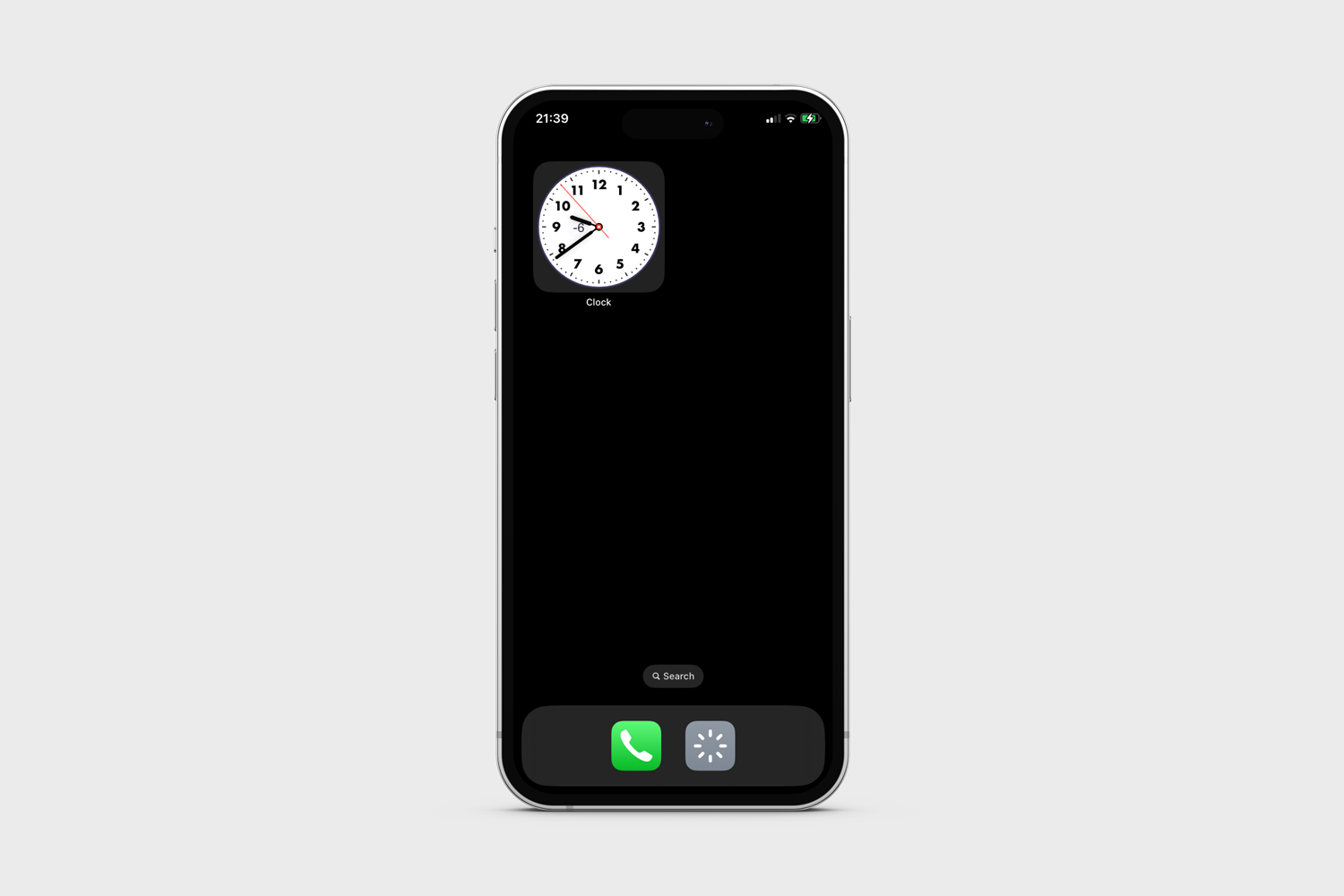The Clock_Widget, as the name suggests is a clock widget for iOS. Use this repository to create a home screen analouge clock widget, and adjust it to your liking.
The application is created using the SwiftUI framework, and adheres to the time-line protocal.
Note, the "complication" displaying
-6, showes the time difference between the time in your current location and that of a selected location.
Each of the components comprising the clock are detailed below, edit each parameter to change the appearance of the clock.
The background is comprised of a circile, with dark gray background and of size 158, containing another circle, padded by 2 pixeles and with a white background.
struct Background: View {
var body: some View {
ZStack {
Circle()
.fill()
.foregroundColor(Color(UIColor(red: 60/255, green: 60/255, blue: 100/255, alpha: 1)))
.frame(width: 158, height: 158, alignment: .center)
Arc()
.fill(.white)
.padding(2)
}
}
The Tick struct returns a Shape of CGRect, with lines added around the Background above.
Ticks places a ZStack containing Tick ForEach 0..<60, where position % 5 == 0, meaning increase the length for the Tick at postions 0, 5, 10, 15....
struct Tick: Shape {
var isLong: Bool = false
func path(in rect: CGRect) -> Path {
var path = Path()
path.move(to: CGPoint(x: rect.midX, y: rect.minY + 6))
path.addLine(to: CGPoint(x: rect.midX, y: rect.minY + 7 + (isLong ? 4 : 0)))
return path
}
}
struct Ticks: View {
var body: some View {
ZStack {
ForEach(0..<60) { position in
Tick(isLong: position % 5 == 0)
.stroke(lineWidth: 1.5)
.rotationEffect(.radians(Double.pi*2 / 60 * Double(position)))
}
}
.foregroundColor(Color(UIColor(red: 34/255, green: 34/255, blue: 34/255, alpha: 1)))
}
}The Number and Numbers structs place the numbers 1 to 12 along the background ark, with padding value below.
struct Number: View {
var hour: Int
var body: some View {
VStack {
Text("\(hour)")
.font(
.custom(
"Futura",
fixedSize: 16)
.weight(.medium)
)
.foregroundColor(.black)
.rotationEffect(.radians(-(Double.pi*2 / 12 * Double(hour))))
Spacer()
}
.padding(14)
.rotationEffect(.radians( (Double.pi*2 / 12 * Double(hour))))
}
}
struct Numbers: View {
var body: some View {
ZStack {
ForEach(1..<13) { hour in
Number(hour: hour)
}
}
}
}For the clock hands, create a timeline containing 60 entries, the seconds of the clock. Assemble the clock components on load and completion of the timeline.
struct ClockWidgetEntryView : View {
@State var index = 0
@State var start: Date = Date()
var now: Date
var entry: Provider.Entry
var body: some View {
let calendar = Calendar.current
let dateComponents = calendar.dateComponents([.hour, .minute, .second], from: entry.date)
//Convert Date to angle
var minuteAngle:Double = 0
var hourAngle:Double = 0
var secondAngle: Double = 0
if let hour = dateComponents.hour,
let minute = dateComponents.minute,
let second = dateComponents.second {
let radianInOneHour = 2 * Double.pi / 12
let radianInOneMinute = 2 * Double.pi / 60
minuteAngle = Double(minute) * radianInOneMinute
let actualHour = Double(hour) + (Double(minute)/60)
hourAngle = actualHour * radianInOneHour
secondAngle = Double(second) * radianInOneMinute
}
}
}Create the Hand shape.
struct Hand: Shape {
var offSet: CGFloat = 0
func path(in rect: CGRect) -> Path {
var path = Path()
path.addRoundedRect(in: CGRect(origin: CGPoint(x: rect.origin.x, y: rect.origin.y + offSet), size: CGSize(width: rect.width, height: rect.height/2 - offSet)), cornerSize: CGSize(width: rect.width/2, height: rect.width/2))
return path
}
}Add the Hand to your main view.
Hand(offSet: 40)
.fill()
.foregroundColor(.black)
.frame(width: 2, alignment: .center)
.rotationEffect(.radians(hourAngle))