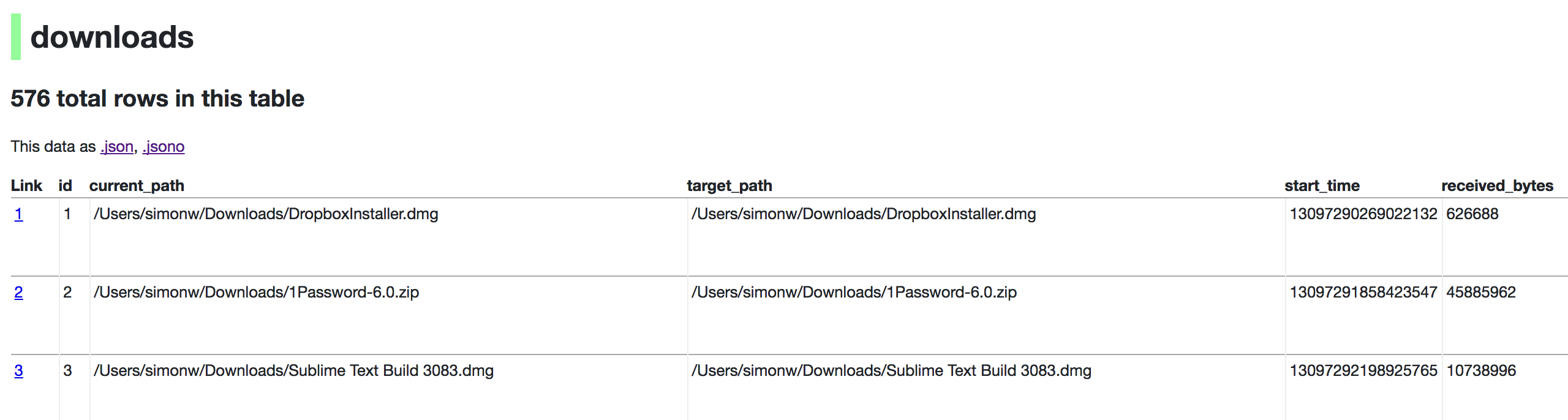The best way to experience Datasette for the first time is with a demo:
- fivethirtyeight.datasettes.com shows Datasette running against over 400 datasets imported from the FiveThirtyEight GitHub repository.
- sf-trees.datasettes.com demonstrates the datasette-cluster-map plugin running against 190,000 trees imported from data.sfgov.org.
Glitch is a free online tool for building web apps directly from your web browser. You can use Glitch to try out Datasette without needing to install any software on your own computer.
Here's a demo project on Glitch which you can use as the basis for your own experiments:
Glitch allows you to "remix" any project to create your own copy and start editing it in your browser. You can remix the datasette-csvs project by clicking this button:
Find a CSV file and drag it onto the Glitch file explorer panel - datasette-csvs will automatically convert it to a SQLite database (using sqlite-utils) and allow you to start exploring it using Datasette.
If your CSV file has a latitude and longitude column you can visualize it on a map by uncommenting the datasette-cluster-map line in the requirements.txt file using the Glitch file editor.
Need some data? Try this Public Art Data for the city of Seattle - hit "Export" and select "CSV" to download it as a CSV file.
For more on how this works, see Running Datasette on Glitch.
First, follow the installation instructions. Now you can run Datasette against a SQLite file on your computer using the following command:
datasette serve path/to/database.dbThis will start a web server on port 8001 - visit http://localhost:8001/ to access the web interface.
serve is the default subcommand, you can omit it if you like.
Use Chrome on OS X? You can run datasette against your browser history like so:
datasette ~/Library/Application\ Support/Google/Chrome/Default/HistoryNow visiting http://localhost:8001/History/downloads will show you a web interface to browse your downloads data:
http://localhost:8001/History/downloads.json will return that data as JSON:
{
"database": "History",
"columns": [
"id",
"current_path",
"target_path",
"start_time",
"received_bytes",
"total_bytes",
...
],
"rows": [
[
1,
"/Users/simonw/Downloads/DropboxInstaller.dmg",
"/Users/simonw/Downloads/DropboxInstaller.dmg",
13097290269022132,
626688,
0,
...
]
]
}http://localhost:8001/History/downloads.json?_shape=objects will return that data as JSON in a more convenient but less efficient format:
{
...
"rows": [
{
"start_time": 13097290269022132,
"interrupt_reason": 0,
"hash": "",
"id": 1,
"site_url": "",
"referrer": "https://www.dropbox.com/downloading?src=index",
...
}
]
}datasette-serve-help.txt