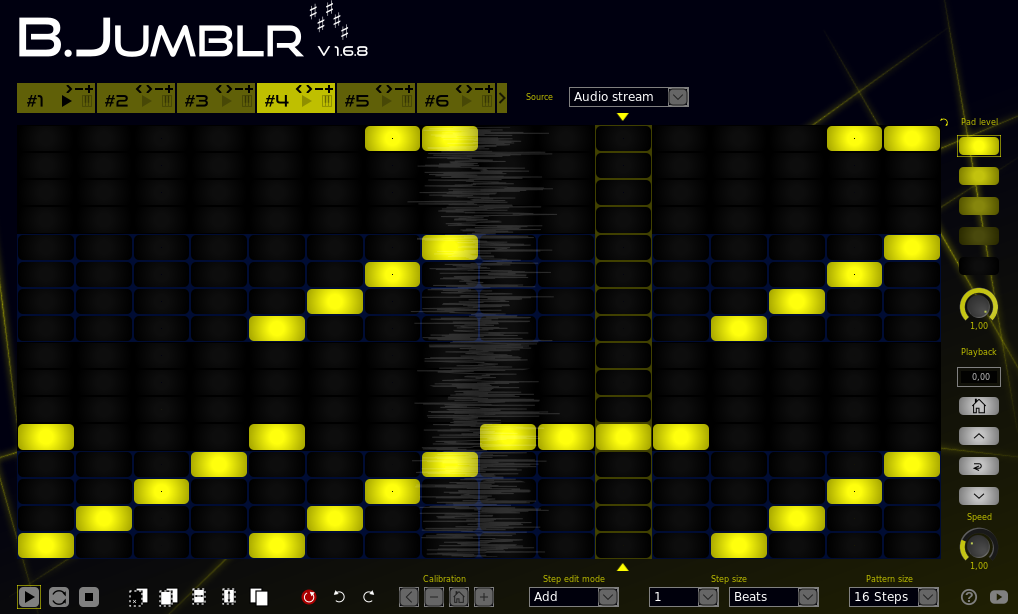Repository: BJumblr
Description: B.Jumblr is a pattern-controlled audio stream / sample re-sequencer LV2 plugin.
a) Install the bjumblr package for your system
- Arch user repository by Milkii Brewster
- FreeBSD by yurivict
- NixOS by Bart Brouns
- openSUSE
- Check https://repology.org/project/bjumblr/versions for other systems
Note: This will NOT necessarily install the latest version of B.Jumblr. The version provided depends on the packagers.
b) Use the latest provided binaries
Unpack the provided bjumblr-*.zip or bjumblr-*.tar.xz from the latest release and copy the BJumblr.lv2 folder to your lv2 directory (depending on your system settings, ~/.lv2/, /usr/lib/lv2/, /usr/local/lib/lv2/, or ...).
c) Build your own binaries in the following three steps.
Step 1: Clone or download this repository.
Step 2: Install pkg-config and the development packages for x11, cairo, soundfile, and lv2 if not done yet. If you don't have already got the build tools (compilers, make, libraries) then install them too.
On Debian-based systems you may run:
sudo apt-get install build-essential
sudo apt-get install pkg-config libx11-dev libcairo2-dev libsndfile-dev lv2-dev
On Arch-based systems you may run:
sudo pacman -S base-devel
sudo pacman -S pkg-config libx11 cairo libsndfile lv2
Step 3: Building and installing into the default lv2 directory (/usr/local/lib/lv2/) is easy using make and
make install. Simply call:
make
sudo make install
Optional: Standard make and make install parameters are supported. Alternatively, you may build a debugging version using
make CPPFLAGS+=-g. For installation into an alternative directory (e.g., /usr/lib/lv2/), change the
variable PREFIX while installing: sudo make install PREFIX=/usr. If you want to freely choose the
install target directory, change the variable LV2DIR (e.g., make install LV2DIR=~/.lv2) or even define
DESTDIR.
Optional: Further supported parameters include LANGUAGE (usually two letters code) to change the GUI
language (see customize).
After the installation Carla, Ardour and any other LV2 host should automatically detect B.Jumblr.
If jalv is installed, you can also call it
jalv.gtk https://www.jahnichen.de/plugins/lv2/BJumblr
to run it stand-alone and connect it to the JACK system.
Jack transport is required to get information about beat and bar position (not required for seconds mode)
The host must provide information about beat and bar position to use B.Jumblr in these modes. Pure audio tracks (Ardour) may lack these information. Try to add a MIDI input!
B.Jumblr is neither a sample slicer nor a step sequencer. From the technical POV B.Jumblr is a sequencer pattern-controlled audio delay effect.
The pattern defines at when (default: vertical) and which (default: horizontal) piece of the audio input stream is sent to the audio output. Use the default diagonal line (zero delay line) pattern for live playback. Moving a pad one step to the right results in a one step delayed playback of the respective piece of the audio input stream. Each pad (and thus each piece) can be leveled up or down by mouse wheel scrolling.
In addition, the user can control the playback progression using the playback buttons or the speed dial. This is facilitated via the progression delay.
Select between (live) audio stream or a sample file as source. In the sample mode you can select an audio file (supported formats include wav, aiff, au, sd2, flac, caf, ogg, and mp3) and the range of the audio file to be used. Set the start and the end point of the playback range by dragging the respective vertical yellow line. You can also zoom in and out by resizing the horizontal scroll bar. The playback of the selected range now always starts with the first step in the sequencer.
You can also choose if the sample is played as a loop or not. But this will only be relevant if the selected range is shorter than the sequencer loop.
Define multiple patterns. Click on a tab to highlight the tab and to edit the respective pattern. Press ▸ on the tab to switch playback to the respective pattern. Press the piano keys symbol to enable / disable MIDI-controlled playback of the respective pattern.
| Symbol | Description |
|---|---|
| + | Add a pattern page after the respective page. |
| - | Remove this pattern page. |
| < | Move pattern page backward. |
| > | Move pattern page forward. |
This menu appears upon clicking on the piano keys symbol in the respective tab. Enable / disable MIDI-controlled playback of the respective pattern by selection or deselection (= none) of a MIDI status. You can manually set the parameters to which B.Jumblr shall respond or you can use MIDI learning. Don't forget to confirm ("OK") or discard changes ("Cancel")!
- Left click: Set (or delete) pad level
- Right click: Pick pad level
- Scroll: Increase or decrease pad value
- Shift scroll: Resize waveform
You may change the orientation of the pattern matrix from vertical progression (default) to horizontal progression by clicking on the flip symbol on the top right of the pattern.
B.Jumblr time line automatically synchronizes with the host time/position. Use the button - and + to manually shift the whole sample /stream. The button < sets the current sample to the start of the pattern. The home button can be used to re-synchronize with the host.
There are two edit modes. The ADD mode allows to place additional pads to a step (row) or to remove them. So you can also set more than one pad per column to produce echo effects or make a canon.
In contrast, there is only (exactly) one pad per step allowed in the REPLACE mode. Clicking or dragging will result in a replacement of the original pad. Note: Deletion of pads (cut) in the REPLACE mode results in their replacement by default pads.
Defines the duration of each step. You can select between 1/16 and 4 seconds or beats or bars. Alternatively, you can enter any value between 0.01 and 4.0 in a host provided generic GUI. Note: Jack transport is required in the beats mode and in the bars mode.
Defines the total pattern size (= number of steps, = number of columns). You can choose between predefined pattern sizes from 2 to 32 steps. Alternatively, you can enter any value between 2 and 32 in a host provided generic GUI.
Controls the progression of the pattern. These buttons do not shift the sample /stream (in contrast to calibration). The white buttons modify the position (reset, increase, difference to start of the step, or increase) of the pattern progression represented by the yellow markers left and right to the pattern. The speed dial controls the speed of progression. These kinds of manipulation of the pattern progression are facilitated via the progression delay. The total amount of the progression delay (= delay buttons + speed-induced delay) is displayed in the panel above the buttons.
You can create customized builds of B.Jumblr using the parameter LANGUAGE (e.g., make LANGUAGE=DE).
To create a new language pack, copy src/Locale_EN.hpp and edit the text for the respective definitions.
But do not change or delete any definition symbol!
- Locales: FR
- Update sample browser
- Compatibility improved (FreeBSD)
- Faster
- Optimized DSP code
- Compiler optimizations (
-O3 -ffast-math)
- Binary compatibility improved
- Static libs
- Strip symbols by default
- Binary packages provided
- Milkii Brewster for ideas about principle and features
- unfa for ideas about multiple patterns and automation
- Rob van den Berg for the plugin name
- Tutorial video: https://www.youtube.com/watch?v=DFSi7TMqvMw
- Re-sampling by unfa: https://youtu.be/MmGLTOkNenc?t=4491